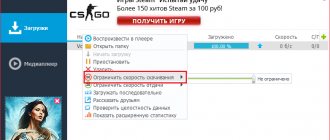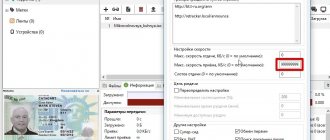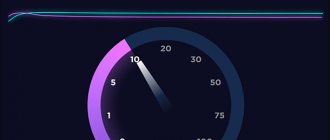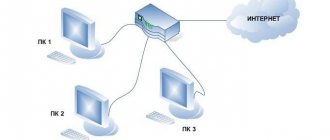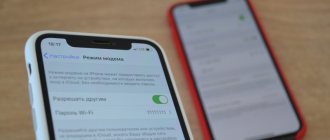Today, routers are a common device that can be installed in a private home, city apartment or office. This device allows you to access the Internet and use a high-quality and reliable connection. Installing a router is not a problem. It's much more difficult to speed it up. It often happens that the provider promises the subscriber a speed of one hundred Mbit/sec, but in reality the figure does not reach thirty. Therefore, users want to find out the reasons for this discrepancy and find out what ways to speed up the router exist. In today's article we will talk about how to increase the speed of your router.
How to set up a router so as not to cut speed
For simple surfing, communicating on social networks and visiting online store sites, a speed of 5 Mbit/sec will be enough. In this case, the question of increasing speed does not arise for users, since they do not experience any difficulties. The problem becomes obvious when it is impossible to download files or watch your favorite movie or TV series in good quality. Then the data transfer speed of 30 Mbit/s will clearly not be enough. How to increase the speed of wireless Internet via Wi-Fi in such a situation?
To get started, you need to follow a few simple steps:
- Set the capabilities of the device itself. Perhaps you are using a budget device, the bandwidth of which is designed only for an average connection speed. In inexpensive models, manufacturers usually save on the chipset and antenna power. For home use, the user will need a device with one core capable of operating at a minimum frequency. This is also enough to perform simple work online. If you need to download large files or play online games, you should think about buying a more productive model. For example, productive powerful models can be found from the Zyxel and Asus brands.
- Pay attention to the Wireless N label. This is usually located on the box the router comes in. For example, it could be the number three hundred. This means that you have the maximum data transfer speed over Wi-Fi.
- Firmware update. You can change the firmware yourself if you use special instructions. This will expand the functionality of the router and increase its speed. This can only be done if you are confident in your abilities. Otherwise, it is better to seek help from a professional technician. The updated firmware version can be downloaded and installed only from the official resource of the device manufacturer.
- You should also definitely check the number of gadgets connected to the router. This is a very important point, since the router has to “share” the possible connection speed among all devices that are connected to it.
Ways to Increase Wi-Fi Video Speed
How to increase speed on a laptop
In addition to the problems discussed, Internet speed may also depend on the settings made by the provider, who may limit the limit on the use of MGB per month, despite the fact that by default the Internet is unlimited. So if there is an unexpected drop in speed, you must additionally contact your provider.
The next way to determine what the problem is with slow speed on a laptop is to look at the indicators in the Task Manager. To do this, press the following key combination [ALT]+[CTRL]+[Delete] and look at the performance tab in the window that opens. When the Internet is turned off, there should be no network congestion; if the opposite is true, then you should go to “Background processes” and study the indicators there. If simultaneous programs are detected, you should clean everything up and free the partition from congestion by using a special program, for example, RegOrganizer.
If the program does not remove something, you can additionally manually modify unnecessary elements in the “Start programs” section.
Additionally, you need to check your computer for viruses; to do this, you can use a free version of an antivirus program by installing it on your PC. Once the OS scan is complete, the speed should increase.
If there is no increase in speed, the drivers are replaced. It is better if this process is carried out through proven driver packs.
It would be a good idea to remember the routing settings; they can be reset without harm to the OS in the following way:
- in the “Start” menu, find “Command Prompt”, find its icon and click “Run as administrator”, the “Run” window will open;
- enter cmd into the window and click “Ok”, a window with a black background will open, which is the command line;
- enter route – f in the window and press [Enter], after which the Internet will disappear;
- immediately enter ipconfig /renew into this line without a space and press [Enter] again;
- If there is no result, you need to enter the alternative netsh winsock reset catalog into the window.
How to speed up the Internet through a router
A good option that will allow you to increase Wi-Fi speed is to use the 5 GHz band. The latest generations of routers are capable of operating in two bands - 2.4 and 5 GHz. Most Wi-Fi networks operate only on the first frequency, while the second remains inaccessible to them. From this we can conclude: the more gadgets that operate at 2.4 frequency, the worse the connection quality will be. This problem especially concerns residents of apartment buildings. The 5 GHz frequency is used much less often, so it experiences much less interference, and the connection quality is much better and more reliable. There is only one caveat - to work at this frequency, you need a device designed to support it. For example, the Asus RT-AC58U is capable of operating in two bands and operates perfectly at a frequency of 5 gigahertz.
We switch all devices to 802.11N
Please note that speeds will not increase when working with legacy 802.11G or 802.11B standards. in this case, throughput is reduced by about eighty percent, so it is worth using more modern standards.
Launching is extremely simple:
- We go to any web browser.
- In the address bar we write the IP address of the router (you can see it on the label that is pasted on the device itself).
- Enter your username and password.
- Go to the router menu.
- Select the section with basic settings.
- Find the item “Wireless Mode”.
- Here we will be interested in the position in the 802.11 N list.
- After the changes have been made, save the settings.
- We are trying to test the operation of the device in the new standard.
After such manipulations, the speed should increase. Please note: some models of Asus and Tenda gadgets need to be configured a little differently. You can get acquainted with the specific settings in detail in the short operating manual for the device, which usually comes with the router.
Set the channel width to 20 MHz
The 802.11N standard operates with broadband channels by default to improve network throughput. But it is necessary to take into account that the effect will only be if the signal level is good. In normal office or apartment conditions, this is almost impossible to achieve. In addition, 40 MHz channels operating at 2.4 GHz can cause serious interference to other devices also operating in this band. With a very poor signal, a broadband channel will give the opposite result - the data transfer speed will decrease and interference will appear. You need to go to the WiFi settings, select additional parameters and enter the value 20 megahertz in the appropriate field. Then we save the changed parameters and reboot the router. Then the updated settings will become active.
The laptop does not receive a wifi signal well: what should I do?
Now about the main thing: why does a laptop receive wifi poorly, and how to strengthen the reception of a wireless network signal?
- 1. The location of the router relative to the connected devices has a huge impact on the quality and stability of the signal. It is logical that the greater the distance and the number of “obstacles” between the router and the device using wireless network resources, the lower the level of signal received by the laptop and, accordingly, the speed of the Internet connection.
The ideal location of the router is in the center of the network, at the same distance from all devices connected to it (or closer to those devices that consume more traffic).
An example of the correct location of the router is shown in the following figure:
In addition, you can enhance wifi reception on a laptop by installing additional antennas on the router. There are a lot of varieties of such antennas, and the choice mainly depends on the router model and the required antenna power.
- 2. You can significantly enhance the reception of a wifi signal on a laptop using a “repeater” or router, which will act as a repeater/repeater.
This is a great option for those who have an old, unused router lying around.
- 3. Check what signal strength level is set in the router settings.
For some router models, there is a parameter called “Wireless Transmit Power”: if it is not set to 100 percent, then, accordingly, you have an “unused reserve” of wifi signal power.
In the router settings, you only need to find this parameter - usually it is located next to the “Standard” and “Channel” parameters - and set the value to 100%.
- 4. It is also worth dwelling on the above-mentioned “Standard” and “Channel” parameters: the correct choice of these parameters can significantly enhance the Wi-Fi signal reception on a laptop.
To begin with, about “Standards”
Currently, the most common standards/protocols are 802.11a/802.11b/802.11n, which provide a maximum data transfer rate of 54 Mbps.
Today, the leader is the 802.11ac protocol, with a maximum speed of 1.3 Gbit/s, but devices that support this protocol are quite rare.
So, to improve a weak Wi-Fi signal on a laptop, it’s worth experimenting with protocols and choosing the best one for your devices (or, if possible, setting automatic detection).
Setting the transmitter power
If you are manually setting up a wireless network, you should choose the optimal number, not the maximum value.
You can make the appropriate settings through the router's control panel:
- Setting up wireless networks.
- Signal strength.
- Gradual decrease in value.
We stop when a mobile phone or other device in the farthest zone of the room stops recognizing the network. Then you need to increase the transmitter power by 1 division and you can use WiFi with optimal parameters. In automatic mode, the maximum power value is set, but when the device is placed directly next to a computer or laptop, this leads to a weakening of the signal. After making all changes to the settings, do not forget to restart your device for the new settings to take effect.
The above recommendations are great for increasing the speed of most models of modern routers. This will allow you to increase your speed and enjoy using the Internet.
How to improve wifi reception on a laptop?
Let us immediately note that almost all options for strengthening the wifi signal relate to the settings of the network, router or external devices. On the laptop itself, to improve wifi reception, you should make settings in the “Power Options” mode, namely:
- — Depending on the installed operating system, open “Control Panel” (for XP/7) then “Power Options” and set the “High Performance” mode.
- — Next, open the section “Setting up a power plan” — “Change advanced power settings.” In the list, find the line “Wireless network adapter settings” and in the line “Power saving mode” set the value to “Maximum performance” when operating both “on battery” and “on network power”.
In addition, do not forget about the importance of updating the wireless adapter driver and maintaining the most current and efficient version.
A few recommendations
The following solutions will allow users to improve the quality of their wireless connection:
- Choosing the optimal location to place the router.
- The antennas must be positioned in the correct direction. Be sure to check the angle of the antenna. You also need to make sure that wireless gadgets are within range.
- Experts recommend installing antennas at an angle of 45 degrees to the diagonal in apartment buildings.
- Install the router away from sources of electromagnetic interference.
- Optimize settings for TP-Link brand devices. Some settings will improve the data transfer speed.
- Use only three non-overlapping channels for work. If popular channels are very congested, you can choose one that suits your specific local environment.
- To quickly improve speed, experts recommend flashing your router. This will increase the throughput of the device. The actions must be performed according to the instructions. You should download software only from an official source.
- Alternatively, you can use a cable instead of a wireless connection.
There are situations when the router is not designed to increase throughput. In this case, there is only one proven and reliable method - replacing the equipment. There are quite a lot of productive and powerful routers on sale. Alternatively, you can give preference to a dual-band model.
How to measure Wi-Fi connection speed video
Speed test programs
Before you start measuring Internet speed, there are several preparatory steps:
- close all programs and applications;
- go to Safe Mode using network drivers in Windows; to do this, press the F8 key while turning on the computer until the reboot options appear.
Important! Obtaining accurate data depends on the selected network connection method. The best option for checking forward and reverse link speed data is to use a network cable.
To study Internet speed, you can use special programs and online services. These are related to:
- Speedtest.net – by launching it, the user will be able to receive a short report after testing. In addition, the service makes it possible to additionally use functions - comparing the results obtained with the indicators of other users, storing indicators for all checks of a particular user, obtaining data about the provider with the best network parameters.
- DOMains Whois is a Russian-language program that works very quickly and provides a complete overview of the system’s operation, including regarding Internet channel throughput.
- Speakeasy Speed Test – has accessible functionality and easy to use.
Important! It should be borne in mind that all programs will not determine the maximum possible indicators for an Internet connection, and will also provide different results, since the results of the analysis are influenced by many factors. So the results for determining the speed will be approximate.
In addition to these options, you can use torrent trackers; for this, you can download any file and study the change in speed, thereby determining the maximum value. In this case, the received data will be in Megabytes; they must be converted to Megabits and multiplied by 8.