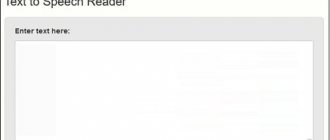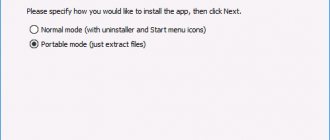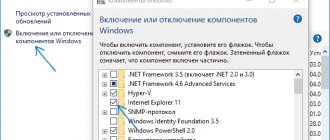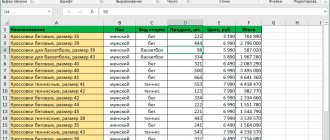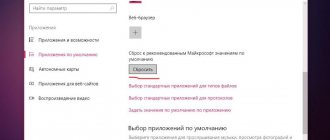TOP 5 programs for recognizing handwritten texts
During the existence of computers, many programs have been created that can interpret handwritten input. Over time they developed and improved. Today there are programs that can recognize handwritten text with very high accuracy, and they support all the most common languages in the world.
You need to choose a program based on your needs, because they have different functionality and costs (free or paid). There are many popular programs, but not all cope with their tasks efficiently. We have identified the TOP 5 best, with the help of which you can solve the problem of handwriting recognition. Let's look at each in more detail.
Additional settings and security
You can improve your privacy in Windows 10 with a few simple steps.
- We return to the main parameters window.
- Select the section responsible for configuring the network.
- Go to the Wi-Fi tab.
- Scroll down the list of settings and click on the “Manage Wi-Fi network settings” link.
- Move the switches next to “Connect to hotspots” and “Connect to networks...” to the “Off” position.
- We go to the top level of parameters and visit the “Update and Security” section.
- We visit Windows Update.
- Call up additional parameters.
- Follow the link “Choose when and how to receive updates.”
- We deactivate downloading updates from several sources, which will prevent other users from receiving updates from your PC.
This completes the disabling of functions that allow an international corporation to know literally everything about you with the ability to transfer the received information to third parties. All received data is analyzed and used in the future to display advertising in the browser and applications, which is likely to be of interest to you.
Edge users, if any, should disable the forecasting feature and its data storage.
ABBYY FineReader
ABBYY FineReader application
The first place on our list is taken by ABBYY FineReader. This is Russian software that has been developed since 1993. The program works using optical text recognition. Its uniqueness lies in the fact that it was developed from scratch exclusively by ABBYY developers. It deserves the first position in our ranking for several reasons:
- The latest version of the software can recognize handwritten text in 192 languages, with spell check support for 48 languages.
- The program supports working with many formats. For example, you can take a photo of a piece of paper with written text, and FineReader will recognize the text and convert it into a .docx (Microsoft Office Word) office document format.
- The program is recognized by experts and users. It has been repeatedly awarded various awards, and the number of people who regularly use ABBYY FineReader is more than 20 million.
SimpleOCR
This program is less advanced than ABBYY, but it will perform the main task - text recognition - without any problems. The program has two versions - free and paid. The free version has all the necessary functions for the average user - laying out and converting text into the desired format, working with different languages and writing styles.
Available features
Scan text
Simple OCR can scan text in different languages, including Russian. The program is actively developing, and exotic languages are being added to it - Asian, Arabic, Hebrew and others. SimpleOCR is suitable for those who sometimes need to scan text without purchasing a licensed version of the program, since the free version supports most functions.
SimpleOCR has another significant advantage - it supports integration with other text recognition programs and “recognizes” files that were processed by ABBYY FineReader and other software.
Which services to disable in Windows 10
To enter the menu for working with services to disable them later, there are several ways:
Each of these options will help you get to a dialog box with all the installed tasks on your device, so you can then disable unnecessary features. In addition, by clicking on the “Advanced” tab, you can view a complete list of both active and inactive tasks, as well as a full description of their functionality.
If you are a beginner and are not sure that the actions you are performing are completely correct, we recommend that you create a system restore point in advance.
Let's take a closer look at which services can be disabled in Windows 10. It is worth noting that each of us individually decides what exactly he will deactivate.
There is the following list of services that can be disabled without consequences. Below are some of them:
| Name | Description |
| Dmwappushservice | Used to route WAP push messages. |
| Machine Debug Manager | It is used exclusively in the work of programmers. You can turn it off safely. |
| NVIDIA Stereoscopic 3D Driver Service | NVIDIA Graphics Card Service. It's worth stopping if you're not using 3D images. |
| NVIDIA Streamer Service | Harnesses the power of GeForce® GTX™ graphics cards to stream PC games to your SHIELD device. |
| Superfetch | Deactivate if you are using an SSD drive. |
| Windows Search | Finds files that are on the PC. If you do not use this function, you can disable it. |
| Firewall | It is advisable to deactivate if you are using an antivirus from another company. |
| Computer browser | Used on a network when several computers are connected to it at the same time. |
| Wireless setup | If you connect to the Internet using a network cable rather than using Wi-Fi, you can stop this feature. |
| Secondary login | Applicable when two or more users are using one device. |
| Print Manager | The main function is to ensure uninterrupted printing of images through the printer. |
| Internet Connection Sharing (ICS) | You can pause this task if you are not using your computer as a network sharing device for other users. |
| Work folders | Used for correct interaction of all files with the server. |
| CD burning service | If your system unit does not have a disk drive, or you deliberately abandoned it, we recommend disabling this function. |
| Client License Service (ClipSVC) | Stop functioning if you are not using programs from the Windows Store. |
| Image download service | Used to correctly load material from a scanner, camera, etc. |
| Portable Device Enumerator Service | Ensures correct interaction of existing materials on various portable devices and automatically reproduces them. If this feature is not interesting for you, you should disable it. |
| Windows Error Logging Service | Everything is clear =) |
| Services that are started when installing various programs | It is necessary to pay attention to this task periodically. When downloading various programs, a lot of third-party applications are launched into startup, which slow down the operation of the entire system. |
| Remote registry | If you do not want remote users to be able to make adjustments to the registry of your device, disable it. |
| Fax | To be deactivated when you do not use fax. |
In order to disable a particular task, you need to double-click the left mouse button on it. A dialog box will appear, in it select the line “Startup type” and move the checkbox to the “Disabled” state. After that, click on the “Apply” and “OK” button.
There is also a free utility called Easy Service Optimizer that helps a newbie quickly stop unnecessary tasks in Windows and disable them.
Can be used in three options:
- Safe.
- Optimal.
- Extreme.
Regarding the question of which services cannot be disabled in Windows 10, you can answer this way - preferably all. Improperly stopping one process will lead to unstable operation of the entire device. It is not advisable, for example, to disable the Plug and Play function. It helps to correctly install a new device connected to a computer and ensure its correct operation.
Before disabling a system task in Windows, you need to clearly understand what it is used for and whether you will need it in the future.
We will be happy to add to and update this list! Leave comments on this article, with services that can be disabled!
Have a great day!
Today we will talk about 7 ways to disable Windows 10 update! Automatic Windows 10 system updates will no longer bother you!
Windows Update is an important component and part of the Windows operating system. It regularly checks Microsoft servers for available updates, patches, and device drivers. If any are detected, it reports this and offers to download and install them. This is very important because updates improve system performance, reliability, stability, and security.
It's no secret that Windows XP, Vista, 7 and 8/8.1 allow you to customize the behavior of the Update Center: you can download and install updates either automatically or manually, you can choose which updates should be installed and which not; You can even turn off checking for updates completely. This allows you to decide on the advisability of installing certain updates and at the same time makes it possible not to once again clog up your Internet channel bandwidth when it comes to slow connections.
With Windows 10, however, Microsoft left users without any choice - the Pro edition only allows you to defer the installation of updates for a while, while Windows 10 Home users are not even allowed that.
In other words, the new version of the operating system downloads and installs updates automatically and without notifications. It would seem that there is nothing wrong with this, but in fact this is not the case at all, because updates often cause various problems. Sometimes it even gets to the point that after installing the next batch of patches, the system simply stops booting.
Luckily, Windows 10 still has the ability to block or download updates manually. Below are all possible methods that will work in all editions of the OS: Windows 10 Home, Pro, etc.
So, let's not waste time and find out how you can take control of the system update process.
PDFelement Pro
PDFelemnt PRO program is a comprehensive solution for working with PDF files. The software can compete on equal terms with its analogues. There are many functions here that may be needed when working with text, including the text recognition function. The program has a specific set of functions that are not related to text recognition.
Text recognition
PDFelement PRO is designed to work with the PDF format. The free version of the program allows you to edit, annotate, create, merge and split PDF files. Text recognition is available only in the paid version, but the quality and results of the work remain at a high level.
OCR Desktop (Free Online OCR)
One of the most interesting solutions is the OCR Desktop program. The main features of the program are that it can be used online, and it is completely free (but there are advertisements). The program is suitable for those who need to recognize text here and now and digitize it.
Functions
The Internet service works with PDF, JPEG, PNG, GIF and other formats. By uploading a document, you can accurately convert handwritten text into printed format. Texts are recognized by a neural network (artificial intelligence), which was provided with 4 million examples for training in text recognition. Thanks to this, the recognition accuracy is high. Being free and working online is an excellent reason to use this program if you need to recognize handwriting.
Correctly setting up Windows 10 during installation
During the installation of Windows 10, after skipping the key (or entering it), a screen titled “Increase speed” will appear. As a rule, the majority of users choose the settings recommended by the developers by clicking “Use standard settings.” In this case, sending confidentially is guaranteed. We are interested in the “Setting parameters” link located to the left.
Interestingly, its name is written in small letters.
Clicking on the link will change the contents of the window and its name to “Setting parameters”. It displays sliders that allow you to disable sending text entered from the keyboard, through the voice microphone, computer location, and ID to optimize advertising recommendations.
To disable all spyware, you need to move all switches to the “Off” position.
The second screen contains a list of information that will be sent to Microsoft. Here it is strongly recommended to disable all functions (auto-connection to networks, error reporting, predicting page openings), except, perhaps, SmartScreen.
This completes the privacy-related settings that can be changed during the installation phase. Can you use a local account and not a Microsoft account?
TopOCR
Another online solution in the field of text recognition. The program was once free, but now you must purchase it to use it. On the other hand, it has advantages:
- The neural network for working with texts is one of the most advanced, competing at a decent level with its analogues.
- TopOCR supports conversion from image to document format.
- The developers presented an original device - a special camera that can automatically recognize text on a sheet of paper by simply holding it close to the camera.
The camera itself costs money, but no one has yet come up with such a solution except the TopOCR developers.
Some experts have admitted that TopOCR has the best text recognition algorithms. On the other hand, the service is paid, which means it is not suitable for all users.
Benefits of using special programs
Programs read handwritten text
The main problem that handwriting recognition solves is saving time. It takes a colossal amount of time to manually retype text, and this work quickly becomes tiring and boring. Computer programs can greatly facilitate such routine work. Considering this, it makes sense to spend money on purchasing a licensed program that will scan documents efficiently. This is especially important for those who have such a need constantly.
Tips for handwriting recognition
Those who have just started using electronic text recognition and formatting technologies often make common mistakes. Because of this, handwritten documents are misinterpreted by programs and people get poor, incorrect results. To solve this problem you need to follow the following tips. When recognizing text using OCR technology, you need to remember that programs will not always read text without errors. Sometimes you need to rescan, and you also need to check the scanned text for errors.
Format
For better text recognition, you should find out which format a particular program supports better. For example, sometimes it is better to provide the program with a PDF format rather than an image.
Scanning text from a photo
If you need to scan text from a photo, you need to achieve maximum image quality. You need to photograph the sheet so that the text is not blurred and the sheet is completely visible. An even better solution would be not to photograph the text, but to digitize it with a scanner. This will improve the quality of input recognition.
Handwriting
Handwritten texts can be read using mobile applications
When recognizing text, the result is greatly influenced by the clarity of handwriting. Documents with a large number of blots, “dirty” and ugly handwriting will be recognized worse. The programs recognize the handwriting of most people, but here it is necessary to make a reservation that the handwriting of different people will be recognized with different results, because not each of them is understood well by the program. Every person may need programs for recognizing handwritten texts. There are many applications that have this function, and a person who learns about OCR technology for the first time may be confused. To prevent this from happening, you need to know which program will work better in a particular situation.
An interesting video on how to enable handwriting recognition in Gmail. Google is here to help us.
We automate a routine process
During the existence of Windows 10, many programs have been released that allow you to disable all the spy functions of the Ten. But some of them were themselves spies or malicious applications; some software did not disable all spy functions. Considering that the applications were developed by people unknown in wide circles, their exploitation could end in disaster.
After the announcement of AntiSpy, created by the famous software developer Ashampoo, a workable and functional application has appeared to disable spyware in Windows 10.
After downloading the application from the official website, you can immediately launch it and disable everything unnecessary. The program does not require installation or unpacking from the archive.
Despite the English-language interface, AntiSpy for Windows 10 has earned popularity among users. The initial interface of the program required basic knowledge of the English language; as of today, the utility has been translated from start to finish into Russian and is available for download on the Internet.
If you still decide to use the English version, and the English language is not important to you, in the “Action” drop-down list, select “Use recommended settings” - use the recommended security configuration. After a reboot, Windows 10 will stop leaking your personal data to Microsoft.
The Windows 10 operating system collects information
about how users work on a computer.
Handwriting samples and voice samples, location information, error reports, calendar contents - all this can be sent to Microsoft servers. This was done with one sole purpose - to improve the performance of the system
, to make it more friendly and useful for a particular person.
However, many users are seriously worried about the fact that their personal information may be stored on some servers. Microsoft's security could, in theory, be hacked by hackers
,
intelligence agencies may request
. If you don't want your OS to automatically send data to the server, you need to know how to disable snooping in Windows 10.