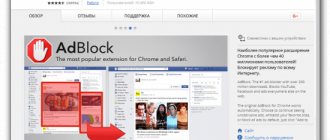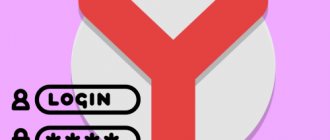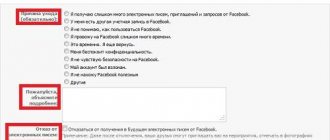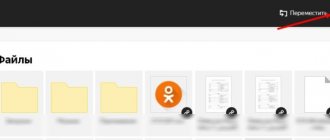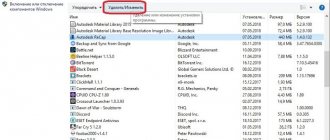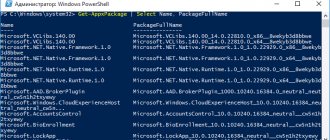Preparatory stage
Before deleting any utility from the memory of any device, you must first close it, that is, completely stop its operation on the PC. Clicking on the cross sometimes does not completely close the program. You should go to the “Task Manager” section.
- Press the three keys Ctrl, Alt and Delete. Open the Task Manager.
- In the “Applications” tab we find Yandex Browser. Right-click and select “End task” from the context menu.
Closing active windows and ending browser processes
The Windows operating system does not allow uninstallation of running programs. This is the first reason for difficulties when removing a browser from Yandex. To completely disable the program, you must adhere to the following algorithm:
- Close all active browser windows (tabs);
- Launch the task manager (right-click on the taskbar at the bottom of the screen, select the manager in the context menu);
- Find all processes named Yandex and end them (right-click on the desired item in the menu, select the “End” action).
After the program has finished running, you can begin uninstalling it. There are several convenient ways to completely uninstall without harming your computer.
Removing Yandex Browser
To completely remove Yandex, you need to use the Programs and Features window.
Open Control Panel via Start.
Find the “Programs and Features” block. It may also be called simply "Programs" or "Add or Remove Programs" depending on the version of Windows OS.
You will see a list of all programs previously installed on the device. Among them you need to find Yandex.
Right-click to open the menu and click “Delete”.
We confirm the deletion. You can check the box next to deleting all previously saved data. If you are simply reinstalling the browser, then it is better to uncheck the box.
After removal, you must restart your PC. Make sure the utility is no longer on the device.
Android
Removing any application from an Android smartphone is a simple operation that can be done in several ways at once. One of them is as simple as possible and does not require opening additional directories or applications. The second is a little more complicated, but it allows you to definitely delete all data before getting rid of the program.
The first method, as mentioned above, is not at all demanding, so to start it you need to find the Yandex browser icon among other installed applications. After this you will need to carry out a few simple manipulations.
- Press and hold the browser icon with your finger.
- Drag it in this state to the top edge of the screen (on older versions of Android, the icon needs to be dragged down).
- Point the application to the “Delete” icon.
- Select the “Delete” option.
Second way
That's all, the first method has been implemented, the Yandex Internet browser is no longer on the smartphone. But what if it’s still on the menu? That's right, try using the second removal method. It is also carried out in several steps.
- Open the settings menu in any convenient way.
- Find the “Applications” item and launch it.
- Select the “All applications” option.
- We look for “Browser” with the Yandex icon in the list and click on it.
- Click “Clear” to delete all data.
- Click “Clear all”.
- We delete it by clicking the “Delete” button.
- Confirm the selection by pressing the “OK” button.
After this, there will be no traces of the Yandex browser left on the smartphone. It is also worth noting that the procedure may differ on different versions of Android, however, the general algorithm of actions will be similar. In addition, not all smartphones automatically erase data from uninstalled applications, so we recommend that you carefully follow the described process.
If this method does not help, then you should resort to more sophisticated methods of removing software, using “superuser” rights, but this is a topic for another instruction. Most often, this need arises if the Yandex browser is a system application.
If Yandex is not on the list
Users sometimes cannot find Yandex Browser in the Programs and Features window. What to do in this case? Other uninstallation utilities come to the rescue here. One option is CCleaner.
1.Download and install CCleaner from the official resource.
2.Launch the software and go to the “Service” tab and the “Uninstall programs” section.
3.Yandex should be on the list. It will be near the end.
4.Select it and click on the first button on the right “Uninstall”.
CCleaner erases all browser-related files from your hard drive, including registry entries, settings and other data that the built-in uninstaller can often miss.
How to remove Yandex browser from your computer: 4 methods
We can combine all methods into 2 groups: without additional applications and using third-party programs. If you remove Yandex browser in the standard way, you will not be able to completely clear traces of the application being on the system. Some registry entries and individual files will still remain in Windows. Software methods allow you to correctly and completely demolish the Yandex browser, and then erase all traces of it.
Built-in Windows tools
This is the easiest way to remove the old Yandex browser. To remove applications, the system has a special utility, which we use to remove the web browser.
Algorithm of actions:
- Close all open Yandex browser windows.
- Press Ctrl + Alt + Del and go to the “Task Manager”.
- We delete all Yandex processes (RMB on the process and select “Cancel task”).
- Click on “Search in Windows” and enter “Control Panel”. Select the appropriate item.
- Find and open the “Programs and Features” section.
- Click on the Yandex element once, and then click on the “Delete” button.
- In the new window, select the “Delete” option.
- Place a highlight next to the line “Delete browser settings, browsing history and other data?” and click on the “Delete browser” button.
Removing Yandex from Android
How to clear the Yandex browser cache
To remove a browser or any other program from an Android phone, you need to go to its menu in the settings.
- Go to Settings. We look for the “Applications” section or in the “Application Manager”. The name depends on the Android version.
- In the “Downloaded” list we find the application. We tap on it. Click on the “Delete” button.
- Confirm the deletion with the OK key.
You can remove the Yandex browser from your smartphone or tablet using the Play Market. The app you're removing can be found in your store's downloads.
Deleting this way does not mean that there will be no junk files left in the phone’s system memory. They can only be removed by clearing the cache of the entire device.
Removing the browser on Android
As long as the browser is a regular application, you need to delete it in the same way as any Android application. Go to “Settings”:
Click on the “Applications” section and look for “Yandex Browser”.
Click on the “Delete” button.
I also recommend reading the article:
- How to delete history in Yandex browser;
- How to remove passwords in Yandex browser
I think everything worked out. To remove the Yandex browser, choose the item that suits you best, either using the standard capabilities of the operating system, or by installing various programs.
Using the program
If Yandex browser is not removed through the control panel, you can use third-party software. This could be a special uninstaller or one of the cleaning programs. Using CCleaner as an example:
- Run the program.
- Click on the “Service” button on the left panel.
- Select the “Uninstall programs” tab.
- Scroll through the list, find your web browser and click on it.
- Select the “Uninstall” button on the panel on the right.
Next, the standard procedure is activated: the installer will start and ask you to confirm the action again. Don't forget to reboot your device.
The uninstaller, among other things, thoroughly cleans all files related to the search engine from the computer. Therefore, when using it, you don’t have to think about how to properly remove the remnants of the Yandex browser.
Using Revo Uninstaller as an example (the unregistered version can be used for 30 days):
- Launch the software and select the large “Uninstaller” button in the upper left corner of the window.
- We search and select the search engine icon by clicking the left mouse button.
- Click on the “Delete” button on the panel at the top of the window.
- Select the uninstallation mode (preferably “Moderate” or “Advanced”) and click on “Next”.
- A confirmation message will appear on the screen. We confirm*.
- Wait until the program completes the process and proceeds to search for the remaining data in order to completely remove Yandex browser from your computer.
- In the windows that appear with the title “Found remaining items...” and “Found remaining files”, click on “Delete”, and then “Next”.
*If, after completing the process, you are going to install the search engine again, then do not check the box (or uncheck it if it is already checked) next to the line “Delete all Yandex browser settings.”