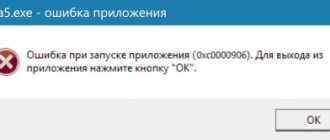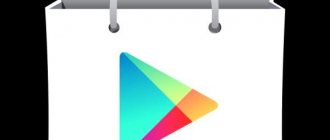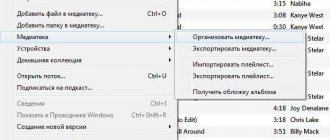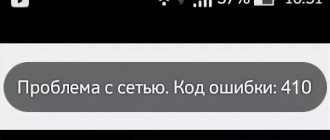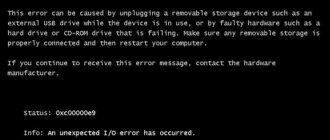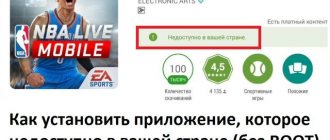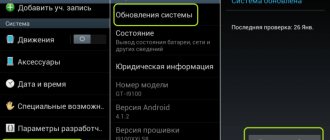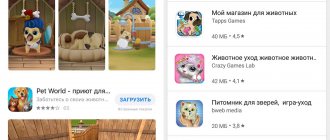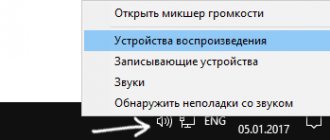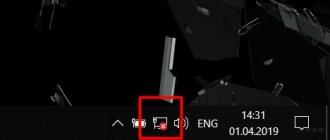Fixing error code 492 in Google Play Market
Errors related to downloading applications appear, as always, unexpectedly and at the wrong time. Required applications cannot be installed or updated, which very often leads to both operational delays and problems in the gaming industry for gamers. However, effective solutions have already been found for most errors, and error code 492 in the Play Store was no exception.
To fix this problem, the user will have to understand some of the intricacies of the Android operating system, but thanks to the detailed instructions in this article, he will be able to do this on his own, without the help of specialists. Be prepared to need root access and additional software.
Possible reasons
- The main reason for this problem is an outdated cache. But clearing the Market application cache won’t do the trick; you’ll also have to clear the Dalvik cache. In addition to the Market, you will need to look into the data of several more applications.
- Application Store or operating system update failed.
- Damaged (hardware or software) SD card.
Standard solutions
- If you cannot update the application, then completely deleting it and installing it again often helps. If possible, keep a backup copy or separate data. Not suitable for applications where progress is stored only locally; if it is completely reinstalled, it will be irretrievably lost.
- If you previously saved a Play Store backup using Titanium Backup, you can try restoring it to the system.
- Find the .APK file of the desired application with a version younger than the current one, install it on the system, then try to update using the repository.
- If it is possible to make a full backup of the current version of the system, then you can try resetting the phone to factory settings. Be sure to transfer all important files to a separate drive, back up application data to save settings and progress.
Clearing Play Market cache
Let's start with the most effective method, which most often leads to eliminating error code 492 in the Play Market. Let’s go to the “Settings” of the phone, the application section, scroll to the far right tab called “All”, in it we will find the entry corresponding to the Store, it is called “Play Market”, tap on it once.
Solving various Play Market+ errors
Every owner of a mobile device running the Android operating system must sooner or later have to work with the Google Play Market application store. With its help, you can download and install applications that can solve almost any of your problems. Overall, it is quite easy to use. All applications are divided into categories, depending on what you will use them for.
Most users do not experience any technical difficulties when using the Play Market. Nevertheless, sometimes errors in operation may occur, which makes using the device somewhat difficult. Each error has a numeric or alphanumeric code, making it easier to identify and find a solution.
In this article we will look at why errors occur in the Play Market and how to fix them
We offer a series of articles that reveal the details of getting rid of each of the existing errors in the Google Play Market. If you don't know how to solve your problem, check out the short solution in this article, and if that's not enough, follow the link for a more detailed description.
Universal methods
Whatever error you encounter in the Play Market, you can use one of the universal methods. Each of them can help in almost every situation. What are they?
Clear Google App Data
- Go to Settings - Applications - All.
- Scroll through the entire list and find Google Play Market, Google Play Services and Google Services Framework.
- In each application, delete data by clicking the corresponding button.
- In some cases, you may need to uninstall updates.
- Reboot the device.
In each application, clear stored data and cache
Deleting a Google Account
- Open Settings - Accounts - Google.
- Click on the account name - menu button - Delete.
- Reboot the device.
- Reconnect your account.
Clearing memory
- Settings - Memory - Cache.
- Remove rarely used or unnecessary programs.
- Use system cleaning utilities regularly.
Reconnecting to another network
- When using public access points with a login page, log in again.
- Disable and then re-enable Wi-Fi.
- Use a cellular network to download.
- When living, for example, in Crimea, use VPN services.
List of Play Market errors
If not a single universal method has helped you, or you want to know the cause of the problem, follow the link to the page describing the problem.
Conclusion
Source: https://nastroyvse.ru/programs/review/kak-reshit-oshibki-play-market.html
Eliminating error 492 when downloading an application from the Play Store
Active users of Android smartphones may encounter various errors from time to time, and sometimes they arise in the very “heart” of the operating system - the Google Play Store. Each of these errors has its own code, based on which it is worth looking for the cause of the problem and options for eliminating it. This article will directly discuss how to get rid of error 492.
Options for eliminating error 492 in the Play Market
The main reason for error code 492, which occurs when downloading/updating an application from the store, is that the cache is full. Moreover, it can be overcrowded both for some “native” programs and for the system as a whole. Below we will talk about all the options for solving this problem, moving in the direction from the simplest to the most complex, one might even say radical.
Method 1: Reinstall the application
As mentioned above, error code 492 occurs when you try to install or update an application. If the latter is your option, the first thing you should do is reinstall the culprit of the problem. Of course, in cases where application or game data is of high value, you will need to create a backup copy first.
Note: Many programs that have an authorization feature can automatically back up your data and then sync it. In the case of such software, there is no need to create a backup.
Read more: Backing up data on Android
- There are several ways to delete an application. For example, through the system “Settings”:
- In the settings, find the “Applications” section, open it and go to “Installed” or “All applications”, or “Show all applications” (depending on the OS version and its shell).
- In the list, find the one you want to delete and tap on its name.
- Click "Delete" and, if prompted, confirm your intentions.
- The problematic application will be removed. Find it again in the Play Store and install it on your smartphone by clicking the corresponding button on its page. If required, provide the necessary permissions.
- If you do not receive error 492 during installation, the issue is resolved.
Tip: You can also delete the application through the Play Market. Go to its page in the store, for example, by using the search or scrolling through the list of programs installed on your device, and click the “Delete” .
In the same case, if the steps described above did not help resolve the problem, proceed to the following solutions.
Method 2: Clear App Store Data
A simple procedure for reinstalling problematic software does not always eliminate the error we are considering. It will not work if there is a problem with installing the application and not updating it. Sometimes more serious measures are required, and the first of them is clearing the Play Market cache, which over time becomes full and prevents the system from functioning normally.
- After opening your smartphone's settings, go to the "Applications" section.
- Now open the list of all applications installed on your smartphone.
- Find the Play Market in this list and tap on its name.
- Go to the "Storage" section.
- Tap the “Clear cache” and “Erase data” buttons one by one.
If prompted, confirm your intentions in the pop-up window. - You can exit “Settings”. To increase the effectiveness of the procedure, we recommend restarting your smartphone. To do this, hold down the power/lock key, and then select “Restart” in the window that appears. Confirmation may also be needed here.
- Re-launch the Play Store and try to update or install the application that caused error 492 when downloading.
Source: https://lumpics.ru/error-492-when-app-is-downloading-from-play-market/
How to resolve error 491?
Method 1
Go to “Settings” on your smartphone (tablet), and then select the “Applications” .
Go to the “All” , and then find the “Google Play Store” and open it.
In the menu you will need to press two buttons. The first is “Erase data” . Without leaving the window, click on the “Clear cache” and the system will clear the cache for the Play Store application.
After following these recommendations, restart your device and check whether you can download applications from the Play Store.
How to fix 492, 504 and 920 errors in Google Play app
It’s not uncommon for problems to arise when updating or installing software via the Google Play service on smartphones and other Android gadgets. In this article we will talk about how you can fix errors 492, 504 and 920.
Error 504
It is not uncommon for users of Android devices to receive error 504 while working with the Play Store. This almost always happens when installing browsers, applications with maps, and applications for displaying documents.
The main method for fixing error code 504 is to clear data in the Google Services Framework, Market or Google Play. To clean, follow these instructions:
- In Settings, find the Applications section. This section may also be called "Application Manager" or "Applications and Notifications." If your gadget has 8 or another more modern version of Android installed, you will need to find the “Show all applications” button in this section and click on it.
- Among the list of software that is currently installed on your gadget, find “Play Market”.
- In the program card, find the “Erase data” button and click on it. If your device has Android 6.0 Marshmallow or another more modern version of the software, from the application card go to the “Memory” or “Storage” tab, the “Erase Data” button is located there.
Clearing data in other services follows the same instructions, only you will need to open the card not for the “Play Market”, but for the application you need.
Tip: If the application does not update, try simply uninstalling it and installing it again.
If you are unable to update to a specific application, try uninstalling the previous version of the update. This is done like this:
- In “Applications” (the section is located in the settings), find the required utility and go to its card.
- Go to the application options (three dots in the upper right corner). There you will see the option “Uninstall update”, select it.
After this, applications should start downloading and updating as normal.
If none of the above methods helped you, try re-logging into your Google account. Instructions:
- Go to “Settings” and find the “Google Accounts” item there.
- After that, click on the three dots in the upper right corner, select the “Sync” option.
- After synchronization, go to the same menu, click on the “Delete account” button.
After deleting your account, be sure to restart your phone/tablet. After the reboot, go to “Google Accounts” again and select the “Add account” option.
Error 920
Error code 920 is one of the most common problems. As a rule, it occurs when working with custom or custom firmware (these are firmware that are modified versions of Android). However, on devices with native firmware, error 920 can also occur.
Most often, error 920 occurs due to a failure of the Internet connection, problems with the Play Market or Google account.
Fixes
Error 920 can be solved simply; you can fix it in several ways:
- Reconnect to the WI-FI network. Go to “Settings” and go to the “WI-FI” tab. Turn off the Internet, wait a couple of minutes, turn it back on. Internet connection failure can also occur due to a malfunction of the device itself (in this case, you should send it in for repair).
- Reboot your phone. This action often helps correct the error.
- Restart Google Play Services. This procedure involves clearing the cache and deleting all data in the service. The restart is done in this way: go to the “Settings” section, go to the “Applications” tab and then to “Google Play Services”. After this, you need to find the “Cache” and “Data” sections and clear them.
- Please use another account. Go to the “Google Accounts” section (located in “Settings”) and delete your old account. Then, in the same section, add a new account. If you don't have another account, try logging out of your old one and then logging in again.
- Use the Play Store through your browser. Open Google Play in your browser, log in to your account and start downloading the required utility.
In most cases, these methods are effective and help resolve error 920.
Source: https://softdroid.net/ispravit-oshibki-492-504-920-google-play
Error 492 in Play Market
Error 492 when downloading from the Play Market is one of the most common, but can often be solved very simply. So I decided to write a short guide on how to fix it.
First of all, I recommend that you read these articles: “Play Market does not work” and “What Google Play errors mean.” After this, you can start fixing error 492.
We remove error 492 in the Play Store. Action 1
1. Go to “Settings”.
2. Open Applications (may be called Application Manager)
3. Find “Google Play Store” in the list and open it.
4. Select "Erase data" and "Clear cache".
After completing these steps, check if Google Play is working properly. If error 492 still appears, move on to the next step.
Fixing error 492. Step 2
We do the same with the Google Play Services application.
1. Go to “Settings” → “Applications” and find “Google Play Services”.
2. Open it.
3. Also clear cache and data.
Usually this action should completely help. If not, then move on.
Fixing error 492 in Google Play via CWM Recovery
1. Install CWM Recovery according to these instructions.
2. Open it. Move around it using the volume keys, and select with the power button. If you have touch recovery, then you do not need the information from this paragraph.
3. Select “Advanced” (may be called “Advanced Menu” or “Advanced and Debugging Menu”).
4. After that, click on “Wipe Dalvik Cache”.
5. Then confirm your choice: “Yes - Wipe Dalvik Cache”.
Now you can reboot into the system. Select "++++++Go Back+++++" and then "reboot system now".
Reset settings to fix Error 492
This method is the most radical. Before performing a factory reset, back up your important data.
1. Open Settings.
2. Select "Backup and Reset".
3. After that, open "Data reset".
4. At the bottom, click on the “Reset phone (tablet) settings” button.
5. Confirm the action by clicking “Erase everything”.
Do not worry. Usually the last two steps are not reached and error 492 is corrected by resetting the data and cache of the Google Play Store and Google Play Services applications.
Source: https://4idroid.com/error-492-play-market/
Options for solving the problem
The steps described below (except for the last one) to correct error 491 when downloading from the Market can be carried out on any device under any conditions.
Rebooting the device
Restarting the device is the most basic option, as it clears some of the data from applications. To reboot you will need:
- Press the “ Lock ” button.
- In the window that appears, select “ Reboot ”.
- Press it with your finger.
After completing the procedure, you need to launch the Play Market and try to download again.
Checking the connection
The easiest way to check the Internet is to use the following options:
- Open your browser and check the availability of any of the sites .
- Connect to a different network and try downloading the application through a different connection.
If both methods do not help, but the Internet is present, the specified solution has nothing to do with the problem. Other instructions must be followed.
Clearing cache
Perhaps the most logical and reasonable solution for eliminating error 491 on Android. The only disadvantage of this method is the ability to delete account data . On the other hand, you can always log in again, the main thing is to remember the password. To clear the cache you need:
- Open window "Settings».
- Go to option "Applications».
- Open section "All" or "System».
- Find the Play market or “ Google Play services ”.
- Open the application and press the buttonDelete cache».
- Repeat steps 4 and 5 for Google Play if it is listed.
Doesn't show video in Odnoklassniki
Deleting an account
An extreme and alternative measure if you cannot download the application, which is designed not only to reset the cache, but also to erase possible data errors in the corresponding programs. The user is required to:
- Open " Settings ".
- Go to the “ Account ” item.
- Google account .
- Open it and select “ Delete ” in the settings.
- Log in again and check the result.
This action can be considered one of the extreme measures. But its effectiveness lies in the combination of all previous options at once.
Reinstalling applications
The failure may also be caused by the coincidence of non-deletable application certificates for the old and new ones. To solve this problem, you will need to sequentially remove and reinstall programs that were downloaded previously. You can do this in two ways:
- Open Play Market .
- Go to "My applications».
- Open programs in the order in which they were installed/updated.
- Press "Delete».
- When the process is complete, click “ Install ”.
There is an alternative method, by opening the list of programs, let’s look at that too:
- Open " Settings ".
- Go to the “ Applications ” item.
- Set the sorting to “ By Date ”.
- Click “ Delete ” on each application until the error disappears.
This approach will take more time because it will require checking for errors after each step. In addition, the instruction cycle will need to be repeated constantly. In the first method, a failure will occur when you try to install a just deleted program.
Clearing Dalvik Cache
This solution is only available if you have root rights on the device. Otherwise, there will be no access to the specified directory using the file manager. It should also be taken into account that Dalvik is a component for processing and playing JAVA content. It may simply not be on the phone. To clear this cache you will need:
- Open file manager.
- Go to the internal memory of the device.
- Open the " Android " directory.
- Go to the Dalvik .
- Delete the “ Dalvik cache ” folder.
- Reboot the device .
Network protocols are missing in Windows 10
Error code 492 in Android
Your android ➜ Google Play ➜ Google Play services error ➜ Error code 492
Basically, all applications from Google Play are downloaded and installed on the Android device just fine, but there are also failures such as error code 492
. In this case, you will not be able to download or update the application on Android.
Error code 492
Why does error 492 occur?
In most cases , Android perceives error code 492 because Java is used to install the application, also called Dalvik cache. Next we will talk about how to fix this error. This problem can also occur on devices with Cyanogenmod firmware installed.
In the play market error code 492 - 1 way to fix it
First of all, try the simplest option for fixing error 492, delete the application (if you are updating the application) that gives you the error and download it again and install it on your Android device.
2 way to fix error [-492]
The second way to resolve the error is to clear the cache in Google Play applications and Google Play Services. Perhaps the malfunctions in the Google Play market are due to the fact that the cache is simply full.
How to clear cache to fix error 492:
| Clear cache on Google Play | Cleaning ksha in Google Play Services |
- “Settings” ➨ “Applications” ➨ “Google Play” ➨ “Clear cache”.
- “Settings” ➨ “Applications” ➨ “Google Play Services” ➨ “Clear cache”.
After you have cleared the cache, reboot your Android device.
Possible Solution:
In order to solve the problem of error 491 in Google Play, you need to clear the cache of Google Play Market and Google Play Services applications, as well as clear the data of these applications.
To perform this cleaning, open the settings menu by clicking on the “Settings” icon on your Android device (phone, tablet, etc.). Find and open Applications .
You should see the Manage Applications screen. Find the line with the icon and the words “Google Play Store” and open it.
On the screen that opens, you will see two buttons that you need to press one by one. These are the and buttons.
Click the button and do the same with the Google Play Services application. Google Play Services.
After you have done all of the above, restart (or turn off and on again) your smartphone, and try installing the application from the Market again.
The second method is to delete your Google account.
In order to do this, go to your smartphone’s settings again, find the “Accounts” section and click on your Google account there.
Then, go to your account synchronization settings.
On the next screen (data about synchronizing contacts, calendar, etc.), click on the menu button of your smartphone and select “Delete account” from the drop-down menu.
Now, restart your smartphone again and launch the Google Play Store application again. The application will ask you to clarify, enter the details of an existing account or create a new one. Select the item that suits you.
Since the account is known to us, we enter its data.
Error 491 on Google Play should disappear.
If you know any other solution or way to resolve this error, you can help and let us know.