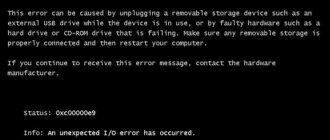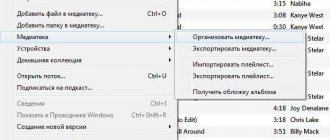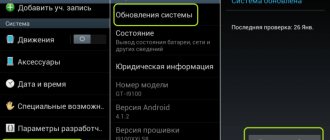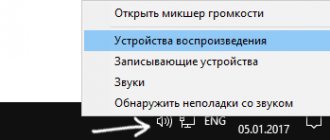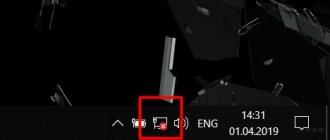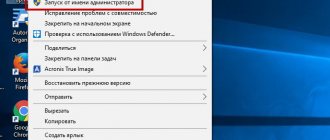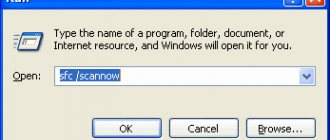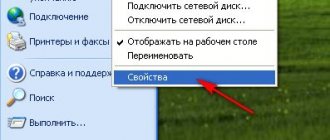Error 0xc0000906 occurs when the user tries to launch some applications or games like GTA 5, Far Cry 3, Crysis 3, Gta 4 or Sims 4 in Windows 10, Windows 8.1 and Windows 7. In most cases, the culprit of this error is corrupted system files. which interfere with the operation of DLL files and, accordingly, cause error 0xc0000906 when starting the application. It may also be that third-party programs, such as antivirus, may interfere with the full operation of your application, especially if you downloaded a game or program from a torrent. Let's look at how to fix error 0xc0000906 when launching games.
Scan and restore system files
Error code 0xc0000906 is often associated with cases where the system has previously undergone some changes, such as an OS update, an antivirus scan, which led to the quarantine of certain elements. For this reason, we will use the built-in SFC and DISM tool to fix corrupted system files and logic errors, if any.
Step 1 . Run the command prompt as an administrator and enter two commands in turn, waiting for the process to complete after each, after which, reboot the PC :
- Dism.exe /online /cleanup-image /restorehealth - Analyzes your system for system inconsistencies.
- Dism.exe /online /cleanup-image /scanhealth- starts the recovery procedure
Attention : Before you start this procedure, make sure that your Internet connection is stable. This happens because DISM actively uses the Update Center to download good copies, which will later be used to replace damaged items.
Step 2 . After you have restarted your PC, re-open the command prompt as an administrator and enter the following command, after the process is completed, restart your PC:
- sfc /scannow
Caution: Under no circumstances should this procedure be interrupted before it is completed.
How to fix error 0xc0000906 when starting the game
After we have become familiar with the causes of the problem, a logical question arises: how to fix the error when starting the application 0xc0000906. How to resolve this problem depends on how it occurred. The primary algorithm for eliminating the problem is to preventively clean the system of unnecessary registry files that negatively affect the operation of your PC. Cleaning is carried out via CCleaner:
- Download and install CCleaner;
- After installation, launch the program;
- When launched, the “Cleaning” menu automatically opens, where two tabs are displayed - “Windows”, “Applications”. It is better not to go to the first tab if you are not an experienced user, but in “Applications” you can mark which program you are interested in cleaning. After checking the programs, click on the “Analysis” button (Figure 3);
- Once the analysis is completed, all unnecessary files will be deleted;
- Under the “Cleanup” option is “Registry”. Go to it and click on the “Search for problems” button;
- All existing problems will be displayed and to fix them, click on “Fix”.
Figure 3. CCleaner application interface
Once the system is cleared of debris, you should proceed to the following methods to solve the problem:
- Correction by working with an antivirus. To prevent the antivirus from deleting the files necessary for installation or placing them in the so-called “quarantine,” we temporarily disable it and perform the installation again, since the previous unpacking of the game documents was unsuccessful. We also check your computer or laptop for viruses using anti-virus utilities. The most effective way is to check with several utilities at once;
- Establishing compatibility with a personal computer: On the launcher shortcut (the file that launches the application), right-click and go to “Properties”;
- Select the “Compatibility” tab and indicate “Run the program in compatibility mode for...”, selecting the current version from the list;
- Check the box “Run as administrator” and save the settings;
- We uninstall the application through the PC control panel;
What should I do if all the operations described above have been completed, but application error 0xc0000906 is still displayed when starting the game? Additional tools will come to the rescue:
- Checking the system through the Windows command line: Go to the “Start” menu, enter the query “Command Prompt” in the search engine. The search engine will display the application you are looking for, which you should right-click once and specify the action “Run as administrator”;
- In the opening line, enter the combination “sfc /scannow” (without quotes, preserving spaces). The program will begin scanning your PC for all possible problems and fix them. The most important thing is to never close the window, work with other applications or turn off the computer, since abruptly stopping the operation of this utility can lead to accidental deletion of files necessary for the operation of the entire system;
- Open CCleaner and go to the “Tools” tab, located under “Cleaning” and “Registry”;
The above methods answer the popular user question of what to do if an error appears when launching the application 0xc0000906. Let's consider options for solving this problem in the most popular computer games.
For Far Cry 4
Far Cry 4 is the latest version of the popular action game for PC, Xbox and PS. Most Russian-speaking gamers use the pirated version more often than the official version, which is why in Far Cry 4 the startup error 0xc0000906 occurs regularly. Error 0xc0000906 in Far Cry can be resolved in the following way:
- Right-click on the antivirus shortcut and select the “Disable for 10 minutes” mode. In most cases, this method works, the antivirus stops blocking the main files, and the application starts (Figure 4);
- If the previous method did not help, install or reinstall a number of the following applications from Microsoft: NET Framework, Visual C++, DirectX (for Far Cry 4 this is Direct-X version 11);
- Using CCleaner or the “Update Wizard” we return an earlier update to the system itself. Games like Far Cry require additional extensions to run all components successfully. By installing the utilities listed above, you will ensure comfortable operation of any application.
Figure 4. Disabling antivirus for the game
For GTA 5
Grand Theft Auto V is an open world multiplayer video game developed for Windows, Xbox and Play Station. Pirated versions or versions with add-ons are popular among players, so in GTA 5 startup error 0xc0000906 is one of the most popular problems. You can remove error 0xc0000906 GTA 5 using the following algorithm:
- Temporarily disable the antivirus (or Windows Defender) at the time of reinstallation. To install the application correctly and without errors, we delete the entire game folder and re-download the archive with the data. If the problem arose after a long time of use, and you already had saves, cut the folder with the “saved files” to any other location. After re-installation, replace the empty save folder with it (Figure 5);
- When the installation is complete, go to the antivirus and add the GTA V folder to the exclusions. Program files required to run will not be blocked and sent to “quarantine”.
Figure 5. Disabling antivirus for playing GTA 5
For the game "Heroes"
Might & Magic: Heroes VI is a turn-based strategy fantasy role-playing game. Since its release in 2011, the game has not lost popularity among gamers and is regularly released in pirated versions updated by users. To resolve error 0xc0000906 in Heroes 6, follow the instructions:
- Close the notification about the startup problem that appears by clicking on the “OK” button;
- Go to the program installation and configuration wizard;
- Uninstall Heroes VI and all its components, then download again;
- Disable the antivirus and the Internet at the time of re-installation;
- Immediately after installation, enter the path of the game folder in the “Exceptions” of the antivirus you are using, restart the application and enjoy the gameplay.
For Risen
Risen is a role-playing game for Windows, first released in 2009 and updated by the developers until 2014. In all versions of Risen, startup error 0xc0000906 is common. To resolve this issue, follow these steps:
- We completely uninstall Risen and download it again (preferably from a trusted source), disable the antivirus and Internet connection at the time of installation;
- Install Risen, add the root folder of the game to the “Exceptions” of your PC’s antivirus and launch the program.
The reason for the appearance and ways to eliminate such a phenomenon as error 0xc0000906 when starting a game are available to everyone, including novice computer users. It is very easy to bypass error 0xc0000906 in Crysis 3, Risen, Heroes 6, Far Cry 4, GTA 5 and other popular PC games.
Disable your antivirus temporarily
When you download a game or application from unknown sources, like a torrent, it is pirated and in most cases has a virus. The built-in Windows Defender or a third-party antivirus may block a file and display error 0xc0000906 when launching a game or application in Windows 7/10/8.1. For this reason, you need to temporarily disable the antivirus and run the application.
Note : It is also possible that the DLL file is in antivirus quarantine, and thus you just need to return it back, then disable the antivirus and run the application.
Reasons for the error
Several reasons are involved in the occurrence of error 0xc0000906 when launching applications and games:
- Damage to system files. In many cases, the problem indicates damage to Windows components that are preventing the DLLs responsible for running applications from working. You can restore system integrity using the DISM and SFC utilities.
- Latest system changes. Updating drivers or installing third-party programs that somehow change OS settings can also prevent some DLL files from running. If you have started encountering the error recently, try returning the system to a previous state using a restore point.
Roll back the system to a working state
If your application or game was running normally before, and at some point you started receiving an error, then it would be reasonable to roll back the system a couple of times to its working state when everything was working normally. Press the Win + R keyboard shortcut and type rstrui to launch the rollback tool. Next, follow the advice on the screen.
See also:
- Error when starting an application (0xc0000005) in Windows 10
- Fix error when starting an application (0xC000007B) in Windows 10
- Error when starting an application 0xc0000142 in Windows 10
- Error 0xc0000022 when launching Games and Programs
- Error code 80004001 when starting Windows 10
comments powered by HyperComments
Correction
First of all, you need to clean your computer from temporary files and registry errors. CCleaner does an excellent job of this task. Only after this can you begin to take action. And the first thing you need to start with is checking your PC for malicious software. Run a deep scan with your standard antivirus, and if it doesn’t find anything, we recommend using special utilities.
Malware removal software that may be useful:
- Dr.Web CureIt;
- Malwarebytes Anti-Malware Free and its affiliate AdwCleaner;
- EmsiSoft Anti-Malware and others.
AdwCleaner application
The more utilities that scan your computer, the less likely it is that viruses will remain on it, so run at least 3 programs from the list. Note! Launching a game may end up in the sandbox (quarantine) of the antivirus, and this is why the error appears. If there are no suspicions of viruses, then disable your antivirus, firewall and Windows Defender before starting. Very often Avast is guilty of this, so completely disable its screens for a while and try it.
At the time of launch, disable your antivirus
Reinstalling the game correctly
It is not enough to simply uninstall and reinstall the application. In this situation, you need to do the following:
- Scan the installer files with an antivirus.
- Uninstall the existing game through the Control Panel.
- Check residual files in C:UsersUserAppData. Delete temporary files and clean the registry.
- Reboot.
- Disable antivirus and Windows Defender.
Disable Windows Defender
- Install the game and try to launch it.
If you are using repacks, then download another one and repeat the procedure. Don't forget to place the game folder in the exclusions section of your antivirus to prevent working files from being blocked in the future.
Setting up compatibility to fix error 0xc0000906
Many modern games experience problems when working with Windows 7, being developed for Windows 10, and vice versa. Unfortunately, independently adjusting compatibility does not always bear fruit, but fans of the game are developing fixes and patches that help solve the problem.
As for setting up compatibility yourself, this is how it is done.
- On the file that launches the game, right-click and select “Properties”.
- In the “Compatibility” tab, select an earlier version of the operating system, change the Service Pack. In some cases, you need to try several versions of earlier operating systems.
Tweak your compatibility settings
System check
Malware could easily damage system files and other important Windows components. Perform a system check. Running self-diagnosis and troubleshooting:
- Open the console as Administrator.
- Enter the command sfc /scannow and wait for it to complete.
File check and system recovery
In addition, you can start the recovery in the Control Panel menu, and by selecting the appropriate mode when starting Windows. Note! The verification procedure must not be interrupted! This may cause more serious damage to the operating system.
We work with drivers and components
Theoretically, the error could occur due to improper operation of the equipment. If you monitor the release of updates, and the malfunction appeared after the next Windows or firewood update, then perform a rollback. If there is no connection, then be sure to check the available updates.
One of the most common causes of failure, after the operation of malicious software, is problems with Windows components, in particular, C++ visualizer redistributions. Failures in other libraries are much less common. Visual C Components Update:
- We remove all C++ packages through “Add or Remove Programs”, or the same CCleaner.
Uninstalling Microsoft Visual C++ via CCleaner
It would be a good idea to update the DirectX and .NET Framework libraries.
Error 0xc0000906 during installation
It often appears when trying to install pirated versions of games. Find another repack. If you know that the installer is working, you can simply ask them to send you the game files. Note! In this case, all of the above procedures should not be excluded - especially checking for malicious software.
Checking your computer's hard drive
Memory errors, data conflicts, and memory overflowing with unnecessary files may indicate that there are malfunctions in the hard drive. A check needs to be performed. You won't need to download any utilities. The tool for this is already available in different versions of Windows (7, 8, 10).
- Press Win + E and select the system drive (it is marked with the Windows logo) with the right button;
Opening Windows system disk properties
- Click on Properties ;
- Next, select the Tools and below click on the Check in the Disk Check .
The computer will ask for confirmation to restart. The check occurs before the system starts. Therefore, close the programs, save the files and confirm the reboot.
You should also make sure that everything is in order with your computer’s device drivers. Information on how to do this can be found at this link. These instructions should help resolve error 0xc000009a if the program won't start. Write your problem in the comments so we can fix it together.