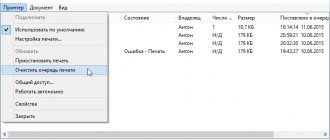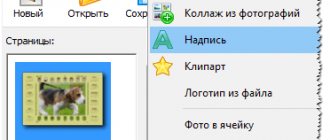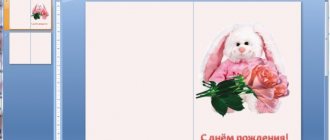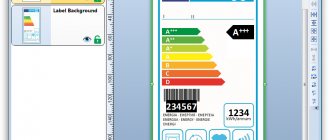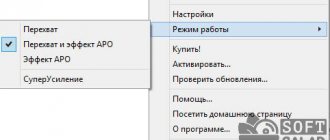CorelDRAW
CorelDRAW is a graphics editor for working with vector images. The application provides the ability to create and process animation. The utility allows you to create stamps, seals and logos in different formats. Graphic images in RAW format are supported, and there is a tool for publishing finished files in PDF.
The program runs on the Windows operating system (32/64 bit) and is fully translated into Russian. CorelDRAW's distribution model is shareware. The full version costs $635, but there is a 16-day free trial.
After launching the graphic editor, a welcome window will open in which users need to create a new project.
In the “Document Creation” window, you need to set the image parameters: name, size, width, height, display resolution, color settings. You can use ready-made templates or save your current project for later use.
On the left side of the CorelDRAW program interface there is a toolbar: geometric shapes, cropping, text, color eyedropper, parallel size. Using these graphic elements, users can create a seal or stamp of any shape and size.
At the initial stage of creation, you need to make a print blank. To make a round stamp, you will need the Ellipse tool. The standard print consists of 3 circles. It will take users no more than a minute to create a template stamp.
At the final stage, you need to add text with details or the name of the organization on the seal. To do this, use the “Text” function, which is located on the toolbar on the left side of the interface.
After this, users can change the color or print size, line thickness, and add new elements. To save the result, you should use the “Save” function on the top toolbar. When saving a document, you can select any format: PDF, SVG, WMF, WPG, etc.
Advantages of CorelDRAW:
- simple and convenient interface with Russian language support;
- a large set of tools for creating graphic images;
- working with RAW files.
Flaws:
- There is no built-in library of ready-made templates for creating seals and stamps.
Best programs
The most successful graphics programs have a clear interface, are easy to use, have templates, and allow you to create almost any image.
Stamp
Free product compatible with Windows. It has a large set of templates , allows you to make a company logo and fill out an order form.
Has a Russian-language interface . The functions are intuitive to the user. To work with the Stamp program, you need to download it to your computer. Size – 13 MB.
The product provides the opportunity to select a general model or a detailed template and fill it with information. At the same time, you can see all the changes made. There is a function to add your image to the program and save it.
The user can create a request and order the production of a product based on the created individual project.
ShareIt is the best program for transferring files between mobile devices and computer
MasterStamp
Paid (250 rubles) small utility that allows you to create seals and stamps. The Russian version works with Windows.
The tools allow the user to select a layout and edit it, and then save it.
There is a free trial version . If you use it, a watermark remains on the image when saving. The clean version is not saved.
MasterStamp is easy to use and has clear functions.
The disadvantages include the lack of capabilities for printing the finished sketch.
Stamp
Shareware Russian-language designer of seals and stamps. The full cost is 950 rubles, the demo version is free - it does not allow printing or saving. Stamp allows you to create a project of any seal or stamp. Has many templates, GOSTs. Allows you to place the finished image in a Word or PDF document. A large toolkit, however, requires practicing skills, learning the settings and operating procedures.
When printed, it can create a “blurred” image simulating a stamp.
Compatible with Windows, you can insert your own images and logos.
CorelDRAW
CorelDRAW is a vector graphics editor that, among other functions, allows you to draw seals and stamps. Requires basic knowledge in creating graphics. The editor allows you to create a project manually . There are no templates - everything is done independently. The application is compatible with Windows and has a Russian-language interface . The sketch can be exported to PDF.
The user can work with the utility for free for 16 days, then you need to pay $635 for use.
Stamp
Stamp is a utility for creating stamps. Using the application, you can download the developed layout into a MS Word document. A tool is available for printing a finished project, the ability to add third-party images (state emblem, organization logo) and select the stamp shape.
The software is fully compatible with all current versions of the Windows operating system (32/64 bit) and has a Russian-language interface. The distribution model of the Stamp application is shareware. The full version of the software costs 950 rubles, but a free trial version is available.
The first available section of the program is “Strings”. Here users can add the desired text to the top and bottom lines, select the font, size, and highlight the text in bold or italics. At the bottom of the section you can select the encoding for the text: Cyrillic, Arabic, Baltic, Thai. The Clear button allows you to remove all text from lines.
The next section is “String Options”. Here users can adjust the top and bottom padding, set the desired width and height of characters (in percentage), and select the line location. Also in this section, you can select the color and thickness of the underline.
"Center". This is where the settings for the central part of the print are made. In this section, Stamp users can add text to the center of the layout: adjust the font and spacing between characters, and select encoding. An alternative option is to add an arbitrary image: logo, flag, coat of arms. For the picture, you can choose the color, size, brightness, and offset of the picture. You can set automatic sizing.
"Form". In this section, users can select the print form, set the frame from the pictures, adjust the line thickness and print size.
After setting all the parameters, you need to go to the “Create and Edit” section and click the “Create” button at the bottom of the interface. A print layout will appear in the program work area.
Here users can make final changes to the finished layout: set the required number of lines, resolution in pixels, select the size of the sheet for printing, add a blur effect. Also in this section there is a tool for inserting a finished seal into a Word document.
Benefits of the Stamp program:
- convenient interface in Russian;
- function of adding images to the print center;
- the ability to insert a designed layout into a Word document.
Flaws:
- There are no ready-made templates for stamps and seals.
STAMP
STAMP is a program that is used to create seals and stamps. The application has a large library of ready-made templates, there is a function for creating order forms and adding a company logo. Users can save the developed print layout in an archive.
The utility is compatible with the Windows operating system (32/64 bit) and translated into Russian. The distribution model of the STAMP program is free.
After launching the application, the main window will open, in which all the tools for creating seals and stamps are located. At the first stage of work, you need to select a stamp layout.
In the utility library, state-issued, commercial, without microtext, medical, oval, and image stamps are available. There are stamps with different numbers of lines: from 2 to 10. Daters are also available here: metal and plastic.
The next step in creating a layout is adding text. To do this, use the lines located at the bottom of the interface. The number of available lines depends on the print template users select. It is possible to highlight text in bold.
On the left side of the interface is the Adjustments panel. Here, users can adjust the length of the text: the tool increases or decreases the space between letters. There is also a function for adjusting the font size.
In the “Select image” line, users can upload the organization’s logo and country’s coat of arms. WMF format files are supported.
Upon completion of creating a print layout, you can save the finished project in the archive of the STAMP program. It is also possible to clear all fields of the designed layout.
Benefits of the program:
- large selection of ready-made stamp templates;
- simple and convenient interface in Russian;
- free distribution model;
- function of adding a logo to the seal.
Flaws:
- there is no tool for adjusting the thickness of print lines;
- You cannot insert a finished layout into a text document.
Online constructors
To create a project, the user can use free Internet services that do not require downloading to their computer.
Designers/generators allow you to select a layout and enter your data into it. The user can edit the image - dimensions, line thickness, font. Once created, the sketch can be saved to your computer. The most popular services:
- My Stamp Ready. On the website, the client selects an option based on a template or creates a new product, adding text and images. An online service for the production of seals and stamps provides the opportunity to choose a manufacturer.
- Pechatium. Allows you to create stamps on the program website. Cost – 250 rub. The layout is created in a matter of minutes.
- The online designer “Seals and Stamps” allows you to quickly design a product, save and order. Price with equipment - 400 rubles.
- Borus print. The service allows you to order a product for an individual entrepreneur, a doctor, a legal entity, seals, facsimiles, stamps. The cost is specified when placing an order.
- Copy center. The cost of the service is from 400 rubles. Quickly create a layout based on existing stamps. You can use your own work (upload, paste).
Using Movavi Video Editor
The client can subsequently order a real product on the website according to his design.
MasterStamp
MasterStamp is a small utility for creating stamps of any shape and size. Using the application, users can customize the font, color, layout dimensions. The final result can be saved in MST or BMP format.
The application runs on the Windows operating system (32/64 bit), the interface language is Russian. The distribution model of the MasterStamp program is shareware. The full version of the utility costs 250 rubles, but there is a free trial version with a limitation in the form of a watermark on the saved print.
After launching the application, the main window will open. At the top of the utility interface, users need to select a layout shape: round, triangular, stamp.
The next stage of work is adding text. Users can add any text to the available layout rows. If necessary, any line can be disabled - to do this, you need to uncheck the line item.
The “Font” button allows you to select the desired font. To the right of the font selection tool are fields for editing the size and position of the text.
At the bottom of the interface there are tools for adjusting lines: area, radius and color. It is possible to disable unnecessary lines. The function of adding an image of the coat of arms to the seal is available.
The final result of the layout is displayed on the right side of the MasterStamp program interface. Once the stamp creation process is complete, you must save the file in BMP or MST format. There is also the option to open a finished image or clear all rows and layout options.
Advantages:
- simple and convenient interface;
- the ability to select a print form;
- tools for adjusting font and print lines.
Flaws:
- there is no function for exporting the finished print to a text document;
- There is no tool for printing files.