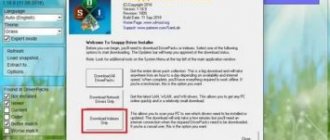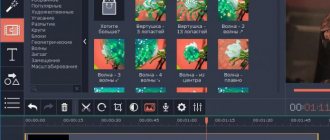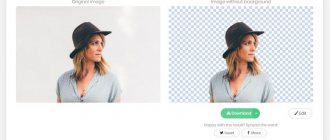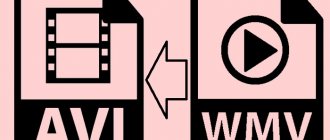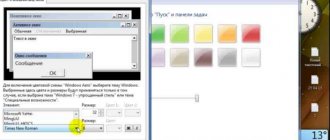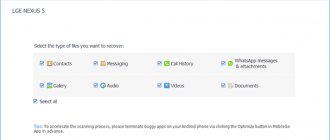Good cameras are no longer a rarity even in inexpensive smartphones, and therefore many users prefer to take photographs with mobile devices, having forgotten about the once common cameras.
However, to take truly stunning photos, you will need a good photo editor for Android. There are a lot of similar applications and each of them has its own advantages and disadvantages. So that our readers know which photo editor is the best for Android, we tested popular solutions and created a rating of the highest quality photo editing applications.
#8 – Photo Lab
Download: Google Play
Photo Lab is one of the most advanced editors in terms of the number of ready-made effects; there are over 800 of them. In this application, you can change your photo beyond recognition: turn yourself into a comic book character, a black-and-white movie star, or process a photo in the style of a crazy artist - all thanks to the advanced integration of neural networks. There is also a feed that displays the work of other users, sorted by thematic hashtags.
You can use the application without registration, but for ease of entry there is a link to Facebook, Instagram or Google. The disadvantages, in addition to annoying advertising, include a rather complex interface at first glance, but understanding it is not difficult. A paid subscription costs 299 rubles per year, it removes ads and gives access to even more features.
PicsArt
A multifunctional editor that can work with both photos and videos. Inside you will find a ton of automated tools for retouching, cropping, rotating, reshaping photos and creating collages. Plus, the editor has plenty of all kinds of decorative elements: templates, stickers, effects, filters, brushes and more. But to use them without restrictions, you need to subscribe. Cost: 299 rubles per month.
Download QR Code
PicsArt: Photo and video editor, collage maker
Developer: PicsArt
Price: Free
#6 – TouchRetouch
Download: Google Play
TouchRetouch is a paid photo editor for your phone that costs 119 rubles. Its main purpose is to remove unnecessary objects from photographs, for example, scratches, pimples, skin blemishes, random passersby caught in the background, and so on. TouchRetouch does all this much better than free analogues and any editors for everything at once.
The software has been translated into Russian. There are video tutorials from the creators right in the app showing how to use it. There are only two drawbacks - the lack of a free version and frequent program crashes reported by users.
LiveInternetLiveInternet
Quote from WOMEN'S_BLOG_RU message
Read in full In your quotation book or community!
How to process a photo on a computer
High-quality and fast processing of digital photos is in great demand. Many people are interested in photography; some have good cameras, while others are content with a phone camera. In any case, most of the photos require some work. Let's try to understand how to process a photo on a computer at home. Many programs have been created for photo processing, but most of them are in English, which introduces some difficulties when working with them.
I recommend that you pay attention to the simplest and easiest-to-use program called “Home Photo Studio”. You can download it from this link
What is good about the Home Photo Studio program? It is written in Russian, which is quite rare. The program allows you to improve a photo and edit it in a short time. You can retouch a portrait using special brushes, adjust color, get rid of red-eye, increase image clarity, change the brightness and increase the contrast of a photo.
The program interface is simple and intuitive. Even without a detailed description, it’s easy to understand how to process a photo on a computer, applying special effects, for example, adding an unusual glow, lightning, rain or snow... Using the program, you can create a watercolor effect, “age” a photo, design a photo as a mosaic panel and much more . By applying special filters, you can achieve a tunnel effect or “three-dimensionality” of your photo.
The Home Photo Studio program differs from many others in that it allows you not only to view photos in slide show mode, but also to create slide shows and collages using numerous elements ─ various masks and templates, interesting frames and much more. It is also possible to create beautiful calendars with your favorite photos on your computer.
For amateur photographers who have not yet decided what and how to process a photo on a computer at home, this universal program, this powerful but easy-to-use photo editor, was created.
The detailed help system of the Home Photo Studio editor makes it possible for both experienced and novice amateur photographers to work with this program. Many similar programs contain separate utilities for image processing, but this photo editor program combines many utilities into one, which allows you to process digital photos from almost any camera quickly and with high quality.
Based on materials from the site https://homestudio.su/obrabotka-foto.php
#5 – LightX
Download: Google Play
While trying to determine which photo editor is best for Android, we came across LightX. This is a relatively young program, the main advantages of which are convenience and simplicity. At the same time, LightX is by no means deprived of functionality; it has literally everything: from tools for fine color correction, filters and presets, to automatic double exposure, which allows you to beautifully combine two photos in one click. Like Aviary, there is a Color Splash function, with which you can make a certain part of a black and white image color.
The application will appeal to those who often take selfies for Instagram - it can be used to whiten teeth, change hair color, remove blackheads or moles. All this despite the fact that the program is distributed by LightX absolutely free.
Easy Paint Tool SAI
SAI is somewhat similar to Photoshop, but has a much more simplified, intuitive design and much more modest functionality. Here you can change basic settings like contrast-brightness-color depth and so on.
You can crop photos and work with layers, cut out and transform image fragments (as in the previous case). However, there are no opportunities for full editing of graphic images.
You cannot apply filters (in the common sense), there is no “patch” and many other tools that might be needed for photo processing. This program is more suitable for drawing. But for basic photo editing, it will also work.
By studying it, you can begin to get acquainted with graphic editors in general. Perhaps this is the easiest program after the most primitive Paint on a PC, but in the graphic design environment it has never been discounted.
HOW TO DRAW in Paint Tool SAI for BEGINNERS
You can practice with it and then move on to a serious study of Photoshop. It is perfect for novice users. SAI is in great demand among young artists who do not yet master any serious techniques, but already want to share their creativity with the world.
Free photo editor for home photos
When creating the next design project, we have to face the need to create and edit graphic images. Depending on our specialization and type of project, we are faced with the task of processing photographs for an article, creating website design objects, preparing pictures for a presentation, or something else. To do this, we need a simple photo editor that has suitable functions and can help us solve our problems. There are a large number of similar programs in the software world, and the first ones that come to mind are Adobe Photoshop and PaintShop Pro. These applications have been standards for many years and have enormous capabilities for working with digital images. However, the price of these products is high and they are unlikely to be affordable to ordinary users. Therefore, it’s time to get acquainted with the wonderful program GIMP - the simplest photo editor in Russian, which can be downloaded for free to your computer on the Internet .
MOVAVI PHOTO EDITOR
Movavi Photo Editor is a popular photo editor. The utility allows you to apply effects to an image, remove unnecessary elements, and adjust color and contrast. All popular formats are supported: JPEG, PNG, BMP, etc. Finished images can be printed directly from the utility interface.
The program is compatible with the Windows operating system (32 and 64 bit). For the software to work correctly, Windows XP and newer are required. The utility distribution model is shareware. To get the full version of the application? you need to buy a license. The cost of the activation key is 1000 rubles. One license can be installed on one computer.
In the full version, additional functions for photo editing will be available:
- Eliminate noise.
- Restoring old photos.
- Removing unnecessary elements from the frame.
The full Russian version is available for download. To get acquainted with the capabilities of Movavi Photo Editor, you can install a free trial version. After launching the program, you need to upload a photo for editing and printing.
- The first available section for processing is “Photo Enhancement”. Using the tools in this section, users can adjust white balance, brightness, contrast, temperature, hue, tone. The Auto Enhance function allows you to improve the quality of your photo automatically.
- The next available section is “Effects”. Here are various effects for images: grayscale, turner, drama, etc.
- "Retouch". Used to correct skin blemishes, remove red eye in photographs, change hair color, etc.
- Using the Object Removal tool, you can remove unnecessary elements from a photo. To do this, you need to cover the object with a brush and click the “Erase” button.
After applying all the effects to enhance the photo, you can proceed to printing the photos. To do this, open the menu section “File” - “Print” or use the keyboard shortcut “Ctrl + P”. In the print window that opens, you need to adjust the photo size and location on the sheet of paper. It is possible to change the display scale. In the page options you can select the format, feed and orientation.
A print preview is displayed in the preview window. To start the process of printing a file, you must click the “Print” button, which is located on the toolbar.