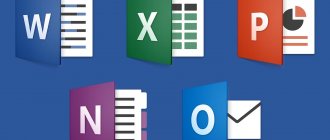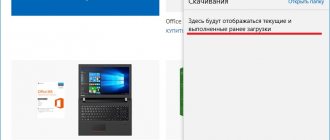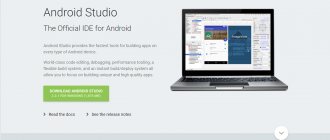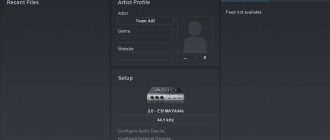Hi all! Today we will look at a new version of the programming environment from Microsoft - Visual Studio 2019 . You will find out what's new in this version, what editions it is released in, what system requirements must be met to install it, where to download Visual Studio, and we will also examine in detail the process of installing Visual Studio 2020 in the Community edition on the Windows 10 operating system, and We’ll even create and launch our first test project.
Visual Studio 2020 overview
Visual Studio is an integrated development environment (IDE) from Microsoft.
Using Visual Studio you can develop:
- Classic applications for a computer running the Windows operating system;
- Mobile applications (Windows, iOS, Android);
- Web applications;
- Cloud applications;
- Various extensions for Office, SharePoint, as well as creating your own extensions for Visual Studio;
- Games;
- SQL Server and SQL Azure databases.
In Visual Studio you can use the following technologies and programming languages: .NET, Node.js, C, C#, C++, Python, Visual Basic, F#, JavaScript.
Visual Studio 2019 editions
The current version is Visual Studio 2020, it is released in the following editions:
- Community is a free version of the Visual Studio development environment. To use it, you must create a Visual Studio account, otherwise it will be valid for 30 days. The edition has less functionality compared to paid editions, but it includes everything necessary to create full-fledged applications. Suitable for individual developers and training;
- Professional – edition contains professional tools for application development. The functionality in this edition is still not complete, for example, this is noticeable in terms of diagnostic, debugging and testing tools. Suitable for small development teams;
- Enterprise is a full-featured version of Visual Studio. Complete solution for application development. Suitable for groups of any size with high demands on quality and scale.
You can see the comparison of Visual Studio 2019 editions in more detail on the next page - https://visualstudio.microsoft.com/ru/vs/compare/
Visual Studio 2019 system requirements
Visual Studio 2020 can be installed and run on the following operating systems (officially supported versions are listed):
- Windows 7 with Service Pack 1;
- Windows 8.1 (with update 2919355);
- Windows 10 (1703 and above);
- Windows Server 2012 R2 (with update 2919355);
- Windows Server 2020 (Standard and Datacenter);
- Windows Server 2020 (Standard and Datacenter).
Minimum hardware requirements:
- Processor with a clock speed of at least 1.8 GHz. It is recommended to use at least a dual-core processor;
- 2 GB of RAM, 8 GB recommended (if installed on a virtual machine, then at least 2.5 GB);
- Free hard disk space from 800 megabytes to 210 gigabytes , depending on installed components. In most cases, allocate at least 30 gigabytes, for example, I installed just a few components and it took up over 20 GB of hard drive space. Microsoft also recommends installing Visual Studio on an SSD drive, I just installed it on an SSD (on my laptop), and the speed of Visual Studio, of course, pleased me;
- A video adapter with a minimum resolution of 1280 by 720 pixels (for optimal Visual Studio performance, a resolution of 1366 by 768 pixels or higher is recommended).
Additional important points:
- Installing Visual Studio 2020 requires administrator rights;
- Visual Studio 2020 requires the .NET Framework 4.7.2 and will be installed during installation;
- The Server Core and Minimal Server UI options are not supported when running on Windows Server;
- Running Visual Studio 2020 (Professional, Community, and Enterprise) in Windows containers is not supported;
- Team Foundation Server 2020 integration with Office requires Office 2020, Office 2013, or Office 2010;
- To install the Mobile App Development with C++, JavaScript, or .NET component on Windows 7, PowerShell 3.0 or later is required;
- Visual Studio Community 2020 must be activated within 30 days of installation by creating an account.
The note! Compiler Explorer is an interactive online compiler.
What's new in Visual Studio 2020?
There are a lot of new features in Visual Studio 2020, I will list only a small part:
- New interface for creating projects;
- New options for installing updates - you can now choose how Visual Studio updates are installed and have full control over it (Tools -> Options), and Visual Studio updates are downloaded in the background only when the computer is idle;
- Collaborate with other users using Visual Studio Live Share, which is installed by default;
- The environment interface has been redesigned, in particular, the vertical space for code has been increased;
- Added extension type: “Free”, “Paid” and “Trial version” - now it is much easier to recognize the extension version, corresponding tags have also been added for easier searching;
- Version control - You can now temporarily save changes to work on other tasks, thanks to Git's support for temporary storage in Team Explorer;
- One-click code cleanup – Now you can respond to environment warnings and recommendations with the click of a button;
- Improved search - now the search produces more accurate results (and the search has become possible in the debugging windows);
- Build progress indicator - we can now see more detailed information about the progress of the build, useful if the project is large and takes a lot of time to build.
You can see all the innovations in more detail on the official page – Visual Studio 2020 Release Notes.
Where can I download Visual Studio 2020 Community?
You can download Visual Studio 2020 in the Community edition from the official website from the download page - https://visualstudio.microsoft.com/ru/downloads/
You can also download Visual Studio 2020 Community from a separate page dedicated to the Community edition, here it is - https://visualstudio.microsoft.com/ru/vs/community/
It is also possible to download Visual Studio 2020 Community from the main page of the official website, only in this case you need to select the desired edition.
You can also download the paid Professional and Enterprise editions for testing, i.e. they have a 90 day trial.
vs_Community.exe should load .
TOP - 8 free products from Microsoft for developers
Free products from Microsoft for developers are one of the reasons why, despite all the negative reviews, Microsoft Windows continues to remain the most popular operating system. Let's look at the top free products from Microsoft for developers.
Free product from Microsoft - Visual Studio 2019
The main free product for developers from Microsoft.
Visual Studio 2020 Preview editions
- April 24, 2020 - version 16.1 2020 Visual Studio Preview 2
- April 10, 2020 - Visual Studio 2020 Version 16.1 Preview 1
Visual Studio 2019 overview
Visual Studio is an integrated development environment (IDE) from Microsoft.
Using Visual Studio you can develop:
- Classic applications for a computer running the Windows operating system;
- Mobile applications (Windows, iOS, Android);
- Web applications;
- Cloud applications;
- Various extensions for Office, SharePoint, as well as creating your own extensions for Visual Studio;
- Games;
- SQL Server and SQL Azure databases.
In Visual Studio you can use the following technologies and programming languages: .NET, Node.js, C, C#, C++, Python, Visual Basic, F#, JavaScript.
Visual Studio 2019 editions
The current version is Visual Studio 2020, it is released in the following editions:
- Community is a free version of the Visual Studio development environment. To use it, you must create a Visual Studio account, otherwise it will be valid for 30 days. The edition has less functionality compared to paid editions, but it includes everything necessary to create full-fledged applications. Suitable for individual developers and training;
- Professional – edition contains professional tools for application development. The functionality in this edition is still not complete, for example, this is noticeable in terms of diagnostic, debugging and testing tools. Suitable for small development teams;
- Enterprise is a full-featured version of Visual Studio. Complete solution for application development. Suitable for groups of any size with high demands on quality and scale.
You can see the comparison of Visual Studio 2019 editions in more detail on the next page - https://visualstudio.microsoft.com/ru/vs/compare/
Visual Studio 2019 system requirements
Visual Studio 2020 can be installed and run on the following operating systems (officially supported versions are listed):
- Windows 7 with Service Pack 1;
- Windows 8.1 (with update 2919355);
- Windows 10 (1703 and above);
- Windows Server 2012 R2 (with update 2919355);
- Windows Server 2020 (Standard and Datacenter);
- Windows Server 2020 (Standard and Datacenter).
Minimum hardware requirements:
- Processor with a clock speed of at least 1.8 GHz. It is recommended to use at least a dual-core processor;
- 2 GB of RAM, 8 GB recommended (if installed on a virtual machine, then at least 2.5 GB);
- Free hard disk space from 800 megabytes to 210 gigabytes , depending on installed components. In most cases, allocate at least 30 gigabytes, for example, I installed just a few components and it took up over 20 GB of hard drive space. Microsoft also recommends installing Visual Studio on an SSD drive, I just installed it on an SSD (on my laptop), and the speed of Visual Studio, of course, pleased me;
- A video adapter with a minimum resolution of 1280 by 720 pixels (for optimal Visual Studio performance, a resolution of 1366 by 768 pixels or higher is recommended).
Additional important points:
- Installing Visual Studio 2020 requires administrator rights;
- Visual Studio 2020 requires the .NET Framework 4.7.2 and will be installed during installation;
- The Server Core and Minimal Server UI options are not supported when running on Windows Server;
- Running Visual Studio 2020 (Professional, Community, and Enterprise) in Windows containers is not supported;
- Team Foundation Server 2020 integration with Office requires Office 2020, Office 2013, or Office 2010;
- To install the Mobile App Development with C++, JavaScript, or .NET component on Windows 7, PowerShell 3.0 or later is required;
- Visual Studio Community 2020 must be activated within 30 days of installation by creating an account.
What's new in Visual Studio 2020?
There are a lot of new features in Visual Studio 2020, I will list only a small part:
- New interface for creating projects;
- New options for installing updates - you can now choose how Visual Studio updates are installed and have full control over it (Tools -> Options), and Visual Studio updates are downloaded in the background only when the computer is idle;
- Collaborate with other users using Visual Studio Live Share, which is installed by default;
- The environment interface has been redesigned, in particular, the vertical space for code has been increased;
- Added extension type: “Free”, “Paid” and “Trial version” - now it is much easier to recognize the extension version, corresponding tags have also been added for easier searching;
- Version control - You can now temporarily save changes to work on other tasks, thanks to Git's support for temporary storage in Team Explorer;
- One-click code cleanup – Now you can respond to environment warnings and recommendations with the click of a button;
- Improved search - now the search produces more accurate results (and the search has become possible in the debugging windows);
- Build progress indicator - we can now see more detailed information about the progress of the build, useful if the project is large and takes a lot of time to build.
Free product from Microsoft - Visual Studio Code
Visual Studio Code is a code editor that supports more than 30 programming languages and file formats, including C#, TypeScript, JavaScript. Not just a code editor, but a useful developer tool with additional capabilities.
VS Code can be used on computers running Windows, OS X, and Linux. The tool was released in the spring of 2020 and has been constantly updated. Over the course of its existence, Visual Studio Code has expanded its functionality and the list of supported languages, based on user feedback and wishes.
The editor is based on open source products, which is sometimes an important criterion for developers, and supports integration with version control systems, a built-in debugger and the ability to connect external tools.
The prepared videos cover various aspects of working with Visual Studio Code, including scripting work with various programming languages, integration with Git, Visual Studio Online and Unity3D, application debugging and much more.
Free product from Microsoft - XML Notepad
If you create applications for Windows, you need a tool to work with the tree structure of data in XML documents. And even though the latest version of XML Notepad is dated 2007, this only shows that it is better not to create anything. A simple interface, minimal functionality - in general, everything corresponds to the name.
Free product from Microsoft - Small Basic
Microsoft Small Basic is a programming language and development environment. Developed by Microsoft. Designed for beginning developers, primarily children, who want to learn the basics of creating programs. Small basic has surpassed 300 thousand downloads. And yes, in 2020 Basic is still relevant.
Key benefits of Microsoft Small Basic:
- A very simple development environment - a text editor with a multifunctional tooltip and only a few buttons for editing text and launching programs.
- Simple language with only 20 keywords
- Contextual documentation for all language elements built into the development environment
- The ability to expand Small Basic components to include additional functionality (this feature may be needed by creators of online services - you can give visitors the opportunity to create something of their own using the service and Small Basic). For example, the package already includes the ability to work with Flickr services.
Free product from Microsoft - Azure
Microsoft Azure is an open, flexible platform that allows you to create, implement, scale and manage custom applications in the global network of Microsoft data centers, using various high-level programming languages, using various tools and work environments.
Microsoft Azure consists of three main components:
- Compute is the computing component of the platform.
- Storage—storage component. Introduces scalable storage services.
- Fabric - Microsoft Azure Fabric is at its core the core of the platform. It performs real-time monitoring functions, ensures system fault tolerance, and allocates the necessary power.
The functionality of this platform is ensured by Microsoft's network of global data centers, which are located in North America, Western Europe, South and Southeast Asia and are well protected.
Microsoft Azure essentially provides the functions of the operating system, but in turn has a number of additional functions.
Microsoft Azure also provides another type of service, such as rental of servers, storage devices and network equipment. Thus, if you have a subscription to Microsoft Azure, it will not be difficult to host the server part of the client-server application in a Microsoft data center. Such services are paid based on actual use (number of calls to the server, volume of received/transmitted data, time).
The product provides a gallery of images of operating systems such as CoreOS, Windows Server, Ubuntu Server, etc.
Virtual Academy
Microsoft Virtual Academy is a virtual academy from Microsoft, which provides online training in the IT industry: software development, data processing and analysis, system administration and much more. The programs are developed by world-class experts. There are courses for beginners without experience and competent developers improving their skills. The course database is updated weekly.
You will need a valid Microsoft Live ID account to take courses. You can choose courses using a convenient catalog that allows you to filter materials by product you are interested in, novelty, and rating. In total, there are several hundred courses in the catalog, a significant part of which are translated into Russian or have Russian subtitles.
The training itself is based on a modular system. Each module contains several video lessons and related supporting materials. Please note that you can download all lesson content to your computer and use it without an Internet connection. At the end of each module, a test lesson is offered to test your knowledge, after successful completion of which you can move on to the next stage.
Do not worry. Virtual Academy will be removed on April 30, 2020, but will be replaced by Microsoft Learn, which we will of course write about.
MSDN
Microsoft Developer Network (MSDN) is the primary source of information for individuals and teams performing development tasks. Conceptual documentation is available to help you understand the technologies, and specialized guidance on using tools and languages is available. All portals provide videos, practical step-by-step guides, code samples and implementation examples for various technologies, making it easy to learn technologies and quickly get developers up to speed.
Visual Studio Dev Essentials
The highlight of our selection is Visual Studio Dev Essentials. The highlight of our collection is the Visual Studio Dev Essentials think tank. It accumulates all the tools, services and services for creating an application. It contains all the free products from Microsoft and partners, including those we talked about today. Plus trial versions of paid programs and many useful links to developer communities.
To access the program, you must have a Microsoft account (formerly Live ID). You can register it here.
After logging into the Visual Studio Dev Essentials portal, at the very beginning of the page you can record the offers that are most interesting to you. By default, it offers tools from the Visual Studio family, free offerings of the Microsoft Azure cloud platform, etc.
Let's take a quick look at each of the program's components.
In addition to Visual Studio 2020 Community and Visual Studio Team Services, here on the program portal you can download Visual Studio Code - a cross-platform code editor available for Windows, OS X and Linux operating systems. Supports more than 40 languages, Mono and Node.js debugging, as well as many other additional features. Including expanding functionality using components from the Visual Studio Marketplace.
The Microsoft R Server component available in the offer will allow you to create powerful analytics solutions in the R language on Windows, Hadoop, Terradata and Linux.
The trial period for the Microsoft Azure cloud platform is one month, and the offer for Dev Essentials members guarantees a monthly provision of $25 for a year to use any services presented in the portal. Azure App Service - a service available in an Azure subscription, includes work with web applications, mobile backend, etc. and provides some functionality for free.
Pluralsight's exclusive Dev Essentials offer includes 6 months of access to training from the world's leading online technology training platform. Another offer for those who want to gain more knowledge and skills is Xamarin University Mobile Testing - educational video courses and instructions on developing iOS and Android applications in C# from Xamarin experts.
Of course, these are not all free products from Microsoft for developers. But with this minimum you can already successfully start in IT.
Recommended publications
- In this article we will describe the simplest, most convenient, and most importantly, safe and free ways to download Microsoft Office, almost any version.…
- Google has discovered a vulnerability in the Microsoft Edge browser. The Google Project Zero team searches for vulnerabilities and security holes in many products, not only from Google, but also from competitors.…
- Microsoft offers to log in to the system using the pattern of the veins of the palm. Passwords are no longer such a reliable way to protect personal data, so Microsoft is looking to a future without passwords. Windows Hello feature...
- Microsoft released the first version of Windows 10 Redstone 5 On Valentine's Day, February 14, Microsoft released 2 new builds of Windows 10 - Redstone 4 version 17101 and...
Installing Visual Studio 2020 Community on Windows 10
Before moving on to installing Visual Studio 2020, I would like to note once again that in order to install at least a couple of components (workloads), you will need quite a lot of hard disk space (10-20 gigabytes), and if you install more than 2- 3 components, the volume can reach hundreds of gigabytes; my installation of Visual Studio 2020 took up more than 20 GB of hard drive space.
The good thing is that the installer in the 2020 version of Visual Studio (which appeared in the 2020 version, but in 2020 it is improved) allows us to select only those components that we need to create our application, for example, if we need to develop web applications, install workloads for creating classic applications is not required, thereby we can save space on the hard drive.
Also, if necessary, we can always remove components that we do not need.
Step 1 – Launch the installer
We launch the downloaded installer, i.e. file vs_Community.exe.
First, the installer needs to complete the preparatory steps, click “Continue”, thereby we also agree to the terms of the license agreement.
After which the necessary installer files will be downloaded and installed.
Step 2 – Selecting components, setting up installation
After the installer has completed all the necessary preliminary steps, it will start. Now we need to select "Workloads" i.e. what we will create using Visual Studio 2020 Community, I chose to develop both desktop applications for the computer and the development of Web applications.
In principle, after this you can immediately click “Install”, but if necessary, you can customize the installation in more detail; for this there are additional tabs: “Individual components”, “Language packs” and “Installation locations”.
“Individual components” tab – if necessary, you can specify the components that need to be installed on this tab.
“Language Packs” tab – by default the language is set to match the system language, but if you need a different one, you can change it on this tab.
Installation Locations Tab – Here you can change the directory where Visual Studio will be installed.
Step 3 – Installation Process and Completion
After you click the install button, the process of downloading and installing all selected components will begin. Depending on the volume of components, Internet speed and PC characteristics, the duration of this process will vary; I didn’t specifically time it, but it seems to me that it lasted about 20-30 minutes.
When the following window appears, the installation is complete, click “Restart”.
The note! About static code analysis in theory and practice.
How to install Microsoft Visual Studio C++?
Installing these redistributable library packages is extremely easy. As soon as you download any of the packages with Microsoft Visual Studio C++ to your computer, just double-click on it, after which a small installation program window will open. In it you will need to agree to the license agreement, after which the process of installing the libraries will begin. It's that simple.
If you need to remove Microsoft Visual Studio C++ libraries of any version from your system, then you will have to go to “Programs and Features” or “Applications and Features”, find Microsoft Visual Studio C++ in the list, right-click on the item and select “ Delete".
You will need this process if there are any problems with the VS C++ libraries, as a result of which you need to reinstall them. Found a typo? Select the text and press Ctrl + Enter
Creating a new project in Visual Studio Community 2020, and launching the first program
Now I propose to launch Visual Studio Community 2020 and see what it looks like, and for example, let's even create a program project and run it.
When we first start, we are asked to log in to an account, if there is one, then log in, if not, you can create it right now, it is also possible to postpone creating an account, to do this, just click the “Not now! Perhaps later."
Then select a color scheme for the Visual Studio environment and click “Launch Visual Studio.”
Next, since we don't have any projects yet, we can create a new project, or continue without code and create a project later.
For example, I will immediately create a project.
I'll select "Windows Desktop Wizard" as my project template.
Click “Next”.
Then we indicate the name of the project and the location of the files of this project.
Click “Create”.
The note! Stages of program development - how are programs created and designed?
Then select the application type and additional parameters, if required. I'll select "Classic App" and leave the settings at default. Click "OK".
As a result, a program template will be created, including the code, which, by the way, will be commented in detail in Russian, and all the necessary resources, i.e. in fact, the template program will already be created, and to run it, you can immediately click on the “Local Windows Debugger” button on the toolbar.
As a result, the program will launch, which will even have a menu.
Thus, Visual Studio can do a huge part of the work for us, and all we have to do is develop the functionality we need and include it in this template program (of course, if we are talking about simple programs).