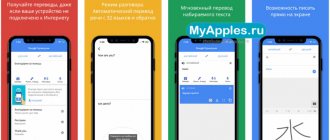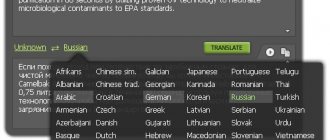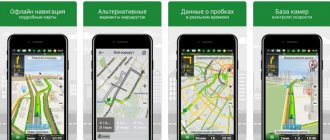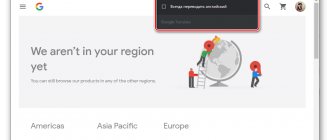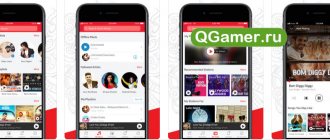Almost everyone has been in a situation where they needed to say something in another language, but they couldn’t get a dictionary or translator. The Android system and devices that are created on its basis solve this problem at once. The choice of programs is amazing; for example, there are more than a thousand of them in the Play Market. However, most of these utilities have one drawback - they can only work when the Internet connection is turned on. In this article we will tell you in detail which translator is best to choose for convenient work.
Which is the best translator for Android?
Despite the fact that there is a wide choice of translation programs, some of them are not stable, are full of ubiquitous advertising, or simply do not meet the specified requirements.
One is a free application in the Google store, familiar to anyone who often works with foreign resources - this is Google Translate. The most advanced dictionary for Android, which can translate more than 80 different languages, is now open for use as a separate software. However, the program has one significant drawback - by default, translation is carried out only online. Let's take a step-by-step look at what needs to be done so that the application can translate without an Internet connection.
Google Translate
You can download this application on Google Play using the link.
One of the most popular applications for text translation. In order to translate text, you need to launch this translator and go to offline translation mode. Important: before using this translator without the Internet, you need to download a language pack that suits you, for example Russian-English . Among the additional features I would like to note the following:
- The Google offline translator application can work with 90 languages. I think you will find what you are looking for;
- In addition to the usual translator, there is a photo translator. You saw an inscription in a foreign language, took a photo, loaded it into the translator and received an instant translation;
- It is possible to write text with your finger on the screen, for those who do not like to type on the keyboard;
- The ability to save translated texts to the library for later search and reference.
You may be interested in: Word for Android
You can find the link to download this translator tool from the official Google Play source above in the text.
How to install dictionaries for offline mode in Google Translate
To use the application, you will need to download it and install it, you can find it at this link.
During loading, the program will ask you to open access to user data by tapping on the “Accept” button.
Next, you will need to do the following manipulations:
- After the download is complete, the main program window will open, then go to the settings category.
- In the settings, go to the “Offline languages” section.
- A window will open with a selection of preinstalled dictionaries; only English will be loaded in the standard package.
- At this stage, you will need to select the language of interest and turn on the icon on the right.
- A menu will appear showing the size of the dictionary.
- After this, all you have to do is wait for the download to complete.
Lingvo Live dictionary translator
| Google Play rating | 4,5 |
| Developer | ABBYY |
| Game version | 1.34 |
| Requirements | Android 4.1 or later |
| Internet | No |
| Russian language | Yes |
| ROOT rights | No |
| Price | For free |
| File size. apk | 12 mb |
| Link | download |
Application screenshots
Play store page
Wall of user posts
Selecting post display options
Description
Dictionary service from ABBYY Lingvo. The program supports 15 languages, and most of its features do not require access to the Internet.
Lingvo Live is not just a high-quality translator that does not require an Internet connection. It is convenient to work with it due to the presence of 140 dictionaries, divided into thematic categories. The Lingvo database contains general, explanatory, educational, phraseological, colloquial, professional and other types of dictionaries. In the application you can also look up antonyms and synonyms for the desired word. In Lingvo Live you can participate in the creation of a “folk dictionary”. For this purpose, the developers have created the opportunity to send their comments and translations to the online portal. You can also rate and comment on translations from other app users.
Advantages and disadvantages
The most important advantages of the free program for Android Lingvo Live:
- More than 140 licensed dictionaries in 15 languages.
- Cards for learning the necessary words.
- Opportunity to benefit from community help during translation.
- Large selection of thematic dictionaries.
Minor disadvantages include problems with installing the application on new OSes. Sometimes it crashes during the loading stage. Also, to use offline dictionaries you need to buy a subscription. We recommend that you familiarize yourself with the main features of the program by watching the training video.
Watch the video review of the application and evaluate its capabilities.
How to use Google Translate offline
Now let's look at the last question - how to work with Google Translator when the Internet is turned off.
There are no particular difficulties here. After you download the dictionaries, you need to turn off Wi-Fi or any other connection, and then go back to the program. In the main menu you will see the language into and from which you can translate text material (in our case, it is Russian. The rules are very simple - enter the text, and the program will show options for foreign translation. To work with other languages, you need to download another dictionary Translating text in an offline format has its drawbacks. The vocabulary base is not updated as often as for an online translator, and there is no pronunciation format. But such a translator will always be at hand, regardless of network access .
Translate.ru (Download)
A fairly high-quality translator for Android that does not cause any particular complaints. Its special feature is the ability to choose a style. If you take one document and translate it first in the “Science” style, and then in the “Social. network", the end result will vary. If the text is of a general nature, then choosing a method is not at all necessary.
Application Features:
- supports voice input of information;
- is able to translate text into nine different languages;
- is not overloaded with unnecessary settings and has a pleasant interface;
- can translate a web page if you enter the address in a special field.
Flaws:
- does not recognize images;
- Only the paid version works without an Internet connection.
Voice translators for Android without internet (offline)
Google Translate (phone app)
This application has versions for all existing platforms and operating systems and supports 51 languages without an Internet connection in the mobile version. Since an artificial neural network is now used to process information, the accuracy and adaptability of translation have improved several times.
Functions:
- Translation of text received using different methods.
- Offline translation.
- Simultaneous translation for dialogue.
- Creating your own dictionary if you have an account (and all Android users have one).
Operation of the service without an Internet connection is possible only after pre-loading the dictionaries. To do this, select the “Offline Translation” menu item.
Where can I download:
- Follow the link: https://play.google.com/store/apps/details?id=com.google.android.apps.translate
- Go to the Google Play application and search through the search.
The installation process occurs automatically after downloading the application through the Google Play Store.
You can enter text in the following ways:
- Manually: using the keyboard.
- Paste a copied text fragment from the clipboard.
- Uploading a picture (only for 37 languages).
- Voice control.
- Handwriting input.
For voice translation you should:
- Select languages (from which and to which to translate).
- Enter text by clicking on the microphone icon and pronouncing the phrase to be translated.
- Click on the blue “Transfer” button.
- Automatically after processing the result will be displayed on the screen.
Yandex Translator (partially offline)
This service is designed taking into account translation using the Internet and without. Since situations are different and all manufacturers are aimed at increasing the convenience and accuracy of voice processing. This is helped by the good quality of neural network technology, which has the peculiarity of learning and continuous improvement.
An offline service for various platforms, which has the ability to translate offline in the application of the same name for mobile platforms, but it is worth considering that the language packs you choose will need to be downloaded additionally and will take up storage space.
The service performs background checking and correction of spelling and punctuation.
Functions:
- Translation of text received using different methods.
- Offline translation.
- Built-in dictionary with word meanings.
- Website translation.
- Listening.
- Automatic language detection.
Where can I download:
- Follow the link: https://play.google.com/store/apps/details?id=ru.yandex.translate
- Go to the Google Play application and search through the search.
The installation process occurs automatically after downloading the application through the Google Play Store.
You can enter text in the following ways:
- Entering text manually.
- Paste from clipboard.
- Site indication.
- Uploading a picture.
- Voice after pressing the microphone icon.
To translate:
- Go to the application.
- Click on the microphone icon.
- After entering, the language will be automatically detected and the text will be processed.
To make a reverse translation, you need to click on the double arrow between the fields.
Translate voice (partially offline)
This is a convenient browser application that can work on all devices: there is a mobile version and an extension that are installed from official stores by name or when going to the website.
Translation is carried out only online using the speech recognition function, but processing results are available offline. This service supports only two languages: Russian and English.
Functions:
- Translation of text received using different methods.
- Offline translation.
- Simultaneous translation in communication.
- Listening.
Where can I download:
- Follow the link: https://play.google.com/store/apps/details?id=com.ticktalk.translatevoice
- Go to the Google Play application and search through the search.
The installation process occurs automatically after downloading the application through the Google Play Store.
To translate:
- Go to the application.
- Choose language.
- Click on the microphone icon.
- After entering, the text will be processed.
Translate.ru (app)
Translate.ru makes adequate translation with meaning; offline use is available when installing packages and purchasing a paid version of the application.
This service supports English, German, French, Spanish, Italian, Japanese and other languages.
Functions:
- Fast and high-quality offline translation.
- Simultaneous translation in communication.
- Listening.
Where can I download:
- Follow the link: https://play.google.com/store/apps/details?id=com.promt.offline
- Go to the Google Play application and search through the search.
The installation process occurs automatically after downloading the application through the Google Play Store.
To translate:
- Go to the application.
- Choose language.
- Click on the microphone icon.
- After entering, the text will be processed.
Voice translators for Android with Internet connection (online)
iTranslate
iTranslate supports 90 languages.
There is an offline version for the mobile platform.
Functions:
- Fast and high-quality offline translation.
- Simultaneous translation in communication.
- Listening.
- Preserving history.
- Supports dictionaries, synonyms.
Where can I download:
- Follow the link: https://play.google.com/store/apps/details?id=at.nk.tools.iTranslate
- Go to the Google Play application and search through the search.
The installation process occurs automatically after downloading the application through the Google Play Store.
To translate:
- Go to the application.
- Select languages: from which and to which you want to translate.
- Click on the microphone icon.
- Once the input is complete, the text will be processed.
- The result of the application will appear on the screen.
Microsoft Translator
Microsoft Translator is an application that can recognize and translate into 60 languages.
To translate offline, you need to download dictionaries.
Functions:
- Voice translation.
- Translation of a conversation with several interlocutors.
- Listening.
- Synchronization with smart watches.
Where can I download:
- Follow the link: https://play.google.com/store/apps/details?id=com.microsoft.translator
- Go to the Google Play application and search through the search.
The installation process occurs automatically after downloading the application through the Google Play Store.
To translate:
- Go to the application.
- Choose language.
- Click on the microphone icon.
- After entering, the text will be processed.
During the hours, when the work is smooth and synchronized, you should simply start speaking to carry out the translation.
Yandex translate
Another translator, a direct competitor to Google. Translator from Yandex, let's look at the capabilities of this translator.
It can translate into 90 languages, which is less than Google, but Yandex has more options for processed text.
Thus, you can translate ordinary text from the keyboard, or text from a photograph, or even documents and entire websites. It is worth noting that Yandex Translator translates documents, but incorrectly. Yandex is better at translating websites.
Also, for owners of devices with Android 6.0, translation of applications is available through the context menu.
Of course, there is an offline translation function. This time, in all supported languages. And you will need to download a language pack, which is similar to the package from Google. You can make adjustments to the translation.
Of course, it is not recommended to translate technical documentation, song lyrics or poetry. Because due to the many specific words, the translator will give an incorrect answer, and in the song he will translate the words incorrectly if their meaning was initially changed.