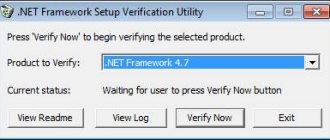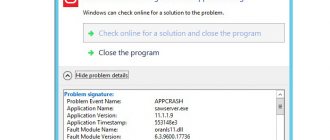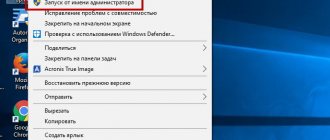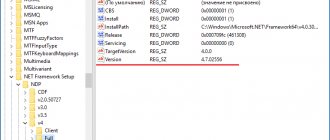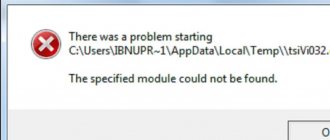Installation error
“No Framework” is a Microsoft development and is installed on a PC along with Windows 7. Users usually know nothing about this platform until they need to launch some program incompatible with the system. But self-installation of the fourth version of the platform often ends in failure.
A platform of a higher modification can be installed only if the earlier version is completely uninstalled, as well as all the “tails” of the old program are removed.
Microsoft.Net Framework 4 has not been the latest modification for a long time, so the operating system does not accept it and displays error alerts when trying to install it. You can get around this problem by temporarily deactivating the update service and completely getting rid of the old version of the platform. Below is a guide with an algorithm of all the required sequential steps, describing how to do it all correctly.
Why does an unhandled exception occur in a Microsoft .NET Framework application?
I want to say right away that if this problem appeared after installing new software, then the problem is with it, and not with the Microsoft .NET Framework component itself.
Requirements for installing a new application
After installing, for example, a new game, you may see a window with an error warning. The first thing you need to do in this case is to check the conditions for installing the game. Quite often, programs use additional components to operate. This could be DirectX, a C++ library and much more.
Check if you have them. If not, install by downloading distributions from the official website. It may be that the component versions are outdated and need to be updated. We also go to the manufacturer’s website and download new ones.
Or we can do this using special tools that update programs automatically. For example, there is a small utility SUMo that will help you easily solve this problem.
Reinstalling Microsoft .NET Framework
To resolve the error, you can try reinstalling the Microsoft .NET Framework component. Go to the official website and download the current version. Then we remove the previous Microsoft .NET Framework from the computer. Using the standard Windows wizard will not be enough. For complete removal, it is necessary to involve other programs that clean out remaining files and system registry entries from the system. I do this using CCleaner.
After removing the component, we can install the Microsoft .NET Framework again.
Reinstalling a program that generates an error
The same thing needs to be done with the program that led to the error. Be sure to download it from the official website. Removal follows the same principle, via CCleaner.
Using Russian characters
Many games and programs do not accept Russian characters. If your system has folders with Russian names, then they need to be changed to English. The best option is to look in the program settings where information from the game is sent. Moreover, not only the final folder is important, but also the entire path.
You can use another method. In the same game settings, change the storage location of the files. Create a new folder in English or select an existing one. As in the first case, we look through the path. To be sure, we reboot the computer and restart the application.
Drivers
The correct operation of many programs and games directly depends on the state of the drivers. If they are out of date or not present at all, you may experience crashes, including an unhandled exception error in your .NET Framework application.
You can view the status of the drivers in the task manager. In the hardware properties, go to the “Driver”
and click update. To perform this task, your computer must have an active Internet connection.
To avoid doing this manually, you can use programs to automatically update drivers. I like the Driver Genius program. You need to scan your computer for outdated drivers and update the necessary ones.
After which the computer should be rebooted.
System requirements
Very often, users install programs without delving into their minimum system requirements. In this case, too, an unprocessed application error and many others may occur. Look at the installation requirements for your program and compare with yours. You can view this in the properties of “My Computer”
.
If this is the reason, you can try installing an earlier version of the program; they are usually less demanding on the system.
A priority
Another cause of errors in the .NET Framework may be the processor. While working with a computer, various processes that have different priorities are constantly started and stopped.
To solve the problem, you need to go to the “Task Manager”
and in the processes tab, find the one that matches your game.
By right-clicking on it, an additional list will appear. In it you need to find “Priority”
and set the value there
to “High”
. In this way, the productivity of the process will increase and the error may disappear. The only drawback of the method is that the performance of other programs will decrease somewhat.
We looked at the most popular problems when the .NET Framework error "Unhandled exception in the application"
. The problem, although not widespread, causes a lot of trouble. If none of the options help, you can write to the support service of the program or game you installed.
While installing or updating the Microsoft .NET Framework, you may receive an error message. For example, this is the window when installing .NET Framework 3.5.
To solve the problem we offer three ways
.
Removal
Unfortunately, simple uninstallation through the Windows Applications and Components tab in the Control Panel is not sufficient. It is imperative to use special programs to clear all keys and marks in the OS registry. The iObit Uninstaller application copes well with this task. It is available for download on the Internet and has an intuitive interface. The Dotnetfx cleanup tool program has also proven itself to be excellent. To use this utility, you must complete the following sequential steps:
- Download the archive of this software in zip format from the global network;
- Then unpack and run “cleanup_tool.exe”;
- In the menu that appears, click “Yes”;
- Wait for the window with a list of utilities to appear, in which you need to select “NET.Framework - all modifications”;
- Next, click “Clear”;
- Wait for the uninstallation process to complete and restart the computer.
Removing earlier versions
For some reason, early versions, especially the 3.5 package, which was provided for free download to users, do not want to be updated to 4.0. There are reasons for this. The thing about version 3.5 is that it has its own quirks. And it is the version of this modification that “sticks” to the computer almost forever.
There is no way that a higher version of Microsoft .NET Framework can be installed without uninstalling the old one. And uninstalling the previous version not only needs to be done in the Programs and Features section of the standard Windows Control Panel, but you will also have to erase keys and entries in the system registry, which, if handled carelessly, is fraught with unpredictable consequences, including complete inoperability.
You need to start the removal from the deactivation of Windows components section, and then go to the uninstall programs section. It is advisable to use automated utilities like iObit Uninstaller, which remove all associated program components and registry entries.
Installation procedure
The following actions must be taken:
- Next, in the console that appears, type “net stop WuAuServ”;
- Click on “Enter”;
- In the search column, type “cmd”;
- Click “Start”;
- Click “Enter” again;
- Then, through Explorer, enter the “Windows” directory;
- Call the context menu from the “Software Distribution” folder;
- Click on the line “Rename”;
- Set a new name “SDold” for the renamed directory and press “Enter” for the changes to take effect;
- Launch the console again and type “net WuAuServ start”;
- Click “Enter”;
- Now, after completing all the above steps, you need to run the installation of “Net Framework 4”;
Note: It may not install on the first try.
During the installation of No Framework 4, sometimes an error message appears recommending that you restart your PC. In this case, you need to agree and restart the machine.
Then restart the platform installation.
- The successful completion of the process will be indicated by a window with the message “Installation Complete”;
- Click the “Done” button.
Why does the error appear?
Often, software installation packages may not scan the operating system (OS) or try to install something on top of the existing copy. Sometimes, the problems are much deeper.
Availability of a component in the system
The most common case when Net Framework 4 is not installed is if it is installed on Windows 7, 8 or 10. Depending on the OS, it may already be installed:
- XP . Does not support installation of Framework with version higher than 3.5;
- 7. Pirated assemblies (not pure images from Microsoft) may contain a component installation package and install it during system installation;
- 8 and 10 . The package is already pre-installed on the system.
You can check the presence of the Framework in the system as follows (using Windows 10 as an example):
- Open the “ Start ” menu and start typing “ Components ”.
- Select “ Windows features on or off .”
- Find the lines ". Net Framework " and see if there are checkboxes next to them.
Windows update required
Sometimes, when installing a program, you may see a message stating that it is impossible to install the Net Framework component in the current state of Windows. Seven users encounter . In this case, you will need to run the update .
Just as some programs require the Net Framework, the framework itself requires some updates on the system. The best solution is to let the system update. True, this may take some time.
Error 0xc000021a windows 10 how to fix
Inability to install an outdated version of a component
The most annoying error in installing Net Framework. Some programs do not receive updates for a long time and use a specific function from the Microsoft Net Framework 2.0. They work fine on Windows XP, but crash on Windows 8 with an error.
The problem is that in this case nothing can be done. It's easier to find a replacement program. After all, Net Framework 3.5 includes a modified set of commands and outdated solutions have been removed from it. If there is a version of No Framework 3.5 in the system, the addition of others will be blocked. For Windows 7 and 8, you can disable it and install the old version of the library, and then enable the new one. In Windows 10, nothing can be done, the possibility of adding is denied by the Microsoft website, and when downloading the package we are warned about incompatibility .
A similar problem can be seen when Net Framework 4.7 is installed on the system. It will simply block the addition of 4.
Intermediate component removed
You may also encounter the following problem: the installation requires a previous framework . For example, installing Framework 2 will remove 3. If you then try to install version 4 (or higher), an error message will appear. Therefore, before installing new options, you need to check the presence of old ones.
Windows is not licensed
If there is no license for the OS, updating and working with components will not work. If there is a message on the screen about the need for activation , it is simply impossible to install libraries. First you need to solve the activation problem.
Other problems
If none of the above solutions are suitable for installation, then you should go another way:
- Find and download the installation package from the Microsoft website.
- Try installing the component using it.
- Find an alternative package installer .
- Try to run it.
At this point, all possible options have been exhausted.
What to do if TeamViewer does not connect or establish a connection
What is Net Framework
Microsoft originally developed the platform for use with ad hoc communications applications, but it has gradually evolved into a general-purpose tool. It is this that ensures the correct operation of all components . This is a kind of conductor that acts between the operating system and programs developed for other systems. It is the Framework that can help run them on Windows.
The Framework platform has its own characteristics:
- Provides the creation of applications and programs for games and drivers in any environment, which will allow you to combine any modules that are implemented in different languages. For example, thanks to the components, it will be possible to combine two program blocks for work, even if one is written in C# and the second in PascalABC. NET.
- Organizes the launch of the game on the computer.
- Turns all types of data used into components that can work together.
- Performs memory management.
- It includes a large database of libraries that ensure the implementation of all operations.
- Helps expand the software capabilities of many programming languages, helps to properly organize work with services, files, registry and databases.
- Carries out work on scaling web applications.
- Improves productivity by removing debris.
- Provides archive compression.
- Allows you to work with arrays that exceed 2 GB in size.
- Performs Unicode support in the console.