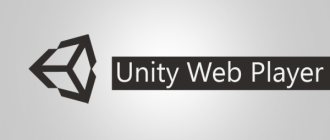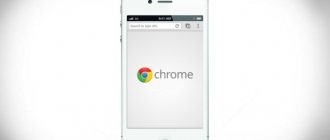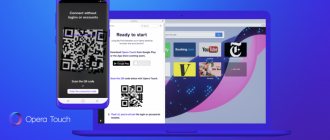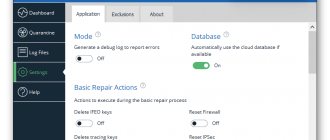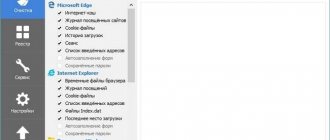What it is
The Unity game engine is a tool that improves the playability of online games. The platform has been used to develop 3D games and applications. The attentive reader will think. You need to download a browser that supports Unity Web Player. This is wrong. The developers have created an add-on that helps play games in the browser. Unity is a plugin that runs gaming applications and plays scaled 3D scenes. There is no need to install additional software. Used in social networks to open 3D applications.
Yandex Browser with Unity Web Player support
According to official data, it is no longer possible to run games on Unity, but there is a workaround - using an old version of the program. To play games on VK or on other sites, you can use two methods: use other web browsers that support the add-on, or install Unity for the outdated Yandex browser.
Simple installation of previous versions causes difficulties for the following reasons:
- Only the latest version is presented on the official website;
- Loading portable or older browsers after installation will trigger a search for updates. The program will automatically update to the new version.
We are left with several options - immediately find Yandex Browser with the update function disabled or deactivate it yourself. The easiest way to relax in games, and not bother with settings, is to use the portable version of the browser.
The latest browser version that supports the Unity Web Player plugin for Yandex browser is 16.6. To avoid deactivating updates, you can download a cropped version of the web browser version 16.6.
We suggest using two assemblies. The first one comes in an archive, does not require installation at all, you can play right away, but sometimes the browser freezes and the page displays an error.
First way:
- Go to the download page using the link.
- Click “Download all”.
- After a short wait (it weighs a little more than 63 MB), open the archive;
- Unpack it to any directory.
- Go to the created folder and run the YaBrowser.exe file.
- We launch any game we like.
Unity Web Player does not always work for this Yandex browser, but there is a worthy replacement. The first or second distribution should work.
Second way:
- Download the YandexBrowser.exe file from the link.
- We start the installation process. It is important at the preparation stage not to change the path where the files are located; it should be in the C:\ .
- In the YandexBrowser folder, be sure to open the “Go online” file; if you use browser.exe, a tab will simply open in a modern browser.
- We play games.
The method has a number of advantages:
- Easy to use. No additional manual adjustment or other manipulations are required. Lengthy instructions always lead to some users experiencing errors or glitches at some stage;
- There is no need to uninstall the new version of your web browser. The programs will run in parallel; no conflicts were detected during use;
- Fast. Immediately after installation, you can start playing games.
If the application still does not start or displays an error, you can take a different path.
What to do first
The described steps will be the same for any browser. Go to: https://unity3d.com/ru/webplayer. Click "Download".
Double-click on the installation “exe” file. The installation will begin. Agree to the license.
You do not need to select an installation path.
The installation will take place automatically. Click Finish.
Internet Explorer will activate the plugin automatically. No additional settings are needed.
Answers from experts
What to do if the video does not play in the
Onli Onli browser:
Yandex won't work either, Opera, amigo.
Max Otto von Stierlitz:
Contra city parasha
Roma Karpov:
Google does not cooperate with Unity, so you need to use any other browser
Anton Bespalov:
go through mozilla
Ivan Tereh:
Anton DOESN'T WORK FOR ME ANYWHERE I TRIED IT IN OPERA, AMIGO, MOZILLA, GOOGLE AND EVEN INTERNET EXPLORER! And this even with the game digger online! WHAT'S WITH 2 GAMES?! IS THIS A VIRUS????
Igor Andreev:
Support for a specific game will be provided by the developer or publisher. If you have a general problem when using the Unity Webplayer plugin, then follow these directions:
Windows: Close all browsers. Use Control Panel to uninstall Unity Web Player. Restart your machine. Download a new copy of the latest version of the Webplayer plugin from here: unity3d m/webplayer/Close all browsers again.Run the Web Player installer.MacOSRun MacOS using an account with administrator rights.Close all web browsers.Delete the file: /Library/Internet Plug-Ins /Unity Web Player.plugin Empty the Trash. Reboot and log in as administrator. Download a new copy of the latest version of the Webplayer plugin from here: unity3d m/webplayer/Close all browsers again. Run the web player installer. When the installation is complete, test using the demos: unity3d m/gallery/demos/live-demos
If the web player is installed correctly and your device is powerful enough for Unity content, then you should try running the demos in your browser, and it's also worth checking out other games. If the demos don't work for you, please send us an email to [email protected] m, telling us in full detail what happens in each step described above. WebPlayer installer for PC
On PC, the Webplayer installer installs only the “plugin” component. The Player and Mono components will be downloaded on demand when the plugin accesses the game content for the first time. So, installing the Webplayer plugin and disconnecting from the Internet will leave the plugin without the ability to connect the remaining 2 critical components. This may cause a startup failure message. On the Webplayer page you can see the versions of installed components. Please note that Unity Engine refers to the player. By default, these components are installed in c:\Users\{you}\AppData\LocalLow\Unity\WebPlayer, where {you} is your account name. If you go there, you will see 3 folders containing the contents of loader, which is a plugin. If your plugin did not download Mono and the player, then you will not have the mono and player folders. Note: The web player can be installed at c:\Program Files\ if the installer was launched from the command line with the /AllUsers parameter specified. Your account needs administrator rights to perform this operation.
Danya Atyanin:
I installed unity wed player, what should I do next?
gfgs fafaf:
Your computer probably doesn’t see the video card, update the video card driver
Shte Shte:
This is such a special player, it is safe if you download it from official sources, that is, from an off-site, but this player is needed to play super cool games in terms of graphics, of course, it is still far from board games, that is, ordinary games, but nevertheless It can impress, by the way, the games are such that you can really relax and play a little in them, in general, read here in more detail about what they are:
virtmachine /unity-web-player-chto-eto-za-programma-ne-virus-li
Kirill Vasiliev Vasiliev:
s .youtube m/watch?v=xVbwcmkPkJE&t=14s ANSWER HERE
Browsers without technology support
Unitu3D browsers are supported: Internet Explorer, Amigo and Safari. How to run in other browsers. Download and install the old version of the browser. For:
- Yandex.Browser - up to sixteenth;
- Up to thirty-sixth - Opera;
- Firefox - up to fifty-second;
- Chrome - up to forty-four.
What is Unity Web Player and why is it needed in browsers
Unity Web Player is a specialized browser plugin that is primarily designed for launching gaming applications developed on the Unity3D technology game engine, as well as for playing complex, highly detailed, voluminous and scaled 3D scenes directly in the browser window without the need to download and install any additional programs on your PC. Most often, Unity Web Player is used to launch 3D applications on various social networks, for example, VKontakte, Odnoklassniki and others . At the same time, there are two options for launching such applications - directly in the browser and in a separate player window.
If your browser does not have Unity Web Player, you will be prompted to download and install it
If we draw analogies, then Unity Web Player can be compared with the older “flash” technology, for the correct operation of which also requires the installation of a special plug-in player in the browser - Adobe Flash Player. The main difference between the two technologies is that Unity is responsible for launching and playing 3D applications, while Flash is exclusively responsible for playing 2D and, in some cases, 2.5D.
In addition to the fundamental task of launching 3D applications, Unity Web Player can become an auxiliary tool for the user to create their own 3D games. And all this thanks to the so-called “web navigator” function, which integrates with the browser and allows you to build the game directly in the browser window (with the ability to test it, fix it, or simply launch it at any stage of the development process).
The "web navigator" tool is intended exclusively for creating simple browser-based 3D games
Having tested the web navigator personally and based on the opinions of several familiar users, I can say that for its more stable operation you need to have not so much the current version of the browser as the optimal hardware of your PC to meet the technical requirements of the application. To do this, it is advisable to have Windows OS installed, starting with version 7 and higher, an Intel processor with two cores or higher, an Nvidia video card with support for a 3D accelerator (on a Radeon graphics card, the “player” can periodically freeze, and the “web navigator” » - randomly stop working with an error), as well as support for 16:9 screen resolution.
Installation method on Firefox
If you don't want to use an outdated browser, there is a way to enable the plugin. In the address bar write:
Further:
Write down:
Set the value as in the screenshot: Activate the created configuration file. Click on it twice with LMB. The value will change to "True". Restart your browser. The plugin will be activated automatically if necessary.
Method 1: Download the EXE file
To install the Unite Web Player application for Opera, follow these steps.
- Go to the official website of the player developer. Click on the download button.
- After downloading, run the file “UnityWebPlayer64.exe” from the download location.
- Accept the license terms and follow the installer's instructions to complete the installation.
How to make a bookmark in the Opera browser
- Restart your PC.
The application is installed and implemented into the system as a codec. The program window or other external changes will not be displayed after installation. If Opera was open during installation, you need to restart it and open your favorite game.
How to activate in Yandex Browser
Yandex browser has quite convenient functionality for managing plugins. Allowing you to enable or disable them as needed. The browser itself is built on the chromium engine, thanks to which there are thousands of different extensions for it. But let's consider the situation when you have disabled the plugin and do not know how to enable browser plugins Unity player in Yandex.
Enabling the plugin
The browser allows you to disable unnecessary plugins if necessary. Thus, there is no need to remove the extension and then reinstall it; you just need to launch it if something happens, and then turn it off again. This solution allows you to save resources and space on the toolbar. But how to activate Unity Web Player on Yandex if you haven’t disabled it manually and don’t know how to do it? In fact, everything is quite simple, especially considering the convenient user interface.
Extensions menu
To enable Unity Web Player on the Yandex browser, all you need to do is:
- Go to the browser settings menu. To do this, open the curtain on the top right and select “Settings”.
- When you get to the browser options, notice that on the left there is a so-called “Accordion” for navigating through the menu items. There you need to select “extensions”.
- Next, scroll down until you find the same Unity Web Player.
- Just click on the checkbox and it will change color from gray to green. The plugin should appear in the toolbar and start working.
In the same way, you can freely disable Unity Web Player. The fact is that the extension, even working in the background, consumes a large amount of system resources. Because of this, individual tabs and sites can begin to lag, like the entire computer. To avoid such consequences and at the same time not to install an extension every time if you suddenly want to play, such a convenient function is present. Also, Unity Web Player has an unpleasant habit of constantly updating and displaying information windows on every site you visit. To once again save nerve cells, a similar switch is present.
Conclusion
Using this menu, you can launch and disable extensions at any time, which allows you to seriously save PC resources. After all, as you know, browsers based on the Chromium engine absolutely do not know how to save the RAM of your PC, which is why even 10 open tabs lead to characteristic system stutters. And when serious graphics processing software and physics engines are running in the background, things only get worse.
- ← How to launch Unity Web Player in Opera
- How to allow Unity Web Player to work →
Description of the utility
Unity Web Player - what is this program? Every computer gamer or movie lover is sure to be familiar with it.
Unity Player is a plugin with NPAPI technology that allows you to play 3D graphics in an Internet browser. Without the appropriate utility, it will be impossible to watch videos or play 3D flash games.
You can answer the question as follows: “What kind of program is Unity Web Player?” This is a utility without which it is difficult to imagine the browser working. Unfortunately, recently web browser developers have been disabling support for the corresponding application. In this regard, a number of questions arise. How to activate UWP? What browsers are best to use?
About Beat Saber
As an example, I will use Beat Saber, one of the most popular games for VR headsets. If you have such a helmet, then most likely you already know what Beat Saber is. If not, then you may have seen at least one video from the game in Youtube recommendations.
The only mod that Beat Saber supports is custom levels. The game has an official editor, but there is no service to distribute your creations in any way, and, in my opinion, it is unlikely to appear. Almost every level is based on some kind of song. Allowing such files to be posted on your official service means attracting the attention of copyright holders with their constant requests to delete something or generally with demands to close the entire service.
So it's no surprise that a huge community has formed around Beat Saber: the Beat Saber Modding Group (BSMG). The community is responsible for most of what's in the game.
- beatsaver.com - a collection of custom levels created using official or unofficial editors. Dozens of levels are added here every day.
- bsaber.com is a site whose main goal is to help you find something good among what appears on beatsaver.com. There are recommendations from curators, tops for the week, search by music genre and much more.
- scoresaber.com - Leaderboards for custom levels.
- modelsaber.com - models of swords, platforms and avatars. This is where 3D visual content is stored without any additional code.
- beatmods.com - a collection of mods that modify the game code.
- github.com/Assistant/ModAssistant - ModAssistant, a program for installing mods. The player simply selects the mods he needs and clicks Install. You don't even need to manually copy files.
All this is supported by the community. Most mods, and even the websites themselves, are open source projects and can be found on GitHub, which is what I used in preparation for this article.