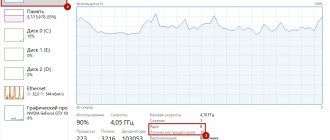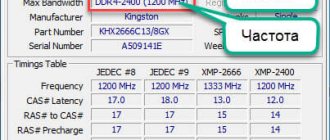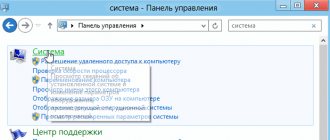RAM is no less important for computer performance than the central processor and video card. And if we have already figured out how to overclock the processor, then why don’t we cover the question of how to overclock the RAM on a computer? I think this question is no less relevant. However, hello!
Of course, you will need a little knowledge of working with BIOS, but there is nothing terrible in that, especially if you have already tried to overclock the processor through BIOS. But you can overclock a video card without going into the BIOS, just use the free MSI Afterburner program, but that’s not what we’re talking about today.
Well, I think it's time to get down to business. Roll up your sleeves and move your keyboard closer.
Before you overclock your RAM
In theory, no matter what you do to your RAM during experimentation and overclocking, you cannot harm it in any way.
If the settings are critical, the computer simply will not turn on or will automatically reset the settings to optimal. However, we should not forget that any increase in RAM performance reduces its lifespan. Yes, it’s the same in life, bodybuilders don’t live long.
It is also very important to understand that overclocking a computer's RAM is not just about increasing its clock speed! You'll have to do a lot of experimentation to tweak and fine-tune parameters like clock speed, voltage, and latency timings. If you increase the frequency, then the timings will also have to be increased, but RAM, as you know, works faster the lower the latency timings. It's a double-edged sword.
That is why, when overclocking RAM, it will not be possible to select the optimal settings the first time. Although, if you have RAM of some famous brand, then most likely someone has already tried to overclock this model of RAM and, quite likely, posted useful information somewhere on the Internet on specialized forums. You just need to search a little.
Please also keep in mind that even if you found on some forum the optimal parameters for overclocking your RAM, this does not mean that in your case these parameters will also be optimal and have maximum performance. A lot depends on the CPU-Mother-RAM . Therefore, if you immediately want the optimal parameters for overclocking RAM, then it will be useful for you to have some information about your computer at your disposal. Try to answer the questions:
- What kind of RAM do I have? Manufacturer and model. And if the memory is from a budget class, then you just need to know the type of RAM, frequency, and latency timings.
- What processor do I have? Model, frequency, size of 2nd and 3rd level cache.
- What motherboard do I have? And what BIOS is installed on it?
Having answered these questions, feel free to go to the forums and look for connections similar to yours. But again, it’s best to experiment and find out which settings and parameters will be optimal for your system.
Overclocking RAM (DDR3, DDR4 RAM) via BIOS
In principle, there is no fundamental difference whether you want to overclock DDR3 or DDR4 RAM. Searching for settings in the BIOS and subsequent testing will look approximately the same. And the overclocking potential will depend more on the manufacturer and quality of the RAM and also on the motherboard and processor.
I also want to note that on most laptops the BIOS does not provide the ability to change RAM settings. But all this “overclocking” is essentially based on adjusting the parameters.
Overclocking RAM in BIOS Award
Before you start overclocking RAM in the Award , you need to press the key combination Ctrl + F1 so that the advanced settings menu appears. Without this "trick" you will not find the RAM parameters that we need so badly anywhere.
MB Intelligent Tweaker ( M.I.T. ) item in the menu . Here are the RAM settings we need, namely System Memory Multiplier . By changing the frequency of this multiplier, you can increase or decrease the clock speed of your RAM.
Please also note that if you want to overclock RAM that works in conjunction with an older processor, then you will most likely have a common multiplier for the RAM and the processor. Thus, by overclocking the RAM, you will also overclock the processor. Unfortunately, there is no way around this feature of older platforms.
You can immediately increase the voltage supply to the RAM. However, this is fraught with consequences, so tension should only be touched if you understand what you are doing and why you are doing it. Otherwise, it's better to leave everything as is. And if you still decide, then do not understand the voltage to be more than 0.15V.
After you have decided on the frequency (so it seems to you for now) and voltage (if you have decided), go to the main menu and look for the Advanced Chipset Features . Here you can select delay timings. To do this, you first need to change the value of the DRAM Timing Selectable from Auto to Manual , that is, to manual setting.
How to correctly calculate the ratio of timings and frequencies will be written below. And here I’m simply describing where to find the settings we need in the BIOS.
Overclocking RAM in UEFI BIOS
UEFI BIOS is the youngest BIOS of all, and therefore looks almost like an operating system. For the same reason, it is much more convenient to use. It is not devoid of graphics, like its ancestors, and supports different languages, including Russian.
Dive straight into the first tab under the abbreviation name M.I.T. and go there to “ Advanced frequency settings ”. Thanks to the Russian interface, you definitely won’t get confused here. Everything is the same as the first option - adjust the memory multiplier .
Then go to “ Advanced memory settings ”. Here we manage the voltage and timings. I think everything is clear with this.
I don’t see any point in dwelling on bios any longer. If you have some other BIOS, then either use scientific research to find the required item, or read the manuals for your BIOS.
Method three: UEFI BIOS
Now let's move directly to setting up RAM in UEFI BIOS, perhaps the most convenient BIOS of all. This is because it has a graphical interface and supports the mouse, which greatly simplifies the execution of all actions.
- Once you enter the BIOS, you should go to advanced mode. To do this, press F7.
- Here, go to the “Ai Tweaker” tab.
- Find the “Memory Frequency” button and in the drop-down list that appears after clicking on it, select the desired clock frequency.
- To adjust timings, you need to go to the “DRAM Timing Control” menu.
- If you decide to change the voltage supplied to the component, then you need to go to the “DRAM Voltage” menu. Here, in the appropriate input field, indicate the desired parameter.
All that remains is to save all the settings and restart the computer - setting up the RAM in the UEFI BIOS can be considered complete.
Correct overclocking of RAM (formula)
Yes, of course, in order to select the best parameters and improve the performance of the RAM and the system as a whole, you need to experiment and test the system for performance and stability each time.
But I’ll tell you a secret, you can find out the best performance not only experimentally, but also mathematically. However, no one cancels stability tests.
So, how to derive the RAM efficiency ratio? Very simple. You need to divide the operating frequency of the memory by the first timing. For example, you have DDR4 2133 MHz with timings 15-15-15-29. Divide 2133 by 15 and get a certain number 142.2. The higher this number, the theoretically higher the efficiency of RAM.
As you know, when overclocking RAM without increasing the voltage, raising the frequency, you will most likely have to raise the timings by 1 or 2 clock cycles. Based on our formula, you can understand whether raising the frequency is justified or not. Here is an example of setting up the same RAM strip:
DDR4-2133 CL12-14-14 @1.2V 2133 / 12 = 177.75
DDR4-2400 CL14-16-16 @1.2V 2400 / 14 = 171.428
DDR4-2666 CL15-17-17 @1.2V 2666 / 15 = 177.7(3)
So it turns out that if a frequency of 2400 MHz requires raising the timings by 2 clock cycles compared to standard timings, then this is absolutely not beneficial for us. But with a frequency of 2133 and 2666 MHz, you can conduct tests of system performance and stability to choose which one is optimal for us.
Testing system performance and stability after overclocking RAM
After each RAM adjustment in the BIOS (that is, after overclocking), save the BIOS settings and start the system. If the system starts, this is already good; if not, the computer will reboot with factory settings. And if the computer does not turn on at all, then the settings can be reset manually by closing the Clear CMOS contact (JBAT1) on the motherboard with any metal object or jumper.
After this, you will need to check the system for stability by running one of the special tests (for example, in AIDA64 or Everest) or by launching a game that can heavily load the system. If the computer does not turn off, does not restart, does not display an error, does not freeze, or does not display a blue screen of death, then these RAM overclocking settings are right for you.
Weed out those combinations of settings that make the computer unstable. And check those that work stably for performance and compare.
You can use numerous benchmarks (including those built into AIDA64 or Everest) and check with what settings how many points your system will score. Or you can use the good old archiver. Create a folder for the test, throw all sorts of junk into it (medium and small files) and archive it with an archiver. At the same time, note how long it will take. The winner, of course, is the setting in which the archiver can process the test folder as quickly as possible.
Testing my RAM in the Everest benchmark
Process specifics
Many IT specialists point out that manufacturers often place limits on the ability to artificially increase productivity . In addition, increasing the speed of RAM is often carried out after overclocking the installed processor. Separately, both important components of the computer are overclocked extremely rarely, since their work is responsible for the main functions. As for the video card, it is overclocked separately - it all depends on what data is being processed to increase performance.
One of the main characteristics of RAM is the volume, which is usually measured in gigabytes. However, performance is affected by clock speed, throughput, and other characteristics that are rarely specified in the computer's brief description. By “overclocking” we mean the inclusion of special operating modes due to:
- Increasing the clock frequency . As a rule, this parameter changes when the process is overclocked, which allows you to use its full processing power.
- Changes in the number of timings that occur during one cycle . When this indicator decreases, the exchange of electrical signals will take place much more often, thereby increasing the throughput of the installed strips.
Some IT specialists highlight a method for increasing productivity, which is associated with changing the electrical voltage in the installed microcircuit.
Best Overclocking Methods
When manufacturing a microcircuit of the type in question, a variety of architectures can be used; in most cases, you can only maximize the clock frequency or bandwidth - both cannot be achieved at once. Some people choose a compromise combination of installed settings.
Among the main recommendations, we highlight the following points:
- When increasing the clock frequency, you will have to slow down the timing, otherwise the computer will not work stably and there is a possibility of losing information.
- When accelerating timing, it is recommended to leave the clock frequency at the factory level.
In addition, after overclocking your computer, you may notice that it starts to work slower. This is because not every processor and RAM is designed to be overclocked. In some cases, with factory settings they work much better and more stable.
What you should know about RAM frequency
Many people overclock ddr3 or other types of RAM to increase the clock frequency . Its indicator determines how many operational cycles the installed chip produces per second. As this value increases, the chip begins to work faster, and the time between the user’s action and the device’s response decreases.
DDR RAM manufacturers specify two types of clock speeds:
- Real.
- Effective.
The effective indicator is usually twice the real one. The real clock frequency indicator can rarely be found in the description of RAM; to determine it, you have to look for a detailed specification or use a computer performance monitoring program.
Operating voltage
All parts of the computer operate exclusively under their own voltage, for some it can be variable . This point should be taken into account when considering the overclocking process. The previously common type of DDR 2 memory operates at 1.8 volts.
Today, the most common memory type is DDR 3 at 1.5 volts. Experts say that these thresholds can not be significantly exceeded. For DDR 2 the value is set to 2.2 volts, for DDR 3 the figure is 1.65 volts.
If these values are exceeded, the microcircuit will begin to operate incorrectly, and significant malfunctions may occur. In addition, IT specialists claim that even the highest quality microcircuit from a well-known manufacturer may not respond well to an increase in voltage. Therefore, if there is no particular need for this, then it is best to leave the factory settings.
Summary:
How can we summarize this article? The first thing I want to tell you is that overclocking RAM is not that easy . And, if you have read even 20 articles on this topic, this does not mean that you know how to overclock RAM.
Second, overclocking your RAM will not improve your system's performance as much as overclocking your CPU, unless you have an AMD Ryzen processor. In the case of this line of processors from AMD, the speed of RAM greatly affects the performance of the processor. This is due to a fundamentally new processor architecture, in which the processor cache memory turned out to be the weak link.
RAM is not the most expensive thing in a computer. So think about it, maybe it’s better for you not to overclock, but simply increase the RAM in your computer?
In any case, good luck with your experiments and share your results, we are interested too!
Methods for overclocking RAM
IT specialists, commenting on the possibility of overclocking RAM, usually focus on the fact that, as such, a RAM chip, as a rule, has an “immunity” built into it by the manufacturer to artificially increase performance. Therefore, overclocking modules separately from other PC hardware components may be futile. For this reason, in practice, the RAM almost always accelerates after the processor. Separately - in extremely rare cases. Before thinking about how to overclock RAM, it will be useful for a PC user to study the features of accelerating processor performance.
“Overclocking” RAM almost always means activating special modes of its operation. Which ones?
Firstly, this is “overclocking” by increasing the clock frequency of RAM modules. As a rule, this procedure is carried out simultaneously with changing processor settings, aimed, in turn, at increasing its performance.
Secondly, “overclocking” RAM can be done by changing the so-called “timings”. If their values are reduced, the process of exchanging electronic signals in the microcircuit will become more intense.
Some experts also identify a third way to speed up RAM performance, namely, experiments with changing the values related to the electrical voltage in the chip.
How to overclock RAM using all three of the tools described above most effectively? Let's see what IT specialists recommend.