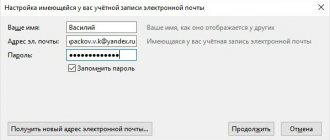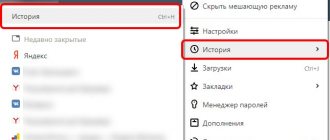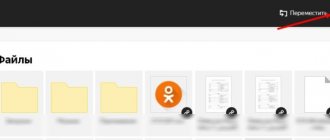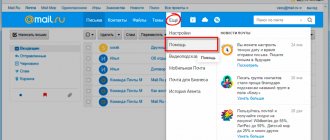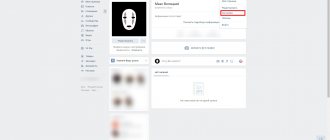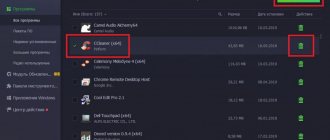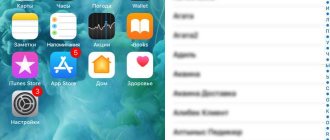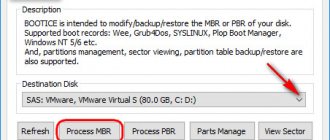Removing from your computer
Deletion is the complete closure (destruction) of an address from the Internet. Once completed, the mailbox will be locked and all letters from it will be erased.
If you want to remove the mailbox not completely from the Internet, but only from a specific computer, read about logging out of mail.
How to delete a mailbox
1. Go to the website yandex.ru and enter the mailbox that needs to be destroyed.
2. Click on the icon in the upper right corner of the mail and select "All settings".
3. There is a delete link in the bottom corner. Click on it.
4. Confirm the operation by answering your security question and password.
That's it - your address is completely destroyed.
How to delete an account
An account is not only a box, but also other services: Yandex Money, Disk, Music, Direct, Connect and others. By deleting it, you will close both mail and all other services.
1. Go to the website yandex.ru and log into the mailbox.
2. Click on the user icon in the right corner of the screen. Select "Account Management".
3. A page with settings will open. Scroll to the very bottom and click on “Delete account”.
4. Enter verification characters and the answer to the security question in the field.
5. Click on the “Delete account” button.
6. Confirm the operation by entering your password.
You can also delete your account from the Yandex home page if you are logged in. To do this, you need to click on your icon in the right corner of the site, select “Passport”, scroll down and click on “Delete account”.
Step-by-step instruction
Many people ask how to delete an email address? Carry out the following combination of sequential actions:
- You need to follow the specified link, delete your account on the page with your personal data, all information disappears in an instant, and the login itself is blocked;
- There is no need to rush to delete your entire account; you can contact user support;
- Removal is automatic and gradual.
An account with the same login may not be registered earlier than in a month;
How to delete a mailbox
Open your mobile browser and go to the website yandex.ru.
Then we go to the full version of the site. To do this, scroll to the end of the page. At the very bottom, click on the “Computer version” item.
Open the box. To do this, click “Login to mail” and enter the login information – login (mail address) and password.
Click on the icon in the right corner. Select "All settings".
Click “Delete” - the inscription in small print in the lower left corner.
Answer the security question and click “Check”.
Enter the password and delete the mailbox.
How to delete an account
Open your mobile browser and go to the website yandex.ru.
Open the full version of the site:
- Scroll the page to the end.
- At the very bottom, select “Computer version”.
We enter the box.
Click on the user icon in the upper right corner of the page. Select the item “Passport”.
The settings page will open. Scroll to the end and click on “Delete account”.
Enter the verification characters from the picture, then the answer to the security question. Click “Delete account”.
We confirm the operation by entering the password.
Deleting mail if you forgot your password
How to delete email in Yandex if you have forgotten your data? Then you first need to restore the data to it and only then proceed to deletion:
- Answer your personal question and click the “password recovery” button;
- Send the recovery address to a special official mail for this purpose;
- Send a code to receive previous data to a specific mobile number (you need to select a phone number to send an SMS with a certain code to, enter the received code in the field provided for this and enter a new code word).
After setting a different password, you must carefully check your personal data, this will be necessary for the further detection of your data.
After checking the data, you click “yes” or “no”.
Alternative to deletion
Many people delete mail forever under the influence of emotions. And they often regret it later, because the address can be restored, but the letters that were in it cannot.
On a note. You can only return your account within 30 days. Then he is blocked for six months, and then released for registration. That is, after 6 months, anyone will be able to register it again. Read more about this at the link.
Logout from mail
Leaving a mailbox is simply closing the address on a specific device. The mailbox will still work: you can also log into it using your login and password, receive and send a letter. It won't go away!
For example, you logged into your mail on your work computer and don’t want it to automatically load from it.
There are two exit options:
- On a specific device (method 1). Then the box will close only on a specific device.
- On all devices (method 2). Then it will close on all computers, phones (tablets) from which it has ever been accessed.
Method 1: Output on a specific device
On the computer:
1. Open your mail.
2. Click on your login in the top right. Click on the “Exit Yandex services” item.
On the phone in the Yandex Mail application:
1. Open the application and tap the icon.
2. Click on the “Exit” button.
On the phone in the browser:
1. Go to the “Mail” section.
2. Click on the icon and select "Exit".
Method 2: Log out on all devices
On the computer:
1. Go to the box.
2. Click on the address in the upper right corner and select “Account Management”.
3. Under Sign-in history and devices, select Sign out on all devices.
4. A request window will appear. Click "Confirm".
On the phone in the mobile browser:
1. Go to the “Mail” section.
2. Click on the icon. Select "Full Version".
3. Click on login in the upper right corner. Select "Account Management".
4. Under Sign-in history and devices, select Sign out on all devices.
A window will open asking you to exit. Click on the "Confirm" button.
Forwarding
Forwarding is the forwarding of emails to another email address. Once configured, all messages automatically arrive in the desired mailbox.
It’s convenient if you started using a different address, but you don’t want to close the old one, as something important might come to it.
1. Open the drawer and click on the gear icon in the right corner. Select “Email Processing Rules”.
2. Click on the “Create Rule” button.
3. Delete the fields in the "If" section. To do this, click on the red cross on the right.
4. Uncheck the “Put in folder” checkbox.
5. Check the “Forward to address” checkbox. Specify the mailbox address to which letters will be sent.
6. In the top “Apply” item, set the value to “Apply to all emails except spam” with and without attachments.
7. Click on the “Create Rule” button. Enter your mailbox password and click “Confirm”.
8. The rule has been successfully created. To activate, go to the email address to which forwarding is configured. Open the message from Yandex Mail and click on the confirmation link.
In the window, click on the “Confirm shipment” button.
Fighting unwanted emails
Method 1: unsubscribe from the mailing list
1. Open the letter and scroll to the very end.
2. At the bottom you will see a small “Unsubscribe” option, which is usually written in small print.
By clicking on it, a new tab will open where you need to mark the items to unsubscribe and save the changes.
You can also unsubscribe by opening the message and clicking on the “Unsubscribe” item in the top bar.
Method 2: Mark as spam
Open the unwanted message and click on the “This is spam!” up.
The letter will automatically go to the Spam folder.
To ensure that all new messages from this sender are automatically classified as Spam, you can create a rule.
1. Click on the sender icon. Select “Create Rule”.
2. The system will automatically configure the necessary parameters. You just need to click “Create Rule”.
To get messages back into your Inbox, delete the rule. To do this, click on the gear icon in the upper right corner, select “Email processing rules” and in the right corner click on “Delete”.
Method 3: Add to blacklist
Open a message from the sender you want to block. Click on its icon and click on the “Blacklist” button.
The sender has been blocked and you will no longer receive messages from him.
If you've blocked a contact by mistake, click the gear icon in the top right corner to unblock it. Select “Email Processing Rules”.
Check the address and click “Remove from list.”
How to delete mail on Yandex forever
Before you “cut from the shoulder,” you still need to think about it. Most often, the desire to liquidate an account is associated with the following factors:
- fear of loss of confidentiality. It’s always unpleasant to realize that someone can read your correspondence or “rummage” through your payment history. In case of unauthorized access to your personal account, change your password and contact Yandex customer service.
- The mailbox is full of spam. If you have been using this address for more than one year, you need to be well aware of how important an array of information you will lose after deletion. Perhaps it would be easier to spend half an hour of your personal time and destroy the malicious mailing list (by first unsubscribing from it)?
Measure and cut: think carefully before removing
After erasing your account, you will lose not only your email. All data you uploaded to any of the Yandex services will be lost. Each section has its own support service, which will make it easier to solve the problem.
Yandex is a fairly democratic portal, as it allows you to destroy “soap”. Many other email services simply do not provide this feature.
Threats or cyberbullying. A similar phenomenon, unfortunately, also occurs on the Internet. Thoughts on how to delete mail on Yandex forever
, as well as their implementation, will not solve the root cause of the problem.
So, if you decide to destroy the box, you must follow the following instructions:
But there is a common problem here: users often simply forget the answer to their security question. In this case, only contacting support will help: deletion will not be possible in the near future.
Recently, it has become possible to liquidate a mailbox without deleting the entire account.
After persistently searching for the treasured button, the user will find the answer to the query “ how can you erase mail on Yandex forever
", without completely destroying the account. But complete erasure of data is ensured only with the destruction of the profile.
Is it possible to recover an email?
After deleting a profile, a new account under the same login can be registered no earlier than six months later! There is a positive side to this: no one will take over the login of the deleted email address.
Today, for most users, email is a universal means of communication. Using it you can send media files and exchange text messages. Email clients have a wide range of additional features.
Situations often arise in which users decide to change their mailbox or use the services of another company. In this case, it becomes necessary to get rid of the previous box. How can you do this? In this review, we will look at how you can delete a mailbox on Yandex. It is necessary to pay attention to the fact that after the mailbox is liquidated, you will not be able to send emails from it and will not be able to use the services of this site.
Instructions for deleting a mailbox on Yandex
If you have thought about everything carefully and made the final decision to refuse to use mail from this company, then this review provides step-by-step guidance on how to complete this operation. In order to delete a mailbox on Yandex, you first need to log in to the system. To do this, you must enter your identification data in the appropriate fields. Without knowing the password and login, account liquidation will be impossible. If you have forgotten this data, then first you will have to go through the procedure for restoring your registration data. Only after this can you begin to remove the box. Once you are in your mailbox, you need to go to the “Settings” section. Finding it is quite simple: you need to look in the upper right corner. A gear icon will be located immediately below your login. This is exactly what we need. You need to click on it. After this, you need to scroll to the very end of the page that opens. At the bottom there is a block of information where you can see the “Delete mailbox” link. You need to click on it. But the removal process is not over yet. You need to confirm that you have serious intentions. To do this, in the window that appears, you need to enter your mailbox password, and also read the warning from the Yandex website. Here you will be notified that as a result of deleting the mailbox, all information stored there, that is, all files and messages, will be destroyed. If you agree to these terms, your mail will be successfully deleted. To verify that a mailbox actually no longer exists, there is one simple method you can use. You just need to go to the main page and try again to enter your username and password to enter your mailbox. If you followed the procedure correctly, a message will appear indicating that an incorrect pair of identification data was entered.
Account deleting
The steps described above will help you answer the question about deleting a mailbox on Yandex. However, the account itself will be saved. To completely eliminate it, you need to do the following: after deleting your mail, the system will automatically transfer you to the main page of your profile - “Yandex - Passport”. You need to scroll to the very end of this page and find the “Delete account” link there. To confirm this operation, you will need to enter the password again.
Conclusion
Now you know how you can delete your Yandex mailbox once and for all. Please note that if you do not want to use email, but still need to receive messages via it, then you should not carry out the deletion procedure. In this case, it would be wiser to set up message forwarding to an existing mailbox. You should only delete a mailbox if there is no need for it at all.
Recently, people began to appear on the page who wanted not to create, but to delete their mailbox. Well, strictly speaking, deleting your registered mailbox is also not a problem, because it’s not for nothing that they say that breaking is not building.
The question of deleting mailboxes from various services is not that rare, although deleting a mailbox itself, be it on Yandex, Gmail or Mail ru, is not a complicated procedure and is all done in a few clicks.
As an example, let's take a closer look at the process of deleting a mailbox from the popular mail service Yandex Mail. All difficulties during deletion lie only in some inattention of the mailbox owners themselves.
1. The first thing we need to do is log into your account on the Yandex mail service. To do this, on any open Yandex page, click on the “log in to mail” line located in the upper right corner of the page.
3. Once in your mailbox, look at the upper right corner of the page and click on the “settings” link there.
4. In the window that opens, at the very bottom of the page, we find the line “If necessary, you can delete your mailbox.” Therefore, feel free to click on the “delete” link.
5. Confirm your intention to delete your mailbox by entering your password in the mailbox deletion form. Click “Delete”.
6. That's it, our mailbox has been deleted from the system! Now, when we try to log into Yandex mail by entering our previous data, we will see something like this:
This means that our Yandex mailbox has really been deleted and is no longer functioning.
Important tip
If your Yandex mailbox was deleted by attackers and you want to create a new one, it makes sense to read the chapter entitled “Data Security” before starting to create it. This chapter is located on the page called “Yandex help”. In this chapter you can read useful recommendations from Yandex itself on such issues as: creating a complex password, creating an answer to a security question. There are also fraudulent schemes that you can learn about to protect yourself while using the service.
Share with your friends:
Required reading:
How to permanently delete an email mailbox from mail.ru, yandex.ru and gmail.com?
In fact, there can be a huge number of reasons for deleting an email mailbox. Some people delete it as unnecessary, because they have another (main) email account, and colleagues get confused and send letters to two addresses. Accordingly, the user has to check both electronic mailboxes daily, which is not very convenient.
It's possible that your email is receiving so much spam that it's easier to create a new one. It may also happen that the user is not satisfied with the email platform itself. For example, a person used Mail.ru for some time, and later switched to Gmail.com and realized that the second service was much more convenient to use. And again, to avoid confusion, it becomes necessary to permanently delete one of the email accounts.
Before permanently deleting an email mailbox, make sure that it is not linked to any accounts, as if the mailbox is deleted, it will be very difficult to restore access to them.
After deleting a mailbox, all contacts and data saved in it will also be lost, so save the most important information and necessary files in advance.
Once you have saved everything you need and linked your accounts to another email account, you can begin deleting it. The deletion process varies depending on the email platform you are using. The principle is similar, but the user interfaces of email services are significantly different, so it’s worth considering each popular option in more detail.
Can't delete your Yandex mail account?
It will not be possible to permanently delete a mailbox in Yandex if there is a combination of the following factors:
- There is no access to the mobile phone entered during registration;
- There is no answer to the security question asked.
What to do in this case, how to completely delete a Yandex Mail account without the necessary data? There are several ways!
Forgot the answer to your security question?
- Open the question edit page and try to remember the answer;
- Check your keyboard layout and language, disable the CAPS LOCK key;
- If transliteration or a combination of numbers was used, try different input options/formats.
Couldn't remember? After several unsuccessful attempts, a support request window will appear.
Don't have access to your mobile phone number?
- Open Yandex Passport;
- Go to the “Account Management” ;
- Select the “Phone Numbers” tab - ; "Change list";
- Next to the protected number, turn off the switch “The number is available to me” ;
- Enter the new mobile phone in the field and click “Replace” ;
- After a month, the data will be automatically updated.
Unfortunately, there are no exceptions to the rule - you will have to wait a month if access to your mobile phone is completely lost. Once you are able to activate your new number, follow the deletion tips above.
Do not forget that a lost or broken SIM card can be restored at the office of your mobile operator.
Finally, we note that you won’t be able to delete Yandex Mail from an Android phone or iPhone; the option is only available on a computer. With your smartphone you can:
- Log out of your email account;
- Delete the mobile application.
You can delete a Yandex mail account only through a mobile browser - in this case, the instructions will be similar to the algorithm given above.
We talked about available ways to delete a Yandex email account - now you can easily get rid of an unnecessary account yourself. Don’t want to receive letters, newsletters, or use an email client? No problem, just follow our instructions!
Email is a service that allows users of the World Wide Web to exchange data, so-called emails. It would seem, why do we need this kind of technology in the 21st century? After all, every third person already has a page on social networks where they can exchange documents, audio, video, etc. However, it is impossible to register on such resources without a mailbox.
Creating a mailbox is a simple procedure. Yandex is no exception. You just need to carefully read the text and follow the system prompts that appear.
If you want to learn in more detail how to create mail on Yandex, you can read an article about this on our portal.
However, what if there is a need to delete your account? The instructions for deleting a mailbox will also be simple.
How to delete a mailbox on Yandex
Restoring a mailbox on Yandex without a login
What if the user could not remember either the login or email to enter the mailbox? The procedure will be slightly different:
- Click on the “I can’t sign in” button.
Important! Be careful, the password must be entered within 30 seconds!
Welcome to your inbox!
How to delete all letters from one addressee in Yandex mail
1) Log in to your mail and open the desired folder, for example “Inbox”. In the folder search line, write the name of any recipient or his email:
2) the available letters received from the selected recipient are automatically sorted; select all by clicking the checkbox. To the right, in the same command line, use the “Delete” option:
Important! Messages in the Spam folder are stored for 10 days and are automatically destroyed after expiration. Data from the “Deleted Items” folder, contrary to the belief that it is automatically deleted after 31 days, is not deleted, so it is better to clear the folder yourself.