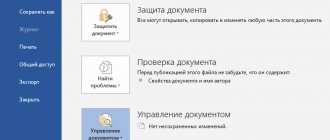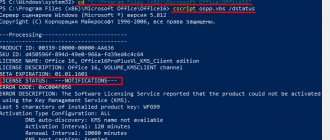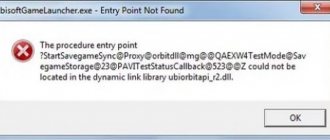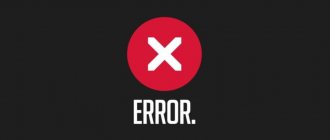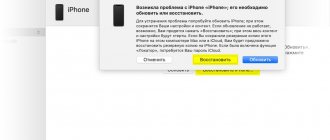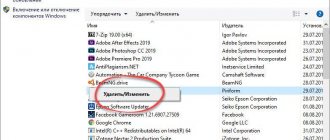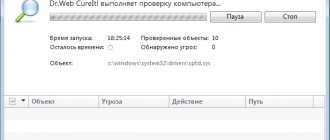The topic of this article will be: msvcp140.dll, what is this error, how to fix it. Often, users of computers on the Windows OS platform are burdened with such a problem that when launching various applications, a notification appears about a failure in the system, and it informs that it cannot find “DLL” permission files in the system.
Such system errors can be very diverse, and directly in this material, we suggest that you familiarize yourself with such a task as: msvcp140.dll, what this segment of the system is, how to get rid of this trouble, and we will provide assistance in solving other problems associated with this error.
The most common case where this problem occurs is during the startup processes of various programs or games. Next, we will help you study the essence of this problem, the reasons for its formation, what it is, and publicly available ways to eliminate it.
The above error looks like this: “the program cannot start because msvcp140.dll is missing” (see Fig. No. 1)
Rice. 1
Most Windows MS users have encountered this type of problem when trying to launch a newly installed application. The reason for this error may be either a disruption in the operation of the internal segments of the system, or due to the fact that many users want to use unlicensed software, downloading it from various torrents and other inert resources that are not reliable sources. When using unlicensed software, the absence of msvcp140.dll is the most common problem. The most common solution to this problem is simply reinstalling the software, or downloading it from other resources and trying to install it again, but it should be noted that this measure does not always help eliminate all problems.
What is the msvcp140.dll error?
The architectural structure of the Windows OS is designed in such a way that for its full functioning, a large number of system-type libraries are used, which are system files with “dll” permission. This structural feature is inherent in both 32 and 64 bit Windows OS systems. Directly for ordinary users - ordinary people - there is no need to immerse themselves in all the technical and software features of the system, but problems of this kind are quite common, and they still need to become familiar with the most important and basic nuances. “Dll” segments are often either simply deleted somewhere or simply missing from the start.
If system software could independently deal with problems of this kind, it would greatly ease the fate of users, but so far such a function does not exist, and each user has to independently troubleshoot these errors.
This problem - msvcp140.dll is missing, the application cannot be launched, is not the only one when working with the Windows OS, and there are many similar errors, the solution of which has quite similar algorithms, but today we are talking directly about “msvcp140”. This segment is integrated into the standard MS Visual C++ system package, which is used when the system operates on the OS Windows platform. This segment is necessary for the launch processes of most games and various software components. Due to the fact that this is one of the newest versions of software distribution forms, errors associated with this segment are most common when working with the software itself (games, programs, etc.), or when updating any games and software components ( mail, skype, etc.).
This component is not included in the standard set of OS system libraries; in order for it to appear, an additional installation of the “MS Visual C++” software component is required; this software often comes in a package of installation files with programs or games, but recently, there are often cases when This component is not included in the package of installation files, as a result of which problems arise when launching games or programs, and you cannot do without downloading msvcp140.dll.
Quick fix for “Vcomp140_app.dll not found” errors
Sometimes vcomp140_app.dll and other DLL system errors can be related to problems in the Windows registry. Several programs can use the vcomp140_app.dll file, but when those programs are uninstalled or modified, sometimes "orphaned" (invalid) DLL registry entries are left behind.Basically, this means that while the actual path of the file may have changed, its incorrect former location is still recorded in the Windows Registry. When Windows tries to look up these incorrect file references (file locations on your PC), vcomp140_app.dll errors can occur. Additionally, a malware infection may have corrupted Windows-related registry entries. Thus, these corrupted DLL registry entries need to be fixed to fix the problem at the root.
Manually editing the Windows registry to remove invalid vcomp140_app.dll keys is not recommended unless you are PC service professional. Mistakes made when editing the registry can render your PC inoperable and cause irreparable damage to your operating system. In fact, even one comma placed in the wrong place can prevent your computer from booting!
Due to this risk, to simplify the process, it is recommended to use a program to clean the OS registry. A registry cleaner automates the process of finding invalid registry entries, missing file references (like the one causing your vcomp140_app.dll error), and broken links in the registry. Before each scan, a backup is automatically created with the ability to undo any changes with one click, protecting against the possibility of damaging your PC.
As a Microsoft Silver Partner, we provide software to help you resolve the following issues:
- WinThruster OS registry cleaner [download]
Warning: Unless you are an experienced PC user, we DO NOT recommend manually editing the Windows Registry. Using Registry Editor incorrectly may cause serious problems that may require you to reinstall Windows. We do not guarantee that problems resulting from incorrect use of Registry Editor can be corrected. You use Registry Editor at your own risk.
Before you manually repair your Windows registry, you need to create a backup by exporting a portion of the registry associated with vcomp140_app.dll (eg. Windows):
- Click on the Start .
- Type " command " in the search bar... DON'T PRESS ENTER YET !
- CTRL-Shift keys on your keyboard, press ENTER .
- A dialog box for access will be displayed.
- Click Yes .
- The black box opens with a blinking cursor.
- Type " regedit " and press ENTER .
- In the Registry Editor, select the vcomp140_app.dll-related key (eg. Windows) you want to back up.
- From the File , select Export .
- In the Save in , select the folder where you want to save the Windows key backup.
- In the File name , enter a name for the backup file, for example, “Windows backup.”
- Make sure that the Export Range is set Selected Branch .
- Click Save .
- The file will be saved with the extension .reg .
- You now have a backup of your vcomp140_app.dll-related registry entry.
The following steps for manually editing the registry will not be described in this article, as they are likely to damage your system. If you would like more information about editing the registry manually, please check out the links below.
We do not accept any responsibility for the results of the actions performed according to the instructions below - you perform these tasks at your own risk.
Windows XP https://www.theeldergeek.com/windows_xp_registry.htm
Windows 7 https://www.theeldergeek.com/windows_7/registry_edits_for_win7.htm
Windows Vista https://support.microsoft.com/kb/2688326 - LetMeFixItMyselfAlways
Fixing the msvcp140.dll error
To reinstall or install this segment again, you can download it from the official developer portal as a complete package, or install it yourself manually. In order to check whether this component is even available in your OS, you need to follow the path indicated in the error window. Once in the desired folder, we look in the list of available files, the name of which will correspond to the one we are looking for (see Fig. No. 2).
Rice. 2
If this component is missing, this may indicate the following:
- 1. It could have been quarantined or destroyed by anti-virus systems due to the fact that it was infected with a virus;
- 2. There may be a factor of unintentional removal of a component by the user himself, during the process of uninstalling any software;
- 3. The component may have been damaged due to various factors.
Having identified the reasons for the formation of this kind of difficulties, you can begin the direct process of eliminating them. To do this, we download this “DLL” component and install it correctly on the computer.
How to update, download and fix Vcomp140.dll
The vcomp140.dll file is considered a type of DLL file. DLL files, such as vcomp140.dll, are essentially a reference book that stores information and instructions for executable files (EXE) such as Setup.exe. These files were created so that different programs (for example, CyberLink Media Suite) can share the vcomp140.dll file for more efficient memory allocation, which in turn helps improve the performance of the computer.
Unfortunately, what makes DLL files so convenient and efficient also makes them extremely vulnerable to all sorts of problems. If something happens to a shared DLL file, it either disappears or becomes corrupted in some way, which can result in a runtime error message. The term "execution" is self-explanatory; This means that these errors occur when vcomp140.dll is attempted to be loaded, either when CyberLink Media Suite is starting up, or in some cases while it is running. Some of the most common vcomp140.dll errors include:
- Access violation at address - vcomp140.dll.
- Cannot find vcomp140.dll.
- Cannot find C:\Program Files\WindowsApps\Microsoft.VCLibs.140.00.UWPDesktop_14.0.27810.0_x86__8wekyb3d8bbwe\vcomp140.dll.
- Cannot register vcomp140.dll.
- CyberLink Media Suite cannot start. A required component is missing: vcomp140.dll. Reinstall CyberLink Media Suite.
- Failed to load vcomp140.dll.
- The application failed to start because vcomp140.dll was not found.
- The file vcomp140.dll is missing or corrupt.
- This application failed to start because vcomp140.dll was not found. Try reinstalling the program to resolve this issue.
The vcomp140.dll file could be missing due to accidental deletion, uninstalled as a shared file by another program (shared with CyberLink Media Suite), or deleted as a result of a malware infection. Additionally, vcomp140.dll file corruption could be caused from a power outage when loading CyberLink Media Suite, system crash while loading vcomp140.dll, bad sectors on your storage media (usually your primary hard drive), or quite commonly, a malware infection . Therefore, it is extremely important that your antivirus is kept up to date and scans your system regularly.
Downloading and installing the MS Visual C++ software component
The easiest and most effective measure to combat this problem is to reinstall the new MS Visual C++ library software package; its most current version can be downloaded from the following “Software package download link”.
By going to the Internet resource using the above link, select the required language and click the “Download” button (see Figure No. 3).
Rice. 3
After the download is complete, you need to open this file, as a result of which the installation of new components will begin, with their automatic registration in the OS system (during installation, you will need to select the current option for your OS, 32 or 64 bit). This method helps solve more than 80 percent of such problems, but it also happens that simply reinstalling software packages and components does not help; for such situations we will provide separate material below.
Method 2: Microsoft Visual C++ 2020 Package
The msvcp140.dll library is included in Microsoft Visual C++ 2015 and, accordingly, by installing this package, you can solve the problem with its absence.
On the download page, do the following:
- Select the language according to the language of your operating system.
- Click on the "Download" button.
- Select a file with the x86 ending if you have a 32-bit system or with the x64 ending if the system is 64-bit.
- Click on the "Next" button.
- ABOUT.
- Click on the “Install” button.
In the next window you need to select the version of the file to download. There are two options available - one for a 32-bit system and one for a 64-bit system.
To choose the option that suits you, click on the “Computer” icon on the desktop, or in the Windows start menu, right-click and select “Properties”. A window will appear with information about your system, where you can find the bit depth.
Once the package download is complete, run the installation file. In the next window you will need to:
The installation process will begin, during which msvcp140.dll will be copied to the system.
Downloading and manual installation of the “msvcp140” component
To implement this method, you will have to manually download this component. The official Microsoft portal does not provide the possibility of separately downloading this segment for the Windows OS. You ask what to do if this component is not made available to the public on the official portal, everything is very simple, enthusiasts and craftsmen in this field have worked for us a long time ago, who solved this issue and posted inaccessible files of these packages for public access , and now they can be found without problems on the Internet. Downloading any components from unfamiliar and unverified sources is not a safe matter, however, we have taken care of you here too, and present to your attention links to reliable resources: “Link to download the msvcp140 component, for x64/x86 systems.” There are many other resources on the Internet that contain these files; those who wish can search for them on their own.
After the component download process is completed, you need to figure out where it needs to be placed. Everything is quite simple here:
- For 64 bit OS, go to the folder along the following path – C:\Windows\SysWOW64;
- For 32 bit OS, go to the folder in the following path – C:\Windows\System32.
It is also recommended to place this component in the folder with the software that caused the problem when launched. In addition, when installing a component manually, you must register it in the OS registry yourself. To do this, you need to open the “Run” function and enter the following command in the window that appears (see Figure No. 4).
Rice. 4
The registration process can also be done using the OS command line. To launch it, you need to register the CMD operation in the “Run” menu window, and then enter the following code directly in the command line interface itself (see Fig. No. 5).
Rice. 5
If this does not help solve your problem, you should consider additional options for solving it.
Method 1: Download msvcp140.dll
The fastest way is to install msvcp140.dll yourself. To do this, you need to download the library file and then simply copy it to the following address: C:\Windows\System32.
It must be said that if you have Windows XP, Windows 7, Windows 8 or Windows 10 installed, then you can find out how and where to install libraries from this article. And to register a DLL file, read this article.