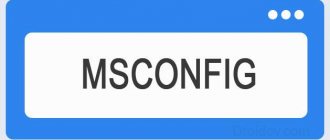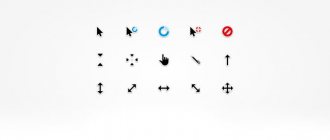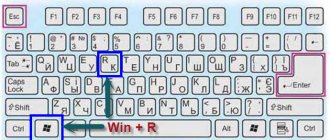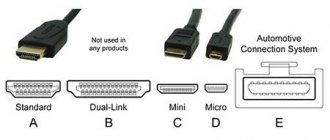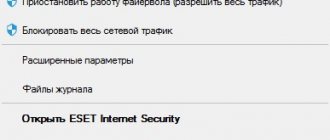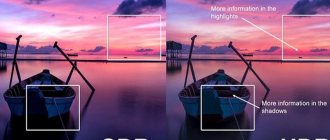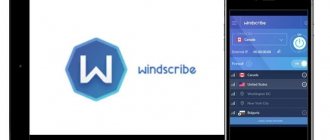VPN is a useful technology used by tens of millions of people. In this article you will learn what a VPN is, how it works and why it is needed. We tell you which VPN services are best to use and how to set them up to protect yourself on the Internet.
In this article you will learn:
- VPN: what is it in simple words
- Why do you need a VPN?
- How VPN works
- Types of VPN connections
- How VPN chains work
- Selecting a VPN: What to Consider?
- VPN is not prohibited in Russia?
- How to use a VPN
- NordVPN service
- VPN for free with Opera
- conclusions
VPN: what is it in simple words
You may have heard that with the help of a VPN, people access previously inaccessible sites. And they are not afraid of being tracked on the Internet. This is why the system was invented.
In general, VPN is an abbreviation for the English “Virtual Private Network”. Literally: virtual private network.
What kind of virtual network? Let's figure it out.
In simple words, VPN is a generalized name for technologies that allow you to use not your own location, but a substitute location on the Internet. Thus, protecting information about yourself from prying eyes.
Essentially, this is a setting that enables you to browse websites without the risk of being tracked by anyone.
What is a VPN for and how to use it
VPN is an abbr. V irtual Private N etwork, which means “virtual private network”, which exists to ensure user privacy . With its help, when accessing the Internet, you can hide your location, encrypt data, gain access to territorially blocked content, and be online anonymously. So how does a VPN work? How to use this technology on Windows?
What is VPN
So, VPN is a technology that is founded with the goal of protecting user privacy. It implements an encrypted Internet connection on top of the regular Internet connection provided by the ISP. A variety of corporations and organizations use VPN networks for remote access of their employees to this or that information, which may be a trade secret or simply undesirable for leakage to the outside. VPN reliably protects data from hacker attacks, surveillance by intelligence agencies, other unauthorized access or unwanted access from the provider itself. Some users may need a VPN for various reasons, such as: journalistic or political activity; any other activity that causes conflict with the authorities or various corporations; involvement in big business, show business or the elite circle of society; the presence of ill-wishers for other reasons. If our outgoing Internet connection is not secure, all outgoing traffic can be intercepted by attackers and our IP address can be tracked by authorities. Whether our provider wants it or not, he is obliged, at the request of certain government agencies, to give out our location using our IP.
VPN technology creates a separately protected connection called a tunnel based on our Internet connection. Our outgoing traffic is encrypted and does not reach the end server directly, but through a tunnel through an intermediary server - the VPN server. Neither the provider nor the attacker will be able to access this traffic, and even if they do, they will not decrypt it. Only we and the VPN server have a traffic decryptor.
When using a VPN, the output of the connection displays not our real IP address, but the IP of the VPN server. With a VPN, you can use the Internet in public places without fear of interception of logins, passwords and other confidential data. You can post various types of information online without fear of calculating authorship based on your IP address. You can visit websites banned in the country, which in some countries are restricted to only their residents, and watch territorially blocked videos on YouTube.
How to use a VPN
VPN technology is implemented using the resources of large companies, but ordinary users can resort to renting a VPN server from a provider, or even easier - using VPN services. To connect to corporate VPN networks and rented VPN servers, Windows OS has a special functionality for creating a VPN connection.
It works the same way as creating a regular new network connection, but when setting it up, you need to specify the VPN server address, VPN connection type, VPN provider profile authorization details, and possibly other information. However, for ordinary purposes, you can use a simpler mechanism for connecting to a VPN - using software from different VPN services. This software is already configured to connect to the required VPN servers.
Such software includes browser extensions and programs for Windows. If a VPN connection is needed only for web surfing, it can only be done in a browser. VPN programs are used to work at the system level - if it is necessary for access to the Internet to pass through the VPN server when running both the browser and any other software that interacts with the network.
VPN services are free and paid. There are a lot of good free services, but, as a rule, a free VPN connection is inferior in Internet speed to a paid one and is very limited in the ability to select countries for replacing the IP address. And the last factor is important for those who need to access content that is open only within a certain country.
Let's look at several ways to work with VPN below.
VPN browser extensions
There are currently two types of VPN extensions - universal, which enable connection to any sites in a browser window, and for individual sites. The latter are usually free and provide comfortable access to certain sites that are blocked in certain countries. For example, for the websites Webmoney, Odnoklassniki, VK, Yandex, Mail.Ru Kaspersky.Ru, Drweb.Сom, blocked in Ukraine, there is a VK VPN extension in the Google Chrome and Mozilla Firefox stores. We install it and can access blocked sites through the VPN implemented by the extension. We will access sites not included in the expansion support list through our regular Internet connection.
There are plenty of universal free extensions in browser stores. VPN into the store search engine and get a list of them.
But some of them will be shareware. One of the really honest free and useful extensions for Chrome and Firefox is Touch VPN . It embeds its button on the browser toolbar. When you click it, you can either immediately turn on the VPN by clicking on “ Connect ”, or first select the country of the VPN server by clicking on the “ Best Choice ” drop-down list.
We are offered only seven countries, but as a free tool this is already good.
In addition to implementing a VPN connection, the extension can offer additional features, such as: advertising blocking (Ad blocker), blocking trackers and cookies (Trackers blocker and Cookies blocker), blocking dangerous software (Malware blocker). To stop the VPN connection, click the “ Stop ” button on the extension panel.
Touch VPN allows you to enable VPN selectively for sites. In the extension menu there is an item “ Exclude websites ” - this is a stop list for sites. Access to sites whose addresses are included in the stop list will be provided not through a VPN, but through a regular Internet connection.
VPN programs for Windows
The selection of free VPN programs for Windows is much poorer than the selection of extensions in the Chrome and Firefox stores. More precisely, not that it is scarcer, almost all VPN service programs that implement connection at the Windows system level are paid products. True, many of them have a trial period of use, or offer VPN access for free with restrictive conditions such as a reduced amount of traffic or working hours. One such product is the TouchVPN UWP application for Windows 10; it implements a VPN connection using the same principle and in the same interface as the browser extension discussed above. Only in the list of IP substitution countries we will see one more country.
The free version of Hotspot Shield only provides VPN protection up to a daily 500 MB outgoing traffic limit. When the connection is active, the program window will display information about the amount of traffic actually used.
The choice of IP spoofing countries is not available in the free version.
Other programs for implementing VPN include: ZenMate, CyberGhost VPN, Hide.Me VPN, VPN Unlimited, Surfshark VPN, PureVPN, Speedify, Private Tunnel, TunnelBear, etc.
VPN component in antivirus software
Many antivirus products provide VPN connection services. These can be separate programs or components included in the assembly of functional antivirus modules - for example, Avira Phantom VPN, Panda VPN, Avast SecureLine VPN. If the antivirus you are using at least optionally includes a VPN service component, you don’t have to go far and use such a component. But these kinds of components are usually paid. Avira Phantom VPN, for example, provides the possibility of a free VPN connection, but only under essentially suffocating conditions of using 500 MB of outgoing traffic per month and without the ability to select IP spoofing countries.
Avast SecureLine VPN provides free use of all features during a 7-day trial period only.
That's probably all. See you on the next blog pages. Until then.. Bye.
Why do you need a VPN?
In general terms, you already understand that a VPN is needed to increase security on the Internet. But why exactly? What should we, ordinary honest people, hide and why hide from someone online?
There are three most common reasons for using a VPN.
Firstly, technology prevents other sites from collecting information about you . Today, almost every second website tracks and collects information about you. When you go to a page, your location is immediately recorded there. Both on the Internet and geographically (at least - your country and locality). Using this information, sites will try to sell you something, impose something on you. This is especially true for online stores.
In addition, just when you open a website, your gender and approximate age can be determined. And in some cases - even a name and some personal information. Further more. Some sites may share information about us with other sites. Perhaps you have already encountered the situation where you enter a website for the first time, and there is a greeting for you by name and a list of individual offers. Here they are - the arrogant marketing spies in action.
To avoid this kind of intrusive tracking, we can use a VPN. And pretend, for example, not to be Russians from Voronezh, but to be Japanese. Tomorrow - Bulgarians. And then - Mexicans. Then, no site will know who you really are and where you come from.
VPN allows you to access blocked sites
Secondly, a VPN is needed to bypass blocking . The most common example: Russian sites Yandex, Mail.ru and Vkontakte are blocked in Ukraine. But many Ukrainians like these services. Many have a page on VKontakte. And now you can't go there.
However, with the help of a VPN you can easily access VKontakte, Yandex and other sites. Technology allows you to bypass most blocks in most countries of the world. People want to be able to use their favorite services.
I think there is nothing criminal about messaging friends on social media. networks. And, VPNs allow you to do this by bypassing regional blocking. Therefore, various VPN services have gained massive popularity. Especially in recent years.
Thirdly, thanks to VPN, your personal information will be protected when using Wi-fi in public places . The fact is that by using open Wi-Fi we become vulnerable. Connecting to the network somewhere in a park or in a cafe, our devices become an easy target for hackers. Here they can find out literally everything about us. Right down to bank passwords and personal correspondence messages.
Can you imagine what the consequences could be if attackers hack our gadgets while we are sitting with friends in a cafe? Unfortunately, I tested this myself. And no antivirus software saved me. But a VPN would have saved me. After all, he would have confused the traces of our device. And hackers would start hacking some already non-working mobile phone somewhere in Brazil, instead of ours.
And in general, not only when using open Wi-Fi, the VPN service will help protect our personal data under lock and key. Even if you pay utility bills from home, I recommend using a VPN. So that no one intercepts the information. He didn't steal your money or do anything bad to you.
Setting up a VPN on Windows 7
Here the phasing has no fundamental distinctive features. The only difference is the location of the sections that interest us. Proceed to the "Control Panel".
Where is the Control Panel located?
We will need “Network and Internet”.
Selecting the “Network and Internet” category
We need a control center. From here you can manage networks and access. You will need to configure the connection. This will be a new direction.
Create a new connection or network
You will need an active “Connect to workplace” button. Go ahead. “Use my Internet connection” will appear at the top of the form. Let's make a selection. A form will appear where you enter in the stated sequence:
- net;
- Business Communication;
- put o. You will be prompted to simultaneously check for future connections;
- move on.
On the page that opens, enter your username and password. This information is provided when signing an agreement for the provision of communication services. Place a marker in the box that asks you to remember your password. Next, a working connection will be displayed. The form can be closed.
While in Control Center, continue working with custom metrics. In the form, click on “Change adapter settings”. The active and passive connections will be highlighted. Click on the configured option and select Properties. This is done through the right key.
You will be on the General form. Here the address information regarding the VPN server is checked. Correct view: inter.net.
Then go to “Options”. Uncheck the "Include Windows login domain" option.
In the “Security” form, you also need to make certain settings. Put VPN type here. There is no need to register anything. It is enough to use the drop-down list. Select the item: L2TP/IPsec. In the “data encryption” line, enter: optional. Click OK.
Network security settings
Stay in the connections tab. Here you will need to create a shortcut for “Business Connection”.
When you see a message that an icon cannot be created in this folder, agree to move it to your desktop.
Go to the main screen. Here you will find the corresponding label. Double-click with the left mouse button. A window will appear where you should select “Connection”.
Important! When planning to set up a new connection, make sure that the IP address is set to automatically fix the IP address in the private network connection properties.
You can check this point by following this path:
- go to “Network and Internet”;
- specify the section you are interested in. This is the control center;
- you need to check the configured indicators. Go to the form where the adapter settings are changed;
- Before finding the information you are interested in, read the sections. You will need “Network Connections”;
- we require “Local Area Connection”;
- go to “Properties”, open “Network” and select “TCP/IPv4”;
- click on “Properties”;
- The item about obtaining an IP address automatically must be activated, click on OK.
Now we can say with confidence that the connection to the VPN is complete.
How VPN works
Technically, thanks to a VPN, you connect to sites not from your own location, but from someone else’s, random one. I'll explain how it works.
Every device on the Internet has its own address. The so-called IP address. It shows where you are connecting from. For example, on the 2ip.ru service, you can easily determine your IP address. And, make sure that sites determine both the IP address of each visitor and their geographic location.
VPN protects us from unwanted attention
So, when you connect to sites without a VPN, they immediately learn and remember everything about you. Automatically.
When you use a VPN, your device does not immediately connect to websites. First, it connects to a private virtual network via an encrypted communication channel. And this network connects to the site you need and transmits information to you.
Thus, sites see information not about you, but about some random IP address from a frequent virtual network. And you see sites as usual. Is it possible that sites will take a few fractions of seconds longer to load?
It's a bit like an identification scene. You've probably seen this in movies. Three suspects are sitting in a bright room. A witness from another room sees them perfectly through the glass. And they only see the mirror. This is roughly the same with VPN. You see websites. But they don’t have you.
And a few more words about why VPN allows you to bypass blocks. The fact is that sites are most often blocked only for certain regions. Roughly speaking, people with Ukrainian IPs cannot connect to the VKontakte website. When using a VPN, you are not accessing VKontakte, but a virtual network. But it's not blocked. So it turns out that instead of the forbidden link:
Ukrainian IP —> VKontakte
we get resolved:
Ukrainian IP -> dummy IP (for example in Belgium) -> Vkontakte.
That is, we calmly bypass the blocking without fear of being tracked.
Windows 7
This version is the most common. The question of how to set up a VPN on Windows 7 interests many. This is done through the control panel:
- At the top, change the images to "large icons".
- Find “network center” - “new connection settings” - “connection to a workplace”.
- Two methods are offered - through direct dialing or a global network. You need the latter - it will allow you to learn more about VPN.
- Server details required. The myip website will help you determine your IP. Indicate any location – network performance does not depend on this information.
- Enter the login and password issued by your provider. When using your own server, the information is specified independently. Then you need to set “remember password” and save.
Detailed and step-by-step video instructions!
Now the connection will appear among the available ones. If there are several accounts on the computer, additional adjustments will be required through the control center. On the left you need to select “change adapter settings” so that a list of all available connections appears. Click "file" then "new incoming connection".
If there are several accounts, the system will prompt you to select a user. Having done this, click “add”. Then you will need a login, name (any name will do), password, and confirm the actions.
Now it remains:
- Select the connection option - via the Internet.
- Configure protocol – TCP\IP
- Click “properties”, allow access to callers, set IP. If this is not done automatically, register a random output of 192.168.200.1 to 192.168.200.100.
- Confirm the actions and click “allow access”.
These are the main steps of the procedure that can be followed on other versions of the OS.
Windows XP
The process is very simple and is carried out through the control panel. Once you click "Connection Wizard", select your private virtual network and follow the prompts. If your provider works with VPN, the name must correspond to that specified in the contract. Call the network home, work, like a PC.
Article on the topic - where to find out the IP address.
Types of VPN connections
VPN can be different. Let's briefly look at the technical features of this technology. And, I’ll immediately note that in most cases now three types of VPN connections are used.
- L2TP (or Layer 2 Tunneling Protocol) is one of the oldest types of VPN connections. Appeared back in the 1990s. It is not demanding on computer resources, that is, it works with minimal, not noticeable delays. However, it does not use encryption. This means that if the user really wants to, it can still be tracked. However, this protocol is quite suitable for bypassing site blocking.
- IPsec (or Internet Protocol Security) - also developed in the 90s. At the same time, this protocol is much more secure and uses encryption. The downside is that IPsec requires a lot of computing power. Simply put, using such a VPN is reliable, but expensive.
- SSL/TLS (Secure Sockets Layer and Transport Layer Security) is perhaps the most common type of VPN connection. Thanks to the use of modern technologies, quick access to any site is provided. The level of security is average. However, within this type of connection, in some cases, we can use a VPN for free.
In my opinion, the third option is optimal for most users. By the way, such a VPN is already built into some popular browsers. For example, in the Opera browser. We will also learn how to use it a little later in the article.
Programs for VPN connection
Special programs can create a VPN connection. There are paid and free versions. Free ones are usually more popular. But there are programs where paid plans are available:
- by time;
- by traffic;
- by the number of available VPN servers.
Typically, free programs are trial versions of paid ones. The client gets the opportunity to try the product before purchasing a VPN connection.
Each program has its own characteristics:
| Program | Version | Implementation technologies | Possibilities | Peculiarities |
| ZenMate | Trial/free, Russian language | PPTP, IPsec, L2TP, SSTP, OpenVPN |
|
|
| PureVPN | Paid | L2TP, PPTP, IPsec, OpenVPN, SSTP |
|
– no browser extensions. |
| CyberGhost VPN | Free/trial, Russian language | OpenVPN, PPTP, L2TP IPsec, SSTP |
|
– the free version of VPN on Windows is characterized by access restrictions and the need for registration. |
| Surfshark VPN | Paid with partial support for the Russian language | PPTP and OpenVPN | The same features as in previous programs are present. In addition to setting up ports and anonymous torrent. |
|
| NordVPN | Paid with partial support for the Russian version | There are extensions for Windows and browsers PPTP, IPsec, L2TP, SSTP, OpenVPN |
|
|
Programs that offer VPN connections for free have higher ratings. Test modes usually last from a few days to a month, but there are also unlimited free offers. It is not recommended to use completely free services. They rarely provide a reliable connection level.
How VPN chains work
To further increase security, you can use so-called VPN chains. That is, several secure connections at once.
I'll explain with an example.
If we do not use a VPN, then when entering the site the connection will be something like this:
We (Russia) —> Website
When using a VPN, the connection will look something like this:
We (Russia) —> VPN network (Brazil) —> Website
When using a VPN chain, it will be extremely, extremely unlikely for us to be tracked. Because the chain will be something like this:
We (Russia) -> VPN network (Holland) -> another VPN network (Switzerland) -> Website
How VPN chains work
Based on the number of servers in the chain, they distinguish between DoubleVPN, TrippleVPN and QuadroVPN. That is, respectively: the use of two, three and four VPN networks.
Such chains definitely increase the security of your personal data. However, they are expensive. And, they significantly slow down the loading of websites.
To be honest, for most people there is no point in using chains. However, if you, for example, are doing your own hype project, then additional security is not needed.
VPN services
Many providers do not provide such a service, trying to control the location of subscribers and save transmitted information. Therefore, utilities that make it possible to use a VPN service based on an existing connection are very popular. They involve changing the IP address and transmitting data over an encrypted channel. Such services help to successfully bypass blocking by providing access to closed services. The utility can be installed on any OS, PC or smartphone.
There are many programs, among which it is worth highlighting several that are recognized as the best:
- ZenMate;
- Me;
- Hotspot Shield;
- ZenVPN;
- Spotflux.
ZenMate is a convenient extension for Chrome, Opera, Firefox browsers. This is a convenient service that is provided for free or for a fee. The speed depends on the selected service package. The extension pleases:
- stable connection;
- long test period;
- a wide list of countries;
- auto-tuning of parameters with the possibility of manual adjustment;
- using one subscription for different devices.
Hide.Me is an option that advanced Internet users will prefer. It can be precisely adjusted manually. There is limited and unlimited traffic. When choosing unlimited, 5 simultaneous connections are allocated - companies will appreciate this solution. This software is convenient:
- emergency disconnect option;
- free mode;
- expanded support for encryption protocols.
Beginners will prefer Hotspot Shield. It's a highly customizable option that installs and downloads automatically. It supports a stable, long-lasting connection and blocks ads for free. HTTPS encryption is offered, so the protection of personal data is ensured. Bypasses all restrictions set by the provider.
ZenVPN is suitable for those who prefer privacy when using the Internet. This utility is relatively free - only 250 MB per day is provided, if you need more, you will have to buy a special package.
Spotflux offers a secure internet connection. By choosing this software, you don't have to worry about security even while using Wi-Fi. An additional advantage is the compression of packet traffic, which allows you to save it if there are limits.
Selecting a VPN: What to Consider?
Previously, a few years ago, you always had to pay for a VPN. That is, we had to choose some company. She set up a secure VPN connection for us, and we paid for it every month.
Now there are a number of free VPN services. Including - there are very simple solutions where the VPN is turned on and off with one click. And, they are all very different.
Let's take a look at what you should pay attention to when choosing a VPN.
- Ease of use . When using a VPN, you don’t want to plunge into the technical jungle and constantly configure some IPs, gateways and other things. I want to press “on” and use it.
- A VPN should be convenient and fast.
Speed of operation. If each site takes two minutes to load, then it will simply be impossible to use such a VPN network. And such cases do happen. Therefore, before choosing a specific network, it is better to find out how fast it works. - Safety . For many, this is the main factor. However, I wouldn't overestimate him. To bypass blocks and protect against most hackers, any simple VPN service will be enough. Including free ones. Expensive and reliable VPNs are needed only for some emergency situations. For example, if you are afraid that the FBI is following you.
- Price . Well, everything is clear here. The higher the price, the higher the quality of service they offer us, as a rule.
- Versatility . In some cases, different regions require different VPN networks. So, for example, if you went on vacation to Turkey, then a free VPN in Opera will not help you. At the same time, sites blocked in Turkey can be opened using other VPNs. And, this is relevant because quite a few sites are blocked in Turkey, including Wikipedia.
- Support . When working with a VPN, some configuration may be required. It’s clear that I would like to quickly receive qualified help if I need it.
In general, there are more than two hundred companies in the world that offer us to connect a VPN. Many of them offer good service for reasonable money. At the same time, if you need a VPN only for the most basic protection and access to blocked sites, then feel free to use some of the simplest, free option. It would be enough.
How to create a VPN server
All providers record the activities of their clients. If a request is received from law enforcement agencies, they will provide complete information about which sites the offender visited. Thus, the provider relieves itself of all legal liability. But sometimes situations arise in which the user needs to protect his data:
- Companies transmit their data over the Internet via an encrypted channel.
- Many services on the Internet operate based on geographic location. For example, the Yandex.Music service operates only on IP from the Russian Federation and CIS countries. A Russian, while in Europe, will not be able to listen to his favorite music.
- Offices often block access to social networks.
You can, of course, clear your browser history every time you visit a site. But it’s easier to create and configure a VPN server.
To do this, call the command line ( Win + R
), and then enter the query
ncpa.cpl
and press
Enter
.
In the new window, press Alt
and select “
New VPN connection
”.
Next, you need to create a user and give him limited rights only to the VPN. You will also have to come up with a new long password. Select a user from the list. At the next stage, you need to select the connection option “ Via Internet”
».
Next you need to specify the connection parameters. If when working with a VPN you do not need access to files and folders, you can uncheck all the boxes and click on the “ Allow access”
».
VPN is not prohibited in Russia?
VPN is currently not prohibited in Russia. Formally. However, in 2020, amendments to the federal law “On Information...” came into force. They specify restrictions for anonymizers and VPNs.
The regulations do not prohibit the use of VPN. At the same time, it is prohibited to use VPN for anything illegal. That is, according to the law, for example, we cannot use a VPN to access a site selling drugs that is blocked in Russia.
The FSB will monitor this. However, exactly how is not specified. The function is needed so that you cannot be tracked. One way or another, I personally don’t recommend doing drugs either. This is evil!
Important point. Users are not in danger under the new law. You can use a VPN and go wherever you want. All responsibility within the framework of the law lies with the sites, providers and Roskomnadzor.
Choosing hosting
To set up a VPN, you need a VPS - virtual private server. You can choose any hosting provider, as long as the following conditions are met:
- The server is located in a country that does not fall under the jurisdiction of Russian authorities, but is quite close to your real location.
- Random access memory (RAM) must be at least 512 MB.
- Network interface speed is 100 MB/sec and higher.
- Network traffic - 512 GB and above or unlimited.
The amount of allocated hard disk space and the type of drive does not matter. You can find a suitable solution for $3–4 per month. Here are some of the most popular VPS providers:
- Amazon Web Services;
- DigitalOcean;
- Arubacloud;
- Hostinger;
- Hetzner;
- Liquid Web;
- Bluehost;
- Vultr.
When purchasing a server, choose KVM. OpenVZ and Xen are also suitable if they have TUN connected - you need to ask the technical service of the hosting provider about this.
There is no need to perform any additional manipulations with KVM, although some hosting providers may limit the ability to create a VPN on it. You can also clarify this with the support service.
When setting up a server, you can enter any value in the “Hostname” item: for example, test.test. The prefixes NS1 and NS2 are also not important: we write ns1.test and ns2.test.
Operating system - CentOS 8 64 bit or any other distribution, there are no fundamental differences in the settings. Leave the network traffic at 512 GB or select additional volume if you are afraid that the existing one will not be enough. Location - the closer, the better. The Netherlands will do.
After payment, you will receive an email with all the necessary data to set up a VPN. You have purchased space on a server in another country, all that remains is to redirect all traffic to it.
How to use a VPN
It's actually quite easy to start using a VPN. In most cases, the procedure is as follows:
- We agree with one of the relevant companies about connecting to the VPN;
- We install the program provided by our provider (company);
- Once the installation is complete, we can access the Internet as usual. VPN will work.
Sometimes, you need to install not a program, but an add-on in your browser.
Alternatively, a VPN can be included in the browser. We have already said that you can use a free VPN in the Opera browser. There, this option is enabled with just one click in the settings. Turned it on and everything works.
The process is simple and even an inexperienced PC user can handle it. Although, why only PC? Today, this function can also be used on mobile devices running iOS and Android. In most cases, there are no difficulties connecting to a VPN today.
NordVPN: how to use
The most popular VPN service today is NordVPN. To improve their online security, it is used by millions of people and many companies. But does this mean that the service is good? And if it’s good, how much does it cost and how to use NordVPN? Let's figure it out in order.
NordVPN's popularity is partly due to its good advertising campaign. I note that the company is an official partner (read: bought advertising) of the Liverpool football club, the BBC media holding and the Forbes publication.
At the same time, the company offers a fairly reliable VPN service for a reasonable fee. On average, for $10 per month, the company's clients receive an encrypted high-speed connection to a VPN network.
Their network operates from any country in the world. Including North Korea and China. In this case, 256-kilobyte encryption is used. That is, intercepting information is practically impossible.
Well, for those for whom this is not enough, there is the option of using DoubleVPN. That is, a double chain.
In addition, the service provides a built-in filter for suspicious resources. In other words, this is also additional protection against viruses.
How to set up NordVPN
First of all, we need to download the proprietary program from the NordVPN website. There are versions for all popular operating systems, including Windows, Linux, MacOS, Android and iOS.
Open the downloaded file and start the installation. Next, we will need to indicate our username and password in the system. We will receive them when paying for the service.
NordVPN installation process
Next, all we have to do is select the country through which the sites will be accessed. We choose according to our wishes. Or, press the button for quick connection (“Quick Connect”). Then the ama program will select a country.
This completes the setup. VPN works.
How to set up NordVPN on your phone and tablet
The setup will be approximately the same as on a computer. With a slight difference.
So, here is the action plan for setting up NordVPN on your phone or tablet:
- Download the application from the AppStore or Play Market;
- We go into the application and log in using the username and password (which we received when paying for NordVPN services);
- Automatically add a new configuration by clicking the “I trust this application” or “Allow” button;
- Select the country you like, or select “Quick Connect”.
That's all. The VPN on your mobile device is now working.
VPN for PC free through Opera
Using VPN through Opera is perhaps the simplest and most convenient option. Built-in VPN allows you to quickly and securely connect to any sites, including those blocked in your country. Plus, it's free.
I can say with confidence that a VPN in the Opera browser will be sufficient for the vast majority of users.
VPN browser extensions
In our article, we couldn’t help but talk about free VPN extensions for the four most popular browsers today:
- Opera
- Google Chrome
- Mozilla Firefox
- Yandex browser
VPN for Opera
If you completely abandoned Opera in favor of the now so popular Google Chrome, then you are in vain. After all, it has... a built-in free VPN service that allows you to access any sites to which access is blocked for one reason or another. We'll show you how to find and enable a VPN in the Opera browser. First, let's go to the settings:
Next, let's move on to the main browser settings:
And already there we set three treasured letters in the search bar - VPN. All that remains for us is to “move” the blue cursor to enable this function. Ready!
VPN for Google Chrome
Unfortunately, other browsers have nothing like Opera. In particular, there is no integrated service in Chrome. But there is a convenient online store for Google Chrome extensions, which has everything, including VPN. This is what it all looks like:
We find the extension through search. Then there, in the store, click on “Install”, and everything is ready - the extension appears in your browser, in the upper right corner.
VPN for Mozilla Firefox
You can download VPN extensions for this browser from https://addons.mozilla.org. This is what the specialized section looks like:
Among the most popular extensions it is worth highlighting the following:
- Hoxx VPN Proxy
- Touch VPN
- Browsec VPN
- RusVPN
VPN for Yandex Browser
There is nothing complicated about this browser either. First, let's go to the browser settings above the search bar:
Then go to “Add-ons”:
And already in this section, click here:
We are interested in VPN services. We look for them inside this directory using a regular search. Of the popular and safe ones that most experts advise, it is worth noting:
- FriGate
- Browsec
- Hola Better Internet
- ZenMate VPN
- TunnelBear
- DotVPN - better than VPN
When the extension is installed, its icon will automatically appear near the address bar, in the upper right corner (like in Google Chrome). To launch the installed extension or its additional settings, simply click on it.
Thank you for reading to the end! We hope that our article helped you navigate issues related to finding and installing a VPN service on your computer! If you are interested in promotion, go to the appropriate section of our website.
Setting up a VPN service in Opera for PC
So, let's install Opera. Let's open it. Most likely, the VPN switch will already be right in your address bar.
Next, simply move the toggle switch to the “on” position with a mouse click. And that's it, the VPN works. You will immediately feel this, as sites will take a little longer to load.
If there is no “VPN” icon in the address bar, then go to Opera settings. Select “Advanced” - “Security”. And, also, with one click we enable the function.
For mobile devices, the procedure is exactly the same. Download the Opera application. Go to settings and enable VPN. As you can see, this is easy to do.
What does a VPN do?
- The VPN service allows a user from any country to change their real IP address, that is, to actually hide their real location. You can be from Russia, but log out under the IP address of Italy or any other country. And at the same time, no one will be able to find out where you really are.
- Your data is encrypted, and attackers cannot intercept it and use it for their illegal purposes.
- When you normally surf sites without a VPN, your provider sees your entire path to visiting sites. If you use a special service, it is impossible to trace this chain.
- Since all data is encrypted and the real IP address is changed to a fake one, you get complete anonymity on the network.
Summary
In this article, I tried to explain as clearly as possible what a VPN is in simple words. I hope the information I have presented will help you protect yourself on the Internet and maintain complete anonymity.
If any point remains unclear, then you can feel free to ask your question below in the comments, where it would also be appropriate to talk about your experience of using VPN services.
Denis HyipHunter Knyazev
Blog creator. Private investor. He has been making money in highly profitable investment projects and cryptocurrencies since 2014. Consults partners. Join the blog's Telegram channel and our chat.
Don't miss other articles from this section:
- 04.06.202010971
Internet fraud: types and schemes
- 04.06.20202607
NordVPN – Reviews and detailed review of the NordVPN service
- 06.06.20201692
What is the darknet and how to get there?
22.08.2020108
NordLocker: reviews and review of data encryption software
- 05.06.2020670
Freelance exchange WorkZilla - reviews and review Work Zilla com | How to earn
- 04.06.20207632
TOR browser - what is it and how to use it?