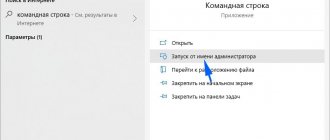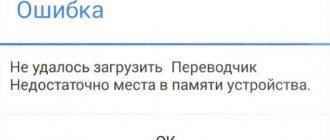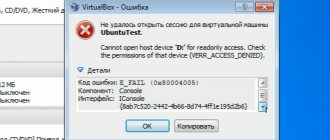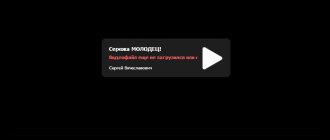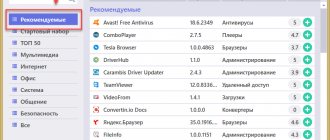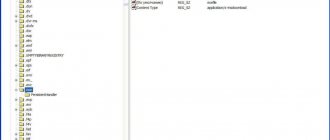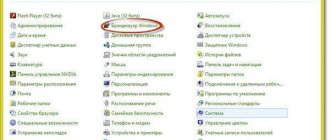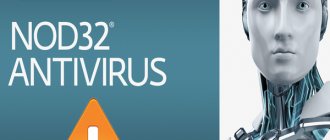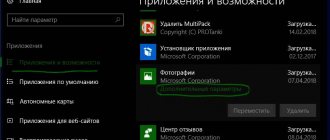Torrent files are one of the most popular methods for downloading files. These are incredibly small files with a "torrent" extension. Since they only take up a few bytes, you can download them within one second. However, a torrent file is just a set of instructions. So how do you open it and start downloading the necessary files?
How to open a torrent file on a computer
The instructions below will help resolve this issue.
Use a VPN
Using a VPN
Many of you will be surprised to know that the Internet browser is completely visible to Internet service providers. These companies may collect your personal data and share it with third parties. Therefore, it is imperative that your data is protected and inaccessible to anyone trying to collect it. This is especially important if you plan to download and share torrent files.
Downloading and sharing torrent files
This is why it is highly recommended to use ExpressVPN (or any other trusted extension) to encrypt your internet connection and change your IP address.
- it will make your device impervious to malware;
- This particular VPN extension showed the highest value in the tests carried out;
- Be sure to sign up for ExpressVPN and enjoy the internet the way it should be—open and free of privacy concerns.
What are 'Torrent' files
Torrent file
Torrent is a special protocol that allows you to exchange files with other users.
- its peculiarity is that users download files not from a specific server, but from each other, one might say from personal computers;
- The download itself is organized in a very cunning way. The file will be downloaded from the fastest source. If something happens to this source, for example, the speed drops sharply or it turns off, the file will be downloaded from another source;
- Files are downloaded in segments, and the distribution itself is designed very flexibly;
- when you start downloading a torrent file, you automatically distribute the pieces of the file that you yourself downloaded.
Distributing torrents
Fortunately, the distribution can be stopped. For example, in uTorrent you can limit the upload speed to 0, and, on the contrary, make the file download speed maximum.
Why is technology needed?
Perhaps some users, after reading the above information, are perplexed as to why such complexity is needed if files can be immediately downloaded from different sites. In fact, torrenting has important advantages:
- high download and upload speeds (usually not limited by anything);
- the ability to download “heavy” objects (if desired, you can download even a hundred GB);
- the ability to manage downloading (pause and continue at any convenient time);
- a huge number of available torrent files and duplicate distributions.
There are many sites and forums on the Internet where torrents are posted. Typically, all distributions are clearly structured into sections (games, programs, movies, music, etc.), so that users can easily find the necessary data.
On such forums, the quality of distributions is strictly controlled, so the likelihood of catching a virus is reduced to zero. Using a torrent, you can find and download licensed programs, games and other products that you would normally have to pay for.
How to open torrent files
There are two reasons why you came to this page. You may have downloaded a torrent onto your computer and now you don’t know how to open (download) it. Or maybe you've finished downloading a torrent and don't know what to do with the files. Below you will find all the answers.
Step 1. Install a Torrent client.
Installing a Torrent client
Whether you are using Windows or Mac, your computer does not recognize torrent files by default. This is because they require specialized software called a torrent client. This means that the first step in opening a torrent file is to download a torrent client and install it on your computer.
The list of commonly used torrent clients includes:
- uTorrent;
- BitTorrent;
- Transmission;
- Xtorrent P2P (for Mac OS X);
- Vuze for Mac;
- Deluge BitTorrent Client, etc.
Popular torrent trackers
Most torrent clients are free and very easy to use. We will use uTorrent since it is the most popular application of its kind. However, you definitely can’t go wrong if you choose something else, for example, the same Transmission. It has no annoying ads, a simple interface, and does its job perfectly. If you want to use uTorrent, download its free version from the official website.
Step 2: Set up your torrent client.
Setting up a torrent client
Once you've downloaded and installed a torrent client, you can spend some time setting it up, as a few simple tweaks will go a long way. Let's see how to set up uTorrent. We used English settings because some people may have English settings. In Russian, all settings are made in the same way as in English.
Setting up uTorrent
Setting up uTorrent
Step 1: Open the app and go to Options/Preferences.
Step 2: In the General section, you can launch uTorrent every time you start Windows (though it's best to disable this option). You can also disable auto-downloading of torrents in the task manager.
In the “General” section, check the boxes
Step 3: Now click on “Directories” in the sidebar and select where you want to host your fully downloaded torrents.
Click “Directories” on the sidebar and select the location where the downloaded torrents will be placed
Step 4: Then click on the “Connection” link. There you need to enable UPnP port mapping to ensure that you can download torrents as fast as possible with your Internet connection.
In the “Connection” item, enable the display of UPnP ports (enable UPnP port mapping)
Step 5: Finally, click on Bandwidth. Here you can limit the maximum download and upload speed. If you don't have a broadband connection, it's helpful to set some limits so you can continue to use the Internet.
Select the “Bandwidth” item and set priorities
Find out useful information from the article - “How to disable advertising in Torrent”.
Reasons why programs are not installed or launched
LifePC 09/30/2015 0 Comments
Useful programs
Programs will not start, programs will not install
And in this article we will talk about such a common problem as why programs are not installed . Installing a program in our time is so important that there is no point in using a computer without programs. The problem of the program not installing is faced mostly by newbies in the computer field.
Also in this situation, there are those computer users who use a pirated Windows operating system.
You can also fall into such a misfortune when installing programs that you need to crack in order to use them for free.
Let's consider a number of reasons why programs are not installed:
- Missing Microsoft .NET Framework component
- Lack of Microsoft Visual C++
- Because of the antivirus
- Due to incompatibility
- Need to update drivers
- Lack of DirectX component
- Program requirement
- Virus installer
- Incorrect choice of operating system bitness
- Necessary dll
- No account system
- Some programs require the NET Framework to work correctly. Some programs work with certain versions, while others work with the latest versions. So look carefully at what the installer requires. It may be that programs are not installed due to this component. This component can be downloaded from the developer's website. Download and start installation. The installation process is normal. We agree with what the installer offers. If after installing the required version of the NET Framework, the program does not install and again requires the NET Framework. Then go to “start”, open “control panel”, go to the “programs” section and open “turn windows components on and off”
Make sure there is a check mark next to NET Framework in the check box.
- Microsoft Visual C++ is also an essential component when installing programs and during its further use. Most programs may not install due to the absence of the Microsoft Visual C++ component. Visual C++ is a programming language package. If the programs do not install on your computer, check for Visual C++. If it is not there, download or install it from the installation disk. I warn you that the installation process takes a long time.
- If your computer has active anti-virus protection, then those programs that need to be cracked will not start. If you do not install programs like Sony Vegas pro, then the antivirus is to blame. For the installation process to proceed normally, you need to turn off your computer for a while and add the installation folder to an exception.
- When creating programs and applications, some developers forget about compatibility with different operating systems. And when you try to install such programs, you fail. Fortunately, you can get out of such situations. To do this, right-click on the shortcut of the program that is not launching. In the context menu go to “properties”
Next, on the top layer, go to the “compatibility” section
Place a check in the “run the program in compatibility mode” checkbox.
And select the operating system you need.
- It happens that if, after using one operating system for a long time, without updating drivers, crashes and glitches occur in the system. In this case, you need to update the drivers
- DirectX is a toolkit developed by micrasoft. It is mainly used when installing games, and is also used when installing programs. If this package is missing, then it must be downloaded and installed. Preferably the latest version.
- When installing programs, you must consider the minimum requirements of the program. These requirements include:
- Processor power
- RAM capacity
- Axis (RAM)
- Miscellaneous Components
If the computer data is lower than the program requirements, you will wonder why the programs are not installed . That's why we always read the certificate.
- In my practice, I have observed that some installers downloaded from unknown sources are not installed. The reason for this is a broken or virus file. In such cases, you need to re-download the file or find another source.
- If your operating system is 32-bit, and you are trying to install a 64-bit one, then naturally your programs will not install. Therefore, when installing programs, we observe the bit depth.
- There are also cases where, in the absence of a “system” account, the program does not start . To do this you need to create an account. Right-click on the shortcut of the program that is not launching and go to “properties”
Next in the window that opens, go to the “security” tab
As you can see, there should be a “system” entry in the list of accounts
If it is not there, click “change”
Next, click add
Write the system name and click check. Then go below and set the attribute to full access.
Here are all the reasons why programs are not installed . If the above methods do not help, then the problem lies with your operating system. If the operating system is licensed, then download and install a new windows update . If the system is pirated, then you need to reinstall the operating system - how to install Windows 7. This is where the article ends. I hope the information was useful to you. If you have any questions or something is unclear, write in the comments.
You might be interested
- Cleaning your computer from unnecessary programs and garbage Hello again, friends! The author of this blog is with you. And on this article I...
- Where is startup in Windows 7 and ways to remove programs from autostart Welcome everyone to my website. In this article I will tell and show you how to remove programs...
- How to set a sleep timer to turn off the computer Each of us has had an experience when we need to leave for urgent matters and...
- My list of free antivirus programs Hello everyone, friends! With you, as always, I am a diligent blogger. Today I will tell you...
← Previous post
Next entry →
How to open torrent files
Once you have downloaded, installed and configured your torrent client, you can proceed to step 3.
Step 3: Download your torrent file
Downloading a torrent file
By making sure you are using a torrent client, you can process torrent files and download data. All you have to do is visit one of the popular torrent sites and select the torrent you want to download.
Note! In many cases, the downloaded torrent file will be saved on your desktop. Additionally, it can automatically open your torrent client so you can start downloading it. Either way, you can double-click the torrent file and open it using your newly installed torrent client. All you have to do is wait until the torrent is completely downloaded to your computer.
Downloading a torrent file
Reasons why the torrent tracker does not work
Many antivirus manufacturers have a negative attitude towards torrents, so the name of the torrent file is often embedded in the database of any such program, or when installing a tracker, the antivirus goes berserk and asks you to help it remove this program. It is possible that your favorite torrent tracker has not been blocked, but your antivirus is blocking it. Disable it and then try again.
Also, if your favorite tracker has any problems with the equipment, then downloading in this case will also be impossible. Therefore, we recommend that you go to the tracker’s official website and read the latest news.
If we talk about why the authorities block torrents, the answer is obvious - a very large sales market and capital turnover, which is in no way amenable to taxation. By the way, in Western countries people are even afraid to use torrents, because it is illegal, and if this program is detected on the computer, a very large fine can be imposed.
How to open a downloaded torrent depending on the file extension
Now that you have a torrent file on your computer, let's see how to open it. Since we'll be dealing with several different file extensions, we'll provide a quick guide to opening the most popular file types.
ZIP files and archives
ZIP files and archives
In most cases you will have a ZIP archive. In case you don't know, these are files that combine many other files into one compressed archive. This could potentially save a lot of space. To extract these files, you need the WinZip application. You can download it for free. Or you can use the built-in Windows tool to unzip archives.
Files (EXE)
"exe" files
As you know, before using the application, you need to install it first. Let's say you downloaded an app or game. So, run the installer by double-clicking the “Setup.EXE” file. This will open the Installation Wizard to guide you through the installation process.
Movies and video files
VLC Player program
If you downloaded a movie, it may be in one of the following formats: MP4, MKV, MPC-HC or others. Chances are that your default media player will do the job. However, we highly recommend using VLC Player (free). This media player is capable of playing almost all possible video files. Additionally, you can add subtitles by dragging and dropping files into the application window.
ISO files (BIN, CDR)
ISO files
When downloading games from the internet or apps, you can download them as one ISO file. These are disk files that are exact copies of the physical disk. The good news is that MacOS and Windows 10 recognize ISO files, meaning no additional software is required.
Whether you are using Mac or Windows, simply double-click the ISO file. Your operating system will create a new virtual disk so you can continue with the installation.
Video - How to open a torrent file on a computer
Why can't I download files from the Internet?
If everything works well, then the problem is with disabled services. Now call up this menu again, but check half of them and reboot again. If there is no problem again, then the culprit is one of the currently disabled services. Do this until you identify the culprit, then you can simply disable or fix it.
- Disable TCP Receive Window Auto-Tuning. Run a command prompt as administrator and there enter netsh int tcp set global autotuninglevel=disabled, then press enter;
Command line
- Temporarily disable your antivirus and firewall, they can be the source of many problems;
- Try performing a system rollback to a restore point when this problem was not observed, this may help with the question of why files from the Internet are not downloaded to the computer.
Using a restore point to perform a system rollback