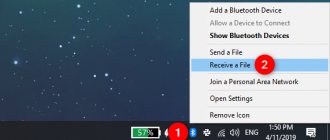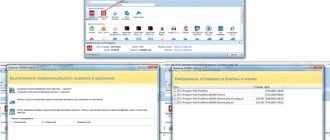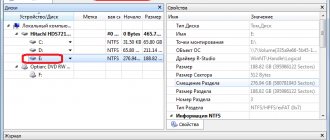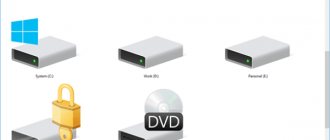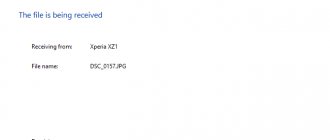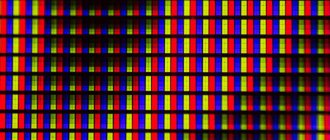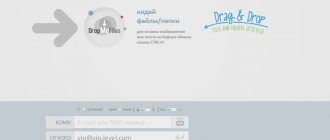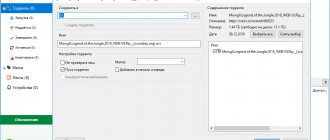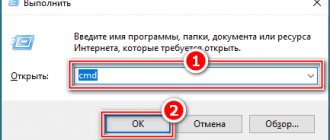How to use the program
To download data, you must first find and download a torrent file from the tracker. For example, I want to download the movie Love cures all diseases
In the search bar I enter the name of the movie and add download torrent. The search engine usually returns a large list of trackers for such a request.
We select one of them, open it and find the link to the torrent. There may be one, or there may be a whole list of different options in the table. If it's a movie, you can choose the file size, image and sound quality, number of peers, etc.
Download the selected file, launch it using the client and wait for the download to complete.
In the working window of the program you can see all current downloads, download and upload speeds, what part is currently downloaded and much other information.
Most users use torrents to download files this way, but knowing some of the features and configuration features, you can manage the download process and use traffic, and therefore money, more efficiently.
How to upload files to the hosting and download them from it can be read in the article “FTP client of the Total Commander manager”.
Setting up a torrent client
There are many different settings in the µTorrent program, but most of them can be left by default, without changes, especially since my instructions are intended for novice users, as they say for dummies.
Speed Limit
The advantage of the technology under consideration in high download speed can sometimes turn into a disadvantage. For example, if you have several devices connected to the Internet at home: PC, laptop, tablet, etc., and they all use one communication channel, which is also limited in speed.
In this case, the torrent will take up all the traffic, and other users will not be able to use the Internet normally.
In this case, the client program can be configured so that the download speed is limited. To do this, in the main menu, select Settings – Program settings – Speed and set the required values.
Loading order
The next useful program setting is the order in which files are downloaded. Using the client, you can open many torrents at once, but only the first few in the queue will be active. Their number can be configured in the Sequence tab.
The default values are:
- active – 8;
- simultaneous downloads – 5.
I think this is the best option. As the number of downloads increases, their speed decreases. If their number is reduced, then slow downloads at the top of the list can slow down all work.
The order itself can be changed in the main program window by moving list items using the Up and Down buttons.
In addition, downloading and uploading can be stopped and started again using the Stop and Start buttons.
It happens that you urgently need to complete downloading a file, but traffic is limited, then you can stop all other downloads and uploads, and download only this file.
Another little trick that will help reduce download time and the size of downloaded files. It applies to those cases when a folder with files is downloaded. You can specify which files to download and which not.
For example, if you are downloading a series, you can first download only the first episodes and not wait for the entire series to download. For the remaining series, you can check the boxes later.
Another example relates to downloading books. It often happens that a folder contains the same book in different formats - .txt, .doc, .rtf, .fb2, etc. You can check the boxes only for the formats you need, so as not to delete unnecessary files later.
By the way, you can learn about how to find and delete files that “eat up” your computer’s memory in the article “How to clean your computer of junk using the WinDirStat program.”
Schedule settings
For me this is one of the most useful settings. I use mobile Internet and, according to my tariff, traffic at night has no restrictions, that is, I can download as much as I want and it’s all free. But turning on the torrent every time at midnight and turning it off at 6.00 in the morning is not very convenient, but it is not necessary. The program has a scheduler that allows you to configure how to turn downloads on and off, as well as speed limits by hour and day of the week.
Destination folder
This setting allows you to specify the folder into which the distribution will be downloaded. By default, everything is saved to the Downloads folder.
Automatic on and off
The torrent client can be turned on when Windows starts. To do this, you just need to check the corresponding checkbox on the General tab.
You can also configure the program to automatically exit the program or shut down the computer completely after downloads are complete.
I hope that after reading these instructions, you understand what a torrent is and how to use it, and you will no longer consider yourself a dummies in this matter.
See you soon.