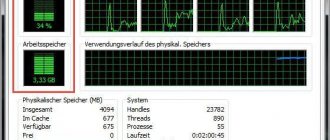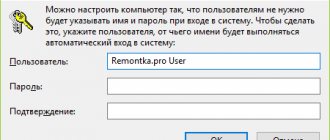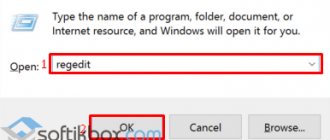PrivaZer 4.0.9 [Donors version] (2020) PC | RePack & Portable by elchupacabra
Developers from Goversoft have developed PrivaZer to clean Windows-based computers from accumulated junk files. The program has a deep scanning module that analyzes all drives connected to the computer. This list includes both internal drives and external hard drives, flash drives, memory cards, iPods, MP3 players and network drives. Support for such a number of devices distinguishes this program from most products on the market. The program also includes a special module for guaranteed file deletion and recovery of accidentally deleted files. The PrivaZer executable file can be used both for installation and as a mobile version. When you launch the utility, you are prompted to select the scan type from the drop-down list. The first scan is proposed to be done in in-depth mode (Scan in-depth). In addition to this mode, Scan specific traces, Delete Empty, Schedule, and Restore are available. When you select Scan in-depth, a complete list of paths where the program is going to perform cleaning will be displayed .You can adjust this list at your discretion.Of interesting features, we can note the removal of traces of files in MFT, in Cookies tags, in the USN Journal (log of access to the file system), in the Index.dat file, in the Windows system history, in the history of pagers , in download managers, in jump lists for application icons, etc.
The time it takes to scan your system will depend on the number of files, logs, and other items, but in general it goes quite quickly. After this procedure, PrivaZer will provide you with statistics on scanned files and folders. Then you can start cleaning the system using the Clean button. The cleaning process itself also depends on the number of files to be cleaned and settings. It can take up to 2 hours or more. A tool like File Shredder allows you to permanently delete a file from your hard drive. This function can be called from the context menu by right-clicking on the file. After this, you only need to confirm your intention to delete the file in the dialog box.
You can find a number of interesting things in the PrivaZer program settings. For example, here you can delete the swap file (pagefile.sys), hibernation mode and backup for the Windows registry. Depending on the user's needs, you can set the “background” or “accelerated” operating mode. Thanks to such an abundance of settings and capabilities, the PrivaZer program should find its place on the market in this class. In addition, the utility even includes functions that are found only in expensive commercial products. This refers to cleaning up low-level elements of the file system. The PrivaZer application is designed to work under the operating systems Windows XP, Vista, Seven, 8 (32 and 64 bit versions).
5 / 5 ( 1 voice )
Ofitsialnaya-versiya.org
Russian PrivaZer is a free program designed to clean your computer from debris in the system. The application allows you to remove traces of visits to Internet sites and the remnants of previously deleted programs. The PrivaZer program also removes unused shortcuts, thumbnail cache, auto-fill history, cleans the registry, frees up disk space and much more.
When used, the free PrivaZer for Windows allows the user to select devices to scan (hard drives, external storage media, USB flash drives, iPods, MP3 players, memory cards, network drives), and also specify the type of cleaning. The program has a simple interface that is quite easy to manage, thanks to the intuitive layout of the elements.
Key features of the 2020 PrivaZer program: |
|
|
|
|
|
|
|
|
|
|
|
More details:
Typically, upon completion, the program will provide the user with a detailed report of all deleted data. What distinguishes this utility from many similar tools is the presence of a tool for clearing information about connecting external devices to the computer. In addition, the official PrivaZer allows you to clean up junk registry keys and create backup copies of all deleted files for free.
By the way, the Privazer application in Russian can also automatically create system restore points (backups of the Windows system registry). You can delete files and folders without a trace (without the possibility of recovery using special programs) and perform scheduled cleaning.
| Using the links below you can download the PrivaZer program for free. We will be glad if you rate the program with stars at the top of the page, write a comment or share the publication with your friends via social networks. We hope to see you among the regular visitors to our site of free programs. |
[collapse]
Changes in the latest version of PrivaZer 4.0.10:
| Added: |
|
|
[collapse]
| Version | PrivaZer Free 4.0.10 |
| Status | For free |
| operating system | Windows 10, 8.1, 8, 7, Vista, XP |
| Interface | Russian |
| Developer | Goversoft |
| Updated | 21.09.2020 |
| Category | Service |
| Safety | Verified by Virus Total |
download PrivaZer
download PrivaZer 4.0.10 from the official website
download PrivaZer Portable 4.0.10 from the official website
[collapse]
- Adobe Photoshop CC 2020
- DirectX
- LibreOffice 7.0.1.2
- Windows Loader 2.2.2
How to use Provider
Installation sequence:
- Before you download Privazer for free, you should select a program build that corresponds to the OS - Windows 10/8.1/8/7/Vista/XP, 32 or 64-bit;
- the installation can be used complete or portable (for example, on a flash drive);
- Next, you need to extract the installer from the archive and run it;
- a dialog menu will appear that will offer to install the program or activate it immediately;
- select the interface language, accept the terms of the license agreement;
- specify the directory to install the program.
The installer will create a shortcut on the PC desktop.
Optimizing your computer using PrivaZer
Windows operation will be optimized in the shortest possible time, because now you only need to launch the analyzer. To complete the procedure you need:
- Go to the main menu of the program;
- Specify the equipment that needs optimization;
- In the next window, you need to select a logical drive for analysis and check the boxes next to the required optimization procedures, then click “Scan”;
- After a comprehensive analysis, you will see a performance report. Next, click “Clear”;
- Choose a way to remove traces, there is safe, express and normal cleaning.
This will complete the optimization of your Windows computer. The procedure itself for the first time can take quite a long time, from 1 to 2 hours, depending on the volume of the disc.
There are different programs for optimizing work, but PrivaZer contains all possible ways to clean the system and restore its confidentiality. The application has proven to be an effective and powerful cleaning tool and can be recommended everywhere.
If you still have questions on the topic “Program for improving productivity - PrivaZer”, you can ask them in the comments
Rate the material
Article rating 5 / 5. Votes: 2
No votes yet! Be the first to rate this post.
Share on social networks!
Setting up PrivaZer
Next, the “Getting Started” window will open. Here you can go to the main menu or immediately configure computer optimization to suit your needs.
To do this, select the item “Optimize PrivaZer for your needs”, and then click on the “Next” button.
In the next window you will need to select your computer proficiency level. You will be able to choose one of two options: a simple user or an advanced user. After making your selection, click on the “Next” button.
Next, let's look at settings for advanced users. In principle, the program settings do not differ very much depending on the level of computer proficiency. For example, two additional settings windows have been added to the advanced level.
By default, the program selects certain settings; you will need to confirm the choice of the program, or select your own settings option. After making your selection, click on the “Next” button.
In the first window you will need to select clearing cookies. There are three options to choose from: completely delete cookies, delete them automatically (saving cookies that are useful, according to the program), or select cookies to delete yourself. Select your settings option, and then click on the “Next” button.
In the “History of used programs” window, you can agree with the choice of the PrivaZer program, and then click on the “Next” button.
In the Office History window, you can select Yes if you are not currently working with Office programs. Click “Next” to go to the next window.
In the “History of programs working with photos/images” window, activate the “Yes” item, and then click on the “Next” button.
In the next “Thumbnail Cache” window, click on the “Next” button.
In the “Autofill History in Internet Browsers” window, I leave the default settings, since I often use this function.
In the new “Site Thumbnails” window, it is better to leave the default settings, otherwise thumbnails of sites located in bookmarks on the express panel of browsers or various visual bookmark extensions will be deleted. Click on the "Next" button.
If you do not use standard Microsoft Games, you can safely select “Yes” to delete your game history.
In the “Previous Version of Windows” window, click on the “Next” button, agreeing with the default settings.
In the next window, click on the “Next” button.
In the “Windows Prefetch” window, you should agree to the program settings, and then click on the “Next” button.
In the final “Sleep mode” settings selection window, select the desired option, and then click on the “Save” button.
Next, a window opens in which you can go to the main menu or perform the first analysis.
After selecting an action, click on the “OK” button.
In the “Additional options” section you can further configure the PrivaZer program. In the “Basic” tab, you can manage the saving of registry backups, add context menu items, and select a performance mode.
In the “Cleaning” tab, you can select a free space cleaning mode. The program supports several modes for cleaning up free space.
From the main window of the program you can change the user and choose your next action. Using the program, you can clear traces left from online activities in one click.
After clicking on the “Scan” button, scanning the system will begin, according to pre-specified parameters.
After scanning your computer is complete, you can begin cleaning your computer from unnecessary and junk files. Before this, for greater security, you can activate the “Create a restore point” and “Save registry” items.
In this case, backup copies will take up some disk space, but you will be able to return your computer to working condition in case of an unexpected result.
PrivaZer is a portable program to ensure complete privacy when working on a computer.
Typically, programs responsible for cleaning the computer from traces of being used after work, thereby ensuring privacy, are not verbose - they work quietly, producing only results. Therefore, to novice users just getting acquainted with a computer, such programs may seem suspicious - what do they do, how do they work? PrivaZer works completely differently - the program works as a step-by-step wizard, clearly showing what the user is setting up, explaining each step in detail. The program cleans the system of traces of the user’s presence at the computer that are invisible to the eye, but immediately clear to a professional.
When you first launch the program, you will be prompted to install it on your computer, run it without installation, or create a portable version.
After this, PrivaZer will again ask how to launch it - in step-by-step configuration mode, with detailed tips, or using existing settings.
When you select the mode with hints, the program will ask what to do with the browser cookies - select the important ones and delete the rest, or delete all.
Then PrivaZer sets up cleaning the menu from incorrect shortcuts.
After this, you can set up cleaning the history of open documents in office programs.
It will be followed by cleaning the history of other programs - open files, logs, temporary files.
PrivaZer also plans to clean your computer from thumbnails of pictures that accumulate in the form of hidden files.
The program offers you to clear the autofill history in the browser you are using: sites ever opened, search queries entered, data entered into various forms.
After the browsers, the program gets to the games installed on the system, offering to clear their launch history, save files, and results.
A controversial feature is disabling sleep mode. On the one hand, I understand that disabling this mode will free up several hundred megabytes, or even several gigabytes, but for the sake of convenience of working on a computer, I would not do this.
Once you have configured PrivaZer , these settings can be saved to a separate file. Have you already realized that you can create several different scripts and, if necessary, select the one you want the next time the program asks you in which mode to run it?
After this, you can begin scanning according to the parameters specified in the previous steps and cleaning. When scanning, you can select an area - the entire computer with all attached flash drives and disks, or some device separately.
Also, when scanning, you can narrow its scope, indicating exactly what traces of the user’s presence at the computer need to be found and removed.
But that's not all: PrivaZer not only gives you a choice of where and what to scan, but also shows in which sections traces of use will be searched. Before deleting data, you can leave something by removing the corresponding checkbox.
During scanning, the program notifies you about current operations and traces found. Since this procedure can be lengthy, it is possible to automatically turn off the computer at the end of work - it’s convenient to launch the program and go to bed, and it will find everything, delete it, and turn off the computer.
After finishing the work, you can look at the results - PrivaZer will show what, where and in what quantities was removed.
For novice users, PrivaZer is a real find - the program is 100% informative. It is extremely convenient to use, the program is perfectly Russified, has an excellent interface, works without installation and is completely free, compatible with 32/64-bit versions of Windows XP, Windows Vista, Windows 7, Windows 8.