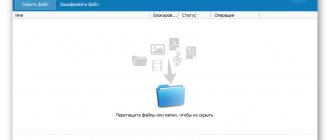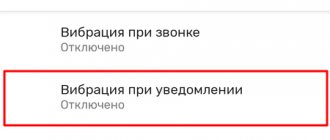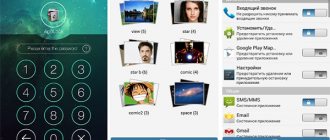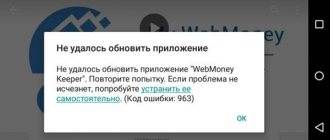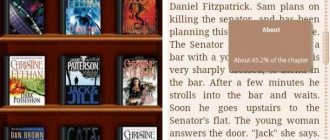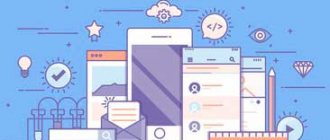When will it come in handy
Hiding apps can be useful in almost any situation. For example, your smartphone is used by other family members besides you, who do not necessarily need to see the programs installed on the phone. Another similar solution will significantly increase the amount of free space on the desktop by removing icons of rarely used software from it.
In most cases, you can hide an application using the built-in capabilities of the system , but you can also use special utilities. We propose to consider each of the methods, analyzing in detail all the advantages and disadvantages.
How to hide an application on your phone
You can remove icons of installed programs without removing them from the Android OS. If the smartphone accidentally falls into the wrong hands, there will be no traces of the presence of software on the desktop. Among the popular methods, we will analyze the simplest and most understandable to an inexperienced user.
Via the application panel
Built-in Android features help remove program shortcuts from the desktop. In the applications menu, the operating system collects icons of all installed software. To hide software, you need to use step-by-step instructions:
- Go to the software panel. On the device, the menu is located at the bottom of the main screen. The icon resembles a geometric figure (rectangle or circle) with squares inside. The user is presented with a list of installed programs.
- At the top there are the “Widgets” and “Software” tabs. Go to the applications page.
- Opens the additional settings menu. Depending on the OS version, the button is located in the upper right or lower left corner of the display.
- Touch the key with your finger and activate the hiding mode.
- In the list, check the icons that you want to hide. Information about the quantity of marked software is displayed at the top of the screen.
- Press the “Done” button. Icons disappear from the application tray.
If there are many programs installed on the phone, they often do not fit on the display. To see the full list of installed software, you need to scroll down or to the right. After checking the boxes, the shortcuts disappear from both the application tray and the desktop.
Through settings
If the version of the smartphone’s operating system allows it, then you can hide the program on Android through the configuration menu. Step-by-step instructions for the phone owner:
- They roll out the settings.
- Go to the Program Manager or “All Applications” section.
- They scroll through the list of software and stop at the software they need.
- Swipe across the features page.
- Press the “Disable” button. To confirm the actions, agree in the system window ("OK" key).
- If the OS asks you to install the initial version of the application, we recommend that you agree. Refusal to install in the future will make it impossible to launch the software.
The program from the main settings menu goes to the disabled tab. To work with the software, you just need to click on the appropriate button. Android does not allow you to stop all applications. If the gadget has an OS version higher than 9, then the ability to intervene through the configuration is not available.
Via Google Family Link
The tool is used to expand the functionality of a smartphone. The user receives remote control over his device. The Google service helps you remotely hide a program on your device without resorting to uninstallation. At any time, the software is returned to the desktop and application bar. The sequence of actions is as follows:
- Download and install software from Play. Marketa
- Google Family Link is linked to your Google account.
- Launch the program.
- When asked “Who uses the phone”, select “Parent”. In the next window, assign administrator rights to the account.
- On the second gadget o. Click the “Join” button and confirm adding the user to your profile.
- Go to management settings. In the list of applications, select the software that you want to hide. To unlock access, you must enter the parent code.
Using the second space
Developers have introduced a convenient feature in Redmi Xiaomi smartphones. When this option is activated, a second desktop is created, which does not differ in appearance from the main one. False space protects personal data from the curiosity of others, limits the actions of children and separates private and public parts.
The second zone contains separate program configurations and icons. If an additional table is insisted on in this way, those around them do not know about its existence. Step-by-step instructions for Redmi phone owners:
- Open the gadget settings.
- Scroll through the list and go to the “Second Space” section. The user is presented with a list of advantages of using the mode.
- Click the “Create” button. The wide key is located at the bottom of the screen.
- After forming a new zone, select a technology for transition between elements - a password or a shortcut.
- To protect the additional field, a symbolic combination is created. The code is different from the main part request.
- The system will require a fingerprint to enter the area.
- In the settings, the software is distributed among the required windows.
The secondary desktop has no applications or a limited number of icons. It seems that the gadget was just brought from the store or after resetting the settings to factory settings. To prevent strangers from finding the main zone, you need to remove the icon from the menu. In shortcut configurations, the switch carriage is deactivated.
Using apps
To improve the privacy of data on a smartphone, third-party utilities are used.
Hide It Pr
Hide It Pro will help you hide icons on the desktop and in menus
The procedure is as follows:
- Install software from the Google store. Play.
- Launch the application with a long press. On a smartphone, the software is disguised as the Audio Manager label.
- When logging in for the first time, the user is prompted to come up with a numerical combination to protect the configuration.
- After the restart, enter the password and go to the control panel.
- Select the application hiding mode. The item to be masked is marked in the software lists and the action is confirmed.
The icon disappears from the settings menu and desktop. The Hide It Pro utility works if the owner of the gadget has root rights. Without advanced user functions, the software hides only standard applications. If you have forgotten your access password, you can recover it by requesting it by email.
Hide App
The Hide App utility works without root rights.
After launch, a window with a list of programs appears in front of the user. The person checks the boxes next to the software that needs to be hidden. Items go into the hidden category, which is easy to get out of. Only the program itself is protected from interference with a password.
Smart Hide Calculator
Smart Hide Calculator is a utility that looks like a regular calculator. After launching, the application prompts you to come up with a security code. After logging in, select Freeze Apps on the control panel. In the list that opens, items that need to be removed from prying eyes are marked.
Using launchers
If your smartphone does not have root rights, then the launcher will help you hide the application on Android. The main task of the gadget shell is to conveniently launch programs. Apex Launcher not only removes icons from the desktop and menus, but also adjusts visual effects (font sizes, themes). User action algorithm:
- Install the utility from the Google store. Play.
- Launch the launcher.
- Go to the Apex Launcher settings, scroll to the application menu configuration.
- By default, the utility is located in disguised programs. In the “Hidden” section, check off the elements that you want to hide on Android.
- The application clarifies the correctness of the actions and agrees to save the changes.
Nova Launcher Prime has a similar operating principle.
In the paid version of the utility, you can hide software icons from prying eyes. User action algorithm:
- After installation, the launcher is launched.
- Go to settings, select the program menu.
- The masking option is hidden in the “Groups in the list” section.
- In the window that opens, mark the positions that need to be removed.
- Agree to save the changes.
How to find a hidden application
The principle of finding hidden software directly depends on how you hid it. When using the settings features, you usually need to do the following:
- Go to the “ All applications ” section.
- Click on the three dots to open an additional menu.
- Select “ Show all programs ”.
If third-party software or launchers were used, then the principle of action is individual. But usually you need to open the general menu, click on the three dots icon and select “ Show hidden programs ”.
Hide application icons
This method is useful when you just need to hide the display of an icon in the menu. For this task we will need a third-party launcher. I would like to draw your attention to or, they are both very similar and are very convenient and flexible in settings.
Using Apex as an example, let's look at how to hide the application icon on Android.
- On the home window of the launcher, double-tap on an empty space somewhere in the center of the screen.
- Go to "Apex settings".
- In the window that opens, select “Application Menu Settings.”
- Next, go to “Hidden Applications”.
- And check the boxes that you don’t want to see on the menu.
- Then confirm with the “Save” button.
How to return a hidden application to its normal appearance
Often, after hiding, a program takes on a very strange appearance. This can be observed in the appearance of additional icons, or incorrect operation of the utility. To return the previous display, just disable the activated mode, that is, make the program publicly available.
As for failures during operation, to eliminate them you need to reinstall the problematic software. In most cases, after this the errors disappear. But it is best to look for a solution to the problem in the settings.
Parallel Space
Parallel Space makes it possible to create an additional desktop, access to which will be opened only by using a special password (or, again, biometric sensors). Unlike Calculator Vault and Hider, here, unfortunately, the presence of a “stash” will be revealed by the application itself. Although, of course, you won’t be able to use it without a code.
Download: Parallel Space
Results
Hidden applications on smartphones are often software from Android operating system developers and mobile device manufacturers. These types of programs ensure the background execution of internal system processes, some of which directly affect the functions of the phone. Removing them is of little benefit, but there is a fairly high risk of disrupting the normal operation of the device.
If you need to clean your smartphone and free up RAM, follow the recommendations in this and this article.
( 6 ratings, average: 4.17 out of 5)
How to hide installed applications in third-party launchers
Nova Launcher
Developer: TeslaCoil Software
4.59
If you are using Nova Launcher (method only for Prime versions), you must follow these steps:
- On the desktop, find the “Nova Settings” icon and tap on it, then select “Applications Menu” and find the “Hide Applications” section, click on it.
- We check the boxes next to the applications that we want to hide and return to the desktop to make sure that there are no more icons from the selected programs.
If you are using Apex Launcher, you must perform the following steps:
On the desktop, find the icon called “Apex Settings” and click on it. Select “Hidden applications”, then tap on the “Hide applications” button, check the boxes next to the desired programs/games and click “Save”.
How to return a deleted application on an Android smartphone or tablet
1.
First of all, you need to open the application on your device and go to the main page.
2.
In the upper left corner, click the button in the form of three lines.
4.
Click on the "All" tab.
Here you will see a list of applications that have ever been installed on your device. Opposite the installed applications will be the words “Installed” or “Update”. Deleted applications will have an about or offer to purchase if the program is paid.
5.
Select the required application or game and install it.
If you cannot find the application you need in the list, make sure that you are using the one that was the main one when you installed the program in the past.
Also, the reason for the absence of an application in the installation history may be its removal from Google Play for all users. In this case, you can restore the program only by downloading the apk file from a third-party resource.
The essence of this method for recovering deleted Android applications comes down to searching and reinstalling programs. For more advanced backup and recovery, you can use special programs, such as App Backup & Restore.
In 2020 More than 1.5 million applications and games could be downloaded on Google Play. Android users often install applications indiscriminately, only to delete them after a while as unnecessary. But what if you want to return something but can't remember the name?
Especially for such unlucky users, Google keeps a list of all applications and games ever installed, even after uninstallation. Applications installed on old devices will also be there, provided that you use the same Google account.
The full list can be viewed in your Google Play account. Open the Google Play app on your Android phone or tablet and click on the menu button (3 horizontal lines in the top left corner). Next, tap “My Apps & Games.” Then click the "All" button and you will see all the titles.
Clicking on a deleted application will take you to its page on Google Play, from where you can reinstall it. If you do not want to clutter the list with deleted applications or games, then click on the X in the upper right corner.
PS
: The tutorial was made on the basis of a smartphone with a template OS Android 6.0.1 Marshmallow. On devices with a different operating system, everything may look different.
If an app or game on your Android device has been deleted (either on purpose or unintentionally), you may want to get it back. You can restore a deleted application on Android using...
Many have encountered a situation where, for one reason or another, there is a need to change the device, but do not want to lose progress in their games. And then the thought may appear in your head that all the game files, including saves made during the game, must be located somewhere. And if the game does not require a constant connection to the Internet, then the save files should be stored on a PC/mobile device, and by copying them to some storage medium, the game can be launched in the future from the same place where you left off. So where are game saves stored?
Of course, these places are different on different devices, as is the path to them. Therefore, this article will analyze the most common locations of save files on two platforms: PC (Windows) and mobile device (Android).
Hide Pictures App – Hide it Pro
Third-party launchers take up part of the RAM, so you can download and install the Hide Pictures – Hide it Pro software. The utility is capable of hiding not only photos. The developers gave the program such a name so that an outsider would not be able to guess what specific actions need to be used to see if there are hidden applications, folders and files on the gadget.
For the utility to function fully, you must obtain root rights. The application allows you not only to hide icons, but also to set passwords for opening toys and applications.
If you want to hide the icon, follow these steps:
- Install and launch Hide Pictures – Hide it Pro. A different name is used under the program icon. An outsider will think that this utility controls the volume.
- During the first launch, you will receive a notification that to gain access to the main program options you need to hold your finger on the Audio Manager logo. Follow the advice.
- Now you need to select the type of protection. Our example uses a numeric PIN code.
- Enter your PIN code or password, and then select “Save.”
- We confirm our actions by clicking on the “OK” button.
- Enter your email. This will allow you to restore access to the program in the future if your password is lost. Click "OK". You can skip this step, but it is not recommended.
- Click “OK” when a notification about saving the e-mail address in the utility settings appears.
- You will be taken back to the application start window. You need to keep your finger on the top logo.
- Enter the password.
- Click on the “Hide Apps” section. In the Russian-language interface this is “Hide applications”.
- Now you need to grant root rights to the application. To do this, click “OK” in the pop-up window, and if necessary, confirm your actions. If you do not want to see the pop-up window in the future, then check the box next to the appropriate item.
- Go to the “All applications” menu. You should click on the application you want to hide.
- We confirm that you need to hide the selected program. Click "OK". After this, you may need to grant root rights to the program again.
Now on the Android gadget, hidden applications will not be visible in the menu. You can always find them in this utility in the appropriate section.
Clicking on its icon again will make the application visible. This way you can open hidden programs - this will actually be a kind of demo mode.
Standard options
An easy way to hide an app icon on Android is to completely disable the add-on when you're not using it. As a result, it will not work even in the background. This option is suitable if you need to remove a pre-installed program on Android. This will not only hide the shortcut, but also increase the amount of free memory.
The process will be discussed using a Samsung phone as an example. The user needs to perform the following actions:
- Enter device settings.
- In the options, find the “add-on manager” button. When working with some devices, you must first go to the “general” tab.
- In the list that appears, you need to open the “all applications” tab.
- Next, you need to look at the list of add-ons and select the program that should be disabled and click the appropriate button.
- You need to confirm the action by clicking OK.
The user will be prompted to download the original version of the application. If you agree to this action, all updates will be deleted. To cancel this action, you need to repeat the first 3 steps and press “power”.
A common way to hide a program on Android is to click on the “standard menu” and select the “hide” option. You need to check the box next to the applications you want to hide. You can access them by clicking “hidden add-ons”.
Hide Apps
A service capable of semi-automatically hiding information and blocking access to confidential data using graphic keys, passwords and fingerprint scanners.
In addition to entertainment icons and software, the Hide Apps service is capable of transferring photos from the “Gallery” to secure storage. The result, as in the case of applications, is similar - even an extremely curious friend or colleague will not be able to get to the truth and bypass the tricky blocking.