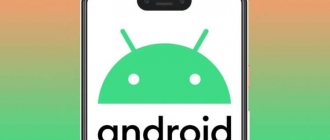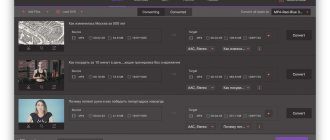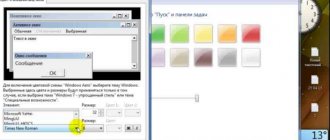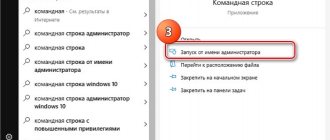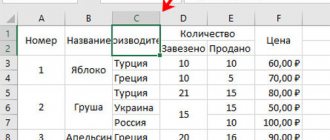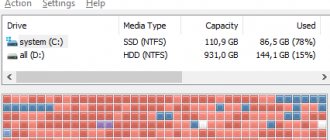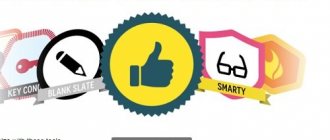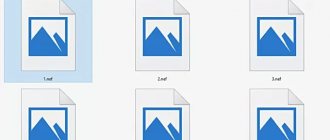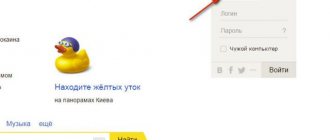When performing operations with graphic files (photo, drawing, diagram or screenshot), you often have to take into account the file format. For example, transferring over the network will be faster and more comfortable if the image is saved with the JPEG or JPG extension. When transferring data to a mobile device, it is better to use formats that compress files well without losing their quality, for example, GIF. And if data is sent to an unfamiliar device, it is wiser to create a graphic document whose extension is recognized by popular operating systems, for example, BMP. Let's look at how you can quickly change the format of a photo in various ways.
How to change photo format
- In the paint.net editor.
- In Windows Explorer (change format by renaming).
- On the Windows command line. Group change of file format using the command line.
- In the paint editor.
- Easy Image Modifier program.
In paint.net editor
Let's change the photo format using the paint.net editor, and see what happens to the image quality and which photo format weighs less. It captivates with its simplicity and functionality. Official website https://www.getpaint.net/ The program is distributed free of charge. Download, installation is simple and self-explanatory.
I hope that it was not in vain that I started the story with paint.net. You have a chance to love it for its simplicity. This, of course, is not Photoshop, but you can process images quite quickly and easily. There are even “layers” here.”
- To change the format, you must first open our photo in the editor. In the upper left corner of the menu, select “File”, then “Open” and select the desired file in the pop-up window.
- Now, to change the photo format to jpg, we save the file in the new format. Select the same “File” menu item, and then “Save as...”. When saving in this way, it is possible to select the type of file to be saved. At the bottom of the window that opens you will see two fields to fill out. One field prompts you to enter a file name. Default is "Unnamed". And below, in the second input field, you can select the format of the future file from the drop-down list. Select jpg.
How to change the photo format to jpg in the paint.net editor
If you use the “Save” command instead of “Save as...”, the file will be saved in its original form. The format cannot be changed.
In principle, I hope it’s clear how to change the photo format to jpg. Actually, you’ve probably already guessed how to change the photo format to png. Choose any other format when saving, this is how the files are reformatted.
Using an online converter
If you do not want to install the program on your computer, then you can use one of the available online services. There are many of them on the Internet, but in some, instead of editable text, you can simply get a Word file into which the selected images are inserted. Or the converter will cope with the task, as we want, but the result will be terrible - this is not an exaggeration, since there were some where the result was not a single normal word, just a set of letters.
First, let's look again at the ABBYY service. Since the utility described above coped with the task perfectly, the online version of Fine Reader should be no worse. Go to the desired page using the link: https://finereaderonline.com/ru-ru. There will be a button “Recognize”, click on it. By the way, here you will be warned how many pages can be recognized for free.
Then follow the steps: 1 – upload files from your computer, 2 – select the languages in which the text is written, 3 – check the Microsoft Word button, since we want to get the text from the pictures in this text editor.
You can either save the result to your cloud, for example, Dropbox, or to your computer.
And here is the nuance - you need to be registered on the site to perform the conversion. I didn’t do this, but I think the “Convert” button will appear, and at the end you can download a Word document in which you will be able to edit the content.
Using Windows itself
In order to change the file format, it is not necessary to use third-party tools. You can do this on Windows
- as with single files directly in Explorer ( renaming ),
- and group processing of all files in a folder at once using the command line .
True, the size of the file(s) will remain the same as it was before the format change.
Changing format in Windows Explorer
Open the folder with the files. By default, as a rule, the file extension is not displayed in the file name. To make it visible, click “View” at the top of the window and in the menu that opens, check the “File name extensions” checkbox. Now the file name shows its format (extension type). If the changes do not take effect immediately, simply close the file folder and open it again.
Show file name extensions
Now, as with normal renaming, right-click on the desired file, and in the list of actions that opens, click “Rename”. In our example, instead of PNG we type JPG and press Enter. The foolproof system warns that the action is irreversible, think again just in case, and press Enter again.
Changed photo format
That's it, the photo format has been changed. But! The file size did not change.
Batch changing file format using the command line
Go to the command line. You can do this by pressing the Windows + R key combination on your keyboard, then enter cmd and click OK.
Login to the command line
In Windows 10, click on “Search” in the control panel, also enter cmd and click on the “Command Prompt” line that appears in the list.
Windows10 Command Prompt Login
As a result, a window with a black background will open.
Windows Command Line
First you need to go to the desired folder. To do this, enter the command cd (change directory) in the line and insert the path to the folder in which the files are located. If someone has forgotten how to copy the path to a folder, let me remind you that you just need to click on the path line in Explorer. The path will be displayed in a form understandable for the command line. Look at the gif.
Path to the folder with files
We insert into the line the path to the folder in which the files are located, immediately after the cd command, it looks like this: cd C:\Users\Albert\Downloads\100D5000 , (you will have your own path, so I crossed out mine so that they don’t accidentally copy it) .
Command line folder path
Press Enter. With this action we go to the folder we need on the command line.
Then we use a special command that will change the file extensions, copy it directly from here: rename *.PNG *.JPG and press Enter again.
Command to change file format
We look into our folder and see that all the files have changed their extension type, or as we more often say, format. Everyone got JPG.
Result of batch change of file format from PNG to JPG
You can enter a more universal command to change formats: rename *.* *.JPG This instruction will change the format of absolutely everything that comes its way in the specified folder. So you should use it carefully, having first checked whether video or text files that may accidentally end up there will not be affected.
Change photo format in paint
It's as simple as in the previous editor. And their names are similar. Here, look at the image below, one picture is enough to display the whole simple way to change the format of a photo.
- Open the file in the paint editor
- Save it using “Save As” in the desired format.
How to change the photo format in the paint editor
Now let's see,
Changing the size
The ability to resize images can be useful at any time while working with the program, so this is very important. Be careful with small pictures, do not forget that if you enlarge them, the quality will deteriorate.
We will look at how to avoid such a loss below. To begin, open the picture you want to enlarge or reduce. We have such a wonderful bee.
Next, in the menu at the top, find the “Image” item and go to it. In the menu that opens, click on “Image Size”. This will open a pop-up window where you can adjust the settings.
The default units are pixels. By clicking on them, we will open a drop-down list with all units; you can select those in which it is more convenient for you to work. We'll stick to percentages. They are the easiest to regulate.
The red arrow points to the save aspect ratio icon. Now it is selected, this means that when we change the width or height, the second size will automatically adjust to the specified one.
If we disable this function, we can change the proportions independently of each other. Let's enlarge the image by 20%. The viewing window on the left will immediately show us the result of the enlargement.
After we click on the “OK” button, the settings will be saved and the picture will become larger. To make the image smaller, simply enter lower values.
Which photo format is the best quality?
Image size and quality when saved in different formats
Of course, it is difficult to compare the quality of images at such sizes; they are too small for this. But it is clear that there is no obvious, conspicuous difference. It is also immediately clear which file type to choose if the task is to reduce the size of the photo. From this point of view, .jpg has no competition.
Online text recognition services
Today on the Internet there are many online services that can translate text from JPG images into Word documents for editing. There are both paid and free options. Here are examples of such services:
ZAMZAR
Convertio
Convert Word to JPG online using Zamzar service
Now the Zamzar online converter will help us convert Word to JPEG. On my website there is a review about the Zamzar service.
Follow these steps:
- Log in to the "DOC to JPG" page on the Zamzar service.
- Click on the “Add files...” button.
- Select the final format.
- Click on the "Convert" button.
- After the conversion is complete, click on the “Download” button.
- A page will open where you can download all images in a ZIP archive, or each image individually.
These files will be available for download to your computer within 24 hours.
Is it worth buying online OCR services?
Each of these services also has paid plans that significantly expand your text recognition capabilities. These options include:
- increased recognition speed;
- online file storage;
- possibility of simultaneous recognition of files;
- uploading large images (more than 100 MB) for recognition;
- no advertising;
- notifications by mail, etc.
Ultimately, you have to make this decision yourself, based on your needs. As practice shows, of course, many Internet users make do with free plans, since their volume and frequency of text recognition tasks are very small. Paid plans are more suitable for professional activities, when the need to translate a jpeg file into word arises constantly.