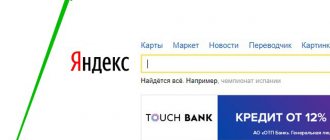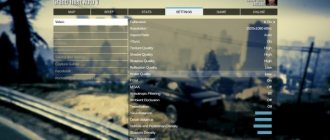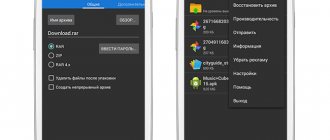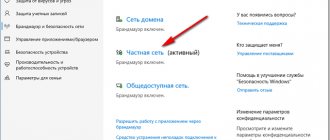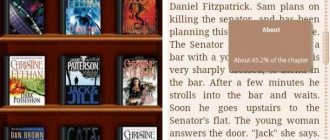RSS allows you to avoid constantly running around all the sites you read in search of new publications, but to ensure that new articles from all visited Internet resources automatically arrive in one place for viewing. RSS is a way to receive new publications, usually in the format of article previews and links to their full versions on the Internet. Less commonly, the RSS format provides full versions of articles along with pictures.
RSS is an indispensable tool for an active Internet user. Subscription buttons for RSS news feeds are not yet available on every site, but an increasing number of Internet resource owners use RSS along with a regular email subscription, or even instead of it. For website owners, RSS subscription is a convenient way to inform their user audience about the publication of new articles. And for RSS users it is an opportunity to view all new publications from all visited sites from a single window at a convenient time, in a convenient way.
To read RSS news (also known as RSS feeds, or simply news feeds), it is necessary that the sites you visit provide an RSS subscription. You also need an RSS aggregator, also known as an RSS reader. An RSS reader is an Internet service, desktop program, mobile application or browser extension where RSS news is collected, processed and presented to the reader in a unified format.
How to subscribe to RSS feed?
To subscribe to an RSS news feed, on the site you are reading, if it provides the ability to read RSS, you need to find the subscribe button.
Often the RSS button is orange, but this is not the rule, and often this button looks stylized to match the site design.
The RSS subscription button can also be in the form of a regular link.
After clicking on the RSS subscription button, we will see either its XML form or a view in the format of the well-known FeedBurner web service. The latter can pass RSS feeds through itself and add additional functionality to the subscription form, which allows you to immediately subscribe to an RSS reader from among those offered.
The XML RSS subscription form is a universal standard.
By copying the address of the XML form, you can add an RSS feed to any RSS reader you use, which, for example, is not in the list offered by the FeedBurner web service. To do this, the FeedBurner form has a special “Show XML” option.
Buttons and icons, and protecting your RSS
Well, now is the time to see what the news flow looks like.
You don't need any special tools for this. the button with the RSS image on any blog - you will be immediately redirected to the desired page.
As a rule, bloggers make these buttons very visible, so if nothing catches your eye (usually an orange picture), open another blog.
If you are a blogger and you want to download an RSS icon for your blog or website, this will help you, or google something yourself. Fortunately, everyone knows how to Google.
The most important thing is that your picture is placed at the top of your site.
Most often - on the right. For some reason, all blogs use the right side for additional information.
Well, all bloggers place their icons and subscription forms there, and all readers look for them there accordingly. This has already become a habit for every reader.
Therefore, now there is no need to be original, place a beautiful icon in an ordinary place, do not complicate life for yourself or your readers.
Here are several options for sites where you can view and download RSS icons for your website or blog.
You may also have seen the subscriber counter - like this.
Internet services for reading RSS
Internet services for reading RSS feeds are advantageous because they are cross-platform. No matter what device or operating system a person uses, if he has access to the Internet, he will always log into his account and read the news. For some time, the best Internet service for reading RSS news was Google Reader, but it was closed in 2013. Another once-famous service, Yandex.Lenta, has undergone a serious transformation. The functionality of working with RSS subscriptions was transferred first to Yandex.Mail, and then to Yandex.News.
There are not so many good Internet services for reading RSS news - with a nice interface, decent functionality, and all this for free. Here are the four best of them:
— Inoreader.Com,
— Feedly.Com,
— Digg.Com,
- Theoldreader.com
All these Internet services are designed like Google Reader. They allow you to sort RSS subscriptions into thematic folders, export and import collections of subscriptions, and log in in a couple of clicks using social accounts.
Browser extensions for reading RSS
If you need an RSS reader in a browser window, you can embed a special extension into the latter. All popular browsers - Google Chrome, Mozilla Firefox, Opera, Yandex.Browser, other Chromium-based clones - have built-in extensions for reading RSS news in their stores. True, if they are not extensions of their Internet services that store users’ RSS subscriptions in a separate account, but these are ordinary extensions with local data storage, such RSS readers will not have a cross-platform advantage. Despite the fact that the browsers mentioned above are equipped to synchronize user data, when switching to another device, not all of the listed web browsers even synchronize the extensions themselves, not to mention their settings, including collections of RSS subscriptions.
However, many RSS extensions for these browsers have functions for exporting and importing RSS subscriptions, and before reinstalling Windows or moving to another computer device, what you will need to do is export your RSS subscriptions to a special file to import it into the browser extension on the new system.
There are several RSS reader extensions available in the Google Chrome browser store. These are, in particular, extensions of the Internet services mentioned above. There are also a couple of extensions that store user data locally. Let's note one of them - this is RSS Feed Reader.
Unfortunately, this extension does not have Russian language support, but it is functional and convenient. RSS Feed Reader allows you to export and import RSS subscriptions, sort them into thematic folders, and customize the extension interface. RSS Feed Reader is built into the browser toolbar with a button, when clicked, the news appears in a small pop-up window. And interesting publications can be immediately read in full versions on their websites.
Smart RSS is one of the best RSS extensions for Opera and Yandex Browser browsers. By the way, you can embed content from the Opera store into the latter. Essentially, Smart RSS is a clone of the RSS reader built into the old Opera 12.
The Mozilla Firefox browser is equipped with a standard tool for reading RSS news. This is a minimalistic RSS reader that allows you to follow new publications in your browser's bookmarks bar, but nothing more.
A fully functional RSS reader for Fire Fox can be found in his extension store, and that is the NewsFox extension.
The mentioned browser extensions and their analogues are not inferior in functionality to desktop RSS readers - programs that are installed on a computer. But still, the latter have one important advantage - desktop programs, unlike extensions, do not slow down the browser, unless we are talking about the most powerful computers and laptops.
RSS readers installed on your computer
I find these readers to be the most effective. Why? Because they have one great advantage and that is the desktop notification feature. Therefore, you won’t have to keep your browser open all the time.
Such readers are needed by those who want to be the first to receive the latest news. For example, an interesting competition appears on the blog you are reading. You will be the first to know about it, even when the blog author did not have time to send an e-mail newsletter. Consequently, the chance of success of becoming a competition winner increases. Especially if the competition is related to the speed of task completion among participants or is limited in time. In general, it’s very convenient, I’ll say.
Now I will give you a brief overview of RSS readers that are installed on your computer. These are the readers I'm delighted with. I recently came across an English-language site that had a list of all RSS readers. I filtered everything out and decided to write a post. I found 2 programs that are worthy of attention.
QuiteRSS – as the most convenient and high-quality RSS reader
I discovered this program for myself relatively recently from the list of an English-language site. If I hadn’t started writing this post, I would still be sitting on FeedReader , more on that later.
The program turned out to be the most convenient of all. The site favicons are very pleasing. In all other readers you have to read carefully and look for the RSS feed you need. Here this matter is simplified by looking at the site logo. It is possible to sort by tags. Also very subtle settings when compared with other RSS readers. And here’s what the notification window about new posts on sites looks like:
This window can be edited in the settings. Width, number of records displayed, elements on and off.
I think that's enough. Perhaps in the future I will do a detailed analysis of each program, although this is a bit boring. Let's see. The following program is FeedReader.
FeedReader – as one of the most convenient RSS readers
As you already understood, before QuiteRSS, I used FeedReader. In principle, the program is good, but still, in my opinion, it loses to QuiteRSS. There are fewer settings and images are not loaded from RSS feeds.
Although there is one advantage that I don’t need, it still exists. This is synchronization with an FTP server.
Address, port, username, password - the standard requirement for connecting to the server via the FTP protocol. Where can I get such a server? You can find hosting on the Internet and register on it. I recommend BeGet. If you decide to choose another one, then before registering, look at what the hosting provides. Among other things, there should be something like “Access to server via FTP”. If this is the case, then you can safely register. After registering in the control panel, create a user with access to the server via FTP. Then copy the data and enter it into the program, so the RSS feeds will be saved on the server. If you are sitting at another computer, you can always load these news feeds into this program. To do this, you need to specify the server data in the same way.
When new posts appear on sites, the tray icon changes its color from gray to orange. The program has a notification function in the form of a pop-up window, just like the previous program. But it either does not pop up or does so very late.
Feed Notifier - like a compact RSS reader
The most compact I've ever seen. It is possible to use a proxy server, in the last post I mentioned proxies, you can go read it. The notification window works correctly. Here's what it looks like:
Everything you need for those who like not to miss competitions on blogs.
RSS FAST
The program is colorful and convenient, but the functionality is clearly not enough. Although it copes with the main function like a cute little thing. The program is paid. I now use and will continue to use QuiteRSS and for good reason. Why did I mention this program then? Firstly, just express your opinion, and secondly, insert this referral link, in the hope that something will fall into my hands. But after previous programs, no one is likely to buy RSS FAST. If you want more details, I have already given the link. There is a video and a description. All that is needed.
Desktop RSS readers for Windows
Desktop RSS readers are the best option for those who work mostly with one Windows device, who prefer various additional features in addition to the main functions, who like order in their information and flexibility in interface settings.
The QuiteRSS program is a functional RSS reader with a nice and friendly interface, which, in addition to the regular version for installation on the system, also has a portable one.
The RSS Bandit program is a multifunctional RSS reader based on the Internet Explorer browser engine.
The FeedReader program is a lightweight, yet functional and customizable RSS reader with an ascetic design.
FeedDemon is another powerful RSS reader that does not load your computer resources and has a friendly user interface.
All of these desktop RSS readers are free to use and support the Russian language. Among their functional features:
• various window layout options; • working with tags; • internal news search; • the presence of an internal browser for viewing publications within the program; • customizing the behavior of RSS subscriptions; • sorting RSS subscriptions into thematic folders; • export and import of news feeds; • sound notification when news appears; • as well as other opportunities for productive work with RSS.
Mail clients
Users who actively work with email through software email clients can use the RSS readers built into them to read RSS news. True, there are few mailers with a sensible, functional RSS reader included. Thus, the popular email clients Microsoft Outlook, Windows Live Mail, and Mozilla Thunderbird are equipped with the ability to read RSS news, but this is a minimum of functionality. These mailers don't even have the ability to sort RSS subscriptions into thematic folders.
But the Opera Mail mailer is equipped with a fairly convenient and functional RSS reader. This is another clone of the RSS reader that was built into the old Opera 12 browser.
The well-known mailer “The Bat!” also has a functional RSS reader with a friendly user interface.
How to protect yourself from RSS Grabber?
This is a program that can automatically fill some shitty website with your content. Those. articles are simply stolen via RSS and published somewhere else.
We already discussed once how to protect against content being copied, but there we discussed protection against manual copying of content. And here we are talking about RSS robbers.
Even among WordPress plugins there are a bunch of similar ready-made solutions. This is where the question arises: how to protect yourself from grabber?
There is only one option - Do not publish the entire article in RSS , but only its announcement. And to finish reading the article, you will need to go to your blog using the link.
By the way, I should have a cropped version of the feed, if this is not the case, please let me know, it means something is broken. Why did I do this? It’s simple – I want to make life difficult for these would-be webmasters. So that thieves would have to rack their brains before stealing my content via RSS.
Although I admit, this is not very convenient for the reader.
Another point in support of this option is that the reader will read the announcement and decide whether it’s interesting or not. If interested, he will go to your blog - your traffic will increase, and therefore your profit.
One of the downsides is that if a reader uses an RSS reader , then instead of going to your blog, he will simply go to another news in the reader, because he is not only subscribed to you. Right?
By the way, which method did you choose? Write about this in the comments, please. I'm very interested in what my readers think.
So, to summarize, the following: RSS is a convenient and useful thing that can help save a lot of time and traffic, and also allows your readers to keep abreast of news and updates on your blog.
Metro apps Windows 8/8.1
There are few sensible and free Metro applications for reading RSS in the Windows store. Basically, all RSS readers have an English-language interface, and rare Russified Metro applications can offer only a small part of the functionality that desktop RSS readers have. One of Metro's best RSS reader offerings is Modern Reader. In the free version of the application, you can make some interface settings. Modern Reader works in conjunction with the Feedly.Com Internet service, but the application can work independently of the service. You can store your collection of RSS subscriptions and synchronize data between different devices in Modern Reader using your Microsoft account. (Learn more about Modern Reader).
But since Metro applications cannot have such strict requirements as desktop RSS readers, you can view your subscriptions along with other news in the standard “News” application of Windows 8, 8.1 and 10 systems. Along with ready-made information collections from popular news portals, you can add your own RSS subscriptions to the “News” application interface. And they will be synchronized along with other data when a Microsoft account is connected.
Deer Reader
Category : News and Magazines Developer/Publisher : Reindeer Crafts Version : 1.6.9c Price : 1.2$ – Google Play Link
Deer Reader is not an ordinary RSS reader. Its main feature was the interface. The developers invite users to use “cards” and a side menu. But if desired, this interface can be changed to the now standard “magazine” version.
The application can work in conjunction with such RSS services as Feedly, Feedbin and FeedHQ. It also boasts several themes and a built-in browser for viewing content.
In addition, Deer Reader has several widget options that users can customize as they wish. However, it is worth noting that there are no small widgets in the application. Available sizes: 4x1 4x2. Deer Reader is optimized not only for smartphones, but also for tablets.