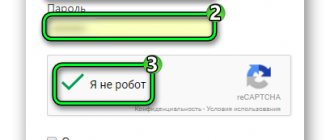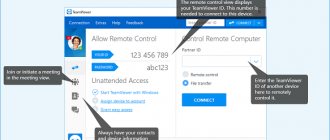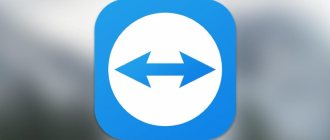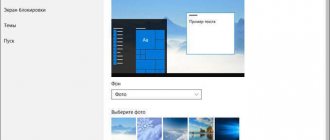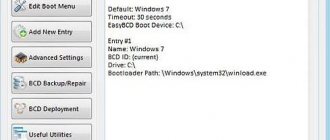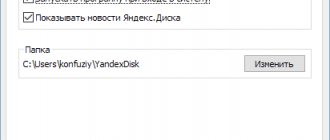How to remove the 5 minute limit in Teamviewer 13
When working with the TeamViewer program (13 and earlier versions), the user may encounter a sudden message indicating that the trial period has ended and the program limit has been exceeded. A similar message usually appears when you select a commercial version of a product that requires paid activation. Let's look at how to remove the 5-minute limit in Teamviewer 13, and what tools will help us with this.
Connection blocked notification
Features of using TeamViewer
As you know, the TeamViewer program is designed to work on a remote computer, perform various technical operations on it, exchange files with it, make video calls, and so on.
The program has two versions of its use:
- Free version (non-commercial use mode). Designed for home use and connection to a small number of PCs;
- Paid (commercial) version . The number of connected PCs and the duration of sessions are unlimited.
The free version of the product includes hidden tools to check the terms of use. In particular, if the user works with a large number of connected machines, often and on a regular basis, then such verification utilities may consider such use to be commercial. In this case, the program displays a message about using the product for commercial purposes, as a result of which the free session is limited to 5 minutes, and subsequent sessions can only be performed after a certain time.
Detection of commercial use of a product
Some careless users, when installing a program, immediately select the commercial version of the product, after which they are surprised by the appearance of corresponding restrictions. And the need to remove the five minute limit in Teamviewer 13.
I recommend reading: TeamViewer: Commercial use detected, how to remove it.
TeamViewer ID is the main identifier for the product
The version of the program selected by the user during installation is linked to the “TeamViewer ID” - the unique identification number of the user’s PC. When installing the program and connecting to the network for the first time, it receives its own unique ID number, which contains, among other things, information about the version of “TeamViewer” on this PC. When the program status changes from free to commercial, the ID structure automatically changes, and it will be quite difficult to remove it from the PC in order to return to the free version.
User ID in TeamViewer
TeamViewer ID is generated based on several unique attributes, the most important of which may be:
- MAC address of your network card;
- VolumeID of the disk partition;
- Dates when the Program Files folder was created.
To return to the free version of the program, you should think about changing all three of the listed attributes.
How to remove time limit in Teamviewer 13
Before we move on to considering ways to remove the 5-minute limit in Teamviewer 13, I will warn you that none of them are 100% effective. This is due to the peculiarities of the “TeamViewer” program, which is quite individually suitable for each PC. Therefore, even if the tips below have helped many users, this does not mean that they will work in your case.
I will also warn you that since the following contains advice on changing the MAC address of a network card and the VolumeID of a disk, programs such as 1C Accounting may lose the license installed on them. Please take this into account when performing the operations below.
So, let’s move on to consider the available solutions to solve the “Teamviewer turns off after 5 minutes” problem on your PC.
Reset ID in the standard way
The functionality of the TeamViewer program includes a tool for resetting an existing ID for your PC.
- To do this, click on the “Start” button.
- Find “TeamViewer” in the list of programs, and select the “Reset ClientID” program (if available) in the list of subprograms.
- Your ID will be reset, and you will be able to use the free version again until the program suspects something again.
Reset ID in the standard way
Use a special program
You can also use the program “ TVTools_AlterID ”, which can be downloaded from freesoft.ru/windows/tvtools-alterid (users from Ukraine must enable VPN to access the file). The procedure for working with it is as follows:
- Copy the program to the “TeamViewer” program directory (usually Program Files\TeamViewer).
- Launch this program, select the “Trial” mode, and click on “Start”.
- Your ID will be changed.
Install the TeamViewer extension for Google Chrome
As an alternative, you can try the TeamViewer browser add-on installed on the Chrome browser. The latter has no time restrictions on its functionality, and can be recommended as an alternative to the stationary version of the product.
Complex ID change
The next method is to manually change the MAC, VolumeID and date attributes of the Program Files directory described above, which will get rid of the problem in Teamviewer 13 with a 5-minute limit. Do the following:
- Close the TeamViewer program;
- Terminate all "TeamViewer" processes in Task Manager. Press Ctrl+Alt+Del, select “Task Manager”, go to the processes tab, find and terminate all TeamViewer processes there;
- Uninstall “TeamViewer” from your PC using specialized uninstallation software (Uninstall Tool, IObit Uninstaller, etc.) which, when uninstalled, also deletes all entries of the uninstalled program from the system registry;
- Click on Win+R, enter %appdata% and in the directory that opens, delete the “TeamViewer” folder;
- Press Win+R again, enter %temp % , and in the directory that opens, completely delete all its contents. Also delete the contents of the Windows\ temp on the system drive;
- Click on Win+R, type regedit and press Enter. Remove registry folders:
- Change the MAC address of the network card. This can be done manually (Device Manager - Network adapters - RMB as needed - Properties - Advanced - Select " Network Address " from the list - Enter any - Confirm - Disconnect and connect to the network) or using a TMAC level program (it will offer to change the MAC -addresses of both network connections – wireless and LAN);
- Change the creation date of the "Program File" folder using the "Attribute Changer" program; Change the date using the "Attribute Changer"
- Change Volume ID using the "VolumeID" program. Download and unpack the archive into a directory convenient for you. Please note that you will need a file that matches the bit size of your OS (Volumeid.exe - 32-bit, Volumeid64.exe - 64-bit).
Commercial use in TeamViewer - what is it?
The message “Commercial use detected” with a 5-minute operation limit appears in the following cases:
- computer assistance for work colleagues;
- remote assistance to clients ;
- connecting to computers (PCs) and enterprise servers from a home device;
- provision of paid services for setting up various software and operating systems;
- connections to PCs and mobile devices that have a paid version of the program .
In the cases listed above, it is better to purchase a license. If the software is used for personal purposes and this message appears (many people experience this), then you can write to support (report the ID) or follow the steps described below.
How to remove teamviewer 11 connection limit
Good afternoon, dear readers and subscribers, probably each of you has encountered such a situation that when you try to connect to your friend or client through the teamviewer remote access program, after a few minutes you are kicked out and written that you have a commercial version and its validity period has expired , buy a license, trying to reinstall the program with a non-commercial license has no effect, let's figure out how to remove the connection limit of teamviewer 11, it will also work for other versions, I just use the latest one.
Error connection blocked due to time limit exceeded
and so, as a patient, I have an operating system running Windows 8.1, but this is not fundamentally suitable for both earlier and newer operating systems. After a month, it seems that if you chose a commercial license during installation, without seeing the installation wizard, you are now reaping the benefits in the form of an error
connection blocked due to time limit exceeded
They kindly tell you that don’t be upset, you’ll soon be able to connect for a couple more minutes, you just have to wait. And then the following window appears:
Teamviewer session timeout has expired and the connection will be closed
In short, the freebie is over, since the commercial license in teamviewer has a time limit.
How to completely remove teamviewer from your computer
The key word here is completely, because if you do not clear all the tails, but simply delete and try to install again, you will get the same error: connection is blocked due to exceeding the time limit. I don’t want to reinstall the OS as a clean installation of Windows 8.1, and these are not our methods. I needed to solve this with little expense and the task was very important, since this is how an employee shows our product to the client and helps him in setting it up.
And since it is correct to completely remove teamviewer from your computer, I will give an example using standard means. Right-click the Start button and select Control Panel from the menu.
Next, find the Programs and Features item there.
Find teamviewer in the list and click delete; as an alternative, it is of course more convenient to use ccleaner, or you can even remove the program from the Windows 8.1 command line.
Check the box next to Delete settings, you don’t need them.
Further, if you think that this is all and you have completely removed teamviewer from the system, then do not be so naive, there is still a lot of tails and garbage left. Now open the ccleaner utility and clean the registry with it. She was able to remove something.
But that's not all, in fact there is still something left in the registry. Open the Windows Registry Editor. To do this, press Win+R and enter regedit.
Next, press CTRL+F and enter the keyword teamviewer in the search bar; these are the hosts that can then issue a session time limit in it when reinstalled.
We found the first key, right-click on all of them and delete them, then press the F3 key and the search continues.
The next place where the program left its mark was the registry hive
HKEY_CURRENT_USER\Software\Microsoft\Internet Explore\LowRegistry|Audio\PolicyConfig\PropertyStore\d15cbf98_0
Next, I caught one key in a branch
HKEY_CURRENT_USER\Software\Microsoft\Office\15.0\Common\CustomUlValidationCache
I don't understand what the office has to do with it. Delete.
HKEY_CURRENT_USER\Software\Microsoft\Office\15.0\Common\mathFonts
HKEY_CURRENT_USER\Software\Microsoft\Office\15.0\Outlook\AddlnLoadTimes
And I even signed up for the email client.
HKEY_CURRENT_USER\Software\Microsoft\Office\15.0\Outlook\Addlns\TeamViewerMeetingAddln.Addln
A few more keys in the HKEY_CURRENT_USER\Software\Microsoft\WindowsNT branch
Almost the finish line.
HKEY_LOCAL_MACHINE\SYSTEM\ControlSet001\ControlSession Manager
As a result, you should achieve a window like this, in which you will be told that the search is completed and nothing was found. This should essentially solve the error that the connection is blocked due to exceeding the time limit, but one more thing.
Alternative solution
The second method involves more complex actions. Therefore, it is recommended to try it only when the method described above did not bring the desired result - yes, and this, unfortunately, happens. What needs to be done:
- Exit the software;
- Press “Ctrl”, “Alt” and “Del” to launch the task manager. Go to the “Processes” tab;
- Carefully review the list and shut down those applications that are in one way or another connected with the work of TeamViewer;
- Through the “Start” button, go to the “control panel”, then to “Programs and Features”. Find our product and completely uninstall it from your hard drive;
- Hold down "Win" and "R". Type in “%appdata%”, of course, without quotes;
- In a new window, find the folder with the same name for our product and also get rid of it;
- Using the same combination of two buttons, again go to the “Run” line, in which you need to use the “regedit” command;
- Again, familiarize yourself with the proposed list and remove from it everything that indicates affiliation with TeamViewer;
- Find and deactivate a similar folder, even if it is already completely empty, in “Program Files”.
This is only a preparatory stage. The next one requires changing the so-called Mac Address.
TeamViewer is provided free of charge for personal, non-commercial use, and most of our users comply with the rules by purchasing a license when using TeamViewer for commercial purposes.
However, we have also taken steps to ensure that our software cannot be used for commercial purposes without an appropriate license, which is illegal.
TeamViewer includes various methods for anonymously detecting software usage in a commercial environment. If you regularly use TeamViewer in such an environment, you will see a warning that most likely appeared before you visited this page.
What is meant by commercial use?
In fact, commercial use refers to all areas where money or services appear. This mainly covers those situations in which you usually use TeamViewer for work.
Examples of commercial use:
- Providing assistance or support to clients and work colleagues
- Providing assistance to businesses or organizations, even free of charge
- Connect to your company's PC or server from your home office
Examples of non-commercial use:
- Providing help or support to friends and relatives
- Connecting to a home personal computer
Please review our definition of personal use in .
What to do with pop-up warnings?
Pop-up alerts are generated automatically and can only be disabled once the appropriate TeamViewer license is associated with your device or account.
There may be cases where TeamViewer incorrectly detects commercial use and restricts your connection even if you are not in violation of the license terms. In such cases, you must contact us via , describe the situation of using TeamViewer and provide the TeamViewer ID. If TeamViewer is used according to the license terms, we will unblock the software.
Good afternoon, dear readers and subscribers, probably each of you has encountered such a situation that when you try to connect to your friend or client through the teamviewer remote access program, after a few minutes you are kicked out and written that you have a commercial version and its validity period has expired , buy a license, trying to reinstall the program with a non-commercial license has no effect, let's figure out how to remove the connection limit of teamviewer 11, it will also work for other versions, I just use the latest one.
Error connection blocked due to time limit exceeded
and so, as a patient, I have an operating system running Windows 8.1, but this is not fundamentally suitable for both earlier and newer operating systems. After a month, it seems that if you chose a commercial license during installation, without seeing the installation wizard, you are now reaping the benefits in the form of an error
connection blocked due to time limit exceeded
They kindly tell you that don’t be upset, you’ll soon be able to connect for a couple more minutes, you just have to wait. And then the following window appears:
Teamviewer session timeout has expired and the connection will be closed
In short, the freebie is over, since the commercial license in teamviewer has a time limit.
How to remove the 5 minute time limit on TeamViewer 13 and 14
TeamViewer is a very popular software that allows you to remotely control and work on another computer using one PC. It is very comfortable. For example, a person has some problems. He asks a friend for help. A friend is far away and cannot come. It will be enough to install this program on both computers so that the assistant will be able to remotely solve assigned tasks.
The program is in demand, however, sometimes a very unpleasant situation arises - incomprehensible time restrictions appear, which leads to the connection being lost every five minutes.
Why is this happening
The time limit when working in this application occurs in cases where the program decides that it is being used for commercial purposes.
Of course, the easiest way is to purchase a license and forget about this situation forever. But not all people have the opportunity to pay money, especially if they plan to use this product very rarely.
Another important point - before connecting two computers, you need to make sure that both of them are using the free version of the program. If a licensed version is installed on one of them, the program will automatically begin to determine that the second one is intended for commercial use. The result is that the same problem still arises.
Fortunately, there are ways to work around the restrictions.
The fastest and easiest method
So, how to remove the 5 minute limit in TeamViewer?
In fact, everything can be solved very quickly:
- Completely exit this software;
- Press “Vin” and “R” at the same time and type “regedit” to go to the system registry;
- In the branch, find the following line: HKEY_LOCAL_MACHINE\SOFTWARE\Microsoft\RADAR\HeapLeakDetection\DiagnosedApplications\TeamViewer.exe;
- On the right side of the screen, click on the “LastDetectionTime” parameter. Change its value to “0” instead of what will be indicated there.
All that remains is to save the changes, activate the program and evaluate the result.
Source: https://helpmyos.ru/programmy/teamviewer-kak-ubrat-ogranichenie-5-minut/
The fastest and easiest method
So, how to remove the 5 minute limit in TeamViewer?
In fact, everything can be solved very quickly:
Widget from SocialMart
- Completely exit this software;
- Press “Vin” and “R” at the same time and type “regedit” to go to the system registry;
- In the branch, find the following line: HKEY_LOCAL_MACHINE\SOFTWARE\Microsoft\RADAR\HeapLeakDetection\DiagnosedApplications\TeamViewer.exe;
- On the right side of the screen, click on the “LastDetectionTime” parameter. Change its value to “0” instead of what will be indicated there.
Bypass TeamViewer restrictions
Quite often there is a need for software that could be used to control a remote computer, transfer files, and also conduct video conferences. TeamViewer is a program aimed at performing the above tasks. For this reason, it is not at all surprising that it is becoming more and more popular every year; many PC owners want to install it on their computer.
TeamViewer is a very useful and high-quality program, but some problems may arise with it
However, after installing TeamViewer 11, some users have to face a problem where the program stops working 5 minutes after launch. Finding out the reason, it is established that the system has detected the commercial use of TeamViewer 11; the user, of course, does not know how to remove such a restriction if he has not encountered such a situation before. For this reason, many people want to know if TeamViewer shuts down after 5 minutes, what to do, since traditional uninstallation and reinstallation of the software cannot fix the problem.
Reasons for imposing restrictions
Surprisingly, on some PCs TeamViewer works flawlessly and is not subject to any restrictions, but on some PCs, almost immediately after installation, restrictions unexpectedly arise, which are quite difficult for an inexperienced user to get rid of. To ensure the correct operation of the program, it is not superfluous to know the reasons for the occurrence of such an incident.
How to avoid restrictions
The restriction applies to computers on which TeamViewer is installed and intended for commercial use. How to remove it in such cases, the answer is simple. If, indeed, commercial use is intended, then it is better to immediately purchase a licensed version, preventing the problem once and for all.
If you plan to install the application for private use, completely simple rules will help you avoid the problem.
It is not recommended to connect to computers on which licensed TeamViewer 11 is installed. Otherwise, contact will be established with a commercial person, which will cause an erroneous determination of the presence of a commercial TeamViewer product on a private PC. How to remove the 5-minute limit will become a real headache for someone who still considers himself a “teapot.”
It is better to connect to a limited number of users, then for a sufficient amount of time there will be no problems with temporary restrictions on the functioning of TeamViewer 11.
Troubleshooting
Of course, if problems arise with the TeamViewer program, if its commercial use is discovered, many users try to figure out how to remove such a limitation.
Algorithm for removing restrictions
First of all, you should close the application itself and make sure that all processes associated with it are also completed. To do this, the user must launch the “Task Manager” by simultaneously holding down three keys: “Alt”, “Ctrl”, “Delete”, then on the “Processes” tab, you must carefully review the entire list, if processes associated with TeamViewer 11 are detected, their You must select and press the “Finish” button.
Only after this should you permanently delete the problematic application itself and everything associated with it on the computer. First you need to click on the “Start” menu, then open the “Control Panel” window, in it find the “Programs and Features” line. All you have to do is find it in the list, select it and click “Delete”.
Server side failure
There is a possibility that the inability to connect to Tim Weaver is due to server problems. The easiest way to check this is with website health testing services
If such a service indicates that the servers are experiencing problems, just wait - as a rule, they are fixed very quickly.
The best programs for creating booklets
Special cases
Next, you can look at specific error messages.
Unable to connect - reason unknown
Such a “universal” error message can occur for a variety of reasons, so all that remains is to carry out a full diagnosis using the above steps.
TeamViewer is not ready - check your connection
This message usually indicates problems with the Internet connection . Here, in many cases, it is difficult for the user to influence anything - all that remains is to wait for the network to be restored.
Partner is not connected to the router
This error very often occurs when working peer-to-peer network clients , in particular BitTorrent. They should be temporarily disabled while using TeamViewer.
TeamViewer protocol negotiation error
This error usually occurs either due to the use of an old version of the client , or due to blocking by antiviruses and firewalls. Accordingly, it is worth trying to update the client and add it to the exclusion lists in the protection tools.
TeamViewer 15 + ClienID activation utility
TeamViewer is the easiest way to create a remote administration point, one of the best programs in its class. Provides easy remote access to the desktop of a Windows computer via the Internet, local network or any other network connection.
It differs from its analogues in its ease of use: by launching the application on both computers and going through authorization, in a matter of seconds you can begin to fully manage the remote computer without the need to make additional settings. Numerous remote control functions allow you to work easily and simply with the maximum level of information security.
In addition to a number of new functions, TeamViewer has the ability to hold scheduled and spontaneous meetings with up to 25 participants.
Please note that for the convenience of users, we are posting versions of the three latest branches of Tim Weaver 14, 13 and 12 for download. Many are probably accustomed to 11 and will not be in much of a hurry to switch to a newer version. The special ClienID utility included in the archive acts as a license code generator for the latest version of TeamViewer.
Features of the tool for remote work
- remote control without the need to install the program
- improved support for multi-monitor systems
- saving connection settings separately for each computer
- saving recorded videos in AVI format
- organizing meetings with audio and video transmission from the speaker
- fast direct connections and file transfers
- text messaging
- file sharing by dragging and dropping files
- high speed of working with large databases
- moving the program panel
TeamViewer Portable
We offer for download a redesigned distribution of the application; one installer file can perform a normal installation, and the other can be launched as a Portable version of TeamViewer. In addition, the size of the program itself has been significantly reduced, unnecessary windows mentioning sponsorship have been cut out, as a result, the user is provided with an improved free program in Russian.
Tim Weaver build features:
- silent and super-quiet automatic installation options
- high-quality Russian translation version
- compressed and due to this the size of the TeamViewer distribution is significantly reduced
- some annoying advertising windows that only interfere with everyday use of the utility have been removed
Source: https://softpick2.com/238-teamviewer.html
How to remove the 5 minute limit in TeamViewer
Using TeamViewer for non-commercial purposes does not impose restrictions on the user. Sometimes bugs appear when the program falsely believes that the session is commercial and blocks the session. Teamviewer shuts down after 5 minutes. There are several ways to remove the restriction.
Getting rid of blocking is not difficult; there are two ways to do this. One of them is intended for situations when TimViewer mistakenly interprets the mode of use as commercial. The second solves the problem of working with TeamViewer functions for business purposes. It also describes additional capabilities obtained through the described solution.
Purchasing a license helps remove blockers while working with Teamviewer. The program works on popular OS:
Remote connection is made between different types of devices. For example, between a PC running Windows 7 and a smartphone running Android. It is noteworthy that synchronization begins immediately after connection without any settings.
Teamviewer gives a dash instead of a password
With a license, you can connect between two or more conference participants, receive reports on connections, and open additional channels. There are only three types of license:
- Business;
- Premium;
- Corporate.
Any type includes maintenance. Thus, if there are problems with functionality, the company provides free assistance to solve the problem.
Method 2: Complete removal and working with the registry
When non-commercial use of the program is intended, it is possible to work without restrictions. Sometimes the category of use is determined incorrectly. Therefore Teamviewer sets a limit after 5 minutes of operation and the session is terminated. To restore normal operation, you need to completely uninstall TimViewer, and then make some changes to the registry. It should be noted that uninstallation using standard Windows tools does not give the desired effect.
- First, TimViewer is removed from the computer. Go to “Control Panel”, select the “Programs and Features” menu item.
- In the window that opens, select TeamViewer and delete it.
- Next, CCleaner is used to clean the registry.
- If the instructions are successfully completed, the user goes to the Windows registry and deletes the remaining files manually. To do this, use the Win+R key combination to open the “Run” window, enter regedit to go to the registry.
- We find all files using the teamviewer key.
- We are looking for key files in all folders on drive C.
- After removal, reboot the system. If TeamWeaver does not turn off after 5 minutes, the task was completed correctly.
Why do you need Teamviewer 12?