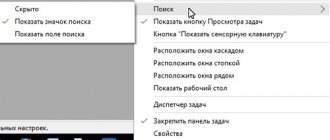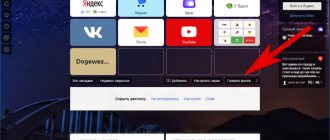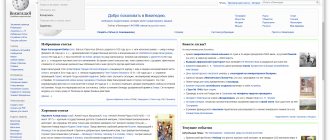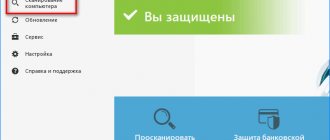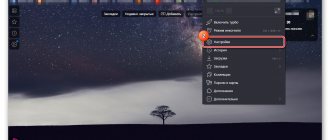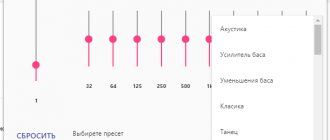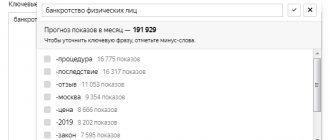Greetings, friends! Today I will give you another open lesson on working on the Internet. It will be mainly useful to beginners who are just mastering modern technologies. In this article I will tell you in detail how to make Yandex your start page automatically now. The task is not as difficult as it seems. But it’s difficult to name it simply, especially for beginners. Below I tell you how to perform the necessary actions in different browsers. The sequence of actions is simple.
Make Yandex your start page automatically now
If you don’t want to spend too much time understanding the intricacies of the settings, use the option from the Yandex developers. The essence of the service is that it independently determines the user’s browser type and offers to perform the necessary actions.
If you have Google Chrome, open the home page https://home.yandex.ru. Redirection will begin. You need to click on the button to stop the redirection. A store of applications and extensions will immediately open. Confirm your consent. The menu will display a button, clicking on which will take you to one of the most common search services. I am sure that if you came from the request “Make Yandex the start page automatically for free,” my recommendation helped you.
Note!
The corresponding steps must be performed in the Firefox browser. After confirming all permissions, the extension you need will appear with an icon.
If you are conservative and have remained faithful to the Internet Explorer browser for many years, this option does not work here. You will need to first install the program offered by the browser. First you need to confirm its download, and when it is completely downloaded to your computer, you just need to install the file.
During installation, the system may ask for permission to make changes - no need to be afraid of them, feel free to confirm.
By the way!
During installation you will be prompted to install additional software. Look carefully at what exactly is offered to you. If you do not need the software, uncheck the boxes and click on the button to continue installation.
The hardest thing is with Opera. There is no such option at all. Therefore, if you are looking for how to make the Yandex home page automatically the starting page for this browser, nothing will work. After you launch https://home.yandex.ru/, instructions will appear that tell you how everything needs to be done manually. I talk about it in more detail below.
As well as what is needed for the manual method in all browsers common among users.
Home page in Yandex browser
Everyone has long understood from their own experience that this browser is not fast. This is the reason why this program is used by only a limited number of users. At the same time, in terms of content and design, the Yandex browser is very similar to Chrome.
In this program, although it is based on the Chrome engine, you cannot select the start page through the settings. The browser can either show it with bookmarks or open those bookmarks that were opened from the last login. The search engine opens only if all tabs were closed the last time you exited the browser. It is possible to customize the start page by manually formatting some program files, but for those people who do not understand this, it is better to refrain from this method of settings.
However, there are other options. To make the desired site the start page, follow these steps:
- When opening the program, you can configure the display of the page for quick access. So, the browser is launched, now you need to find the “Yandex Settings” item (indicated by three bars), click on it and find yourself in the settings. Next, next to the inscription “Opening a quick access page” we put a dot. No further actions are required, the settings are automatically saved;
- There is also another option for customizing your home page. To do this, go to the Internet, type the address of the site, which will become our start page. Now, with a light touch, click on the site tab in the browser panel. Next, pin the tab. Now, after opening the program, a pinned tab will always automatically appear.
Google Chrome
If you are looking for instructions for this browser for the request “Make Yandex page start page save automatically”, I am ready to please you. The simplest method is to go to the Yandex page and click on the link at the top.
If suddenly for some reason the link is not displayed there, you will have to work manually. But it's not difficult.
1. Click on the menu - three vertical dots in the upper right corner.
2. Open Settings.
3. Scroll to the line that is responsible for launch. Click on it and click the switch in the last option.
4. Click on the link to add a specific website address.
5. In the new window you need to enter www.yandex.ru.
6. Don't forget to click on the confirmation button to add.
By the way!
If another site is installed there, replace its address with the one you are interested in.
There is another option for this browser. The point is not that the page should be a start page, but that an icon depicting a house should lead to it. It's located to the left of the address bar. To do this you need:
- open settings again;
- select a section with appearance;
- click on the desired control section;
- switch to address input;
- enter the address.
Now you just need to click on the house after opening your browser and you will be taken to the site you need.
Testing the Yandex.Station Mini smart speaker
At the beginning of October, Yandex introduced a “smart speaker” called “Yandex.Station Mini”. The new device clearly makes it clear that the company is aiming for the widest possible distribution of its voice assistant: it has received a lot of interesting functions, and most importantly, a relatively low price. Additionally, interest in it is fueled through large-scale marketing campaigns.
The day after the start of sales, Yandex replaced old devices for playing music with a new speaker. In total, a thousand “Mini Stations” were distributed in this way; the number of participants in the action is estimated at two thousand people. Well, the number of publications, blog entries and other discussions of queues from the metro station to the Yandex office is difficult to count - the event was clearly a success.
At the same time, “Yandex.Station Mini” is far from the first compact and inexpensive speaker with Alice. In collaboration with other brands, Irbis A and Dexp Smartbox were released, which completely filled the niche of budget solutions. The new device needed noticeable advantages that would ensure sales. And he has them.
Firstly, as many as four microphones to improve voice recognition are an obvious and practical solution. The older model has 7 of them, but partner products, including LG XBoom AI ThinQ, have only two. Well, secondly, the main “feature” of the device is control using gestures and additional “toys” associated with it, which, although not very useful, provide the wow effect to the fullest. Plus original design, high-quality workmanship and other pleasant nuances.
Specifications
| Speaker | 1×3W |
| Interfaces | 3.5 mm minijack (Aux), USB Type-C (power) |
| WiFi | 802.11b/g/n |
| Bluetooth | Bluetooth 4.2 |
| Number of microphones | 4 |
| Dimensions (diameter and height) | ∅90×45 mm |
| Gesture control sensor | TOF |
| Weight | 170 g |
| recommended price | 3990 ₽ |
| Retail offers | find out the price |
Packaging and equipment
“Yandex.Station Mini” is packaged in a medium-density cardboard box with images of the device itself, quotes from a possible conversation with Alice and brief technical specifications. Inside, all the contents of the box are held with a cardboard insert.
In addition to the device itself, the kit includes a power adapter, charging cable, documentation and a set of stickers.
In addition, all buyers of the new speaker are provided with 3 months of free subscription to the Yandex.Plus service, which is activated upon connection. Buyers of the first batch of devices in the offline store were a little more fortunate - they received a version with a six-month subscription. We also tested “Station” from the first batch, which can be seen from the photo of the box above.
Design and construction
The case is made in the form of a “puck”, the design of the device is very similar to the volume control of “Yandex.Station” - the same notch, the same indicator in the center.
Almost the entire side is covered with a fabric casing, which is pleasant both to look at and to the touch. Overall, the device looks much more presentable than the Irbis A and Dexp Smartbox mentioned above.
Also on the side of the speaker there is a small panel with a USB Type-C power connector, a 3.5 mm mini-jack Aux output and a single button that is responsible for turning off the microphones.
The small purple element with the Yandex logo mainly serves a purely decorative function, but not only - next to it there is a sensor responsible for recognizing gestures. Accordingly, it is logical to place the control hand somewhere nearby.
On the top panel we see a series of holes arranged in a circle, under two of which we can clearly distinguish the same TOF sensor. A little closer to the center there are four microphone holes, and in the middle there is an operating mode indicator.
The lower part of the body is rubberized - the speaker does not slip even on glass surfaces. Logos, model and serial numbers, as well as other information about the device and manufacturer are also located here.
Connection
Yandex.Station Mini works only from the network. Many users opaquely hinted to Yandex that it would be nice to release a portable version that can be easily moved around the apartment. But apparently not this time. Accordingly, the first thing we do is connect the device to the network using the supplied power supply.
The setup process is practically no different from what we have already seen in the older version. Install the Yandex application, go to the “Devices” section, find “Yandex.Station Mini” there. We turn it on, select the network to connect to, then bring the phone closer and press the continue button. The phone “communicates” with the speaker for a while using sounds in the style of R2D2 from Star Wars.
Next, the speaker “thinks” for a while - connects to the network and installs software updates, if any. After completing the setup, the user is offered short instructions on how to use the main functions. That's all - the column is displayed in the device selection menu and is completely ready for use. After activation and linking to your account, you will receive an email with brief instructions.
In the settings menu there is an option “Reply with one device”. Theoretically, turning it on should give the following result: if there are two devices with Alice in the room and both “hear” the activation word, only one responds, and it also executes this command. In practice, this does not always work. Often only the first of the connected speakers responds, even if we speak close to the other - it seems like the function is working. But in most cases, both answer, after which they begin to communicate nicely with each other.
Sound and music playback
The speaker of the Yandex.Station Mini is extremely small and cannot provide high quality sound. The speaker sounds about the same as all ultraportable acoustics: no “deep bass” (the reproduced range starts somewhere around 200 Hz), the sound quality is “very average,” let’s say. Compared to the well-known JBL portable speakers, they sound a little better. But to seriously talk about any difference when discussing such devices is a little incorrect - all of them are far from the best way to listen to music.
Traditionally, for compact speakers we carry out two series of measurements. The first is by placing the microphone normal to the speaker at a distance of about 60 cm. And the second is by moving the microphone upward at an angle of 45°, since often during operation the device is located approximately at the level of the listener’s waist.
The results are then averaged to get the overall picture.
Audiobooks, bedtime stories, podcasts, responses to voice commands - Yandex.Station Mini copes with this very well. The volume is sufficient in reserve to hear Alice’s answers in a medium-sized room without much strain. The ability to connect to audio sources via Bluetooth is provided, but there is little point in using it for two reasons.
The first is described a little higher. The second is that when connected wirelessly, the voice assistant is deactivated - accordingly, most of the really interesting functions become inaccessible. The SBC codec is used to transmit audio; no one expected anything else.
But the ability to connect external acoustics via Aux is much more interesting and useful. This is a great chance to get more or less sane sound from an existing speaker system, plus all the advantages of a device with Alice. However, you shouldn’t delude yourself too much: the “filling” of the device is clearly not capable of producing high quality sound, and the bitrate of the Yandex.Music stream is a maximum of 320 Kbps.
It is impossible not to mention the possibility of connecting the Mini Station to the Yandex.Module media player, which will turn it almost into an analogue of the older model, only with a number of bonuses. It will be possible to watch videos from supported services, listen to music, and so on. Moreover, all this is done through the acoustics of the device to which the “Module” is connected. Well, “Yandex.Station Mini” will take over control.
Exploitation
The main thing worth mentioning here is the quality of voice recognition. “Yandex.Station Mini” perfectly “hears” commands even when playing music through external speakers operating at a very impressive volume level. Unlike solutions with two microphones on board, it is quite comfortable to use in the kitchen, where something is constantly boiling, the hood is humming, music is playing, water is pouring... In this regard, the device turned out to be up to par, like the older model. The microphone can be turned off using the button on the back panel - the indicator on top lights up red, Alice stops responding to commands.
The speaker is simply perfect as a device for controlling a “smart home” - the built-in four microphones know their job, and the cost is minimal. We talked in detail about what Alice can do in the review dedicated to her latest updates. There you can also find a demonstration of the capabilities of controlling a “smart home” using a voice assistant. We returned to the conversation about Alice in a large test of “smart” devices from Hiper. We won’t do this again - “younger Alice” works exactly the same way.
Gesture control
The main feature of the device is, of course, the ability to control gestures. Although, in fact, there are not so many possibilities: volume control and mute. The function is implemented on the basis of the so-called ToF camera, also known as “time of flight” (from English “time of flight”).
This is a special sensor consisting of a vertically emitting infrared laser and a receiving photodiode. The laser beam is reflected from an obstacle and returns back in a certain time, the speed of light is known and constant - this way you can determine the distance to the object. This technology is already actively used to improve the quality of shooting in the cameras of a number of smartphones, and in the iPhone to implement Face ID.
The volume control works very correctly, the main thing is to get used to holding your hand over the sensor a little before activating it. The current level is displayed using the color of the indicator on the top panel: at minimum volume it glows green, and as it increases it smoothly changes to red. Well, there are no problems with covering the device with your palm - it’s especially nice to use this method to turn off alarms and timers.
However, there are a couple of nuances that are worth mentioning. The sensor does not care what is in front of it - the user’s hand or, for example, a table lamp. Therefore, the “Mini Station” should not be placed under any objects, on closed shelves, and so on. At the same time, the number of unwanted volume changes due to objects accidentally carried over the device is minimal due to the short response delay. But pets are quite capable of adjusting the sound to their taste - it makes sense to place the speaker away from places where your cat likes to walk. Alternatively, you can disable gesture controls from your device's setup menu.
To truly impress a future user, volume control may not be enough. The device needed a bright, albeit not the most useful, feature. Therefore, the developers added a synthesizer mode to Yandex.Station Mini, which is also controlled by moving your hand over the sensor - you get some semblance of a theremin. According to Yandex, the great-grandson of the inventor of the tool, Peter Termen, helped work on this function. At the time of writing the review, the synthesizer supported 58 sounds - from classic violins and pianos to the clinking of pots and barking dogs.
Results
“Yandex.Station Mini” turned out to be a very versatile device - it will be suitable as a component for a “smart home”, will keep you up to date with weather news, and will tell your child a bedtime story. It just doesn't work out very well with music. But in this case there is access to external acoustics. At the same time, the speaker is extremely compact and relatively inexpensive.
This is an excellent device for those who seemed to want a speaker with Alice, but were not ready to pay a serious amount for it. Unlike budget speakers from other manufacturers with the same voice assistant, it looks very solid, “hears” better thanks to four microphones, and is controlled using gestures. And, of course, we can’t forget about the built-in synthesizer - there will be something to show the guests, and the children will definitely like it.
Make Yandex your start page automatically now: Opera
Now about how to make Yandex the start page automatically now in the Opera browser. There are two possible scenarios for the development of events - through hot keys, and also through the menu.
If we are talking about the menu, you need:
- click on the browser icon - it is located in the upper left corner;
- find the settings section.
Remember!
For fans of hotkeys, I’m writing a hotkey combination – Alt+P.
Now scroll down the page until you see the section that tells you what actions you need to define at startup. In the section you need to mark the last line and click to enter the address. Enter www.yandex.ru.
Mozilla Firefox - Start Page Options
In this browser, the setup phase occurs quite quickly using the following steps:
- after opening Mozilla, on the right side of the screen you need to find the “open menu” designation;
- then a menu opens where you can find the settings icon, which is indicated by a gear;
- Now the user sees several sections, among which he needs to find and select the “Basic” field, where all the necessary parameters are configured. This section contains the “When Firefox opens” option. In it you need to find the line “Show home page”. In a special field you need to enter the address of the future start page. If this field is already filled in with the Yandex address, then we leave everything as it is and do not change anything. The configured parameters are easily saved by clicking “Ok”.
Mozilla Firefox
If you open Yandex in this browser, it will offer to make it the start page. It is enough to accept his offer. If suddenly it was not there or you missed it, but it no longer appears, you need to work with your hands. To do this, follow these steps:
- click on the Menu button;
- go to settings;
- you will be shown a page with basic browser settings;
- you need to go to Home;
- here find the line with new windows;
- next to the home page, click on the drop-down list;
- select the option to register an address;
- enter it in the new input field.
By the way!
Everything here is as simple as in the case of Google Chrome. No wonder Mozilla is the main competitor of the most popular browser in the world.
If the page you need is already open, you just need to click on the button that confirms the need to use the current tab. The address will be written in the settings.
Internet Explorer Browser - quick installation of the start page
In this program, setting up the start page also does not take much time. This is quite simple to do, all you need to do is go to Explorer, find a gear-type designation in the corner on the right side, click on it and select the “Browser Options” field from the list. Next we find a tab called “General”. In this tab at the top there is a special field for the page. Here you need to enter the Yandex address (https://yandex.ru) and then check the box next to the line “Start from the home page”. Next, to confirm, click on “Apply”. If you want to make some other site the start page, then you need to repeat all the steps, only indicating a different page address.
Internet Explorer
He remains relatively popular, although the number of negative reviews about his work is quite large. Considering the demand for the “product”, I’ll tell you how to set up Yandex so that the page is the start page. This recipe is often searched for using the search query “make home page save automatically.”
There is nothing difficult in performing the actions. To go to the settings options, you need to click on the gear icon. There, find a tab that presents general settings - write the address in the required line.
Another option is to immediately indicate which page to start the session on after opening the browser. That's all.
Make Yandex the start page automatically: personal advice
I told you in detail how to make Yandex the start page automatically in different browsers. There is nothing complicated about this. All steps are easy to perform yourself.
If you want to significantly advance your knowledge and improve your Internet skills, or dream of your own website, I invite you to my free training, where I tell you how to make a website with your own hands. After just 4 days you will have your own original project. All you have to do is repeat after me! I show everything by personal example!
Method 1: Browser extension
The extension is a free program that can be downloaded and added to the browser. It will automatically change the start page and keep it as default. Now I will show you how to install such an extension:
- Go to home.yandex.ru
- Click on the "Install" button
- In the window, click on “Install extension”
This button may also be called differently: Allow, Add or Run.
After a minute, the extension will be installed and an icon with the letter Y will appear at the top of the browser.
Close your browser and open it again. Now, upon startup, the Yandex search engine will immediately appear.
Perhaps the first time a warning window will pop up. In this case, click on “Save Changes”.