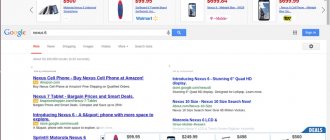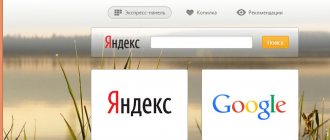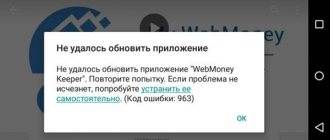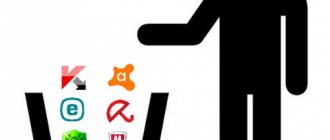Many users have already encountered a program called Reimage Repair. Or there is an alternative version of its name. This is PC Scan & Repair by Reimage.
Moreover, you may encounter the widespread belief that it is a virus. Although the software is positioned as a program for optimizing computers.
Because of this, it is very important to understand what kind of application it is, whether it has any benefits, and how to remove it if necessary.
Introduction to the program
It’s logical to start with what kind of program Reimage Repair is.
If you read the description from the developers, they say that this is a utility aimed at optimizing and configuring computers and laptops. It can restore damaged files in the operating system, replace them with intact ones, downloading them from the official website. This is also an application for fighting viruses and detecting vulnerabilities.
Everything seems very interesting, attractive and incredibly useful. But in reality, everything is far from being as the developers describe.
What is Reimage Repair, and how the program became a virus
In the 21st century, “self-development” is the main topic hovering in all minds, especially in the Slavic simpletons. At first, people developed personally, improving their skills, and then, when computers appeared, they decided to develop them. So to speak, they wanted to squeeze all the juice out of the device: increase its speed, restore order and make it work even better than after purchase. This is where this Reimage Repair program came into being.
This is the Reimage Repair application for optimization, scanning, compilation and other improvements to the system. The program was made without any complaints, no worse, but no better than others like it. And indeed, at first it is useful to work. It will scatter individual fragments of programs on shelves, and pull viruses out of the nooks and crannies of the registry by the ear...
Everything is fine, but Reimage Repair itself will quickly become a virus and a problem for your device. The fact is that this Reimage Repair program is actively distributed by pirate sites. As is known, they earn money to a lesser extent by downloading applications from the site. To a greater extent, on various kinds of affiliate programs. For example, when someone who downloads the Reimage Repair program buys the full licensed version, the pirates are given a percentage of the purchase. This is the gold mine from which the ill-fated developers of Reimage Repair carry tons of nuggets of gold.
They deceive by suggesting the usefulness of purchasing the full version of the program. I confidently tell you: that Reimage Repair is impudent nonsense and a scam. It’s the same as buying socks for $10 in a dirty passage because that’s what the salesman explained to you. I described useful instructions for removing such programs in the articles: Content Defender and Setup Wizard.
How does a program get onto a computer?
In fact, there are two options for getting acquainted with this program:
- Voluntarily. To begin with, the program, called Reimage Repair, can be installed by the user himself, which is quite natural. The user saw an advertisement somewhere, someone recommended it, or he found a tool to optimize his computer. Without understanding in detail the features and real capabilities of Reimage Repair, I downloaded and installed it.
- Forcibly. Or secretly. This program is distributed as additional software. It is also often found in companies with virus software. When you download another program, this optimization tool is also installed as an application. Moreover, sometimes, when flipping through the step-by-step installation instructions, users often skip the points where they can uncheck the box. Thus, they themselves agree that Reimage Repair should be installed in parallel with the main program.
There are also tricks of the developers of the software included with this optimizer. It is inserted so that the user does not notice or pay attention to the addition. For example, they make the background barely visible, and it is unclear what is written there.
Due to the user's carelessness, the software ends up on the computer. And getting rid of it is not so easy.
Program description
Reimage Repair scans, identifies damaged system elements and downloads files to replace them. The developer claims that in addition to fixing system problems, the program (software) is also designed to speed up Windows.
Reimage PC Repair can be downloaded from the official website. Here the user is prompted to install the free version . The installation package size does not even reach 1 MB. This is due to the online installation function, that is, the necessary files are downloaded during installation.
Virus or not?
Perhaps the most important question related to the utility is - is it a virus? From the point of view of sober logic, the product behaves like virus software . Constantly redirects the user to the pages she needs. In every way it reminds you of the need to buy (advertising will not go away later), but does not provide any practical benefit.
Reimage cannot cope with irreparable damage At best, it will download files that are missing on the computer. However, the antivirus does not sound the alarm at the sight of the product, which allows it to be included in the list of “ legal Trojans ”. Like “useful” applications that leak onto your computer and try to restore their order. You can compare it with the “browser manager” from Yandex.
Possibilities
The functionality can be divided into 2 main groups depending on the functions performed and their justification. The first group will be useful features that may be useful to the user or indicate any errors in operation:
- System information overview . Can be viewed in another way. The advantage of Reimage Repair is due to its in-depth analysis of installed hardware components. For comparison, AIDA discloses the motherboard revision only in the paid version.
- Hard disk space . You can simply look through “Explorer”. Reimage gives general recommendations and a comparative assessment, taking into account how it should be. For example, 7 GB of free space on the system partition is really not enough (especially if you consider that the swap file can be placed on 8 GB, then there will be a conflict in the operation of the OS).
- Scanning temporary folders . A useful option for those who monitor the amount of garbage on disks. From this window you can find out which folders should be cleaned. The main problem with RR will be indicated below, so there is no point in going into too much detail on this point.
- Temperature. Only in terms of displaying the current temperature of the computer. The program will not be able to influence this parameter. But there is information output.
All advantages come down to good interaction with sensors and the developers’ knowledge of system functions and registry parameters. The disadvantages include the following:
- Localization. Of course, having a large number of language packs for users from different countries is a perceived advantage. But the quality of localization is very weak.
Unfortunately, the problem can be seen even in the English language pack. Rather, it is associated with an imperfect algorithm for outputting information, which presents it in the form of a pseudo-random set of phrases.
- Paid service . We just click on “ start repair ”, and the utility offers us to purchase the full version.
Using EasyBCD to Create Bootable Media
The catch is that all the program's options are available in other completely free packages. Space cleaning and registry fixes in CCleaner , temperature sensors in CPU/ GPU Temp and so on.
Thus, we can come to the conclusion: a product can only exist in the form of a tester and only until the moment it begins to create problems.
Reviews about the application
On the Internet, reviews of the program are in the same vein as described in the previous section. All of its functionality can be easily replaced by free utilities , and the habit of registering almost everywhere makes it similar to a virus. Therefore, while initially not being a virus, Reimage Repair became closely associated with one.
Note : The developers claim that purchasing the utility helps optimize the system , increasing performance. In practice, nothing like this happens. Fortunately, unlike Total 360, RR does not create dummy files that slow down loading.
How the program actually works
Now to the question of what the user will actually get by installing such a useful, at first glance, tool.
When you install this program, it starts scanning your entire computer. It’s difficult to say exactly what algorithm the software is based on, but some kind of verification supposedly takes place. It is possible that the scan is conditional. The program's only task is to warn the user about detected threats.
And now, when the scanning ends, a final report is issued. Of course, the window says that there are problems on the computer and they need to be fixed. To do this, the program suggests using the “Start repair” button.
And after that the operating system recovery process should start. After all, before this, the utility found many problems. It is after the start of the repair process that the fun begins.
ATTENTION. The program redirects the user to the official website of the developer. And there it is suggested to purchase a license key. And without this key it is impossible to carry out this same repair.
The meaning of the program and its existence is extremely simple. The user voluntarily or accidentally, in parallel with other software, installs this utility on his computer. It seems useful and is positioned as an effective optimization tool with tons of other features and capabilities.
Naturally, a gullible user wants to check the status of his computer and launches the utility. It also reports problems, thereby making the user worry, and then offers to solve the problem. But this can only be done if a license is purchased.
Trusting users pay money, buy a license key and begin to treat their computer.
IMPORTANT. The main problem is that the utility does not provide any real results.
This is actually a scam. People are forced to buy a license that turns out to be useless.
Yes, you can find reviews online in which people declare the program’s performance and its benefits. But objectively such comments are not real. They are distributed with only one purpose - to create among other users the feeling that the program works, and it makes sense to download and install it.
It is worth noting that the utility does not work without a license key. It supposedly scans and finds something, but there is no talk of any optimization of the computer. The situation does not change when purchasing a license.
ADVICE. You should not buy a license under any circumstances. It does not give any effect, and it will not be possible to speed up or cure the computer.
How can Reimage Repair be dangerous?
This potentially unwanted program can be easily replaced with a more effective tool. The program itself promises to “repair your PC for free now,” but it actually has a “free” part lying around. Many users download it from its official website reimageplus.com without knowing that the program will try to lure money from them. Of course, all of this could have been avoided if users had actually read the terms and agreements, but app developers know the user's habits and include information along the way that it doesn't notice. During the installation process, you can choose from many languages. After selecting your language, clicking “Next” may bring unwanted toolbars into your browser. So after finishing the installation process, you can scan your PC system using the tool. The application will find many errors in your computer and display a button called "Start Repair". Once clicked, it will display a field where you have to enter the license key, which means you need to purchase the full version of the program. The worst part is the price of the puppy: it can reach up to $100 depending on your region. Don't even think about saving the application - uninstall Reimage Repair and get a better program instead.
Consequences of installing Reimage Repair
Once on the developers’ page, where it is offered to buy a license key, and realizing that this is a catch, the user will naturally want to leave it.
But even here it’s not so simple. The site will not release the user. It will not be possible to leave it the first time. A window pops up where you need to confirm your intention to close the page. And probably more than once.
Here, in this exit window, they write that there is no need to rush and leave. The computer is in danger, so it would be better to get the utility with all its capabilities. Moreover, the developer promises that all problems will be fixed. Another argument that is aimed at gaining the user’s trust is the inscription about the warranty period of 60 days. Supposedly they will refund your money within 2 months after purchasing the license if it does not help.
All these are tricks and an attempt to empty the wallets of gullible users. At first, the utility scans your PC, scares you with the detected threats, but then calms you down, since their tool will solve all the problems. All that remains is to buy the key.
As a result, the level of benefit of this software development is minimal. Some claim that there were some changes on the computer. But you should hardly trust such reviews.
Moreover, after installing this utility, a number of other users noticed negative changes. Namely:
- the number of appearing advertisements has noticeably increased;
- a new panel called Babylon appeared in the browser, which was not there before;
- the start page has changed without the consent of the user;
- The computer started to slow down.
Since no sane person would pay for a dubious utility, and the free version is of no use, the most correct and logical solution in such a situation would be to remove this tool.
Administrator rights
Some users may now be wondering why, having administrator rights, they cannot remove a virus program. The fact is that the program can impose a special blocking descriptor in the operating system . And when you try to delete a file or folder, the Windows error “You do not have rights to perform this operation” or “You need permission from TrustedInstaller to perform this operation” will pop up.
To solve this problem, you need to use the folder properties:
- First, you need to right-click on the folder with the virus and select “Properties” from the menu.
- A window will open in which you need to go to the “Access” tab.
- Now you need to click on the “Advanced settings” button.
- In the window that appears, you need to check the box next to “Share this folder” and click on the “Permissions” tab.
- Now you need to o, the rest of the checkboxes will be checked automatically.
- Next, you need to save the settings by clicking on the “Apply” button.
Now you can safely delete the folder with the malicious program.
Methods for uninstalling Reimage Repair
Interestingly, uninstalling a program like Reimage Repair is not so easy. It cannot be said that this is a virus application that infects the entire computer. But the experience of many users has shown that software, positioned as an optimization tool, actually over time begins to load the system, the computer lags and slows down, and a lot of advertising appears in the browser.
So there is only one solution. This is deletion. You can do this in two ways:
- Windows tools;
- special software.
Now about each option separately.
Windows Tools
There are several sequential steps to be completed here. The thing is that Reimage Repair penetrates into different directories, and therefore it is important to get rid of the utility everywhere.
Because of this, the instructions seem quite complicated. But this must be done:
- Right-click on the “Taskbar”, go to “Task Manager” and select the “Processes” tab.
- In the list that opens, see if there is anything related to Reimage. For example, the line Reimage Realtime Protection. Or ReiSystem. There may also be an application called Reimage Making PCs.
- If available, right-click and select “File Location”.
- Next, be sure to open the system tray. Right-click on the icon again and select “Exit”.
- Now you need to go to the “Start” menu, select the “Programs and Features” section. In the list that opens, find the utility you are looking for and right-click on it. Next, click on the “Delete” item. Confirm your intention and wait for uninstallation.
- But that is not all. You should also go to the folders that you opened in the previous steps. Remove everything that is there.
- At the same time, be sure to remove the program that led to the appearance of this optimizer, if you can call it that.
- Open the search bar and enter %Temp%. A folder will open, the contents of which also need to be deleted.
- Again in the search bar, but this time with the regedit command. You should launch Registry Editor.
- Now the key combination is Ctrl and F. In the window that opens, enter the command “Reimage Repair”.
- Having found the key, right-click on it and select “Delete”.
- Press the F3 button to search for keys again. Anything you find, delete by analogy.
IMPORTANT. If you use the standard option through “Add or Remove Programs” for Windows, uninstallation will not give the desired result.
The program itself will be deleted, but will leave behind many traces. Therefore, you need to get rid of the problematic utility completely.
Additionally, it would be useful to use a tool like AdwCleaner. After scanning, remove everything related to Reimage Repair. Maybe the program will find some more problems. Unlike the utility in question, Adw actually works.
Special software
To get rid of the problematic utility, you can use third-party programs.
Among them, users call the utility from Dr. the most effective tool. Web. It can be downloaded for free on the official website of the antivirus software developer.
Just run the utility, select the partitions you want to scan. Upon completion of the verification procedure, a list of found objects will appear. If the object name contains the word Rei, or Reimage Repair, feel free to select the “Delete” option in the “Action” line.
Then everything is neutralized together, and the computer is completely cleaned of the annoying and truly malicious program.
A utility called the Uninstall Tool also helps a lot. Working with it is quite simple:
- Run the program and find the line with the name of the problematic application.
- Double-click on the name. A window will appear here where you just need to click on the “Delete” item.
- The step-by-step removal process will begin. Moreover, at one stage a window will appear asking you to explain why the user decided to uninstall.
- There is no need to explain or prescribe anything here. More valuable to yourself. Just click on the "Skip" button.
- After removing the program, the utility will start scanning. A list of residual entries that are in the registry will appear in the window.
- Here also click on the “Delete” button.
You should be extremely careful when installing software from dubious sources. It is strongly recommended to use only proven software, as well as official websites.
Alas, the information is extremely contradictory, and it is not always possible to find out whether this or that software is really dangerous, or whether those who call it useful, effective and safe are right.
In the case of Reimage Repair, everything is obvious. This is a useless utility that pretends to be an incredibly effective and multifunctional tool for optimizing your PC and more. In fact, this is a program whose developers make money by purchasing license keys. It's hard to say that it's completely useless. But the dominance of negative reviews is clear confirmation of this theory.
FAQ about Reimage
Question. Recently I started receiving a lot of messages telling me that my computer is infected, and the only way to cure it is to buy the full version of Reimage PC Repair. But I don't even remember downloading this program at all... Are these warnings legit or a scam ?
Answer. You are dealing with a legitimate PC optimizer called Reimage PC Repair. This program has received various comments as it is believed that it aims to trick users into purchasing it. However, we could hardly find an antivirus program that is offered for free on the Internet. Moreover, just like hundreds of similar free programs, Reimage PC Repair was distributed in conjunction with free software. So, if you have recently installed some free apps and you know that you have failed to install them, you only have yourself to blame.
Question. I'm seeing a lot more ads in the browser than before. Basically, the advertisement advises downloading the full version of a program unknown to me called Reimage Repair to protect your computer. In addition, I recently installed the Babylon Toolbar in my browser, and it is of little use . What is the reason for annoying Reimage ads and toolbars and how to get rid of them?
Answer. You have just encountered a phenomenal phenomenon called bundling. Bundling is a legitimate technique for distributing multiple programs simultaneously. In most cases, this method is used to distribute potentially unwanted programs like browser hijackers and adware.
However, tools such as Reimage can also be installed in conjunction with free software. If you want to get rid of Reimage PC Repair, you must uninstall this program.
Question. Please explain what kind of program this is - Reimage PC Repair? Is it a virus? I'm already tired of this application. It always asks you to buy the full version and sends you to suspicious sites. How to remove a program?
Answer. Reimage PC Repair is not a virus. This is a PC optimizer that aims to promote its full version. Its appearance on your computer should make you wonder what kind of free software you have installed, because Reimage advertisements usually appear after installing some program.
In order to get rid of it, you need to remove Reimage. However, if you have concerns that your computer is not secure, you should perform a system scan with Reimage and fix the problems using this program.
Question. I've seen ads online offering to download Reimage PC Repair, which looks like a reliable system scanner. However, I see that it suggests installing all kinds of additional programs, such as AVG Safeguard Toolbar or the search engine search.avg.com, and I find this suspicious. What is your position regarding this tool? Is it reliable or should I delete the installation file and find another tool to scan the system?
Answer. Reimage PC Repair is reliable and you can download it if you want to check your computer. However, it may offer you to buy the full version. If you want to avoid such advertisements, you should stay away from this tool.
Question. Please, help !! I deal with a lot of ads that redirect me to suspicious sites and warn me that my system is infected. I always see messages that this can be stopped by downloading Reimage PC Repair. Is this a legitimate tool or source for these ads? How can I remove it?
Answer. Reimage Repair is trying to convince you that you need to buy the full version. You can trust this program, regardless of the fact that it is advertised using a rather aggressive advertising method. However, it is a legitimate tool that you can use to check your computer for problems.
Possibilities
The main task of the utility is to scan your PC, detecting damaged files and system problems. Data is loaded from virtual storage. You can find replacements for damaged files there.
Other features:
- Correction of system errors, as well as damage associated with viruses and other malicious files.
- PC security systems audit.
- Improvement and repair of the registry.
- Troubleshooting problems with DLL libraries.
- Automatic system scan.
- Elimination of damaged and junk files.
- Making report.
- Search, detection and elimination of malware.
- Removing duplicates.
- Browser cleaning function.
In addition to the above, the utility is capable of collecting and analyzing data about the computer hardware. The application provides additional technical information (CPU power, hard drive speed, RAM clock speed, etc.), data on the parameters of the current state of components (temperature, operating speed).
Windows 10
Click on the search button
In the input field, type Control Panel .
Press Enter.
The Control Panel will open, in it select Uninstall a program .
You will be shown a list of all programs installed on your computer. Review it carefully and uninstall the program that you suspect as the cause of the infection. This is probably the last program you installed. Also, take a close look at other programs and remove any that seem suspicious to you or that you are sure that you did not install them yourself. To remove, select a program from the list and click the Remove/Change .
Next, follow the Windows instructions.
Remove Reimage Repair ads from Chrome, Firefox and Internet Explorer using AdwCleaner
AdwCleaner is a small program that does not require installation on your computer and is designed specifically to find and remove adware and potentially unnecessary programs. This utility does not conflict with the antivirus, so you can safely use it. There is no need to uninstall your antivirus program.
Download the AdwCleaner program by clicking on the following link.
Downloaded 1021452 times Version: 8.0.7 Author: Malwarebytes, Xplode Category: Security Update date: July 23, 2020
After the program has finished downloading, run it. The main AdwCleaner window will open.
Click on the Scan . The program will begin checking your computer. When the scan is completed, you will see a list of Reimage Repair components found and other parasites found.
Click the Cleanup . AdwCleaner will begin cleaning your computer and will remove all malware components found. At the end of treatment, restart your computer.
Remove Reimage Repair ads using Zemana Anti-malware
Zemana Anti-malware is a utility that allows you to quickly scan your computer, find and remove a variety of malicious programs that display ads and change the settings of installed web browsers. In addition to the classic method of finding malware, Zemana Anti-malware can use cloud technologies, which often allows you to find malware that other antivirus programs cannot detect.
Download Zemana AntiMalware using the link below. Save the program to your Desktop.
Downloaded 70186 times Author: Zemana Ltd Category: Security Date updated: July 16, 2019
When the download is complete, run the file you downloaded. The Installation Wizard window will open in front of you, as shown in the example below.
Follow the instructions that appear on the screen. You don't have to change anything in the settings. When the installation of Zemana Anti-Malware is completed, open the main program window.
Click on the “Check” button to start the search process for the virus that displays Reimage Repair advertising. The scanning process is quite fast, but may take longer if there are a large number of files on your computer or if the system is slow.
When the scan is completed, you will see a list of malware components found. Here, simply click the “Next” button to remove the detected malware and move it to quarantine.
Remove Reimage Repair ads using Malwarebytes
Malwarebytes is a well-known program designed to combat a variety of adware and malware. It does not conflict with the antivirus, so you can safely use it. There is no need to uninstall your antivirus program.
Download Malwarebytes Anti-malware using the following link.
Downloaded 385402 times Version: 4.1 Author: Malwarebytes Category: Security Update date: April 15, 2020
When the program downloads, run it. The Program Installation Wizard window will open in front of you. Follow his instructions.
When the installation is complete, you will see the main program window.
The program update procedure will start automatically. When it is completed, click on the Start scan . Malwarebytes Anti-malware will begin scanning your computer.
When the scan of your computer is complete, Malwarebytes Anti-malware will show you a list of malware and adware parts found.
To continue treatment and removal of malware, you just need to click the Remove selected . This will start the Reimage Repair ad removal procedure.
Remove Reimage Repair ads in Chrome by resetting browser settings
Resetting Chrome settings will remove malicious extensions and restore browser settings to default values. At the same time, your personal data, such as bookmarks and passwords, will be saved.
Open the main menu of Chrome by clicking on the button in the form of three horizontal stripes (). A menu will appear as in the image below.
Select Settings. Scroll down the page that opens and find the Show advanced settings link. Click on it. A list of additional settings will open below. Here you need to find the Reset settings button and click on it. Google Chrome will ask you to confirm your actions.
Click the Reset . After this, the browser settings will be reset to their original settings and pop-ups or redirects to Reimage Repair will be removed.
Remove Reimage Repair ads in Firefox by resetting browser settings
Resetting Firefox settings will remove malicious extensions and restore browser settings to default values. At the same time, your personal data, such as bookmarks and passwords, will be saved.
Open the main menu of Chrome by clicking on the button in the form of three horizontal stripes (). In the menu that appears, click on the question mark icon (). This will bring up the Help menu as shown in the image below.
Here you need to find the Troubleshooting Information item. Click on it. In the page that opens, in the Set up Firefox section, click the Clean Firefox button. The program will ask you to confirm your actions.
Click the Clean Firefox button. As a result of these actions, the browser settings will be reset to their original settings. This will remove pop-up advertisements for Reimage Repair.
Remove Reimage Repair ads in Internet Explorer by resetting your browser settings
Resetting Internet Explorer and Edge settings will remove malicious extensions and restore browser settings to default values.
Open the main browser by clicking on the button in the form of a gear (). In the menu that appears, select Internet Options.
Here, open the Advanced tab, and in it click the Reset button. The Reset Internet Explorer settings window opens. Check the box next to Delete personal settings, and then click the Reset button.
When the factory reset process is complete, click Close. For the changes to take effect, you need to restart your computer. This way you can get rid of Reimage Repair advertisements.
Remove Reimage Repair ads by clearing browser shortcuts
When an infection that displays Reimage Repair advertising penetrates a computer, it can change browser shortcuts by adding the address of the advertising site in the Object field, for example, “https://Reimage Repair/...”. Thanks to this, an advertising site will open every time you launch your browser.
To clear the browser shortcut, right-click on it and select Properties.
On the Shortcut tab, find the Object field. Click inside it with the left mouse button, a vertical line will appear - the cursor pointer, use the cursor keys (arrow -> on the keyboard) to move it as far as possible to the right. If you see that the “https://Reimage Repair” argument is added there, then you need to remove it.
After deleting this text, click OK. In this way, clean the shortcuts of all your browsers, as all of them may be infected.
Block Reimage Repair advertising, loading dangerous and fraudulent sites
To increase the protection of your computer, in addition to anti-virus and anti-spyware programs, you need to use an application that blocks access to a variety of dangerous and misleading websites. In addition, such an application can block the display of intrusive advertising, which will also lead to faster loading of websites and a reduction in web traffic consumption.
Download the AdGuard program using the following link.
Downloaded 189931 times Author: © Adguard Category: Security Update date: July 17, 2018
After the download is complete, run the downloaded file. The Program Installation Wizard window will open in front of you.
Click on the I accept the terms and conditions button and follow the instructions of the program. Once the installation is complete, you will see a window as shown in the image below.
You can click Skip to close the installer and use the default settings, or the Get Started button to familiarize yourself with AdGuard's features and make changes to the default settings.
In most cases, the standard settings are sufficient and there is no need to change anything. Every time you start your computer, AdGuard will start automatically and block pop-up ads, sites like Reimage Repair, and other malicious or misleading web pages. To get acquainted with all the features of the program or to change its settings, you just need to double-click on the AdGuard icon, which is located on your desktop.
Check the task scheduler
To completely clean your computer, you also need to check the Task Scheduler Library and delete all tasks that were created by malicious programs, since they may be the reason for the automatic opening of the Reimage Repair website when you turn on the computer or at regular intervals.
Press Windows and R (Russian K) on your keyboard at the same time. A small window will open with the title Run. In the input line, enter “taskschd.msc” (without quotes) and press Enter. The Task Scheduler window will open. On the left side, select “Task Scheduler Library”, as shown in the following example.
In the middle part you will see a list of installed tasks. Select the first task, and in its properties, which will open just below, select the Actions tab. Go through each task one by one, paying attention to what it runs on your computer. If you find something like “explorer.exe hxxp://site address” or “chrome.exe hxxp://site address”, then you can safely delete this task. If you are not sure what the task starts, then check it through our website or in a search engine by the name of the file being launched. If the file is a component of a virus or malware, then this task can also be safely deleted.
Having decided on the task that you want to delete, right-click on it and select Delete. Perform this step several times if you find several jobs that were created by malware. An example of deleting a task created by an adware virus is shown in the figure below.
After deleting all tasks, close the Task Scheduler window.
By following these instructions, your computer should be completely cured of advertising banners and pop-ups advertising Reimage Repair in Google Chrome, Mozilla Firefox, Internet Explorer and Microsoft Edge. Unfortunately, the authors of advertising applications constantly update them, making it difficult to treat your computer. Therefore, if these instructions did not help you, then you have become infected with a new version of the virus that shows Reimage Repair advertising, and then the best option is to contact our forum.
In order to avoid infecting your computer in the future, please follow three small tips
- When installing new programs on your computer, always read the rules for their use, as well as all the messages that the program will show you. Try not to install with default settings!
- Keep anti-virus and anti-spyware programs updated to the latest versions. Please also note that you have Windows automatic updates enabled and all available updates are already installed. If you are not sure, then you need to visit the Windows Update website, where they will tell you how and what needs to be updated in Windows.
- If you use Java, Adobe Acrobat Reader, Adobe Flash Player, be sure to update them on time.