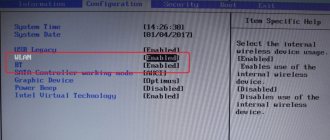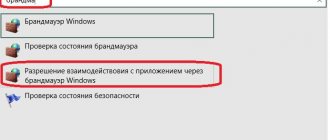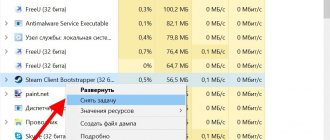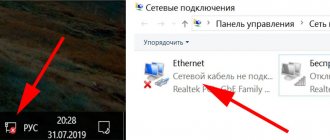Correctly setting up the GPS module on Android
Most of the cheap smartphones presented in the store are imported from China, without minimal system setup. Subsequently, store employees do this, changing the interface language and preinstalling other versions of the operating system. But the parameters for connecting to satellites are at a “deeper level” and require painstaking work. Therefore, it is important to know how to properly configure GPS on your Android smartphone.
Setting up GPS through the engineering menu
Editing the navigation module through the engineering menu is not necessary in most devices. But the Chinese parts manufacturer MediaTek, when it was just entering the big market, had problems with their EPO technology. She used a preliminary calculation of the satellites' movements. Therefore, smartphones that reached other countries were tuned to the Asian satellite region.
We recommend: How to change the default browser on Android?
To configure the GPS module, you need to download the MTK Engineer Menu application from the Play Market. The product will allow you to change hardware settings directly from the Android shell
.
It is advisable to carry out the setup in an open space and have an Internet connection. Go to Android Settings and in the Location section select YGPS. A window will open with a “conditional” satellite connection map. You need to press the Hot, Warm, Cold and Full buttons one by one. Click on the AGPS Restart button. Now the program will take into account only current connection data.
We recommend that you read:
How to block app installations
What to do if GPS doesn't work?
Before this, we considered an option where the navigation worked, but it took a long time to connect to satellites due to incorrectly specified information. But, there are times when the module does not work completely. The problem can be divided into two categories: a problem with the part or a problem with the software.
Hardware – the module has physical damage resulting from a fall or moisture getting inside the case. It may not be supplied with power due to damage to the microcircuit or the GPS was initially of poor quality. The problem can be solved by contacting a specialized service center.
Software - when receiving a batch of cheap Chinese smartphones without an official license, stores try to reinstall the operating system on it, to the “global” version. This allows you to enable the Russian language and install services from Google.
Not all models have official suitable firmware, so an amateur image with the most similar characteristics is used. Often, such systems are written by enthusiasts, which is why some modules do not work correctly, including GPS. If the firmware is installed on the wrong gadget, a whole range of problems will appear. We recommend reinstalling it to another version to solve the problem. Often, users install Paranoid Android or CyanogenMod.
Recommended: How can I run an “.exe” file on Android?
Where to download YGPS?
Some smartphones already have it pre-installed. Unless you are the lucky owner of one. You can download the application on the official website or on one of the many Russian portals. It weighs only 20 KB.
The first version of the utility was released back in 2014, by now YGPS has received the number 2.0.0, has become faster at finding satellites and has acquired a nice widget. YGPS Satellites does not have a Russian-language version, but with basic knowledge of English or “translate.yandex” it will not be difficult to understand. The interface is simple and intuitive.
Bottom line
GPS connection allows you to quickly navigate the area, find your phone if lost, and much more. The working location tracking function consumes almost no battery power, while providing a number of benefits to the user. Therefore, it is very important to know how to enable and configure it.
@appsetter.ru
The GPS sensor is built into most modern smartphones running Android OS, as well as tablets and smart watches on the same platform. It is designed to determine the position of the gadget on the ground. With the help of special navigation applications, the owner of a device with such a sensor will find out where he is and will be able to get directions to another point on the ground. However, not a single part of mobile electronics is protected from breakdown or lost settings. And, if in the first case only replacing the module will help, in the second the optimal solution would be to calibrate GPS on Android using special programs or the engineering menu.
How to set up GPS on Android
To save battery power, you may need to turn off the navigation function from time to time. For example, in those moments when the user is at home, or when he has already arrived at the right place.
The best weather apps for Android
It is best to set up and test how the GPS navigation device works in open areas, since heating radiators, electrical appliances and thick walls shield satellite signals. You can use a balcony for this purpose.
Now you need to download Google maps (often pre-installed) or any others and install. Then set up a route for them. It is enough to mark point A: the place where the user is located (it is better to choose the current location); and mark point B: the place where you need to go. The device automatically plots a route, indicating how long it will take to cover this distance and by what type of transport.
There are offline and online . The latter eat up a lot of traffic. And the first ones store all the cards in the internal memory of the phone and occupy most of its volume.
Via apps
Using programs specially designed for this to configure the GPS module is one of the easiest ways. It does not require either obtaining Superuser rights or downloading utilities from their manufacturers' websites, risking infecting the mobile gadget with viruses. All the user of an Android device needs to do is go to the Play Market and download a suitable application for GPS calibration.
GPS Status Toolbox
Before you calibrate your GPS, it's worth knowing about common causes of problems with sensor settings. Most often, the inaccuracy of its operation is due to the slow connection of the gadget to the global positioning system. The GPS Status Toolbox application allows you to reset settings so that your mobile device connects to satellites from scratch.
To calibrate, the user must perform the following steps:
- Download and run the program.
- Get acquainted with information about the readings of various gadget sensors and the number of GPS satellites from which the signal is received.
- Click anywhere on the screen to display the main menu.
- Select the A-GPS status control item.
To complete, just click on the reset button in the menu that opens on the screen. After resetting the module settings, select “Load” and wait for automatic calibration to complete.
GPS Info
A utility called GPS Info can be called one of the most functional programs for determining location. With its help, the user learns about the number of satellites overhead, receives his exact coordinates, speed and altitude above sea level. You can configure the GPS module itself using the same program.
In addition to this application, calibration is also performed by other utilities - GPS Test, AndroiTS GPS Test and GPS Data. None of them require root rights. And the principle of calibration is approximately the same - resetting the settings and connecting to the system from scratch.
How to fix the problem on an Android smartphone
Problems associated with the absence or malfunction of a GPS receiver cannot be solved at home. More precisely, the first one is insoluble in principle, and the second one should be addressed to a service center. But you can clean your phone of viruses, adjust settings, etc. yourself. So let's get started.
If the reason is more likely to be software in nature and occurs after a period of normal operation, do the following:
- Make sure the system time is correct.
- Uninstall apps that you installed shortly before the crash.
- Scan your device for malware infection.
- If there is no effect, reset the system to factory settings.
If the phone does not find satellites initially (no cold start), although it is equipped with a GPS module, it may very well be that it is simply configured incorrectly. This is especially true for devices brought from abroad or purchased in foreign online stores - that is, not intended for the Russian market.
To correct an incorrect setting, namely, reset the almanac that is relevant for the territory of another country, you need access to the device’s engineering menu. To enter this menu, use special telephone codes specific to devices of different brands. They are entered in the same way as USSD commands - in the calling application.
On the majority of Android smartphones, the code *#*#3646633#*#* . If your device does not accept it, use search engine prompts. Or, if your phone has a MediaTek processor, install one of the following applications:
Or their equivalent.
Further:
- Make sure geolocation is turned on on your phone.
- Having opened the engineering menu, go to the “ Location ” - “ YGPS ” section.
- Satellites tab should show the satellites that your device recognizes. If you only see red dots there, it means the phone finds them, but cannot establish a connection.
- Open the “ Information ” tab and tap the “ Hot ”, “ Cold ”, “ Warm ”, “ Full ” and “ AGPS Restart ” buttons one by one. This will delete the current almanac.
- Open the NMEA Log and click Start . This will start downloading the new almanac.
- To control the connection establishment, open the “ Satellites ” section again. If some of the dots on the blue field turn green, it means your phone has received the signal. Open " NMEA Log " again and click " Stop ".
In some cases, the cause of an unsuccessful cold start is an incorrectly specified time server in the GPS configuration file. To fix this setting, you will need root privileges and a file manager with privileged access, such as .
- So, launch Root Explorer or its equivalent and find the /system/etc/gps.conf file
- Open it with any text editor and in the NTP_SERVER = line write pool.ntp.org. This is if you are in Russia. You can check the data for other countries on the website. As a result, the file should look like this:
Save the changes to gps.conf and reboot your phone.
If you don’t want to tinker with the settings at all, but want to do everything faster, you can use a tool for automatically optimizing satellite communication parameters, which is called “”. To get the desired result, just press one button. I can’t judge the effectiveness, but many users are satisfied with this application.
If you use your phone as a navigator and it often loses satellites, for example, when the screen turns off or when leaving tunnels, the A-GPS signal fixation and data reset tool will help.
In addition, there are quite a lot of free applications in the Google Play market for testing the operation of the GPS receiver, which may also be useful to you:
And others.
Through the engineering menu
You can try to return the sensor to normal settings using a special engineering menu. Although it is intended for developers, to work you will need to obtain Superuser rights using applications like KingRoot.
To calibrate you will need to perform the following steps:
- Enable the GPS sensor on your mobile gadget.
- Go out into an open place (balcony or street).
- Go to the engineering menu. To do this, enter *#*#3646633*#*#, *#*#4636#*#* or *#15963#* on the numeric keypad. Some models have their own combinations for entering.
- Go to the EPO tab and check Enable EPO and Auto Download there.
- Go back and select YGPS first, then Satellites.
- After the satellite diagram appears, check their color. System elements to which the mobile device cannot connect are indicated in red.
- Go to the Information tab, click on Full and on AGPS restart.
The last step is to return to the Satellites tab. Within a few minutes, the tablet connects to the system, the color of the satellites changes from red to green. This means the calibration is complete.
But what if GPS doesn't work? How then to determine the route, speed, your location? There is no need to rush to take your smartphone for repair: most often this can be solved by setting up the phone correctly.
How GPS works
The navigation app finds satellites and connects to them. Since satellites transmit two types of coordinate data, when starting, GPS searches for them based on the almanac.
Almanac is satellite location parameters that are relevant during the month. The second type of data is ephemeris . This data is updated within a minute and is valid for 30 minutes. During a cold start, the smartphone must lie still so as not to interrupt the download.
A few seconds are enough for a hot start. Provided that the ephemeris is current at this moment.
Navigation applications can work without satellites - determine the location using mobile network towers. But data from such a location is not always accurate and can vary up to several hundred meters.
It is worth noting that the start of the GPS receiver is divided into 3 types:
- Cold – when the device was turned off for a long time and the almanac data was out of date. In favorable conditions, such a start occurs within 5 minutes.
- Warm – when the almanac is still relevant, but the ephemeris is outdated. Usually updated within 1 minute.
- Hot – when the data from both the almanac and ephemeris are current and no updating is required.
Wileyfox Swift: a nimble little fox with powerful potential
When customization is necessary: a Mediatek curiosity
Today, Mediatek (also known as MTK) is one of the leaders in the production of mobile processors. Even such giants as Sony, LG or HTC today create smartphones using MTK processors. But there was a time when the processors of this Taiwanese company were used only in poor iPhone clones or dual-SIM dialers.
In 2012-2014, Mediatek released quite decent chipsets, but they constantly had a problem: GPS did not work correctly. Satellites with such devices behave according to the quote: “I am difficult to find, easy to lose...”
It was all about the settings of the EPO auxiliary service. This service, developed by Mediatek, helps calculate the orbits of navigation satellites in advance. But here’s the problem: the default EPO data in Chinese phones is designed for Asia and fails when used in Europe!
This can be easily fixed in modern models. Let us remind you that all these instructions are only suitable for smartphones with MTK processors:
- Download and install the MTK Engineering Mode Start application, which allows you to enter the engineering menu of your smartphone (https://play.google.com/store/apps/details?id=com.themonsterit.EngineerStarter&hl=ru).
Yes, this is far from the easiest procedure. Depending on the version of the MTK processor (we described the steps for the MT6592 platform), the procedure may differ slightly, but essentially remains the same. But after these steps, GPS on your smartphone will work great.
Blog > Android
In order to determine its operating mode, you need to follow this path:
After this, a menu will appear with three options:
- "By all sources" . This is the most accurate mode of operation of your device's GPS module. But it is precisely this “precision” that wastes the energy reserves of your battery. This mode uses satellites, Wi-Fi and mobile networks to determine location. If you have this mode enabled, it means that the module responsible for the operation of this function is constantly in the active position. It monitors the space and easily helps determine the location not only outdoors, but also indoors. Unlike navigators, devices that are used to plot routes, smartphones have the ability to use not only satellites, but also other sources. For example, the Internet. With its help, and with the help of certain utilities in your gadget, it can show the location even without connecting to satellites.
- "By network coordinates" . Actually, this mode is described in the previous paragraph. But, unlike the “Across all sources” mode, it uses only wireless networks (Wi-Fi, Bluetooth and mobile networks). When you select this mode, communication with satellites is disabled, which helps to significantly save battery power. At the same time, the accuracy of location determination does not suffer critically.
- "By GPS satellites" . Unlike the previous mode, this only uses GPS satellites and the device module that processes their signals. By selecting this mode and entering a room, your gadget will “lose the scent”, since the signal with satellites will be lost.
If you want to increase the life of the device from one battery charge to another, then set the “By network coordinates” mode. It's also a good idea to deactivate the location mode in your device's notification panel.
If the battery of your smartphone or tablet can handle the load, then turn on the “Across all sources” mode. Thanks to it, you can not only more accurately determine your location, but also use personalized Google search.
Configuration via the engineering menu
Unfortunately, not all devices can quickly find satellites, connect to them and maintain a stable connection. Some cheap smartphone models cannot boast of flawless operation of the GPS module. And this can affect you at the most inopportune moment. For example, when you need to figure out where to go while in an unfamiliar area.
One of the reasons for problems with the GPS sensor is its incorrect operation in the latitudes of our country. This happens especially often with Chinese cheap smartphones. But this situation can be corrected with the help of simple manipulations with such a sensor through the engineering menu. To do this, you need to have superuser rights (How to do this? Read this article ).
Turn on your Wi-Fi connection and GPS and go out into the open. A balcony can also be used for this purpose.
We type on the keyboard *#*#3646633*#*# , *#15963#* or *#*#4636#*#* . Using one of these service codes you can enter the engineering menu. (You can learn about other Android service codes from this article .)
Above are three engineering codes. One of them should suit your device. But, if none of the listed codes work, then use the Mobileuncle ToolHero . With its help, you can access the engineering menu from devices that do not support the above mentioned engineering codes.
Mobileuncle ToolHero
In the program you need to select the Location . To do this, you need to scroll a little to the left. In this tab, go to the Location Based Service .
In the EPO Enable EPO and Auto Download items active. EPO is a file in your system that is responsible for the coordinates of satellites and their trajectories. Initially, it is not active on all devices.
Now you need to go to the YGPS (to do this, return to the previous level). In the Satellites section you can see the current satellite layout. If satellites are visible on the diagram, then the device also “sees” them.
Go to the Information and select full . We wait a couple of seconds and click AGPS restart .
We return again to the satellite layout diagram (Satellites tab). The dots next to the satellites should turn green. This means that the device can connect to them.
IMPORTANT: Sometimes, even with the correct GPS settings, the device may not always connect to satellites. This may be affected by interference, bad weather and other situations.
Reboot your device. After the steps described above, it should better receive the GPS , find and quickly connect to satellites.
As you can see, setting up the GPS and choosing the most optimal operating mode for the “Location” is quite simple. If you still have any questions regarding this article, be sure to write them in the comments.
Possible reasons
The most common causes of navigation system failure are problems of the following nature:
- hardware;
- software.
Often when this type of root cause is addressed, the navigation system will be restored to function. If this does not happen, the source of failures may lie in extremely adverse weather conditions, which disrupt the operation of many devices and equipment, not just GPS on smartphones.
Hardware
- The first launch of GPS on a new device always forces you to wait - within 10-15 minutes the system can load data and update, this is completely normal, but then it should work properly.
- If the user of the device has traveled a significant distance with the module turned off, turning it on again also takes time - the system needs it to update the data and display the latest information.
- If the device is in a vehicle and it is moving at high speed, updating of position data occurs with a delay - the system needs time to get used to the trajectory of movement.
Navigation does not work indoors because the signal is poor or there is no connection at all. This is due to a large amount of interference that interferes with determining the exact position.
Software
In order for the navigation system to work properly and correctly, it must be turned on and configured in a certain way. To do this you will need:
- make sure that GPS is activated on the device;
- go to the “Settings” of your phone and turn on location detection, having previously configured it, if required.
The location of the required sections in Settings may vary depending on the device, but the GPS or Data Transfer icon is always available in the top quick access menu.
In order for the location to be reflected with greater accuracy, it is necessary to use all means to determine it - Wi-Fi, mobile networks and GPS. This must be specified in the settings.
Sources used:
- https://appsetter.ru/nastroyka-gps-na-android-smartfone.html
- https://androidlab.info/kalibrovka/gps-na-androide.html
- https://andevice.ru/nastrojka-gps-na-android/
- https://mobilkoy.ru/pravilnye-nastrojki-gps-na-android
- https://apkpure.com/ru/gps-status/com.khalnadj.khaledhabbachi.gpsstatus
SHARE Facebook
Previous article4 Google account settings that will make your life easier - AndroidInsider.ru
Next articleSetting up VLC Player to watch IPTV: step-by-step instructions