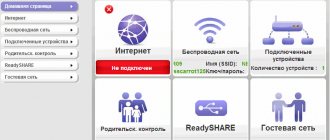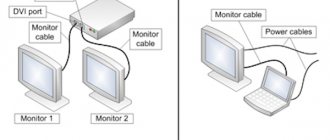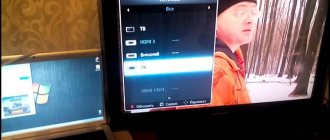A smart set-top box is an excellent alternative to a fairly expensive TV with Smart TV technology, allowing you to increase the capabilities of the TV and, without significant expenses, expand the functionality to modern “smart” models. With its help you can:
- watch online videos and TV shows without copying to external devices;
- select interesting content from a wide variety of channels;
- use video hosting;
- visit social networks;
- turn your TV into a large game console.
All these services can be accessed at any time. It remains to choose the right equipment, taking into account some important parameters.
Required Hardware
Smart TV boxes are small computers with hardware and an operating system. Device performance has a direct impact on the signal and the image itself.
When choosing a set-top box, you need to rely on approximately the same characteristics that we require for a smartphone, namely:
- Processor - the more cores it has, the faster data processing will occur, which means even faster operation of the OS will be observed.
- Video card – you should give preference to a good graphics accelerator. Even for the simplest models, support for 4K videos has become the standard.
- RAM – the best option would be a volume of 3-4 GB. A smaller size may not be enough by modern standards.
- Built-in memory - provides space for programs and other files. In the case of Android, the allowable volume will be 8 GB. Windows set-top box requires a minimum of 16 GB.
- A micro SD card slot is a good option for expanding memory.
Which operating system to choose?
Most often, Smart devices are equipped with the Android OS, but its main competitor remains the Windows operating system. These options are successfully used in practice, although more convenient and entertaining content has been created for Android, and the hardware requirements are more moderate.
To ensure proper operation of the set-top box on Windows OS, an improved processor is needed, more RAM, and, consequently, an increase in financial expenses. The advantages include the wide functionality that is achieved thanks to the office suite.
Choosing between box and flush
A smart TV set-top box can be in the form of a box or a compact flash drive. They are equally suitable for performing the assigned tasks, but at the same time they have their own characteristics. The flash set-top box with a USB connector and Wi-Fi adapter is small in size and mostly works with modern TV receivers.
The TV Box, which is essentially a tablet without a monitor, has, in addition to an adapter for wireless connection, a LAN connector and the ability to connect to a TV via HDMI, VGA, AV and additional USB connectors. Due to its larger size, the device has more significant hardware characteristics, does not overheat, and is often recommended for owners of older TV formats.
Connectors and ports of TV set-top box
To understand which sockets are used to connect a DVB set-top box to a computer monitor, you need to become familiar with the types of connectors that this type of gadget is equipped with. It is noteworthy that depending on the class of the monitor and the year of manufacture of the console, the set of connectors may differ. So take a close look at the back of your devices.
Digital set-top box connectors
Antenna connector
Previously, it was the most important thing in our television receivers: an analogue television antenna, video player or satellite television tuner was connected to it. Today it is used to receive digital terrestrial television using a classic external antenna.
HDMI
The HDMI multimedia interface is the most significant functional connector. It is responsible for simultaneous transmission of digital video and audio. Sharing media does not result in loss of picture or sound quality. It is good, regardless of the connected devices, such as a monitor, camera, camera or player.
You may be interested in: Plan to switch off analogue television in Russia
Euro/Scart
Thanks to it, outdated devices are compatible with more modern equipment. This is especially true if there is no HDMI connector. This connector has been in use for many years, but will soon become a thing of the past.
USB
USB is a connector that allows you to connect equipment such as a camera, webcam, flash drive, MP3 player, and even a smartphone. The USB input is determined by the version standard: the higher it is, the faster the transfer of multimedia from devices to the TV screen. Later receivers have a USB 3.0 version. Today, the USB connector is the main parameter of any TV.
VGA
VGA provides video transmission from external devices to the TV, such as images from a monitor to the TV screen. The connector is useful for older equipment that does not have an HDMI input (laptop or computer). VGA then ensures device compatibility, allowing images to be transferred.
DVI
DVI technology replaced VGA and was developed for connecting image display devices; the connector does not transmit an audio signal. DVI and HDMI connectors are mutually compatible and can be combined with each other using appropriate adapters.
Memory card reader
It is used to display multimedia on the TV screen of portable memory cards. More and more manufacturers are offering this alternative and convenient solution - it is faster to use the reader directly, bypassing the USB port.
Ethernet/LAN
The Ethernet/LAN connector or local area network is the main function that provides the TV connection to the Internet. Thanks to it, you can use a wired connection to access search engines, applications, services and all the online tools that are included in Smart TV.
Component input
Component input allows you to send high-resolution analog images from other equipment directly to the screen you are viewing.
Smart TV power supply
Basically, set-top boxes have a power supply for connection to a standard network with a voltage of 220V. Existing analogues in the form of a flash drive are charged directly from the device, so there is no need for a separate outlet, which can be considered one of the advantages.
Do you need to connect a TV or set-top box (media player) Android TV BOX via ADB? We have prepared detailed instructions on how to do this!
While there is plenty of information on how to connect a regular Android phone to a computer via ADB, unfortunately there is no information for smart TVs or Android TV BOX set-top boxes! Let's fix this situation!
How to connect a set-top box to an old and modern TV
The players connect to any “box” - old or new. The main thing is to stock up on the necessary cable, adapters and 3-5 minutes of free time.
The connection process occurs in five stages.
- Turn off the TV and player. It is necessary to protect equipment from short circuits.
- Identify the ports on the set-top box and monitor.
- If there is an identical one, connect through it. If not, find one that transmits the content with the least distortion. Or buy the necessary adapters and connect through them.
- Connect and wait 5-10 seconds until the receiver connects to the TV.
- Turn on the devices, follow all the instructions on the screen and watch what you want.
But how to connect a TV set-top box to a monitor if they have different ports? Let's look at the most common combinations, which are described in the following sections.
We buy quality: How to check a TV for dead pixels: 2 solutions
HDMI to VGA
To connect a player with HDMI to a screen with VGA you need:
- HDMI cable;
- HDMI to VGA adapter;
- speakers through which sound will be played.
What they will be depends on the player. Some models only support mini-Jack (3.5 mm standard), others work with RCA (tulip), and others connect over the air.
The connection goes like this.
- Turn off the TV, player and speakers from the network.
- Connect to the player via HDMI.
- Connect the adapter.
- Connect it to the screen.
- Connect the speakers to the player.
- Turn on the entire system.
Connecting speakers directly to the TV is useless. VGA cuts audio. Therefore, you only need to connect to the player.
Note: What to do if there is no sound on the TV - 5 current reasons and troubleshooting tips
HDMI to DVI-D, DVI-I
For movie lovers, we recommend purchasing an HDMI-DVI cable or adapter (if you already have one of the wires). The connection algorithm is standard: turn off → connect → turn on.
With DVI you can only get a Full-HD picture with stereo sound. This is enough to watch most films and TV series.
HDMI to RCA, VGA to RCA
What should those whose player or TV only support “tulip” do? How can they connect to the same HDMI or VGA? Again, special adapters will help! And if with HDMI-RCA it transmits sound with a picture, then with VGA-RCA everything is a little more complicated. VGA only works with images, so you just need to connect the yellow “tulip” wire to the adapter. This converter needs external power. It runs on batteries or via USB charging using the 2E USB Wall Charger type.
Educational article: TV screen refresh rate: which is better
Owners of devices with RCA and VGA should take a closer look at the backup connection option. If your device with a “tulip” has an S-Video video input, you can try connecting to a VGA display. The picture quality in this case is much better than in the “tulip”.
RCA to VGA, HDMI
Adapters to the rescue! But you shouldn’t count on a good picture and clear sound. "Tulip" produces images in SD quality. Interference is inevitable - the age of the interface affects it. It began to be used back in the 40s of the last century.
Read: Review Apple TV media player (A1625): the future of television
SCART to VGA, HDMI
A SCART connector is available on all TVs, including Smart TVs. Having adapters on hand, you can connect any equipment to your TV. Old media players and game consoles (the same Sega) connect to any TV via a SCART-VGA cable. Yes, the image quality will not be the best, but it will allow you to immerse yourself in a nostalgic atmosphere. With this connection there will be no sound. You'll have to accept it - these are the features of VGA.
When connecting a SCART TV to an HDMI set-top box (PlayStation), you need to buy a SCART-HDMI cable and connect it to the appropriate ports. The image quality will be better since SCART produces almost Full HD. And since HDMI transmits sound, there is no need to connect external speakers to the player.
With proper preparation, the connection itself will not take more than 2-3 minutes. However, before connecting the digital set-top box to the monitor, you should find the necessary adapters. This is the only way everything will go without a hitch!
Enable Debugging
In any case, to work with Android TV via adb, you need to activate debugging, just like on an Android smartphone or tablet!
Enable USB Debugging on Android TV BOX:
- Go to the “Settings” menu
- Find the “About device” section and go into it
- Find the item “Build number” and quickly click on it 6-7 times until the message “You have become a developer” appears.
- Returning to the main settings window
- We look for the “For Developers” section and go to it
- Activate the items
- USB Debugging
- Internet ADB (if this parameter is present)
Sample video on how to do everything on Android TV Box!
Is it possible to connect a monitor to a TV set-top box?
In most cases the answer is yes. But not all monitors are suitable for connecting to set-top boxes. You'll have to do a little checking:
- The monitor resolution must be at least 1280x720. All modern TV set-top boxes broadcast in resolutions of 720p and higher, so a small monitor will not suit us.
- Now let's compare the nests. TV set-top boxes are usually equipped with HDMI and/or DVI ports, and SCART ports are occasionally found. Compare the ports on the monitor and set-top box. Are there any identical ones? If yes, then everything is fine. If not, then you cannot connect a monitor without a special VGA-HDMI adapter (or VGA-DVI, if the set-top box only has a DVI port). You can buy it at an electronics store for 200–300 rubles.
- If both the set-top box and the monitor have both HDMI and DVI ports, then choose a connection via HDMI. This way the image will be of better quality.
- Let's check support for the HDCP protocol. Set-top boxes typically use this protocol to protect television broadcasts from piracy. The monitor must support it. How can I check this? Refer to the documentation that came with the monitor. If you don’t have it, go to the manufacturer’s website - you can probably download a file with characteristics there. If your monitor model is no longer produced (or you did not find the specification on the website), simply contact the manufacturer via the hotline or chat on the official website. Name the monitor model - an employee will be able to provide you with the necessary data.
You can also check HDCP support at random. Connect the monitor to the set-top box (the procedure is described below). Are there gray stripes or noise on the screen? This means the protocol is not supported. And if the image does appear, then everything is in order.
Connecting Android TV BOX via ADB
Install the ADB utility using one of these methods:
Make sure that the set-top box or TV is on the same Wi-Fi / local network as the computer.
If Android TV is connected via WI-FI:
Go to Android TV in “Settings”, then “Wi-Fi”, select your network and find the device’s IP address there.
If Android TV is connected via cable:
Go to “Settings”, then “Networks” and find the device’s IP address there.
A.D.B.
Launch ADB and let's start connecting:
Where XX.XX.XX.XX is the IP address of your Android TV BOX!
When connecting for the first time, you must allow authorization on Android! Check the box and click OK!
You may also need to enter commands for certain operations:
How to adjust the image on a TV from a computer and laptop in Windows 7 and Windows 8 (8.1)
To set the display mode to two screens (or one if you plan to use only your TV as a monitor), right-click an empty area of your desktop and select Screen Resolution. The following window will open.
If you have both a computer monitor and a TV connected, but you don't know which one corresponds to the same number (1 or 2), you can click the "Detect" button to find out. You will also need to indicate the physical resolution of the TV, usually Full HD for modern models. 1920 by 1080 pixels. The information should be in the operating instructions.
READ What is Xiaomi Global Version
If you have problems connecting
You need a USB cable, male-to-male, with two A-type connectors.
Attention! Never insert a male-male USB into another USB port on your computer!
Driver installation
- Download the driver Windows+10_MTK+VCOM+USB+Preloader+Drivers.zip and unpack the archive, for example to your desktop.
- Open “Explorer” -> go to “Computer” -> right-click on an empty space and select “Properties”, select “Device Manager” in the side menu (if it’s not clear, watch the video at the end of the article)
- In Device Manager, click once on the name of the PC, and then select “Action” in the menu on the panel and select “Install old device”
- Click “next”
- Select “Install equipment selected from the list manually” and click the “Next” button
- Select "Show all devices" and click "Next" again
- Select “Install from disk” and “Next” again
- Click on review and in Explorer go to the folder with downloaded drivers
- Install 3 drivers one by one
Reboot your computer! The driver is installed!
Adjust the picture on your TV from your PC in Windows 10
A connected TV for your computer. This is just a second monitor, accordingly, and all settings are made in the monitor settings. In Windows 10, you can make the necessary settings as follows:
- Go to Settings (Start. Gear icon or WinI key).
- Select System. "Display". Here you will see two connected monitors. To find out the number of each of the connected screens (they may not match how you placed them and in what order they are connected), click the "Detect" button (as a result, the corresponding numbers will appear on the monitor and TV).
- If the location does not match the actual location, you can drag one of the monitors to the right or left in the mouse settings (that is, change their order so that it matches the actual location). This is only relevant if you are using the Expand Screens mode described below.
- The important option item is a little lower and is called “Multiple Displays”. Here you can set exactly how the two screens work in pair: copy these screens (same images with an important limitation: you can set the same resolution for both), expand the desktop (two screens will have different images, one will be an extension) . On the other hand, the mouse pointer moves from the edge of one screen to the other with the correct location) is displayed on only one screen.
READ How to Connect a Computer Using a Phone
In general, this setup can be considered complete, unless you need to ensure that the TV has the correct resolution (i.e. the physical resolution of the TV screen), the resolution is adjusted after selecting a specific screen in the Windows 10 display settings. If you do not see two displays , instructions may help: what to do if Windows 10 does not see the second monitor.
Connecting the receiver to a monitor from a computer
For those who need another screen, but buying a new TV is not yet in their plans, there is another option - using a computer monitor. Its correct connection to a DVB-T2 set-top box will ensure comfortable viewing of your favorite TV channels in digital quality.
Today it has become possible to connect a TV set-top box to any computer monitors: both new and old. Some models are equipped with an integrated speaker, eliminating the need to purchase acoustic devices. Before connecting two devices, it is recommended that you carefully examine all the inputs and connectors on the monitor. Users whose set-top box and screen were manufactured in approximately the same period will be most lucky. In other cases, the connection will also be valid, but some difficulties may arise in the process.
The most successful option are hybrid tuners that have VGA and HDMI output. If the device is also equipped with tulip-type connectors, you can easily connect devices for audio playback. If the receiver and monitor have different interfaces, you will need to purchase a special adapter. An important parameter is the length of the cable used. For each type of product, maximum characteristics are provided.
To prevent signal attenuation and choose the optimal cord length, it is recommended to adhere to the following recommendations:
- VGA cable – up to 3 meters;
- HDMI cable – up to 5 meters;
- DVI cable – up to 10 meters.
If the connection fails and an error message appears, it means that the devices are not compatible with each other or that the wrong cable was selected for the connection.
Connecting a tuner
How to connect the Tricolor receiver to a computer? The first thing you need to do is purchase a switch type device. This is the name of a signal switch that provides exchange between several network components.
Accordingly, connecting any TV tuner to a PC is possible only through this device. The initial step will be to connect the switch to a personal computer.
How to connect the receiver to a computer? Twisted pair cable is required for your device. Experts recommend paying attention to the compatibility of the cable and equipment. Only after this can it be connected to the switch and tuner connectors.
Connecting a tuner is possible when using Total Commander. An FTP server is added for it. Next, in the windows that appear, you must enter all the required information to create an account. It is necessary to save the data for the tuner. The next step is to connect to an operator to organize your viewing.
Receiver connectors for digital TV
To connect a set-top box to a personal computer or monitor, you can use various connectors. Each device has ports depending on its category and year of manufacture. The following interfaces can be used to connect two devices:
- Antenna connector. Several decades ago, it was considered the most popular port for connecting antenna structures and various video players.
- HDMI. It is a leader among types of connecting various devices. The connector is provided for most models of modern devices and has wide multimedia capabilities.
- USB. With its help you can connect not only a computer, but also video and photo cameras, smartphones and flash cards, various players and much more. Depending on the port version, information is transmitted at a certain speed.
- VGA. Previously, it was actively used to connect screens to system units. To date, it has still retained its relevance and in many cases is capable of ensuring compatibility between two devices.
- DVI is a newer technology that replaced VGA. The disadvantage of the port is that it provides only image transmission. To transmit audio you will need to use a different interface.
Connecting a TV set-top box to a monitor does not require much effort; the main thing is to choose the right connection method, and then the user will receive a full-fledged device, in no way inferior in capabilities to a regular TV.
Alternative combinations
There are situations when it is not possible to connect the tuner to a PC using the same type of cable. In this case, it may be necessary to use combined options:
- HDMI to VGA is a special adapter that looks like a small box and requires additional power;
- HDMI to RCA is a cable that owners of professional monitors may need. But you need to be careful, because there is a high risk that the devices will be incompatible;
- HDMI to DVI-I is a converter that allows you to connect a computer monitor to a set-top box and use it instead of a TV. Additionally, there is a 3.5 mm jack for audio input;
- RGA to VGA or HDMI is an adapter that allows you to switch from “tulips” to a more modern connector. The downside is that there are fewer and fewer such products on the market;
- SCART to VGA/HDMI is a common transition option that allows you to connect a digital set-top box to a PC without purchasing additional equipment.
If you are interested in how to connect a TV to a computer via a set-top box, you can also choose one of the options here. In addition, we note that to obtain a high-quality signal, the length of the HDMI cable must be up to three meters, VGA up to five, and DVI up to ten. If after connecting there is no image, then the problem is in the cable or software.
Now you know whether it is possible to connect a TV set-top box to a computer, and what is needed for this. It is best if you can use a cable with identical connectors. If this option is not suitable for some reason, you can use any of the available adapters.