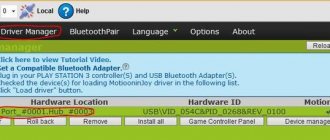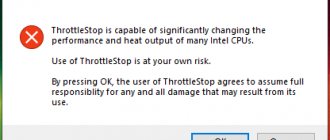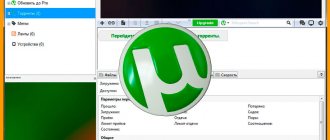Wireless Headphone Features
Wireless headphones save us from tangled cords. But that's not all they can boast about. With wireless headphones, you don't have to take your phone out of your pocket to change the track, change the volume, or answer a call. You just need to do a couple of manipulations with the headphones. Convenient, especially in the Siberian winter. Let's look at all the functions that wireless headphones can have.
But that's not all they can boast about. With wireless headphones, you don't have to take your phone out of your pocket to change the track, change the volume, or answer a call. You just need to do a couple of manipulations with the headphones. Convenient, especially in the Siberian winter. Let's look at all the functions that wireless headphones can have.
Touch control. To switch the track, change the volume, stop the music, answer a call, just do a few actions with the headphones to get the desired result. But here it is important to check in advance whether the headphones have such capabilities; not all support them.
Auto-connection. The headphones automatically connect to the device they were previously paired with. Just turn on Bluetooth and make sure that the device is within the connection range.
Headset. Wireless headphones can be used for conversations. They have several built-in microphones that allow you to communicate with your interlocutor without taking your phone out of your pocket.
Autopause. One of the best features that headphones have. Suddenly someone comes up and speaks, your earbud accidentally falls out, and you miss your favorite part of the song because you were distracted. Terrible, I'll have to listen to it again. In this case, special sensors are built into the earphone, which are triggered when the gadget is removed from the ear. Music playback stops and starts again only when the earphone is in the ear again.
Noise suppression. Second best feature. You understand all its charm when you travel in a noisy subway or walk along a busy street. Turn on noise reduction - minimum external noise, maximum sound from the gadget.
Multipoint. You can connect to two devices at once. This is useful for those who carry two phones with them or listen to a lesson on a laptop, but still remain connected to their smartphone.
Voice assistant. Through the gadget, you can give commands to the voice assistant without taking out your smartphone again.
All these functions are performed through different combinations of pressing buttons on the headphones. Depending on the task to be performed, the earphone is selected, right or left, and then the required number of presses is made with the required holding duration.
Music on iPhone
Apple products support Bluetooth, starting from iPhone 5 and Bluetooth 4.0. If the versions of your devices are lower, listening to music through a Bluetooth headset will not be possible.
Apple also supports audio transfer between devices with an A2DP profile. This means that more expensive headsets that support music streaming will work well on iOS without additional steps. However, if the device is cheaper and the question of how to listen to music on an iPhone via a Bluetooth headset still arises, then there are ways to solve it.
There are several applications in the App Store that solve this problem. For example, this is "Bluetooth Streamer Pro". To listen to music via a Bluetooth headset from your phone to your iPhone, follow these steps:
- Find, download and download a program like "Bluetooth Streamer Pro".
- Turn on Bluetooth in the phone settings and on the earphone itself (usually this is done by a button that must be pressed or held).
- Pair (create a pair) between the earphone and smartphone. To do this, click on the name of the gadget in the list of available ones and enter the PIN code, if necessary. By default it is 1234 or 0000, but there may be another code specified in the instructions.
- Now you can play music through your Bluetooth headset. Open the program and click on the Streaming switch, turning it to On. You will hear a sound in your earphone. The program can be put into background mode.
As with Android, developers recommend using this feature for audiobooks and podcasts. This is also voice content: the earphone copes with it perfectly. In the case of playing a melody, be prepared that the quality will be lower than what you are used to.
How to charge wireless headphones
The charge of the wireless headphones lasts for about 3 hours of autonomous use. Then they need to be charged. The charging method depends on the design features of the headphones. There are Bluetooth headphones that are connected to each other, and there are completely wireless ones, the so-called True wireless. Let's see how both types charge.
The first type of headphones is charged via a USB cable. In most cases, the gadget has a MicroUSB connector, less often - Type-C and other types.
Each pair of True wireless comes with a storage case that also functions as a portable charger. It lasts on average for 3-4 full charges of the device. When the charge runs out and in the case, it is charged using a regular USB cable.
The cases have a light indicator that shows what stage of charging is in progress. Red color - charging, green color - device is charged. Some models have additional sensors in the headphones themselves. They start to light up while charging and change color when charging stops. Sometimes they may blink, which also indicates that the headphones are 100% charged.
General information
You, of course, will have a question, is it possible to simply connect such a headset and play sound through it, as through regular headphones. In fact, you can’t do it without additional software: the Bluetooth device was initially designed to receive calls while driving or in other situations when you need your hands free. Now that we have decided whether it is possible to listen to music through a Bluetooth headset, we need to understand which program to use for such needs. The only successful solution at the moment can be considered the Mono Bluetooth Router program. We do not advise you to experiment with other similar ones for one simple reason - they either clog up the phone and do not work, or they can open access to viruses; If you want to avoid overwriting information, flashing and other troubles, it is better to avoid downloading everything from the application store.
Installing and connecting the program
Now that we have decided what we need, we find Google Play on the phone and enter the name of the program in the search bar. We confirm everything that the program will prompt you and wait for installation.
The next step is to activate the wireless headset and enable detection. You can read how to do this in the instructions provided.
Now find and open “Settings” on your phone.
Then we don’t just turn on Bluetooth, but go to its menu and then activate it. Cosmolot Casino guarantees its players real winnings and constant payments.
Now we need to click on the search button and wait for the earphone to be detected. Then click on it and wait for pairing.
It’s rare, but it happens that when you connect for the first time, the program requires a password - it’s 0000 by default, but it can be different, so check the instructions again, just in case.
The final action will be to switch all sounds to the headset without exception. Go to the program, there you will find two buttons - “On” and “Off”. Accordingly, if you want to enable redirection, then click the first one, and if you want to disable it, then the second one.
The question is often asked how to listen to the radio through a Bluetooth headset. The answer is more than simple - in the same way, because the radio is also transferred to the earpiece.
There is no need to look for a more reliable method - you can listen to music via a Bluetooth headset without fail on a huge number of devices.
How to achieve maximum sound quality when listening on Bluetooth devices
Today we will talk about how to improve the sound quality when listening to music or watching movies using Bluetooth devices (headphones, speakers, etc.). Looking ahead, it is worth noting that some recommendations are also suitable when using wired sound sources, as well as the speaker built into the smartphone.
Of course, you shouldn’t expect a colossal improvement in quality, especially if you are using a frankly budget smartphone and a Bluetooth device for “3 kopecks”. High-quality headphones, like speakers, are not cheap. As a rule, more expensive devices sound better, although there are exceptions.
Relatively new devices, when transmitting sound via bluetooth, can use various codecs (SBC, AAC, aptX, aptX HD, LDAC), which can significantly improve the sound of connected devices.
How to find out what version of codecs your smartphone supports? This information is available in the “For Developers” section. Initially, this section is hidden from ordinary users and if you have not activated it previously, you will not find it in the settings. To activate this section, you need to go to “Settings” - “About phone”, click on the “MIUI Version” item 8 times in a row until the message “You have become a developer” appears.
Next, go to “Advanced Settings” and select the “For Developers” section.
Here we are interested in the “Audio codec for transmission via Bluetooth” item, which displays all codecs supported by the device.
In the adjacent sections you can view and change settings related to other parameters of the Bluetooth module.
1 of 2
As you can see, there are plenty of settings. Don’t be afraid to experiment; if something goes wrong (the sound disappears, the quality deteriorates, etc.), you can always go back to the settings and change them, thereby eliminating the problem.
Most settings are obvious. Everyone knows that the higher the bitrate and sampling frequency, the better. So which kodak should you choose? Let us present the characteristics of various codecs, for ease of perception of information, we will place them in a table.
| Codec | Sampling frequency, kHz / Bitrate, kbit/s | Best Audio Quality |
| SBC | 48 / 328 | mp3 |
| A.A.C. | 44,1 / 250 | mp3, AAC |
| aptX | 44,1 / 352 | CD audio |
| aptX HD | 48 / 576 | Lossless formats, Hi-Res audio |
| LDAC | 96 / up to 990 | Lossless formats, Hi-Res audio |
What can you say after reviewing the characteristics in detail? The SBC codec is the oldest of all presented. You can safely discount it. Even if you listen to music exclusively in mp3 format, you should still pay attention to devices that support at least the aptX codec. Fortunately, finding the appropriate devices on the market will not be difficult, due to the fact that at the moment they are quite common. For those who are more demanding of sound quality and when listening to lossless audio, we recommend using equipment that supports aptX HD. If you consider yourself an audiophile and are willing to pay several hundred dollars for headphones, then you should pay attention to Sony products that support the most advanced LDAC codec at the moment. But users of Apple products have no choice. They will have to use the AAC codec and will have to purchase equipment that supports this technology.
When you connect the device to your smartphone , the system will notify you which codec is currently in use. In the “Bluetooth” section, the corresponding logo with the name will be displayed to the right of the connected device.
As the name of the device suggests, we used a speaker from Creative, the SB Roar SB20A, for testing.
It may not be the newest device, but to this day it can please many with its volume and sound quality, as well as the number of supported functions.
Based on the fact that this column supports the aptX codec, the optimal settings for it will be the following values.
By analogy, for aptX HD devices, you should set the following settings.
To select the required sampling frequency, just look at the table with codec characteristics, which we published just above. There is no particular point in setting values higher than what your device supports. No “glitches” were identified during the testing process, but these manipulations did not produce any improvement in sound.
We looked at the settings that related to hardware; now we’ll tell you how you can achieve better sound using software.
For this we will use the player jetAudio Music Player Plus . We will need the version with the “Plus” prefix. Yes, it's paid, but it's worth it. Now let's try to tell why.
So the instructions were created with the goal of telling how to improve the sound; we will look at the “Sound Effects...” section, which, in turn, has many settings (in the Plus version). To go to this section, you need to click the “three dots” in the upper right corner, select “Sound effects...” in the drop-down menu and select the required section.
Let's look at the effect options in order.
Equalizer
It is difficult to surprise users with this kind of settings. An equalizer is present in almost any player, but there are interesting features here too. The interface is quite simple and intuitive. In the upper left corner there is a button to activate the equalizer; when it is turned on, the button turns a different color. A little to the right is the “X2” button, which allows you to switch to a 20-band equalizer (the default is 10 bands).
Next is a menu for selecting equalizer presets. There are a lot of options, everyone will find the optimal setting for themselves.
In the very corner on the right is a button to move to other sections of sound effects settings.
Just below is the audio preamp slider (“Preamp”). The adjustment range is from - 10 to + 10 dB. Below it, in fact, is the equalizer itself, divided by frequencies (first low, then high). To the right of it are the “reset” and “save” settings buttons.
Just below is the equalizer preset switch. You can switch using the regulator or using the left and right arrows. Below them is the volume control.
Sound effects jetAudio
The user can choose from five effects adjustments. When you click on the button with a question mark, a hint will open, which explains the purpose of some functions.
It is possible to select “blanks”, reset the settings to standard or save your own options. Using the "arrows" you can quickly switch between them. Each of the effects is activated separately; there is a special button for this. The range of adjustments for them is from 1 to 100.
For some of them you can select profiles, for example, when choosing a room, the following options are available: “Hall”, “Room”, “Stage” or “Stadium”.
AM3D Sound Amplifier
This effect is activated using a separate button in the center of the screen, which changes color when activated.
As in the previous section, a small help on functions is available (button with a question mark). There are presets, here they are grouped by genre of music. There are 4 effects in total, each with its own switch. Two of them have adjustment knobs, and the rest only work in either on or off mode.
Bongiovi DPS
This is perhaps the most interesting effects section, which pleasantly surprised us. The principle of its operation is not to adjust certain frequencies or create volume, but to adjust the sound to specific acoustics (or headphones).
Moreover, the settings are individual for different types of connections and devices: headphones, speakers (smartphone speaker) or bluetooth. All you have to do is find the connected device in the equipment list.
The lists for each equipment are quite extensive. Even if you don’t see your headphones or speakers in this list, don’t despair. Select the desired sound by blind search. The sound, depending on the chosen equipment, changes so dramatically that sometimes you wonder how this is even possible. The effect is much more interesting than when using an equalizer and other “improvements”. Having chosen the equipment that best suits your sound, you may not need to “crank up other settings.” It is possible that someone will lack low frequencies, or, conversely, high frequencies. You can easily correct this defect in other sections of “Sound Effects...”
Crystalizer
This sound effect allows you to make the sound more “clean”. It turns on using a special button. Adjustable using a slider in the range from 0 to 100. Has 2 profiles: Crystalizer and Crystalizer+
As you noticed, there are a huge number of settings in this program. Often, especially without knowing what a certain function is responsible for, you can configure the sound in such a way that it will depress you rather than delight you. It is quite problematic to figure out which of the effects is “harassing the ear”, given their number. The “Show effect settings” section can greatly help with this.
The active effects are displayed here in sufficient detail, indicating sections, as well as those that are currently disabled. With the help of such a hint, it is much easier to find an unwanted effect, turn it off or adjust the settings, thereby improving the overall sound.
Today we told you about what you need to pay attention to if you are planning to purchase any audio equipment. We looked at the types and characteristics of modern codecs. They showed the interesting capabilities of the “jetAudio” audio player, with which you can significantly improve the sound.
We hope this article was useful to you. Write in the comments what player do you use when listening to music? What format (quality) of audio files do you prefer: mp3, flac, etc.? Do you have bluetooth devices? If yes, what codec do you use for audio transmission?
Buy in the Rumikom store:
Speakers Wired headphones Wireless headphones
How to buy on Rumicom:
with discount? with the LetyShops cashback service?
How to connect TWS i9s to an Android phone or iPhone via Bluetooth 5.0 - instructions in Russian
The i9s headphones turn on automatically immediately after you take them out of the case. If this does not happen, press the function buttons on both modules once and wait for a voice signal about synchronization. To turn it off, just hold down the button on any one of the modules for a couple of seconds.
When turned on, the headphones will flash a blue light, indicating that they are ready to connect to a smartphone or laptop. You need to activate Bluetooth on your phone
If you have an iPhone, an animation will appear on the screen - exactly the same as in the original Apple Airpods. To connect wireless headphones you need to press intuitive buttons.
If you connect i9s to an Android smartphone, then you need to find “i9s” in the list of Bluetooth devices, click on them, and wait for the connection. After which the sound from the smartphone will go to the wireless headphones.
Wireless headphones for connecting to any radio equipment
It happens to many that when something interesting is on TV, but you don’t have the opportunity to watch it normally, since there is a sleeping child, wife, or maybe someone else in the room besides you. In general, it doesn’t matter who, the main thing is that you cannot turn on the TV, as its sounds may interfere. in them I do not need to be limited in movements due to the non-infinite length of the connecting wire. So when I saw wireless headphones that connect to the TV using a special base, I thought, “Here! That's what I need!". And after some time I ordered them. They cost me about 15 dollars. In this review I will talk about these headphones, their advantages and disadvantages. The transmitting station looks quite stylish and neat; it would not be a shame to place it next to any TV.
Wireless headphones and transmitting station.
The front panel of the transmitter is made of dark purple translucent plexiglass, under which, when turned on, you can see a glowing red LED. The rest of the body is made of simple black plastic. All connectors and controls are located on the back of the station.
Wireless headphones: the back side of the transmitting station. In order from top to bottom, I will list everything that can be seen from the back side:
* switch - switch of station operating modes, has 3 positions: off, wireless headphones mode, room monitoring mode, more details about the modes will be below. * connector for connecting an external microphone, * connector for connecting an external power supply, * below and to the right on the side you can also see the hole for the built-in microphone.
The base has a built-in microphone that can be used for monitoring and communication. True, the sound quality it provides is quite mediocre.
The transmitting station runs on two AAA batteries (little fingers). An external power supply, alas, is not included in the package, but you can buy any, again Chinese, universal DC power supply that provides an output voltage of 4.5V.
Wireless headphones: general view. The wireless headphones are black in color and match well with the base station. The upper part of the earpiece is soft, which allows you to use them for quite a long time without any unpleasant sensations. The outer side of the earcups has inserts made of dark translucent plexiglass, the same color as the front panel in the base. On the right earcup there are headphone controls, as well as a Mini-jack connector for connecting a wire and an LED power indicator. Headphone controls include:
* on/off switch combined with volume control, * Scan button, * Reset button.
In general, in my understanding, the Reset button should reset the settings, while Scan starts searching for radio stations and the base station signal. In practice, things don't work like that. My experiments have shown that the Scan button scans the range in one direction, while the Reset button usually scans the other direction, but not everything is clear here. Like the base, the headphones operate on two AAA batteries. Functionality of the kit.
The range of reliable reception of the station's signal by the headphones is about 8 meters, and maybe more. I walked around the apartment in all rooms, the reception is normal and I liked the sound quality.
According to the instructions, the transmitting station and headphones can be used in 5 different options:
1. Connect the base to a sound source, wireless reception via headphones. 2. For verbal communication. 3. Audio monitoring. Installation of a transmitting station in the listening area. 4. FM radio. Use the headphone receiver to listen to FM radio stations. 5. Wired headphones.
Let's look at these functions in more detail. 1. Wireless headphone mode. This is the main mode, at least for me. To work in this mode you need:
* connect the base using a Mini-jack connector to the linear or audio output of the sound source, * turn on the sound source, * turn the base into the desired mode by switching the switch to the middle position, * turn on the headphones, * press the Scan or Reset button to find the transmitted sound signal .
2. Voice communication mode. In this case, a base station microphone or an external one is used, connected to its connector. In this case, two connectors of the transmitting station are used, a Mini-jack for receiving sound, an RCA for transmitting your voice and connecting to the microphone jack of the device.
To be honest, I don’t know where this can be used, except perhaps attached to a computer, but a sound card does not always have an RCA type microphone connector and an adapter may be required.
But in this case, you still won’t get far, since the microphone is connected to the transmitting station. 3 Wireless monitoring.
If you have small children or other people who need supervision, you may find this mode useful. For example, if you install the base in a room with a sleeping baby and put on headphones, you will hear when he wakes up, even if you were in another room. To work in this mode you need:
* turn the transmitting station into monitoring mode by switching the base switch to the upper position, * turn on the headphones and tune to the base frequency, as described in the first mode.
4. FM receiver.
Wireless headphones can be turned into wired ones. Everything is simple here, you only use headphones. By turning on the headphones and pressing the Scan and Reset buttons, we find the desired radio station.
In my opinion, this is also a very useful option for using headphones. 5. Wired headphones.
In this case, you do not need to turn on the headphones. Using the cable included in the kit, connect the headphones to the signal source. Contents of delivery.
The headphones are supplied as follows:
* wireless headphones, * transmitting station connected to the signal source, * wire for connecting headphones directly to the signal source, * instructions in English.
The instructions are small, one folded piece of paper, but you can figure it out without it at all, especially since I tried to describe all the nuances of how this kit works.
For power supply, 4 elements (2 for headphones and 2 for base) of AAA type power are required. In my case, there were no batteries included! Conclusion.
Overall the kit is good and I found it useful.
How to connect i9s TWS headphones to a laptop or Windows computer?
To connect i9s headphones to a laptop or computer, your device must have a built-in or >>external Bluetooth adapter installed. If there is one, then we take the headsets out of the case (both modules) so that they go into connection standby mode.
Click on the Bluetooth icon in the bottom panel of Windows 10 and select “Add Bluetooth devices” from the menu.
Next “Adding Bluetooth or another device”
And then "Bluetooth"
We select our headphones by name from the list of detected gadgets - “i9s”
That's it, the headphones are ready to use.
Now they will appear in the list of connected devices, and the sound will go to the headset instead of the speakers.
To disconnect them, you need to click on the name and select an action - simply disable or permanently delete all information
How to use wireless headphones if the device does not see the Bluetooth headset?
One of the features of Bluetooth technology is interference during operation due to foreign equipment that may connect accidentally. To avoid such situations, manufacturers have reduced the operating range of the technology. You can listen to music with wireless headphones at a distance not exceeding 10 meters. And if your headphones suddenly stop playing a melody, check to see if you have moved away from the device connected to them.
There are cases when the device simply does not see the Bluetooth accessory. There may be several reasons for this: