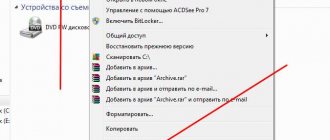What is low level formatting?
Low-level formatting is low-level formatting.
After this procedure, it is not possible to restore data, since the sectors are completely erased and redistributed. There is another way, regular formatting is shallow formatting of headings. After this operation, you can return the deleted information using special programs, provided that there was no rewriting to this media. Low-level formatting is carried out in two cases:
- When it is necessary to delete all information so that it does not reach third parties. This method is most often used before selling a computer or laptop.
- When bad blocks and bad sectors appeared on the hard drive. During low-level formatting, sectors are redistributed and a bad sector is replaced with a healthy one from the reserve area. Unfortunately, it doesn’t always help to cure the HDD.
Program for low-level formatting HDD Low Level Format Tool
Using the HDD Low Level Format Tool , you can perform low-level formatting not only of the hard drive, but also of the flash drive. To do this, run the program, mark your media, and click Continue >>>.
In the top tab, select LOW-LEVEL FORMAT and click the FORMAT THIS DEVICE button.
In the pop-up window, confirm by clicking Yes.
During the low-level formatting process, you can see the percentage of the job completed. When finished you should have a window like this.
There are times when, instead of formatting, the words Format Error occurred at offset . This occurs due to the fact that the device could not be locked before performing the procedure. Restart your computer and do everything again. After all the manipulations, the hard drive may have to be initialized and, if necessary, create new partitions.
- Before low-level formatting, be sure to transfer the necessary data to another medium. Once the operations have been completed, it will be impossible to return the data.
The best “Thank you” is your repost
Author: Dmitry Published: 01/16/2012 Editorial: 2012-01-16 01:45:00
Popularity= 468 ( +369 / -99 )
| An article on how to format a hard drive or flash drive at a low level using the HDD Low Level Format program. |
Hdd low level format tool how to use
- We launch the HDD Low Level Format Tool and see a list of storage media to be formatted.
- After this, you need to select the desired one and confirm the action by clicking the “Continue>>> button. A window with three tabs appears. Only the tab called “LOW-LEVEL FORMAT” is of value to the user.
- All that remains is to confirm our intentions by clicking on the indicated button. After this, the formatting process begins. In principle, the user has the opportunity to perform a quick format, but in this case only boot sectors and information about logical drives will be deleted, and this procedure will take no more than a few seconds.
Using the HDD Low Level Format Tool, it is possible to format devices connected via SATA, IDE, SCSI, SAS,USB, FIREWIRE and SD, MMC, MemoryStick and CompactFlash memory cards via a card reader. Another important advantage is the absence of all kinds of settings, which make it difficult to use many programs.
The program has proven its effectiveness - this is confirmed by user reviews, and this is true for both flash drives and hard drives. Works with operating systems Windows XP, Vista, 7, 8, Server 2003, 2008, 2008R2.
What is low level formatting?
Low-level formatting is the layout of a hard disk into tracks and sectors with recording of service information for its operation. This process completely erases all data located on the storage medium without the possibility of subsequent recovery. Therefore, low-level formatting of a hard drive or flash drive is performed in cases where it is necessary to prevent leakage of important or confidential information when transferring the drive to others.
The second option for using low-level formatting is to block damaged areas of the disk while carrying out the specified process. Although modern hard drives automatically skip sectors with errors (but the possibility of failure still exists), older generation drives cannot do this.
Low-level formatting is performed at the hard drive manufacturer using special devices and is impossible to fully implement at home. But at the same time, there are programs that carry out some imitation of low-level formatting, which is quite enough to maintain the confidentiality of what is recorded on the disk. The HDD Low Level Format program allows you to format a disk using a low level.
Universal solution: HDD Low Level Format Tool
The main window of the universal program
The modern user has no need to perform real low-level formatting, as manufacturers do; it is enough to limit himself to checking bad sectors and restoring them. The HDD Low Level Format Tool is most often used for these purposes. Note that this is one of the few programs that does everything almost automatically. To achieve this task you will need:
- Download the free application for your computer on the company's official website. Carry out installation and initial launch.
- Find the disk to check and format it. Particular attention should be paid to markings that may be removed during this process. Do not do this under any circumstances, otherwise you will end up with a pile of metal.
- Wait for completion, usually the search for sectors and recovery is completed within 2 hours.
It should be noted that the program can be used to check not only HDD drives, but also regular flash drives, which is a significant advantage. In addition, the application is free for personal use, which is considered a positive trend.
Formatting a hard drive or flash drive
Download and install the HDD Low Level Format program.
Launch it. When you launch, you will be presented with a window asking you to purchase the full version of the program. It differs from the free version only in that it does not have restrictions on formatting speed and the ability to update. However, you can use the formatting features in the free version, so click the “Continue for free” button.
You will see a list of hard drives and flash drives available for formatting. You can determine which disk you need by looking at the “Model” and “Capacity” columns. Select the desired line with the disk and click the “Continue” button.
A window will open with information on the selected disk. The “Device details” tab provides general information about the disk. You will also need the “Low-level format” tab, go to it. All actions performed by the HDD Low Level Format program during the formatting process are displayed here, and the percentage of its completion is shown.
Formatting a Disk in Windows
You can format a hard drive or flash drive at a high level using Windows.
Go to the “Computer” window (or “My Computer” in Windows XP) and on the desired disk from the list of disks, right-click and select “Format.” " If the selected disk has just been formatted at a low level, then you can simply double-click on it with the left mouse button and you will be prompted to format it (click “Format disk”).
In the window with formatting options, click the "Start" button.
In the warning window about the destruction of all data, click “OK”.
High-level formatting is quite fast. Upon completion, the message “Format completed” will be displayed. Click the “OK” button in this window, and in the formatting options window, click the “Close” button or the cross to close the window.
After this, your formatted disk is suitable for work, you can go to it and write files.
Typical reasons why a user may turn to programs for low-level formatting of a flash drive or memory card are system messages that the disk is write-protected, the inability to format a USB drive by any means, and other similar problems.
In these cases, low-level formatting is an extreme measure that can help correct the performance of the drive; before using it, it is better to try other recovery methods described in the materials: Flash drive writes: The disk is write protected, Windows cannot complete formatting, Programs for repairing flash drives, Flash drive writes “ Insert the disc into the device."
Low-level formatting is a procedure in which all data on a drive is erased, with zeros written to the physical sectors of the drive, in contrast, for example, to a full format in Windows, where the operation is performed within the file system (which is an allocation table used by the operating system - a kind of abstraction at a level above the physical data cells). If the file system is damaged or there are other failures, “simple” formatting may be impossible or may not be able to correct the problems that have arisen. See also: What is the difference between quick and full formatting.
Important: the following will provide ways to perform low-level formatting of a flash drive, memory card, or other removable USB drive or local drive. In this case, all data from it will be deleted without the possibility of recovery in any way. It should also be taken into account that sometimes the procedure may not lead to correction of drive errors, but to the inability to use it in the future. Choose the disk you will format very carefully.
Low-level formatting of a flash drive
03/17/2017 windows | programs
Typical reasons why a user may turn to programs for low-level formatting of a flash drive or memory card are system messages that the disk is write-protected, the inability to format a USB drive by any means, and other similar problems.
In these cases, low-level formatting is an extreme measure that can help correct the performance of the drive; before using it, it is better to try other recovery methods described in the materials: Flash drive writes: The disk is write protected, Windows cannot complete formatting, Programs for repairing flash drives, Flash drive writes “ Insert the disc into the device."
Low-level formatting is a procedure in which all data on a drive is erased, with zeros written to the physical sectors of the drive, in contrast, for example, to a full format in Windows, where the operation is performed within the file system (which is an allocation table used by the operating system - a kind of abstraction at a level above the physical data cells). If the file system is damaged or there are other failures, “simple” formatting may be impossible or may not be able to correct the problems that have arisen. See also: What is the difference between quick and full formatting.
Important: the following will provide ways to perform low-level formatting of a flash drive, memory card, or other removable USB drive or local drive. In this case, all data from it will be deleted without the possibility of recovery in any way. It should also be taken into account that sometimes the procedure may not lead to correction of drive errors, but to the inability to use it in the future. Choose the disk you will format very carefully.
HDD Low Level Format Tool
The most popular program available for free use for low-level formatting of a flash drive, hard drive, memory card or other storage device is HDDGURU HDD Low Level Format Tool. The limitation of the free version of the program is its operating speed (no more than 180 GB per hour, which is quite suitable for most user tasks).
Performing low-level formatting using the example of a USB flash drive in the Low Level Format Tool program consists of the following simple steps:
- In the main program window, select the drive (in my case, a 16 GB USB0 flash drive) and click the “Continue” button. Be careful, data cannot be restored after formatting.
- In the next window, go to the “LOW-LEVEL FORMAT” tab and click the “Format this device” button.
- You will see a warning that all data on the specified drive will be deleted. Check again to see if this is the right disk (flash drive) and click “Yes” if everything is fine.
- The formatting process will begin, which may take a long time and depends on the limitations of the data exchange interface with a flash drive or other drive and the limit of approximately 50 MB/s in the free Low Level Format Tool.
- Once formatting is complete, you can close the program.
- A formatted drive in Windows will be detected as unformatted with a capacity of 0 bytes.
- You can use standard Windows formatting (right click on the drive - format) in order to continue working with a USB flash drive, memory card or other drive.
Sometimes, after completing all the steps and formatting the drive using Windows 10, 8 or Windows 7 in FAT32 or NTFS, there may be a noticeable drop in the speed of data exchange with it; if this happens, safely remove the device, then reconnect the flash drive to the USB port or insert the card memory in the card reader.
You can download the HDD Low Level Format Tool program for free from the official website https://hddguru.com/software/HDD-LLF-Low-Level-Format-Tool/
Formatter Silicon Power (Low Level Formatter)
The popular low-level formatting utility Formatter Silicon Power or Low Level Formatter is specifically designed for Silicon Power flash drives, but it also works with other USB drives (the program will automatically determine if there are supported drives when launched).
Among the flash drives for which it was possible to restore functionality using Formatter Silicon Power (however, this does not guarantee that your exactly the same flash drive will be fixed; the opposite result is also possible - use the program at your own peril and risk):
- Kingston DataTraveler and HyperX USB 2.0 and USB 3.0
- Silicon Power drives, of course (but even with them there are problems)
- Some flash drives from SmartBuy, Kingston, Apacer and others.
If Formatter Silicon Power does not detect drives with a supported controller, then after starting the program you will see the message “Device Not Found” and other actions in the program will not correct the situation.
If the flash drive is supposedly supported, you will be notified that all data from it will be deleted and after clicking the “Format” button, you will only have to wait for the formatting process to complete and follow the instructions in the program (in English). You can download the program from here flashboot.ru/files/file/383/ (it is not on the official Silicon Power website).
Additional Information
Not all utilities for low-level formatting of USB flash drives are described above: there are separate utilities from different manufacturers for specific devices that allow you to perform such formatting. You can find these utilities, if available, for your specific device by using the last part of the mentioned review about free programs for repairing flash drives.
And maybe this will be interesting:
Source: https://remontka.pro/low-level-format-usb/
HDD Low Level Format Tool
The most popular program available for free use for low-level formatting of a flash drive, hard drive, memory card or other storage device is HDDGURU HDD Low Level Format Tool. The limitation of the free version of the program is its operating speed (no more than 180 GB per hour, which is quite suitable for most user tasks).
Performing low-level formatting using the example of a USB flash drive in the Low Level Format Tool program consists of the following simple steps:
- In the main program window, select the drive (in my case, a 16 GB USB0 flash drive) and click the “Continue” button. Be careful, data cannot be restored after formatting.
- In the next window, go to the “LOW-LEVEL FORMAT” tab and click the “Format this device” button.
- You will see a warning that all data on the specified drive will be deleted. Check again to see if this is the right disk (flash drive) and click “Yes” if everything is fine.
- The formatting process will begin, which may take a long time and depends on the limitations of the data exchange interface with a flash drive or other drive and the limit of approximately 50 MB/s in the free Low Level Format Tool.
- Once formatting is complete, you can close the program.
- A formatted drive in Windows will be detected as unformatted with a capacity of 0 bytes.
- You can use standard Windows formatting (right click on the drive - format) in order to continue working with a USB flash drive, memory card or other drive.
How to use HDD Low Level Format Tool?
Now let's move on to the first launch of the program. Let's assume that you chose the portable version rather than the stationary version.
After the first launch of the utility, you will be asked to select the device with which you want to perform some actions. Please note that the application is able to detect even those media that the operating system itself does not recognize or, when formatting them, the system issues error notifications related to the inability to complete the process. The start window contains a link to disk management, but clicking on it opens a standard Windows partition. By and large, the average user does not need it.
We will not provide complete instructions for the HDD Low Level Format Tool, but will limit ourselves to only the most important points. After selecting the media, a main window with several tabs will open. Among them, the most important is the low-level formatting tab, since information may not be displayed in the information section for some devices. You can also get additional information in the SMART section, but this is not absolutely necessary. In addition, some flash drives may not support this procedure, which will be reported directly in the program window.
Finally, by going to the tab for performing the main operation of formatting the selected device, you need to select the formatting option, and then activate its start.
Quick Cleanup is quite different from the standard Windows tools and completely removes existing partitions and boot records on the drive. The second option, which implies absolutely complete formatting, is exactly what you need to choose (especially if this concerns the complete failure of the drive). Depending on the capacity, it may take quite a lot of time, but the result exceeds all expectations.
Formatter Silicon Power (Low Level Formatter)
The popular low-level formatting utility Formatter Silicon Power or Low Level Formatter is specifically designed for Silicon Power flash drives, but it also works with other USB drives (the program will automatically determine if there are supported drives when launched).
Among the flash drives for which it was possible to restore functionality using Formatter Silicon Power (however, this does not guarantee that your exactly the same flash drive will be fixed; the opposite result is also possible - use the program at your own peril and risk):
- Kingston DataTraveler and HyperX USB 2.0 and USB 3.0
- Silicon Power drives, of course (but even with them there are problems)
- Some flash drives from SmartBuy, Kingston, Apacer and others.
If Formatter Silicon Power does not detect drives with a supported controller, then after starting the program you will see the message “Device Not Found” and other actions in the program will not correct the situation.
If the flash drive is supposedly supported, you will be notified that all data from it will be deleted and after clicking the “Format” button, you will only have to wait for the formatting process to complete and follow the instructions in the program (in English). You can download the program from here flashboot.ru/files/file/383/ (it is not on the official Silicon Power website).
Additional Information
Not all utilities for low-level formatting of USB flash drives are described above: there are separate utilities from different manufacturers for specific devices that allow you to perform such formatting. You can find these utilities, if available, for your specific device by using the last part of the mentioned review about free programs for repairing flash drives.
And maybe this will be interesting:
Why not subscribe?
Distribution of new, sometimes interesting and useful, materials from the site remontka.pro. No advertising and free computer help for subscribers from the author. Other subscription methods (VK, Odnoklassniki, Telegram, Facebook, Twitter, Youtube, Yandex.Zen)
03/18/2017 at 10:41
And I do it with Rufus
03/21/2017 at 16:08
Thank you very much for working!
04/01/2017 at 05:57
Hello! Nothing helped. No command line, no programs. Silicone didn’t see its own flash drive. The HD program seemed to start cleaning the flash drive, but in the end, the flash drive was also full and could not be formatted later, there was nothing at zero, it was still write-protected.
04/01/2017 at 06:29
Have you tried the last method from the “program for repairing flash drives” (by searching for a utility specifically for your chip on iflash)? If it doesn’t help either, then I have nothing more to offer, it’s quite possible that it’s already useless.
06/02/2017 at 14:36
Dmitry, tell me how to fix the problem: the flash drive is no longer recognized as a removable drive; The system sees it as a local disk.
06/02/2017 at 15:18
This is usually hardwired at the firmware level of the flash drive itself. did this happen to you after formatting?
02.06.2017 at 17:20
Yes. I formatted the flash drive with the HDD Low Level Format Tool and after that it was no longer recognized as a removable drive. I know that you can force a flash drive to be converted into a local drive yourself, but here’s how to restore it, on the contrary, i.e. make it removable?
Reviews of HDD Low Level Format Tool
Anatoly about HDD Low Level Format Tool 4.40 [29-05-2020]
Gentlemen! Don't be fooled! This program does not do any “low-level” formatting, since modern HDDs at the “low” level are formatted once at the manufacturer! The developers have become so insolent that they are asking for money for the commercial version - what a shame.
The only thing it can do is carry out a regular, not quick, but full formatting. So you can always do this from “disk management”, from the command line, etc. Yes, for a long time. But at the same time, the sectors are checked for the presence of “bad” ones, and in case of suspicion, they are marked so that, God forbid, some stray file does not end up there.
Read about full formatting, you won’t go wrong! There is enough information. | | Answer
Leonid about HDD Low Level Format Tool 4.40 [25-08-2015]
Wonderful program, many thanks to the developers! In fact, there are a lot of reviews from shkolots, and those who know use it with great success. In the free version, the speed is limited and the developers write about this.
Guys, don’t regret a little over 3 bucks and buy a license! This way you will support the smart people working on this program and get speed, limited only by the speed of the device's I/O controller.
Actually, at first I also suffered for free, and then, three years ago, I bought the keys and now I couldn’t be happier) By the way, they are very responsive) The license is given forever, and for a good product you don’t mind that kind of money at all! I have no personal interest or benefit in distributing licenses, but simply sharing my experience. 8 | 2 | Answer
Page 3
Alexander about HDD Low Level Format Tool 4.25 [23-02-2012]
HDD Low Level Format Tool 4.25 is super! I have 2 hard drives: one (main) is 500GB, the other is 1TB. So I formatted it to a terabyte, then checked it with Victoria. Result: everything is clean, the hard drive works. Many thanks to the creators of the program and long life to them. To everyone who has not succeeded, carefully examine the program or Windows or antivirus. If anyone does not start HDD Low Level Format Tool 4.25, first clean the registry with a registry cleaner, and then start formatting. 2 | 3 | Answer
Page 4
| General statistics Downloads total | 970 612 |
| Downloads today | 330 |
| Number of comments | 101 |
| Subscribers to news about the program | 18 (subscribe) |
| Rate the program! 4.01 out of 5, total ratings - 300 |
|
| Next |
| 123 about HDD Low Level Format Tool 4.40 [10-09-2014]thanks for the program - I knocked out the soft-bads from the screw, otherwise chkdsk did not help! In this way, it will pick up all the data from the card - dude, you just run the program a couple more times and then shoot a couple more kilovolts at the legs of all the microcircuits - all the data will definitely be restored, and even the volume will increase by 3.14 times! another low format trying to raise the controller on the flash...fshock...12 | 11 | Answer |
| Avtoelliv13 about HDD Low Level Format Tool 4.40 [07/23/2014] The program is interesting, but it didn’t help (Apparently the 32GB microSD flash drive is completely dead. but now there is something ready)5 | 2 | Answer |
| Rus about HDD Low Level Format Tool 4.40 [07/18/2014] stupid program4 | 7 | Answer |
| Evgeniy about HDD Low Level Format Tool 4.40 [06/27/2014] THANK YOU Guys!!! super program!!3 | 2 | Answer |
| nef about HDD Low Level Format Tool 4.40 [05-04-2014] free formats at a speed of 30MB/s. I think it’s normal.2 | 3 | Answer |
| DrugBro about HDD Low Level Format Tool 4.40 [04-03-2014]Well, it took me sooooo long to format 4GB... I formatted the SD flash drive, then formatted it on my computer via standard mode and everything works fine!:)2 | 2 | Answer |
| ScorpionBlack about HDD Low Level Format Tool 4.40 [28-01-2014]Good program. Works. 80Gb cleared very quickly. I didn’t time it, but at most in an hour.2 | 3 | Answer |
| Alexey about HDD Low Level Format Tool 4.30 [15-11-2013] Doesn’t work with microSD4 | 4 | Answer |
| Anonymous about HDD Low Level Format Tool 4.30 [21-10-2013]Sanyok, you did everything right, as it should be.2 | 2 | Answer |
| Sanyok about HDD Low Level Format Tool 4.30 [19-10-2013]formatted a Verbatim 16G flash drive but Windows requires formatting again, maybe I did something wrong?2 | 12 | Answer |
| Georgy about HDD Low Level Format Tool 4.30 [08/31/2013]Formatted my iPod Classic 160GB in 8 hours, it turned out everything was fine with the disk, just a broken file stuck)))2 | 3 | Answer |
| FCOR about HDD Low Level Format Tool 4.25 [04/14/2013]I LOVE THE MEMORY CARD WITH UNLOCER PROGARAM I WILL FORMAT AND EVERYTHING WILL BE OK2 | 2 | Answer |
| aleks1954 about HDD Low Level Format Tool 4.25 [02-04-2013]Good program. Just very slow. She formatted my terabyte for 65 hours (speed approximately 3-5 Mb/s). But I'm happy. After it the disk works stably.2 | 2 | Answer |
| Yuri about HDD Low Level Format Tool 4.25 [19-02-2013]DeathMan wrote: Visually the program formats the screw, and after formatting I calmly opened the partitions and the files are there in the same place they were...I need an answer from a specialist - is this possible?4 | 13 | Answer |
| Rus in response to Yuri about HDD Low Level Format Tool 4.40 [20-05-2015]Impossible. After formatting, all data is destroyed without the possibility of recovery2 | 3 | Answer |
| Dmitry in response to Rus about HDD Low Level Format Tool 4.40 [05/29/2015]Similarly. I tried to format a failed microsd to 32 GB. It took about 40 minutes to format. The process has reached 100%, when I open it, the files are still there. It was as if nothing had happened. So much for low-level formatting. :((5 | 4 | Reply |
| Dima in response to Dmitry about HDD Low Level Format Tool 4.40 [12/15/2015] microSD card, when it dies, continues to respond OK to all operations with it. That is, you seem to write information to it, the operation completes successfully, but nothing actually changes.2 | 3 | Answer |
| Romchik about HDD Low Level Format Tool 4.25 [21-01-2013] did not help format 4 gig sdcard, you will have to abandon the flash drive (((3 | 6 | Reply |
| Sergio about HDD Low Level Format Tool 4.25 [17-01-2013]Thank you! I formatted transcend 32gb2 in free mode | 3 | Answer |
| BOSS about HDD Low Level Format Tool 4.25 [18-12-2012]thank you flash helped me kingston2 | 2 | Answer |
| Lomson about HDD Low Level Format Tool 4.25 [09-12-2012]The program helped! Thank you! Now I’ll restore flash drives for 100 grams for my buddies!2 | 2 | Answer |
| Mikhail about HDD Low Level Format Tool 4.25 [08-12-2012]Thank you, everything worked out, otherwise I thought I should throw out the flash drive.2 | 2 | Answer |
| Next |