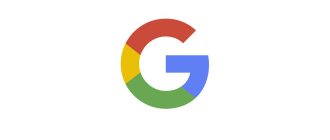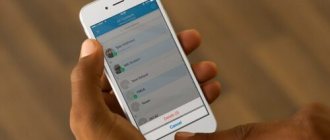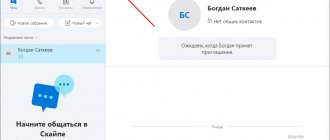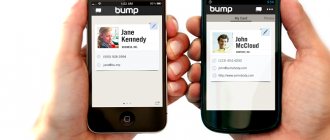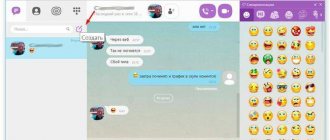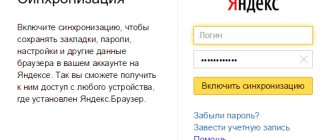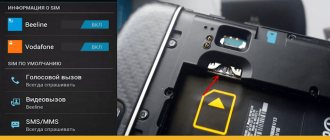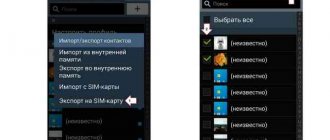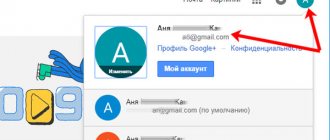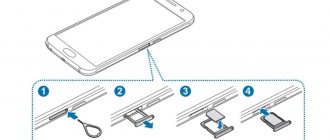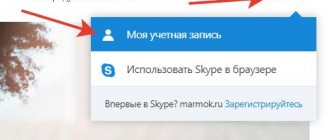Operating systems iOS
18.07.2019726
Having played enough of the best games on iOS and managed to master the basic functions of his iPhone, the owner may suddenly want to change the device to a more prestigious one - and even realize this intention. It would seem that everything is fine; but how to transfer valuable data, in particular contacts, from the old to the new iPhone?
Synchronization via iCloud
The easiest way to transfer contacts from iPhone to iPhone is to synchronize the names and numbers of relatives, friends and colleagues using the iCloud branded online service. Doing this is no more difficult than blocking a phone number; The device owner will need:
- On the old iPhone from which you want to transfer contacts, go to Settings.
- And click on your profile avatar linked to your iPhone.
- On the new page, find the iCloud section and go to it.
- Enable contact synchronization by moving the slider of the same name to the “Enabled” position.
- Return to the main profile page and scroll down to the bottom.
- De-authorize by clicking on the “Log out” button.
- Log in to iCloud on the new iPhone using the same Apple ID account information and synchronize contacts in the same way; in a few seconds, the names and phone numbers from your address book will automatically be transferred to this device.
Important: now an iPhone owner who has managed to transfer contacts can again log into the account on the old device - and create another one for the new one; Contacts saved in the phone book will not be affected by these changes.
Import contacts from SIM card to iPhone
You can transfer phone numbers from a SIM card to an iPhone using built-in tools. To do this, you don't need to install additional applications or hack iOS. How to copy contacts from SIM card to iPhone:
- Insert the SIM card into a free slot on the iPhone. Additionally, make sure that it fits in size. If necessary, trim it or replace it with your mobile operator.
- Start the iPhone and wait until the SIM card is detected by the device. Go to the “Settings” menu and click on “Contacts”.
- In the list that appears, select “Import SIM contacts” to begin transferring data to your iPhone. After this, the numbers will appear in the “Contacts” and “Phone” system applications.
If the data was not copied, then it is possible that before this it was stored not on the SIM card, but in the phone memory, cloud storage or on a gmail account.
There are several ways to copy contacts from iPhone to SIM card. The easiest way is to export the data through a special application and then move it to a new device or SIM card. If the main task is to make a backup, then you can transfer phone numbers to a Windows computer via iTunes or iCloud.
Copying data via iCloud
The second method, as well as several subsequent ones, involve the preliminary export of contacts saved in the old iPhone. A user who wants to copy names and addresses from the phone book to a new device can go to their cloud storage on both the iPhone and PC.
Important: the second option is preferable, since it is more convenient to work in iCloud on a large monitor; however, no matter which path the user chooses, it will be easier to reset the data than to enter the iPhone into DFU mode.
Procedure for an iPhone owner:
- Go to the page - icloud.com and enter in the single text field the login from the account “linked” to the iPhone from which you want to save contacts.
- In the line that appears, enter your password and click on the login arrow, then wait for authorization in iCloud.
- Go to the “Contacts” section by clicking on the button in the upper left corner.
- And get acquainted with the list of names and numbers contained in the iPhone’s memory.
- Select the contacts you want to download to your new iPhone, one at a time.
- Or several at once using the Shift key.
- Tap on the gear icon located at the very bottom left and select the “Export vCard” function in the pop-up menu.
- Save the contacts you want to transfer to the new iPhone to any directory on your hard drive.
- Cards are exported in VCF format - universal for all modern devices: they can be viewed not only on an iPhone, but also on smartphones running Android OS, as well as on a computer.
- Log out of iCloud and log back into the cloud storage using the account linked to the new iPhone, then click on the familiar “gear” and select the “Import vCard” option.
- Find the newly saved contact card in the Explorer window and open it - names and addresses from the old iPhone will be automatically transferred to the new one.
In exactly the same way, you can save contacts from iPhone to computer; If you don’t plan to connect your new iPhone to your PC, you should try another option for using iCloud:
- After logging into the cloud storage from your old device, go to the iCloud Drive section.
- Click on the “Download” button - a cloud with an upward arrow.
- And then find the exported contact card in Explorer and wait for it to be uploaded to iCloud.
- Log in to the same account on the new iPhone, go to the same section and download the card by clicking on the cloud with the downward arrow. The contacts card will be loaded into the iPhone’s memory - now all that remains is to open it and import the data using system tools.
- If the previous step failed, in order to transfer names and numbers to another iPhone, you will have to click on the “Share” button.
- And in a new window, enter the email address or cell number of the account linked to the new iPhone.
- And in the following drop-down lists - allow free access via link.
- And data change. Click on the “Share” button.
- And then send it via message or email to your new iPhone. Now all that remains is to open the link on the device, download the card and launch it - after a short time, the contacts exported from the old iPhone will appear in the phone book.
Tip: Once the card is downloaded, it is recommended that you delete the file containing sensitive information from iCloud - or at least block access through the link in the Share menu.
How to transfer contacts from iPhone to SIM using additional programs?
The owner of an iPhone without jailbreak will be forced to use another mobile device - with an Android - and a utility called My Backup Contacts. You can download the program in the AppStore using this link - the application is distributed completely free of charge.
How to copy numbers through My Backup Contacts?
Step 1. First of all, give the utility access to the Contacts application - click Allow.
Step 2 . When the program recalculates the contacts on the gadget, click on “Backup”.
Step 3 . vcf format - it must be sent by email. The application itself will recommend doing this.
Click on the "Email" button.
Step 4 . In the email form, in the “To” column, enter your email address, then click “Submit.”
Step 5 . Android mobile device . From a vcf on a gadget with an open OS, you can easily transfer the numbers to a SIM card.
You can create a backup not only in the form of a vcf file, but also in the form of an Excel . To do this, you need to go into the application settings, find the “Export Type” section and check the box next to CSV .
The method of copying contacts to a SIM card via My Backup Contacts , alas, cannot be called convenient, but simpler methods do not currently exist. Previously, the Yandex.Moving program was recommended to users, but now it is not in the AppStore or Google Play.
As already mentioned, contacts from one iPhone to another can not only be transferred by synchronization, but also exported as a card with the VCF extension. Well, the owner of the device has already learned how to create it; This means that you can try to send a document containing names and numbers in different ways.
The first of them is using any mobile email client. Essentially, the user simply sends the contact card to his own virtual mailbox, and then downloads and opens it on the new iPhone. This is done as follows (using the example of a client for Protonmail):
- Having created a contact card, the owner of the phone opens the mobile application and clicks on the “Write” button.
- Indicates yourself as the recipient - or any other mailbox from which you can download data on the new iPhone.
- Taps on the paperclip icon.
- And he attaches a file to the letter - that same contact card.
- Clicks on the “Submit” button.
- On a new iPhone - goes to the “Inbox” section in the email client.
- Expands the list of attachments.
- And downloads a card with names and numbers.
By opening a file in VCF format, the owner of an iPhone can easily transfer the contacts saved in it to a new device.
Using the Simpler app
Even if you don't have access to iCloud, which your contacts are synced with, you can still install apps from the AppStore on this iPhone.
To do this, you will need any Apple ID with which you download the Simpler . With this application we will create a backup of iPhone contacts (only contacts) and then restore it to another iPhone.
STEP 1 - Download and launch the Simpler
STEP 2 - Click “ RES. COPIES ", and on the next page " Creating a backup copy... "
STEP 3 - During the backup process, all contacts will be recorded in one file with the extension .vcf (vCard file). Now you need to transfer this file to your new iPhone. The easiest way to do this is by email.
STEP 4 - Now that you have received the .vcf file on your new iPhone, open it from the stock Mail application and you will be prompted to add all contacts to the iPhone memory. And that's all!
For those who have not figured out what needs to be done with the .vcf file, read a separate article on this subject: how to transfer .vcf contacts from a computer to an iPhone - instructions here.
Messengers
To save contacts from one iPhone to another, you can send a card with data via any messenger installed on both devices - to yourself or to another linked account. Using Telegram as an example, it looks like this:
- The iPhone owner opens a dialogue with the account available on the second phone and taps the paperclip button.
- Selects the "File" option.
- And a card in VCF format.
- Now all that remains is to accept and open the data on the new iPhone, and then import the contacts into the phone book.
Tip: instead of corresponding with another account, you can use the “Saved” folder - then on the second iPhone you will need to log in under the same account as on the first.
Transfer contacts from iPhone to iPhone using programs from the App Store
Since you have a smartphone in your hands, you can always expand its functionality using various applications. Of course, the App Store contains special programs designed for various manipulations with numbers in the phone book.
Unfortunately, I couldn’t find any completely free applications (Can you tell me? Write in the comments!), but among the paid ones I can recommend Easy Backup (download link in the App Store) - and for synchronization (creating a backup copy of contacts on one iPhone and restoring on the other) no need to pay! And if you really want to enjoy all the delights of the program, then “opening” the full version is not that expensive.
Of all the above, I would choose iCloud as the easiest and fastest way to transfer contacts from one iPhone to another. And what do you think? What's easier? Write in the comments!
PS Put a “like”, click on the social network buttons and then the transfer will take place without errors and nothing will be lost! Verified :)
File hosting services
You can transfer contacts from iPhone to iPhone (using the example of the most convenient file hosting service - anonfiles.com) as follows:
- Go to any browser installed on your old iPhone to the main page of the site and click on the “Download” button.
- Select a VCF card in memory and wait for it to load onto the site - it will take literally a couple of seconds. Then copy the link to the file and send it to the new iPhone in any convenient way.
- By following the link, downloading and opening the file, the owner of Apple equipment will be able to save contacts from the old iPhone to the new one - quickly and completely safely.
On SIM, if there is JailBreak
If your iPhone is jailbroken, then to copy contacts you need to use the SIManager utility, which is available to users in the BeYoIp repository.
It is recommended to download version 1.7, since it is this version that provides stable operation.
The user interface is intuitive, even a beginner can figure it out. If you were able to jailbreak, then you can deal with it without any problems. To copy contacts, perform the following steps:
- In the main screen, click on the “Write To SIM” button in the lower right corner.
- A menu will appear where you need to click on “Copy iPhone To SIM”.
Video
The SIManager program is free, but the user will have to come to terms with the fact that it contains advertising, which does not really interfere with the work.
This method is valid for earlier versions of the iPhone and is not guaranteed to work on new models.
Cloud storage
It’s quite convenient to use to exchange contacts between your devices and various clouds, in particular Google Disk:
- Having opened the application on the old iPhone, the owner clicks on the “Add” button.
- Selects the "Download" option.
- And waits until the contact card is uploaded to the server.
- Now you need to log in under the same account on the new iPhone, open cloud storage and, as in the previously described examples, download and open files in VCF format, and then import names and numbers into the phone book.
Mobile applications
Many programs have been developed for iPhone owners that allow you to transfer contacts from one device to another in two or three taps on the screen. Using My Contacts Backup as an example, this is done as follows:
- A user downloads an application from the App Store.
- Launches it and clicks on the Backup button located in the center of the screen.
- Waits until the card formation is completed.
- The finished file with contacts can be sent to another iPhone using any of the methods described above; in particular, by email using the built-in Email button.
Transfer without jailbreak
For smartphones that have not been jailbroken, there is no easy option for transferring contacts. To transfer contacts from an iPhone to a SIM card, you will need an additional device running Android OS, since this action is not prohibited in this operating system.
Transfer using additional programs
Before importing contacts, a list of numbers must be generated in a specific format.
- to prepare a contacts file, you will need to go to the App Store and download an additional program - “My Contacts Backup” (it’s free);
- after launch, the application will scan the phone book, count contacts and activate the “Backup” button;
- The program will offer to send a backup copy by email. Enter the address in the appropriate field and confirm sending the file;
- now put the SIM card on which you want to record the numbers into your Android smartphone and open a letter on it with a copy of the list;
- the operating system itself will offer to import contacts, which can then be copied to the SIM card through the list settings.
Transferring using a computer
If you don’t want to download any additional programs or you don’t want to send your contact list by mail, you can upload it through a computer with the iTunes application installed. The algorithm of actions is as follows:
- connect your iPhone to your computer via a USB cable;
- run the program and wait for synchronization;
- select the device and in the list of menu items click on “Information”;
- check the top checkbox “Synchronize contacts with:”;
- select a format from the list. It is better to install “Windows Contact”, since this saving option will simplify import to another device;
- then click on the “Synchronize” button and the program will begin transferring contact cards to the PC;
- at the end of the process, the processed iTunes cards will be uploaded along the path “Users” - “User name” - “Contacts”;
- All that remains is to connect the Android smartphone to the PC and copy the files there.
Further actions are similar to the previous paragraph.
iTunes
Finally, you can transfer contacts from iPhone to iPhone using this proprietary universal product. The owner will need:
- Connect your phone to your computer and launch the program.
- Go to the "Review" section and create a backup copy of your data.
- Connect a new iPhone to the same computer and, using the button below, restore the newly saved contacts to it.
That's all - names and numbers have been successfully transferred to the device; This method, like all those listed above, should not cause any difficulties.
Via backup
In iOS, you can take a snapshot of all OS data in a few seconds by looking into the iCloud cloud storage on your smartphone or tablet. And this function is useful not only when trying to save all important data unchanged, but also when transferring information (music, contacts, applications) to third-party devices:
- Open "Settings". Go back to the “Accounts and Passwords” section;
- Find the “iCloud” item and proceed to change synchronization settings;
- Scroll the menu that appears to the end, open the “iCloud Backup” item;
- Set the slider to the active state (agree with the changes). Click on “Create a backup copy”. Wait for the procedure to complete;
- When setting up a new smartphone, select “Restore from iCloud copy”, log in using your Apple ID, and wait for the procedure to complete.