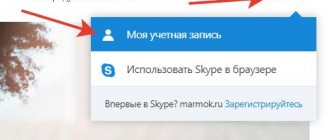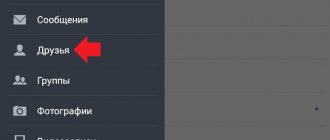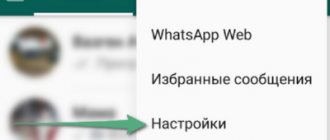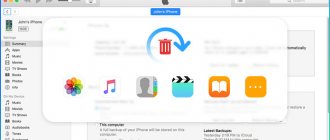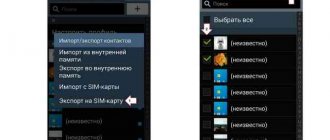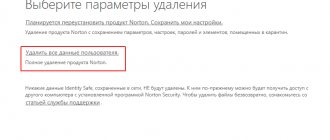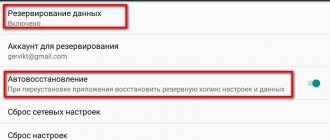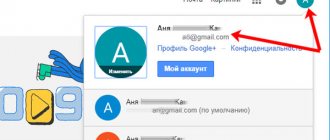How to view the blacklist
You can view users who have been added to the blacklist through Skype settings. To do this, we will perform several steps:
- Open Skype on your computer and in the main window click on the ellipsis located to the right of the user icon.
- Next, go to the “ Settings ” section.
- Then go to the “ Contacts ” section and open the “ Blocked contacts ” subsection.
- In this case, there are no blocked contacts, so the list is empty. But if you have contacts that you have blocked, they will be in this section.
How to block a contact
Blocking a contact is done through the profile of the user who needs to be blacklisted. Next, we will look at how this can be done in the mobile and computer versions of the application.
On the computer
Add a contact to the blacklist:
- Open the Skype program and go into dialogue with the user you want to block. Then click on the user name at the top of the window.
- Next, in the window that appears, scroll to the very bottom and select “ Block contact ”.
Now the contact you selected has been added to the blacklist, which we talked about in the first section of our article.
On the phone
To block a contact on your phone, use the following instructions:
- Launch Skype on your smartphone and open a dialogue with the user you want to block.
- While in the dialogue, click on the user name at the top of the screen.
- As a result, we find ourselves in the window we need, scroll to the very bottom and click on the “ Block contact ” button.
- Confirm the selected action.
How to block a contact on Skype, block temporarily
So, the first option for blocking a Skype contact is temporary blocking. To do this, you need to open your Skype on your computer and find the person you want to delete temporarily in the Skype chat. This is done with a simple action.
Skype has a feature that will also block the user for a while. We go into the chat with messages. Next, use the right mouse button to go to “View profile” and in these settings select “Remove from contact list”. And then he will not be able to send you anything.
Also there you will find the “Chat Settings” section, with which you can delete all conversations with users. Click on it and select “Delete conversation from Skype”. Confirm the deletion process with the “Delete” button. After which all messages from the Skype conversation will temporarily disappear.
Now, another option. Left-click on the contact, and then right-click. You will need to select such buttons from the menu list (Screen 1).
For example, if we click on the “Delete Conversation” button, your correspondence with the user who sent it to you (for example, spam) will be temporarily deleted.
You can also select “Hide Conversation,” which will allow you to temporarily block messages from the user. For some time they will not appear at all.
According to Skype rules, you cannot send spam messages. Therefore, he himself can “punish” the user for such actions. Later we will move on to the main question of this article, how to block a contact on Skype forever.
How to unblock a person
The only way to unblock a person is through the blacklist, which we successfully opened in the first section. Next, we will look in detail at how the user unlocking procedure is performed.
On the computer
To unblock a user on Skype, you must do the following:
- We launch Skype and open the list of blocked users - we talked about this in more detail in our first section.
- Next, a list of users opens in front of us. To remove a person from this list, click on the unblock button located to the right of the user name.
This way you can unblock all users on your blocked people list.
On the phone
Removing a user from the blocked list:
- Launch Skype on your smartphone and click on the user icon at the top of the screen.
- Next, go to the “ Settings ” section.
- Next, go to the “ Contacts ” section.
- In the window that appears, select “ Blocked contacts ”.
- As a result, select the user who needs to be excluded from the list and click on the “ Unblock ” button to the right of him.
Returning a person to Skype
First, it’s worth talking about how to find blocked contacts on Skype. Everything is very simple, the program functionality supports this option. So, you need to do the following:
- Open messenger;
- Click on the icon in the form of three dots, which is located next to the avatar;
- Select the “Settings” section;
- Find the “Contacts” block in the menu on the left side of the screen;
- Click on the “Blocked” icon.
- This is where you will see a list of users you have added to the blacklist.
Now it’s time to figure out how to remove it from the blacklist on Skype if necessary:
- Open the blacklist as described above;
- Find the person or bot you need and click on the “Unblock” icon to the right of the name;
- Or click on the username and scroll down the screen, looking for the “Unlock” option;
- Everything worked out if the name disappeared from the list.
Please note that all instructions for blocking a user in Skype on a computer are provided for users of the latest stable version of the messenger.
How to understand that I have been blocked
There are several characteristic features by which you can determine that you have been blocked:
- The user icon will be changed to the standard one, but if it was installed initially, then at this stage you will not be able to find out about the blocking.
- If you see the phrase “This user has not yet given you their information,” then the user has blocked you. This means that this entry was not previously displayed, although this may also mean that the user simply removed you from the contact list.
- If there is a question mark next to your username, this may also indicate that you are blacklisted.
Now you know how to add a user to the blacklist on Skype. Thank you for your attention!
Removal in the program on PC
First, we will consider the option with the PC version of the messenger. After all, many people use Skype on this platform. It is worth noting that in the new version the process has become unclear. Therefore, here are detailed instructions:
- “Contacts” tab at the top of the window .
- Next, right-click on the desired entry and in the window that appears, select “View profile” .
- Scroll through the profile parameters to the end and at the bottom click on the item “Remove from contact list” . We confirm the action.
This is how deletion occurs. You probably noticed that in the old version everything was much simpler. This is Microsoft's policy: to complicate everything. We've sorted this out. However, there is another way.
Alternative option
Few people know, but if a user is added to the blacklist, he will immediately disappear from the contact list. And all the chats with him too. Therefore, this method can be used as an alternative. Here's what to do.
- We launch the program, enter the necessary data (if necessary) and go to the “Contacts” (at the top of the left column).
- Now right-click on the name of the desired person and in the context menu that appears, select “View profile” .
- We scroll through the information in the profile to the very end and click on the item “Block contact” .
Now this user will not be able to write or call you, and will also disappear from the list of friends. If you suddenly decide to change your anger to mercy and unblock it, then there is a separate algorithm of actions for this. Here he is.
- Click on the button with three dots and select “Settings” in the menu.
- Go to the "Contacts" and click "Blocked contacts" .
- Click on the “Unblock” opposite the user name and confirm the action.
Of course, this is not a complete deletion. But many users use this particular method. If they intend to resume communication with the user in the future.