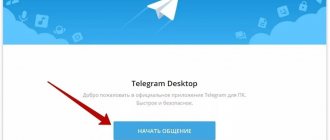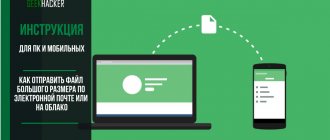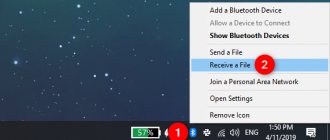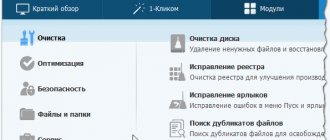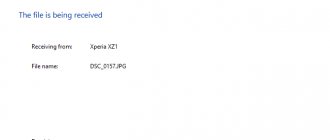Registration on Instagram through a computer program
If you have at least some kind of smartphone, you can register on it. Or you can borrow the device from a friend. But there is a third option - install the program on your computer, download the application and register. The Bluestacks utility will help.
You can download the program on the official website: bluestacks.com. Download the file, run the installation, save the default settings. After the download is complete, the program will start automatically; in the future, it will also start automatically when the computer is turned on.
What to do next:
- In the program, select the “Search” section.
- Enter the name of the application – Instagram.
- Press Enter.
- Click “Continue”.
Note! To install Instagram, you will need a Google account, so if you don’t have one, first register with Google mail.
Or you can do this immediately after clicking “Continue” in the Bluestacks application: the system will prompt you to use an existing Google account or register a new one. You can simply choose the second option.
After that, in the Bluestacks application you will see the Instagram icon, click on it to start the installation. After downloading, the application can be found in the “Applications” tab inside the utility.
We launch, accept the terms of use, fill out the basic registration data (name, email, phone number, Facebook profile - whatever is more convenient for you). Done, you can move on to fully using Instagram from your computer, but then it’s better to use other programs.
Registration by phone number
- switch the tab on the main page of the service to open the method of joining the Insta community through a contact number;
- before registering on Instagram from a computer, click on the left button of the mobile field to mark your country of residence - a code will appear that determines the beginning of the phone number;
- enter ten unique numbers (of which three are the operator code, and seven are the SIM card identifier for communication);
- click on “Next”;
- after 10 seconds an SMS with a code will be sent to your phone;
- enter the code in the line provided;
- By analogy with the previous described methods, write your own initials along with your nickname;
- specify a pre-created password in the program.
After completing the sequence of actions, the account appeared. However, to complete the matter completely, add publications to your social circle feed:
- open your contact list and send notifications to selected users;
- borrow followers from VKontakte.
Computer utilities for managing Instagram
There is an online version of Instagram on the official website of the social network.
The disadvantage of the computer version is that users can view, comment on other people's posts, like, subscribe and unsubscribe, view their feed, but they cannot maintain their own page, cannot download and process photos.
Therefore, you will have to install one of the popular programs or use other methods. Let's talk about everything in order.
Using Gramblr
This program is suitable for computers with Windows and Mac OS. When downloading the utility from the official website (gramblr.com), you must select the desired version. After downloading, you will receive an archive; you need to open it and run the file named gramblr.
This program is not installed on your computer; you will have to run this file every time. For convenience, you can download it to your desktop.
After launching the file, you need to register in the program. Click Sign up (registration), enter your email, password and Instagram data. Done, now you can fully use the network:
- Click Upload Now – new publication.
- Select the file type (video or photo).
- We download it from the computer.
- Click the green button on the right (Continue).
- Edit the file parameters and click save.
- If we are talking about photos, then we apply filters (if necessary).
- Click “Done”, add tags, description, publication time (if necessary).
- Click “Continue” (publish).
Scheduled, delayed publications can be found in the Schedule section.
Using Pixta
This program not only allows you to use Instagram from your computer, but also allows you to download photos and videos from any pages. In addition, through the program you receive notifications about updates and news in your profile. But there is also a minus: you cannot upload your photos.
So, how to use Pixta? First you need to go to the official website (www.pixsta.com) and download the installation file. After downloading and completing the installation, we begin the work itself.
You can find the program in the menu under the Start button. Go to the application, enter your Instagram data. Done, you can use it.
Let's go through the main menu:
- the first button on the left takes you to the previous page;
- the second button on the left allows you to switch between gallery and single image;
- the third button (Feed) is your news feed;
- the next icon from left to right (Popular) is a feed of publications of popular people;
- and the last button (Nearbay) – photos of people who are closest to you regionally.
Buttons from the upper right corner:
- the first is notifications (numbers and an additional window appear explaining the event);
- the second is a drop-down menu (consists of three blocks: your profile, posts you liked, exit the application);
- the third is search (divided into two options: searching for posts by hashtags or searching for people by nicknames).
To download the desired object from any page, click the “Download” button below it.
If you do not want to receive notifications, you can turn them off. To do this, right-click on the Pixta program shortcut, select “Options,” and then click on the desired function.
Using the official application
The developers have created a special Instagram application for a computer with the latest version of Windows (10). However, in order to take advantage of all the features of the application, you must have a touch screen.
Otherwise, the principle of use is similar to working from a phone: download the application from the official Microsoft store, install and start using Instagram.
Using a touch screen from a computer, you can do everything the same as from a phone: upload and process photos, post stories, view other people’s posts, like and leave comments.
Using a browser add-on
Instagram is a popular social network. Therefore, many browsers have already created special add-ons. Google even has several of them, each of these applications has different sets of functions:
- App for Instagram™ (Support DM) – turns your computer screen into a smartphone screen.
- Downloader for Instagram™ + Direct Message – allows you not only to download your materials, but also to download videos and photos of other users, tag people in photos, post stories, and communicate in Direct.
- IG Comment Bot is an auxiliary resource that will automatically leave comments on your behalf. You only need to set up the criteria for selecting posts for commenting: by hashtag, location, interests, etc.
- IG Stories for Instagram is an add-on that allows you to download stories, either one at a time or in a group.
- Instagram Photo Video Download tool is an application for downloading files from Instagram.
- IG Down For Instagram is an application that helps you download any material from the Instagram network. Video, photo, story or anything else – it doesn’t matter. You can upload files either one at a time or in batches.
- InstaDirect is an add-on for communicating via Direct on a computer. You can send messages and receive notifications about new messages. The special feature of the add-on is that you can communicate in the application without authorization on Instagram.
- Web for Instagram plus DM is an add-on that allows you to upload photos, videos, stories to Instagram from your computer. In addition, the program allows you to download photos, videos and stories to your computer, communicate via Direct, like and leave comments, view your own and other people’s posts. You will receive notifications about any changes to your profile; you can log in via Facebook.
You can find other applications using the keyword “Desktop for Instagram”. The essence of these add-ons is the same (they turn the computer version into a mobile one), but the functionality is still slightly different. You can download extensions from the official Chrom store.
By changing the browser code
This method requires basic knowledge and skills in working with HTML code in a browser. Otherwise, you can click the wrong thing and disrupt the system. But if you succeed, you will be able to add photos and stories without additional programs or applications. Works better in Google Chrome
How to change the code:
- We go to the online version of Instagram.
- In any empty space, right-click.
- Click “View Code”.
- Select “Toggle device console”.
- Reloading the page.
- The “Create Post” button should appear.
- We publish posts.
This is not the most convenient way, since you often have to reload the page, access the code, and this does not work in all browsers. Therefore, it is better to use the official version of Instagram or one of the additional software.
Correspondence on Instagram from a computer
The correspondence is available in the online version of Instagram. But if for some reason your computer does not provide this opportunity, then you can use additional software. Once again, the Bluestacks application will come in handy.
Through the program, we go to Instagram, get to the main news page, click on the Direct icon on top (arrow, airplane).
That's it, now you can select correspondence from existing dialogues or you can write a new message (button at the bottom of the screen). In the “To” line you must enter the user’s nickname. Just like with a smartphone, you can write a letter not only to those on your friends list, but also to strangers.
How to create a second Instagram profile on a computer
If you want to separate your work commercial account from your personal one, and accordingly, create a new account, then everything is simple:
- Go to Instagram.com.
- Tap on the “person” icon in the upper right corner of the screen.
- Click on the “gear” and exit your page.
- Select "Switch Accounts" and "Sign Up".
- Create a new profile using the method described above.
- Confirm and fill in your information.
That's it, now you can communicate with friends on one account and promote your brand on another.
Which is better: smartphone or computer
As you may have noticed, setting up and maintaining Instagram on a computer is not so easy. Of course, the application on a smartphone is more convenient:
- always at hand and easy to move;
- regular updates from the official program provider;
- you can instantly switch from one page to another (up to 5 accounts);
- maximum functionality in one application.
While this network is focused specifically on smartphones, when using it from a computer, some problems often arise, albeit minor ones. As a result, it turns out that it is easier to download some material from a computer to a smartphone in order to post it than to struggle with computer applications.
Therefore, it is still better to think about purchasing a high-quality phone for working on Instagram. This is especially true when it comes to maintaining a business account, because the mobile version has functions for this type of page that are not accessible from a computer anyway.
Registration by phone number or email
When, when choosing a region and entering a number, you change the decision in favor of creating a profile via e-mail, no problem! Just click on the button to register an account via email.
On Instagram, registration from a computer via email is carried out using the corresponding address field. Then also indicate your first name, last name and nickname under which you create a personal space on the photo hosting site.
Create and write down a password and click on the “Register” button.
Enter the code from the sent email to confirm the account creation procedure and that’s it! Sending invitations to friends is carried out solely upon request. Basic ways to view an Instagram profile without registration