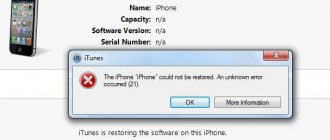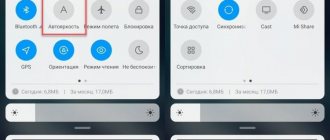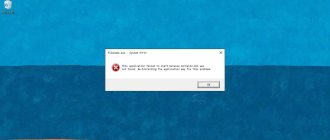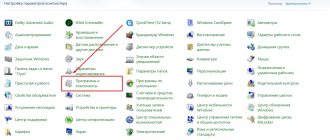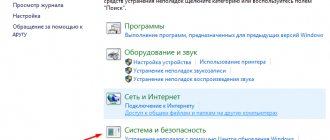The Windows 7 operating system, despite all its attractiveness for ordinary users and system administrators who maintain server modifications of the OS, is not immune to failures during the installation of important updates. One of the most common problems is Windows 7 update error 80072EE2. It can appear in both server and desktop versions. The problem can be fixed quite simply if you take into account the tips below.
Why does Windows 7 update error 80072EE2 via WSUS occur?
First of all, it is necessary to find out the reason for the occurrence of such a failure. First of all, please note that for the WSUS service itself to work correctly, several prerequisites regarding additional software products and platforms must be met on the server where it is installed.
This applies to the following components:
- ISS environment version 6 and higher;
- platform .NET Framework at least the second modification;
- SQL Server 2005 SP2 Express;
- Report Viewer Redistributable 2008.
The following modules must be activated on the server itself:
- ASP.NET;
- Windows authentication;
- IIS6 compatible management;
- compression of dynamic content.
Without compliance with the presented conditions, the server service for installing updates on child terminals will not work. And if it does, then a failure will appear in any case. But that's not all. If we consider the situation when a Windows 7 update error (code 80072EE2) occurs, in the general case (for both servers and child machines), its origin can be explained quite simply: when trying to access the Microsoft update server, the connection was broken. It’s difficult to say what could be blocking access, but there are a few simple steps that in most cases help get rid of this failure.
Simple methods to fix the problem
Since initially we are talking about a communication failure, first you just need to check your Internet connection. If you are using a wireless connection, you may need to reboot your router and do a hard reset.
If you use a proxy, you need to make sure that the settings are set correctly, and, if necessary, set up receiving updates via IE. To do this, in the command line started as an administrator, you need to enter the netsh command, then use the winhttp line, and then enter the import command import proxy source=ie.
If such actions do not give the desired result, you can try to temporarily disable the antivirus, but it is better to go into its advanced settings and add the entire directory in which updates are installed (WindowsUpdate) to the exclusion list.
If the Windows 7 update error 80072EE2 appears after this, you will have to use the firewall settings and, by creating a new rule, add the following Microsoft servers to the exceptions:
- update.microrosoft.com (with https:// prefix);
- download.windowsupdate.com (with https:// prefix);
- update.microsoft.com (with https:// prefix).
It is possible that a failure may appear even after performing the above actions, so you will have to take drastic measures.
What to do if Windows Defender is already installed
If you already have this antivirus installed on your system and you cannot update it, it may look like this:
Open the Windows Registry Editor and go to:
HKEY_LOCAL_MACHINE\SOFTWARE\Microsoft\Windows NT\CurrentVersion\ProfileList\
here you will find folders with SID numbers, format S-1-5-. Go through each of the branches and make sure that each of them has the Profileimagepath key, if it does not exist, then you need to create it. To do this, right-click and select create multi-line parameter.
And give it the value 1, this parameter should be in each of the branches where it was not initially present, then reboot the system and try to find and install new updates in Windows 7 or 10.
If this does not help, then try running the troubleshooting utility from Microsoft, you can download it from the link:
https://support.microsoft.com/en-us/help/4027322/windows-update-troubleshooter or from my site
You run it for Windows Update and follow the troubleshooting wizard, as a result you will receive either a fixed error 8050800C or a new one that you can search for.
Let me remind you that Windows 10 already has a built-in utility; you can find it in Windows Settings - Troubleshooting - Windows Update
Another method to fix code 8050800c is to clean the folders in which updates are downloaded, and if for some reason they are damaged, an error may pop up, I remind you that this is the SoftwareDistribution and catroot2 folders. I wrote a script that will clean them and make everything beautiful, here is its code:
Run the script as an administrator and wait for it to complete, after which we try to install the updates again.
net stop bits net stop wuauserv net stop appidsvc net stop cryptsvc Del "%ALLUSERSPROFILE%\Application Data\Microsoft\Network\Downloader\qmgr*.dat" Ren %systemroot%\SoftwareDistribution SoftwareDistribution.bak Ren %systemroot%\system32\catroot2 catroot2 .bak sc.exe sdset bits D:(A;;CCLCSWRPWPDTLOCRRC;;;SY)(A;;CCDCLCSWRPWPDTLOCRSDRCWDWO;;;BA)(A;;CCLCSWLOCRRC;;;AU)(A;;CCLCSWRPWPDTLOCRRC;;;PU) sc .exe sdset wuauserv D:(A;;CCLCSWRPWPDTLOCRRC;;;SY)(A;;CCDCLCSWRPWPDTLOCRSDRCWDWO;;;BA)(A;;CCLCSWLOCRRC;;;AU)(A;;CCLCSWRPWPDTLOCRRC;;;PU) cd /d % windir%\system32 regsvr32.exe atl.dll /s regsvr32.exe urlmon.dll /s regsvr32.exe mshtml.dll /s regsvr32.exe shdocvw.dll /s regsvr32.exe browseui.dll /s regsvr32.exe jscript.dll /s regsvr32.exe vbscript.dll /s regsvr32.exe scrrun.dll /s regsvr32.exe msxml.dll /s regsvr32.exe msxml3.dll /s regsvr32.exe msxml6.dll /s regsvr32.exe actxprxy.dll /s regsvr32.exe softpub.dll /s regsvr32.exe wintrust.dll /s regsvr32.exe dssenh.dll /s regsvr32.exe rsaenh.dll /s regsvr32.exe gpkcsp.dll /s regsvr32.exe sccbase.dll /s regsvr32. exe slbcsp.dll /s regsvr32.exe cryptdlg.dll /s regsvr32.exe oleaut32.dll /s regsvr32.exe ole32.dll /s regsvr32.exe shell32.dll /s regsvr32.exe initpki.dll /s regsvr32.exe wuapi .dll /s regsvr32.exe wuaueng.dll /s regsvr32.exe wuaueng1.dll /s regsvr32.exe wucltui.dll /s regsvr32.exe wups.dll /s regsvr32.exe wups2.dll /s regsvr32.exe wuweb.dll /s regsvr32.exe qmgr.dll /s regsvr32.exe qmgrprxy.dll /s regsvr32.exe wucltux.dll /s regsvr32.exe muweb.dll /s regsvr32.exe wuwebv.dll /s
netsh winsock reset netsh winhttp reset proxy net start bits net start wuauserv net start appidsvc net start cryptsvc wuauclt /Updatenow
If this did not help fix error 8050800c, then try opening a command prompt as an administrator and try running the command:
sfc /scannow
Wait for the result, if there are problems with damaged files, then run the command:
Dism /Online /Cleanup-Image /RestoreHealth
I hope this steps helped you in troubleshooting Windows Update and Code 8050800c when installing the package. If you have any questions, write them in the comments, and Ivan Semin, author and creator of the IT blog Pyatilistnik.org, was with you.
80072EE2 (WSUS): Additional actions
First of all, you need to go to the programs and components section and view the list of installed updates. As you know, not all of them behave correctly, so unnecessary or faulty updates must be removed.
This concerns package KB3072318. You first need to uninstall it, and then set a manual search for updates and exclude it from the list of updates to be installed so that it is not installed in the future.
Finally, if Windows 7 update error 80072EE2 still appears after this, you can work with the update service itself. To do this, you need to enter the system registry (regedit in the execution console) through the HKLM branch and through the SOFTWARE and Policies sections, find the WindowsUpdate directory and delete two parameters on the right side of the editor: WUServer and WUStatusServer. After this, a complete restart of the system follows, and the failure, as practice shows, will not bother you anymore.
A few final words
It is with these methods that the Windows 7 update error 80072EE2 is eliminated. It is quite difficult to immediately say what the cause of the failure was, so you will have to apply solutions sequentially. In some cases, you can try to restore the integrity of system files by running the line sfc /scannow in the command console. If the system has been exposed to a virus, an in-depth scan of the computer (server) can be used to detect the presence of threats. But usually such actions are not required, and the failure is eliminated using the proposed methods.
Downloading updates for the Windows 7 operating system is quite simple and does not raise any questions for users. But an installation that does not always end in success can cause panic. One of the common Windows 7 errors resulting from an incorrect update is 80070308. How can you fix it and return the operating system to working order?
Solving the problem using the Registry Editor
If a message appears during a system update indicating error code 80070308, you should follow these steps.
Press “Win+R” and enter “regedit”.
The Registry Editor will open. Go to the branch “HKEY_LOCAL_MACHINE”, “COMPONENTS” and delete the file “PendingRequired”.
Restart your computer for the changes to take effect. Then open “Control Panel”, “System and Security”, “Windows Update” and start installing updates again.
Scan the system for errors
The update may fail due to the file being downloaded incorrectly or being damaged. Also, the system may have damaged system files, which is also the reason for the update failure. Therefore, launch the command prompt with administrator rights and enter “sfc /scannow”.
After checking, reboot the PC and try to run the update.
Debugging the system
You can fix error 80070308 by setting up a special service. To do this, click “Start” and enter the request “Services” in the search bar.
Find "Windows Update".
We are closing the service. Open “My Computer”, then drive C, folder “Windows”, “Software Distribution”. We delete all folders and files that are in it.
Now expand the “Services” window and launch “Windows Update”. To do this, click on the service, in the new window select “Automatic” and “Run”.
Go to “Update Center...” and start the process.
System Restore
If the above methods did not help solve the problem, you should run a system restore. To do this, press “Win + R” and enter “cmd”.
Enter the command “rstrui.exe”.
System Restore will start. Follow the prompts and select a restore point.
Once the process is complete, we try to start installing the updates again.
Sometimes errors occur not while working on a computer, but in circumstances that would seem to completely exclude their occurrence. For example, during the installation of updates. You must understand that an update package is not some kind of lame program that can hang the entire system without the desire of its creator. And not a virus written by a hacker to annoy his fellow humans on the planet. And most of all, it’s a professionally manufactured product, and manufactured not just anywhere, but within the walls of Microsoft itself. But no one is immune from mistakes. Anyone can suffer from error 8007002: even a home user who is chasing cheapness and installs Windows that is broken by someone unknown on their computer. And a system administrator who religiously observes copyright laws. 80070002 is a Windows 7 update error. This is what we will deal with in our short story.
The error code is not very informative. Seeing this combination of numbers, one cannot make any assumptions about the causes of the failure. Digital error codes - a legacy of those distant times when computers were big and people were smart.
Times have changed, but error codes still loom before our noses, telling us nothing of the essence of the matter. So, let's get on with our topic today.
How to fix error 0xC1900101-0x40017
Since it is not possible to objectively determine what exactly causes this error, below we will present the most common options for solving it.
Reinstall or remove broken drivers
- Go to the Windows folder on your C:\ drive
- Find the directory called "Panther" and open it.
- Open the files "Setuperr.log" and "Setupact.log".
- Find driver errors in these files and remove or reinstall the broken drivers.
True, this method is suitable for those users who have a little knowledge of how the system works. If you were unable to determine the reason based on the .log file, we can use the device manager to identify broken drivers:
- In the Start menu, search for “Device Manager.”
- Open each device subdirectory.
- A device with corrupted drivers will display a yellow icon with an exclamation point.
- Select the problematic device, right-click and select “Update Drivers” or “Uninstall” to remove it.
How to fix 80070002?
We are at a point in time where the computer has informed us that no further update is possible. In order not to get stuck at this point for a long time, we do this:
- Go to the page https://support.microsoft.com/ru-ru/kb/910336.
- Download the error correction utility to your computer.
- Let's launch this utility.
- We reboot the system.
This is the easiest way, but not accessible to everyone. The fact is that, for example, for the tenth version of Windows the utility is not available on the website. Therefore, you need to look for a workaround . The solution is to restart the system update service.
This is done in the control panel at the address: “Control Panel” => “Administration” => “Services”. Find the service called “Windows Update” and restart it in the usual way, that is, using the context menu item for this service:
At the same time, you can clean the system by removing any junk from it, such as temporary folders and files. This can be done using the popular CCleaner utility or standard Windows tools. To do this, open the “My Computer” window, click on the system partition icon, select “Properties” and in the window that appears, click the “Disk Cleanup” button. After this, the update should proceed as usual.
Reasons for updating error message "WindowsUpdate_80246007" "WindowsUpdate_dt000"?
Whenever you see a window error on your screen, the easiest and safest way to fix it is to restart your computer. Just as our bodies need an eye closed for a few minutes, our computers also need to shut down after a while. A quick reboot can update your programs and give your computer a clean slate to start a new venture. More often than not, this will also resolve errors you encountered after rebooting. Also ideal for turning off your computer once a week to completely disable all unused programs. However, when rebooting no longer works, use more advanced Windows solutions to fix the errors.
It is important to always run a system diagnostic scan when Windows updates fail to download or install to determine the root cause of the problem. Microsoft provides a troubleshooter for Windows Update-related errors that will detect the problem and can likely fix it automatically. However, there are always types of bugs that are difficult to copy.
Below are some steps that will help you troubleshoot the problem and fix it.
- Clear temporary files and internet cache and restart your computer.
- Disable your firewall and antivirus software.
- Use the Windows Update Troubleshooter to troubleshoot changes to Windows Updates settings.
- Reset the software distribution folder.
- Reset the Catroot folder.
- Boot into a clean boot state and run Windows Update again.