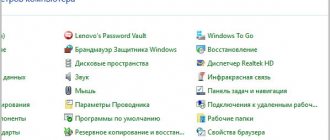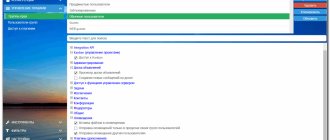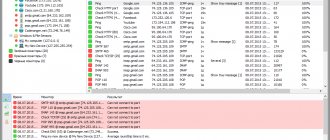Connecting two computers to a local network with one cable.
In some situations, when we already have a network cable laid, it becomes necessary to connect another computer to the network, but there is no opportunity to lay another network cable, either for financial or physical reasons. In this situation, this article may help you.
One twisted pair network cable with eight cores can connect two computers simultaneously without losing connection quality and speed!
Let's assume that the cable has already been laid and 1 PC is connected.
Let's start with the fact that from the side of the network switch it is necessary to remove the external protective insulation from this network cable using a knife, see photo:
Under the insulation there will be 8 wires that are twisted together in pairs (4 pairs in total)
In a typical connector crimping scheme, 4 wires are used for data transmission: green, white-green, orange and white-orange. The remaining blue, white-blue, brown and white-brown are not used. That's what we need. Detailed video instructions are located here:
We separate the wires by color and cut off the blue, white-blue, brown and white-brown wires, see photo:
Now the resulting 4 free ends need to be crimped with a wire according to scheme 1 or 2 from THIS ARTICLE.
For example, according to scheme 1, the wires in the connector should be located like this:
As a result, we get a network cable crimped with two connectors on the side of the network switch. These connectors can already be inserted into it.
Now, at the other end of the cable, where computers will be connected, use exactly the same method to cut off the outer insulation and cut off the blue, white-blue, brown and white-brown wires.
You can attach another network cable to these ends by twisting or soldering, the length necessary to reach the 2nd computer. Or, for convenience, I recommend using a socket like this, see photo below. And then you can insert a network patch cord of any length into it up to a second computer.
Having opened the box of the power socket, you will see two rows of contacts and their numbers are written between them on a piece of paper = these numbers correspond to the number of the contact on the connector that will be inserted into the socket.
In accordance with diagram No. 1, we arrange the wires in this sequence along the contacts of the socket
To ensure that the contact is still normal, we press the wires between the contact plates of the socket using a special tool. There are many varieties, but the working part is the same - it pushes the cable and at the same time cuts off the free and too long end of the conductors.
If you don’t have it, you can get by with a thin flat screwdriver or a knife. The main thing is that the wire passes between the plates and, at the same time, its insulation is cut through and the copper wire is attached to the contact plates of the socket.
Well, now, as I wrote, you can insert a patch cord into this outlet and connect a second computer.
Having access to the Internet, when purchasing another computer, it is important to connect it to the Internet. There are various ways to do this. The user, having studied their features, can choose the most suitable one.
How to branch an internet cable
When the Internet is connected to the apartment, it can be distributed to several devices. There are several ways to split an Internet cable between two computers:
- If you purchase and configure a router.
- By dividing the cable through which the Internet is brought into the house.
- Using a special switch.
- When using a direct local network connection from two computers.
If the connection is made correctly, both PCs will be able to access the World Wide Web.
How to connect two PCs via a switch
When there is only one cable laid from the provider, and it is necessary to connect two computers to the Internet, then some simply switch the cable from one PC to another. However, there is a possibility of how to divide the Internet cable between 2 computers in such a situation.
In this case, it will be necessary to purchase a network hub, also called a “switch”. It provides several places to connect those wires that connect to computers.
You need to disconnect access as follows:
- One of the two computers must be the master. It is this PC that connects to the Internet via the provider’s cable. He needs a second network card. It can be installed in the system unit of this computer or used as an external one via a USB connection. The wire from it is connected to a network hub. The cable from the second computer is also connected there.
- You will need to configure the Internet on the first PC. After this, in the connection properties you need to check the box that allows access to the worldwide network to all computers on the network. After entering and confirming the parameter, the additional network card will be assigned an IP address of 192.168.0.1.
- Next, you need to set the network settings on the second PC. You need to assign it a network address of 192.168.0.2. Next you will need to move on to determining the address of the core gateway. Here you need to put the address of the first computer: 192.168.0.1.
- In order for the second computer to have access to the World Wide Web, the first one must be constantly turned on. This method of branching access can be used in order to work not with two, but with a large number of devices. They will need to indicate an IP address that differs from the first two.
Features of home connection of computer devices
Often a situation may arise when adjustments need to be made to the computer network already installed inside the apartment with wired and wireless connection methods.
It’s good when all you need to do is simply connect the equipment via Wi-Fi and register the security keys. But an option is possible when you need to connect home computer devices only via twisted pair, and all the existing wires are already connected and hidden.
In offices, twisted pair cables are usually laid in special boxes that have a reserve space. It's easy to add another cable to them.
But the home network can lie above a suspended ceiling, under the floor covering, or in other hard-to-reach places. And even if it is mounted in a plinth with a cable channel specially equipped for this purpose, then there is a high probability that it is impossible to add anything else to it for connection.
Technically, it is correct to install an additional switch by connecting an existing cable to it to connect to two network devices. Here, an ordinary 4-port network concentrator (hub) or its more modern counterpart - a switch (switch) would be sufficient. Moreover, we would have one nest left in stock.
We will consider a method that will eliminate the laying of an additional cable, using one already in use as if there were two of them.
When using the described connection technology, it is important to understand how and in what situation this method can be implemented in practice without creating subsequent problems.
What is an Internet cable splitter
Such devices are designed to connect the required cable segments. They help with organizing cable inserts and increasing the length of lines. Thanks to the use of splitters, signal quality is not lost, even if a large number of cables are connected. When choosing a device, the main thing is to pay attention to how many connectors there are and what types they are. The more, the more functional the device. You can use the so-called hub; its functionality is always pleasantly surprising.
What is it for?
Look, a network cable like this usually has 8 wires or 4 pairs. So the maximum data transfer speed can be up to 1000 Mbit per second. But most often in a local network, and even on the Internet, they use only 4 wires or 2 pairs. The remaining 2 pairs are simply not used.
This device is used to connect two computers at once via one cable. That is, 4 wires for one computer and the rest for the second. But at the very end it is usually necessary to install a similar tee, which branches the connection back. Also, some switches with a 1 Gbps port can work with a single connection. They immediately split one connection into two using hardware and software.
Now many will immediately wonder whether it is possible to connect an Internet cable to it, and then connect it via wires to two computers. I will answer right away that this cannot be done. In general, you should already understand that with such a connection, 4 wires are used for different connections. And the Internet input port usually uses all pairs.
That is why if you want to connect several devices to one Internet cable, it is better to use a home router. It acts as a kind of gateway that will receive an Internet signal, build a local network and intelligently distribute packet flows between connected devices.
That is why it is also called a router, since it works based on a routing table. In this case, there will be no failures, and the Internet speed will not drop. An additional advantage is the ability to use a Wi-Fi connection. That is, the device will build a wireless local network around itself. And you can already connect to it from your phone, tablet, laptop and other devices that have a Wi-Fi module.
Connection bandwidth
Technically, Category 5 UTP cable supports data transfer rates of up to 1000 Mbit/s, but in practice it is often used in lower-speed networks of 10 or 100 Mbit/s.
If we consider how the home Internet network works as a whole, then it should be taken into account that its speed is limited by the slowest computer device. Let's put it simply, if you connect a switch to the network with a maximum data transfer speed of 10 Mbit/s, and all other equipment is designed for use at 100 Mbit/s, then the network speed will not exceed 10 Mbit/s.
The type of equipment affects the transmission speed and how it is controlled. Modern hardware limits the speed limit automatically, but outdated budget models do not work correctly and require manual configuration.
Equipment from the more expensive segment can automatically adapt to the quality of the line. In other cases, during reception and transmission there may be problems with data packets being lost between devices. And this greatly affects the transmission speed, even causing the equipment to freeze.
If we summarize all of the above, then the twisted pair cable of the fifth category laid through a residential premises can be divided into two channels. To do this, the cable is divided on both sides into two pairs for each device and crimped with four connectors.
This is interesting: How to fix the “IP address conflict detected” error on Windows
Accordingly, two LAN sockets are used from the switch, and on the other side of the cable, 2 different devices are connected to the computer network.
It is important to understand that this is not a completely standard connection method. But, since only two pairs are used to transmit data at speeds of up to 100 Mbit/s, and the remaining two are not used, then technically the wires inside the laid network cable are just enough to connect two additional computer devices.
Do not forget about the technical limitation of the transmission speed with this connection method. It also cannot be guaranteed that this method will work on any network equipment. However, in practice I had to use this option, and it worked.
How to split twisted pair
Typically, this option of how to branch an Internet wire is required in the following situation. There is a network hub to which computers that must have access to the Internet are connected. A twisted pair cable is connected to one of its sockets, which connects the switch to a remote computer (for example, located behind the wall). Now another computer is placed next to this PC, to which it is necessary to connect the Internet via an already laid twisted pair cable.
As you know, such a cable consists of eight wires of different colors, of which only four are used. Next you need to take the following actions:
- The following colors are used: green, orange, white-green, white-orange. The other four need to be separated, cut off and the ends cleaned.
- Additional wires used are: brown, blue, white-brown, white-blue. They need to be crimped by connecting RJ 45 connectors at both ends of the cable. The wiring is separated and placed in sockets 1,2,3,6. Others are not used. It is necessary that the mentioned 4 wires be connected in the same order on both the computer side and the network hub side.
They are plugged into a free switch socket. The second end is connected to the desired computer. After this, Internet access becomes open.
Joyner and patch cord: detachable connections
The Joyner is one of the most common tools for those interested in extending twisted pair cables or repairing them. Fitters and installers working with Internet providers most often use this technology.
Essentially, this is a LAN connector that looks like a small rectangular box equipped with Rj45 connectors on both sides. In the connector, the twisted pair is crimped on both sides. After that, it is inserted inside the joyner.
Quite often the name splitter is used for the same design. But this approach is not entirely correct. The splitter is equipped with two outputs and one input. The purpose of using such types of equipment is to connect two computers over one 8-wire wire, using 4 wires for each. There is also a splitter, its operating principle is approximately the same.
Patch cords are the name of one of the most common elements for building a Structured Network. It's like a piece of multi-core cable, crimped on both sides using special connectors. The main task is to connect various devices into one system. For convenience, patch cords are produced in different colors to make it easier to operate and find problem areas when they appear.
Important! The disadvantage of such equipment is that there is often a need for additional costs. It doesn't matter what it's called.
This is interesting: The best tools for saving web pages - details on how to save a site page
Direct access
If home computers are connected to a local network, then they can receive cable Internet if one of them already has such access. To do this you need to do the following:
- On the PC that has access to the World Wide Web, you need to enter the Control Panel and go to the Network Connection Control Center.
- There is a menu on the left side of the screen. In it you need to select the line “Change adapter settings”.
- After clicking on the link, a list of existing connections will open. You need to select the one that relates to the Internet and enter its properties. To do this, simply click on the desired connection with the right mouse button and go to the corresponding menu item.
- You will need the Advanced tab. In it, you need to check the box to make the World Wide Web accessible to the entire local network. After confirming the entry, the Internet will be available on each computer connected to the original one.
Important! Please note that on the settings page there is permission for each computer to manage sharing. If this is undesirable, then you need to check the corresponding line of the “Advanced” tab.
If there are several networks, then on the settings page there is a drop-down list that allows you to make a selection.
After completing these steps, access to the World Wide Web was split.