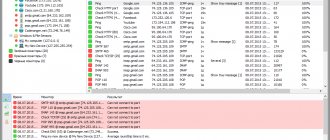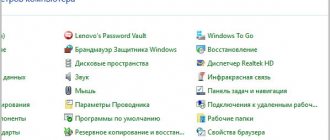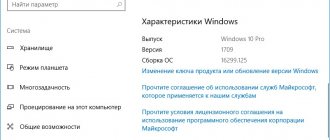Previously, I looked at several options for modern corporate chats. Today I’ll tell you how to install, configure and use MyChat - client-server chat for local and corporate networks. I’ll tell you about its differences, advantages and disadvantages based on my test implementation.
If you have a desire to learn how to build and maintain highly available and reliable systems, I recommend that you take the online course “Administrator Linux. Professional" in OTUS. The course is not for beginners; to enroll you must pass.
MyChat Review
I’ll write a list of the main features of MyChat in comparison with other instant messengers, which I noted for myself when testing:
- The server is installed only on Windows. This can be either a plus or a minus, depending on how you look at it. The advantage here is obvious - a very simple installation process. Can be performed not only by the administrator, but also by ordinary users. The usual wizard, further, further, further, the server is installed and working right away. No dancing with a tambourine, preparations and everything else. There is no need to configure nginx or prepare the database. Nothing. Everything works out of the box. Compare this to the matrix or mattermost setting. Heaven and earth. Accordingly, for those who are not very comfortable with Linux, this is a plus. For me personally, this is a minus, since I prefer, if possible, to build the entire infrastructure on Linux.
- Native clients for Windows, Linux, MacOS, Android. Clients for chats are a separate issue. I will look at it in more detail below.
- There are MSI packages for automatic client installation via AD. It's comfortable. The chat is easy to deploy and update. By the way, the client can be updated automatically from the server when connected.
- There is a portable version of the client. Works the same as the main one. Very comfortably. I always prefer portable versions if possible. Of course, we are not talking about a corporate network with AD, but about a personal computer.
- Possibility of using open and closed conferences. They can be created and deleted by both users and administrators. Moreover, the latter can create conferences that cannot be deleted and from which you cannot leave. This is not available in all chats.
- Integration with Active Directory. Moreover, it works normally and without dancing with a tambourine. It’s not entirely obvious how to set it up, but you can figure it out at random.
- Notice board, forum. That's a solution. It seems like there is, but somehow it’s not clear why she’s in the chat. I did not use.
- Kanban board. The thing is not clear to me. I know that this is a well-known thing, but I have never used it myself and have never seen anyone use it.
- A normal list of contacts, which can be manually generated in the admin panel and dispersed users into groups and departments. When I watched the chat for the first time, I didn’t attach any importance to it. And then, when I checked all the others, I was surprised to find that not a single chat had the ability to create a structured list of contacts. This is very convenient and I don’t understand why this option isn’t available anywhere

- Integration with Telegram. Previously it was in the form of a separate script, now it has been added to the main functionality and can be configured through the menu section.
- The chat uses its own internal scripting language. So there is room for creativity if the desire arises. There are examples of ready-made solutions using scripts.
- Web chat and the ability to connect third parties. Everything works out of the box. The web version, of course, is so-so. But if you look specifically at the functionality, then everything works fine.
- Ftp file server and VNC client. MyChat server can work as an ftp server. You can also connect to clients via VNC. The decision is controversial. I personally prefer everything individually rather than a combine where everything is in a heap. These chips waste development resources. It seems to me that it is better to focus on the main functionality. I haven't used either one myself. Perhaps this will be relevant and useful to someone.
- Alert functionality has been implemented . I'm writing at the end, but in fact, I liked it the most when I got acquainted with the chat. It is possible to send an alert to a group of users. This alert pops up on top of the main chat window. It is possible to make it so that the user will not be able to close the notification until he clicks on the button that he has read it or writes a comment. A record of the time and users who read the alerts is kept. You can display this notification on top of all client windows. I have never seen such functionality anywhere else. I think this is very useful and convenient.
- Very convenient and functional story. Everything can be easily found, broken down by dates, chats, users, etc. For example, in Zulip it is very inconvenient to search by history, especially if you are looking for something several months old. Sometimes it's simply impossible to find something. You scroll endlessly through the same chat until it freezes.
Free chat for local network - MyChat
The MyChat utility is, in our opinion, the most successful solution. It is suitable for use in small local networks, the free version is limited to 15 computers, or the paid version has no restrictions. The free version has a few more differences from the commercial one, for example, there is no ability to interact with Active Directory, but a small office is unlikely to have such a server.
To start using MyChat, you must first install its server on one of the computers, for example, on the manager’s computer, and all other clients will connect through it. The server performs the following functions:
- in fact, the free chat itself is for the local network, which allows clients to connect and keeps their statistics (time online, traffic indicators, number of connections, etc.);
- acts as a file server with FTP access;
- differentiates users by groups, access rights (you can assign several administrators);
- filters users and messages based on specified criteria.
Through the server, you can create message boards and mailing lists using scripts for frequently repeated actions. Configuration can be done directly through the interface of the program itself, as well as through the Web interface. It is possible to fine-tune settings for data backup, logging, remote control of computers, etc.
The MyChat client must be installed on users' computers to connect to the server. The client allows you to correspond through channels, register in them or conduct private conversations encrypted with special protocols, transfer files, and view message boards. Particular attention should be paid to the flexibility of the program due to the installed plugins. Plugins greatly expand the client's capabilities.
General impression, pros and cons of MyChat
Before moving on to listing the pros and cons, I’ll tell you the general impression that I got after getting acquainted with MyChat. I started looking for a new chat for the organization when I realized that the Miranda interface was outdated, like the entire openfire-based solution. I wanted something new, modern, youthful. Everyone already knows about Slack, its functionality and cost. In general, I wanted something modern, but not so expensive.
I started looking for a new chat for the organization when I realized that the Miranda interface was outdated, like the entire openfire-based solution. I wanted something new, modern, youthful. Everyone already knows about Slack, its functionality and cost. In general, I wanted something modern, but not so expensive.
As a result, I went through and checked many of the popular chat rooms that I listed at the beginning. When I saw MyChat, I felt a little sad. I liked the functionality. It really has a lot of useful features that others don’t have. I was upset by the design, which looked like the old Miranda. Now they have refreshed the appearance a little, it looks more modern. But even now I can say that I don’t like the client’s design. I can't explain what exactly, I just don't like it. This is a personal impression. For example, I open Telegram, it looks modern, good selection of colors, smooth lines, angles, pleasing to the eye, pleasant to use. In the case of MyChat, doubts begin and the search for compromises between appearance and functionality begins.
When I saw MyChat, I felt a little sad. I liked the functionality. It really has a lot of useful features that others don’t have. I was upset by the design, which looked like the old Miranda. Now they have refreshed the appearance a little, it looks more modern. But even now I can say that I don’t like the client’s design. I can't explain what exactly, I just don't like it. This is a personal impression. For example, I open Telegram, it looks modern, good selection of colors, smooth lines, angles, pleasing to the eye, pleasant to use. In the case of MyChat, doubts begin and the search for compromises between appearance and functionality begins.
I definitely didn't like any of the clients. More or less cute, in my opinion, Mattermost has him. But I will say this thing. Now I personally lean towards MyChat and its clients and for this reason. I don’t know much about programming, but I noticed a long time ago that programs are now appearing that are very slow, eat up a lot of memory, and have an unresponsive interface. After working for a long time, they begin to slow down and sometimes freeze.
I made inquiries and found out that all these programs were written in the Electron framework. In simple words, its peculiarity is that it allows you to wrap a browser in an application that will work with the site. That is, for example, the zulip client on Windows is just a browser wrapped in a shell that only works with the zulip server website. Such popular applications as Slack, Mattermost, Disord and many others are made using the same principle. I have already learned to identify them based on the behavior of the application and the size of the installer. If the functionality is simple in a huge installer, wait for the brakes.
This framework, as I understand it, allows you to write applications very simply and quickly, and forgives many mistakes. But it is very slow and the interface is very responsive. I used the zulip client for a long time and it frankly began to irritate me. I stopped launching it altogether and entered the chat through the browser. This is easier than downloading another browser for it separately. It sometimes froze, sometimes slowed down when unfolding from the tray. Moreover, all this worsens with an increase in the number of chats and conferences.
After actively using Zulip, I began to miss and feel sad for my old Miranda, which opens instantly, does not slow down, and does not leak from memory. Works quickly and responsively. Why am I all this? And besides, MyChat has a native client that works just as quickly and responsively. It's nice and convenient. Lots of different settings. Despite all my complaints about the appearance, now I would prefer something simple and fast rather than slow and falling.
By the way, the android client is also very simple and fast. I remember with horror the Android application for mattermost. It's terrible - slow, buggy, with crooked display. As I understand it, they simply made their browser on the chromium code base and closed it only on their chat. This is inconvenient for the user, but simplifies development.
The MyChat project is alive, constantly evolving, and new functionality is being introduced. I tested it about a year ago, maybe a little less. Now I’ve deployed it again and see a lot of changes. It’s useful to look for a script for integration with Telegram, but it’s already implemented as standard. In general, the project creates a positive impression due to the pace of development, the release of new versions and functionality, good technical support, and normal documentation. It seemed to me that this is not done in the same way as is now accepted in production, and then let it slow down, crash, etc. The main thing is to roll out the release and announce new functionality. Lately everyone has been tired of this approach. Just look at the recent Gmail interface update.
So, briefly the advantages:
- Great functionality for a reasonable price. Other solutions will cost more. There is a free version with a limit of 20 users.
- Very easy and quick deployment. Easy installation, setting up basic functions through the admin panel, even without reading the documentation.
- A good native client, both for computers and phones, that does not slow down, does not lag, or freezes. On the local network it finds the chat server itself.
- Integration with AD works out of the box. With all other chats you will have to work hard for this.
- Convenient list of users with the ability to distribute into groups and subgroups.
- Convenient and functional message history.
- Unique notification functionality with read confirmation.
- Great functionality, which is expanded with a built-in scripting language.
- Easy backup and server transfer. All data is located in two directories.
- Overall quality of the product, technical support, documentation. Everything is prompt and in Russian.
The same goes for the cons. Let me remind you that this is subjective:
- Server installation on Windows only.
- All in one combine. I would personally remove non-core functions (ftp, vnc, forum, etc.)
- Old-fashioned design of both the client and the admin panel (not boring wallpaper in the background :))
- When everyone leaves the conference, it is automatically closed, unless it was created separately in the admin panel and is not marked as auto-created. That is, users created a conference themselves, sat in it during the day, then closed all chat windows with it, it is deleted. The history is saved, but the conference itself will have to be recreated later.
Video communication on a local network
2018. MyChat 6.8 added voice and video calls from Android
Now calls in the MyChat corporate messenger work on Android, and you can also make calls on Windows, Linux, macOS and in the browser. WebRTC technology is used, the quality of calls is very high, MyChat Server has a built-in TURN server for correct operation in heterogeneous networks and through NAT.
2015. A new version of the video conferencing server for local networks VideoGrace has been released
The company that developed the VideoGrace system is pleased to announce the release of a new version of its server software for organizing video communication on a local network. According to the creators, now you can deploy the system in just a few clicks. The distribution contains the entire necessary set of both server and client software and has a convenient control panel via a web interface. The new version allows you to conduct video conferences on local networks and via the Internet, in the free version up to 8 clients can participate, when purchasing a license (which costs from 10 thousand rubles) the number of participants can reach 100.
2014. VideoGrace - video conferencing system for local network
The new VideoGrace video conferencing system does not require expensive equipment to operate—a personal computer or laptop and any web camera are sufficient. In addition to video and voice transmission, the system allows you to demonstrate your desktop and send any documents. Thanks to the presence of a high-quality echo cancellation system, participants do not need to use headphones. There are two possible options for working - in a cloud service or by installing a server on the enterprise’s local network. The first option is easier to deploy and allows you to easily connect participants from remote locations, but requires a high-quality Internet channel. Costs from 300 rubles/month for 10 participants. The second option requires a dedicated server, but allows you to close traffic within the local network and significantly reduce the requirements for the enterprise’s Internet channel. The server version costs from 11,100 rubles.
2014.
TrueConf introduced a free video conferencing server for small teams
TrueConf has introduced a free video conferencing software server, TrueConf Server Free, and claims that this is the first such free system in the world. Unlike free online video communication services, your own server will allow you to communicate via video communication on a local network, even in the absence of the Internet. The solution is an already proven TrueConf Server with a special license, under which users will have access to all types of group video conferences for up to 6 participants inclusive in resolutions up to 4K (UltraHD), client applications for all popular operating systems (Windows, Linux, OS X, Android, iOS), collaboration tools (for example: messaging, whiteboarding, recording, file transfer and status panel), and also, importantly, the ability to conduct WebRTC conferences and integrate with existing VoIP and video conferencing equipment.
2014. CTI launches based on Cisco Telepresence
CTI has expanded its range of cloud . The new “Video Conferencing on Demand” service is built on the basis of the Cisco Telepresence system and allows companies to increase the efficiency of communications, speed up decision-making, gain quick access to specialists, reduce time and financial costs for travel and give an additional impetus to business development through the use of advanced IT technologies . The company promises an affordable monthly subscription price that cannot be compared with the high costs of purchasing a similar solution, flexible tariff offers, quick readiness for work, a branded portal for planning and managing conferences, high reliability and round-the-clock service support.
2013. Audio and video communication appeared in the MyChat corporate messenger
In the MyChat local network chat, it now becomes possible to make audio and video calls between users directly from the browser. Since audio and video communication is implemented in the browser, this frees users from having to install the program. Just log in using your credentials and you can make audio and video calls. However, because HTML5 and WebRTC technology was used to implement audio/video communication; you need to use browsers that support these technologies, at the moment these are the latest versions of Chrome and Firefox. But, in addition to computers, the service also supports mobile platforms running Android. The developers plan to introduce multi-user video conferencing, but for now only one-on-one communication will be available.
2010. The CommFort corporate messenger now supports video communication
The new version of the client-server IM system CommFort 5 implements video communication and video conferencing capabilities on a local network or via the Internet. Now with CommFort you can communicate with another user via a webcam and conduct video conferences with up to 32 users. The video communication module is optimized for use in high-speed networks, so image and sound are transmitted with high quality and with minimal delays. In addition, the new version adds Unicode support and improves the user information menu and individual settings, file transfer option and administration system. ***
2010. Cisco improves video quality in enterprise networks
Cisco has introduced new software for its wireless network controllers and Wi-Fi access points called VideoStream. As you know, corporate networks using Wi-Fi have less bandwidth than cable networks, so video communications in such networks lose quality. Cisco VideoStream solves exactly this problem. This system optimizes the routing of streaming video over a broadcast network. In this case, the video signal is not transmitted to all clients at once in the hope that they will receive it, but only to those clients who really need it at the moment. If you need to maintain specified levels of video quality, the system can block redundant requests to receive broadcasts. With Cisco VideoStream, video streams can be assigned different priorities, so that a video message from a company president will receive higher priority than sports broadcasts.
1997. Intel iBVC allows video conferencing on a local network, via ISDN and the Internet
Intel Corporation introduced the Intel Business Video Conferencing 4.0 (iBVC 4.0) software and hardware system, based on ProShare technology. The new product can run under Windows 95 or Windows NT 4.0 and can be used for communication between local network subscribers, ISDN digital telephone lines or the Internet. iBVC 4.0 allows you to conduct Internet video conferencing using reliable firewall anti-virus protection, exchange high-resolution images using a database as a photo album, control and regulate the data transfer rate when conducting video conferencing over a LAN, take advantage of the widespread video gateways of RADVision and VideoServer companies, access financial and other information, find other users of video conferencing systems using the directory. The recommended retail price for iBVC 4.0 (audio/video card, ISDN adapter, video camera, headphones with microphone, desktop microphone, built-in acoustic echo canceller and associated software) is $1,199.
1997. NetMeeting - online conferencing software from Microsoft
Microsoft has released a program for holding conferences over the Internet or local network, NetMeeting. The program will become part of the Windows OS and will allow you to organize audio and video contacts (if you have a video camera) between two or more conference participants. NetMeeting supports video cameras connected via USB, provides the ability to output data to multiple monitors, and provides a Resource Reservation Protocol (RSVP) mechanism, which allows the program to request the necessary bandwidth to transmit audio or video data of the appropriate quality. In addition to video communication, the program allows you to organize joint work on a document. One of the most distinctive features of NetMeeting is its ability to share applications. For example, you can allow a remote interlocutor to work with your office programs, and the remote user may not have these programs installed.
Installing MyChat
As I said earlier, MyChat can be installed on any version of Windows. I installed on both Win7 and Win10. There is no need to purchase a separate server for this. Although if it already exists, you can deploy it on it. The MyChat server can operate in two modes:
- Like an app.
- Like service.
The installation process is described in detail in the documentation, so I won’t go into detail. Everything is simple there, there are no nuances. The server is managed via a web console. When you log in, you will immediately find out the default username and password.
It's a small thing, but nice. There is no need to go through the documentation and look for default accounting. There's already a hint.
Basic setup
In order to try chat in action, after installation you need to follow a few simple steps. First, go to the User List and create new users.
By the way, if this is not done, then when the client first connects, a user will be automatically created, so you will connect to the server in any case.
After adding users, you can sort them by contact list.
Very nice functionality. I don’t understand why none of the modern chats I’ve seen allow you to manually create a global contact list. Someone may have already learned, but when I looked, no one knew how. I don’t understand how you can quickly find someone on a list of 100 people, especially if you don’t remember their last name.
These are the basic settings for users. Then you can create groups, which can then be assigned different rights. For example, you can only allow notifications to be sent to a specific group of users.
After adding users, you can create conferences. Let me remind you that regular users can also create a conference through the client. The administration panel provides wider functionality. You can create conferences that cannot be deleted or left. You can immediately add user groups to your conferences.
Rights Management clearly displays the access rights of various groups to services and settings. I have never seen such flexible and convenient settings in any chat.
After creating users, groups, conferences and access rights, you can start using the server. To do this, just download one of the presented clients and connect to the server. It will automatically find a server on the network and prompt you to log in.
After connecting, you will see the main interface of the program.
You will see a list of contacts and conferences. You will already be connected to those that were added to you through the administration panel. The client has a lot of settings. I recommend looking at them and changing them depending on your preferences.
There are not very many settings on the server. They are well structured. Look at them all, read the documentation - https://nsoft-s.com/mcserverhelp/. It doesn't take long to get an initial impression. Literally an hour or two to figure everything out. If the product seems interesting, you can study it more closely - setting up integration with AD, web chat, guest access, integration with Telegram, etc.
We implement corporate chat
Read: 1,184
I want to figure out for myself how to install and use openfire on a local network using the Ubuntu 14.04.5 Server amd64 ICQ in the workplace than communicating via email, I made a decision (as the Head of the IT department ) implement and subsequently use corporate chat. Through which I can:
- Control messaging
- Set up integration with the Active Directory (the domain is deployed according to the note), so that eventually each user will receive an account based on their account.
- Using GPO , deploy an agent to work with corporate chat
- Set up transparent agent login to corporate chat
- Manage centrally via the Web interface ( http:9090 & https:9091 by default)
- Support for the Russian language (you must agree that it is much more pleasant to work with the language that is native to you).
And besides, the deployed chat service must be deployed on the Ubuntu 14.04.5 Server - because it is easier to maintain a standardized list of operating systems than a disparate heterogeneous structure consisting of various Linux and Unix systems. It is better to understand one thing than a lot but a little bit at a time.
openfire application - it is free and does not require purchase (I am only for free software, because with the other there is more fuss in terms of justification, but is it really needed, how will it affect the use, and therefore I you need your own chat on the local network).
Current characteristics of the deployed service:
- CPU = 2
- HDD = 50 (LVM)
- RAM = 4
[email protected] :~$ ssh -l ekzorchik 10.7.8.175
[email protected] :~$ sudo rm -Rf /var/lib/apt/lists/
[email protected] :~$ sudo apt-get update && sudo apt-get upgrade -y
[email protected] :~$ uname -a && lsb_release -a
Linux srv-host 4.4.0-42-generic #62~14.04.1-Ubuntu SMP Fri Oct 7 23:15:48 UTC 2020 x86_64 x86_64 x86_64 GNU/Linux
No LSB modules are available.
Distributor ID: Ubuntu
Description: Ubuntu 14.04.5 LTS
Release: 14.04
Codename: trusty
Next, you need to prepare the system before deployment ( Apparmor(Uninstall), IPv6, TimeZone, server security, etc. ) by installing some packages, namely the bundle: Apache + MySQL + PHP:
[email protected] :~$ sudo tasksel install lamp-server
New password for the MySQL “root” user: [email protected]
Repeat password for the MySQL “root” user: [email protected]
I install packages for working with Java , because... openfire service works with it:
[email protected] :~$ sudo apt-get install openjdk-7-jre openjdk-7-jdk -y
[email protected] :~$ java -version
java version "1.7.0_121"
OpenJDK Runtime Environment (IcedTea 2.6.8) (7u121-2.6.8-1ubuntu0.14.04.1)
OpenJDK 64-Bit Server VM (build 24.121-b00, mixed mode)
Now I download from the official website the latest version of the package (at the time of writing this note) for organizing a corporate chat:
[email protected] :~$ wget -c https://www.igniterealtime.org/downloadServlet?filename=openfire/openfire_4.0.4_all.deb
[email protected] :~$ mv downloadServlet\?filename\=openfire%2Fopenfire_4.0.4_all.deb openfire_4.0.4_all.deb
[email protected] :~$ sudo dpkg -i openfire_4.0.4_all.deb
That’s actually the entire installation, now let’s go to the settings, to do this, open the browser and enter the IP&DNS of the system where the OpenFire .
I will make further settings on the working system (also home) Ubuntu 14.04.5 Desktop amd64 (Gnome Classic) Applications – Internet – Firefox web browser and in the address bar I indicate the following URL:
https://IP&DNS:9090/setup/index.jsp the setup wizard appears before me, my steps are as follows:
- Choose Language: English (it’s better not to choose Russian as the translation leaves much to be desired)
Click Continue
Server Settings:
- Domain: srv-host.polygon.local
- Admin Console Port: (Administration Console Port) 9090
- Secure Admin Console Port: (Secure Administration Console Port) 9091
- Property Encryption via: Blowfish
Click Continue _
- Property Encryption Key: I don’t indicate anything, I don’t need it.
When finished filling out the settings, click Continue
Now we need to decide on the database in which OpenFire will store all the data necessary for its work.
- Standard Database Connection – external DBMS . OpenFire can work with all popular ( MS SQL, MySQL, Oracle, PostgreSQL ) databases.
- Embedded Database HSQLDB database . In this case OpenFire will use its own database and you will not have to install MySQL or any other database .
I choose an external connection to the DBMS , but first create the database locally, because in my case it will be located on the same system as the Openfire service being deployed:
[email protected] :~$ mysql -u root [email protected]
mysql> create database db_openfire;
mysql> create user 'openfire'@'localhost' identified by ' [email protected] ';
Query OK, 0 rows affected (0.00 sec)
mysql> grant all on db_openfire.* to 'openfire'@'localhost';
Query OK, 0 rows affected (0.00 sec)
mysql> flush privileges;
Query OK, 0 rows affected (0.00 sec)
mysql> exit;
Now in the Database Settings I specify my values:
- Driver Database Initialized: MySQL
- JDBC driver class: com.mysql.jdbc.Driver
- Database URL: jdbc:mysql://localhost:3306/db_openfire?rewriteBatchedStatements=true
- Username: openfire
- Password: [email protected]
And then I click Continue , I am taken to the step of setting up authorization either using a local database or through Active Directory . I first want to consider how to use the first option, i.e. Default (Store users and groups in the server database. This is the best option for simple deployments) and click Continue , specifying the information for the administrative account (Step Administrator Account ):
- Admin Email Address: [email protected]
- New Password: [email protected]
- Confirm Password: [email protected]
and click Continue , the wizard thinks about it and immediately after a moment reports the successful completion of the installation:
- Note: regarding the security of working with Openfire, you need to open the following ports on the firewall ( ufw ) to work: Port 9090: For the Web administration interface
- Port 9091: For Secure Access to the Administration Panel
- Port 5222: Used to connect clients to the Openfire server
- Port 7777: Used for transmission
- Port 7443: Used for secure client connection via HTTP
- Port 7070: Used for unsecured client connection via HTTP
- Port 3478, 3479: Used by STUN service located behind NAT
Example: sudo ufw allow 9090/tcp and other ports by analogy.
I click Login to the admin console and it redirects me to the URL (https://IP&DNS:9090/login.jsp), but if you use security, the URL link will look like: https://IP&DNS:9091/index.jsp the address of which is the path to the administrative console where I need to log in using the previously specified data:
- Username: admin
- Password: [email protected]
and click Login , if everything is done correctly, then an administrative interface like the one in my screenshot should be displayed:
For convenience, since there is such an opportunity, I’ll switch from the Engish menu to Russian , and if it’s really not clear with the translation, then you can always change the menu display language:
https://IP&DNS:9090 – Server – Server Manager – Choose Language: mark Russian (ru_RU), Choose Time Zone: (GMT +3:00) Moscow, St. Peterburd, Volgograd) and click Save Settings , the changes will be applied at the same second.
Next, I make some settings:
https://IP&DNS:9090 – Server – Server Settings
- Registration and Login: Anonymous Login (Disabled)
- Account registration: Disabled .
To apply the settings, do not forget to click “ Save settings ”
Resource policy: Always reset - If there is an input conflict, then immediately reset the other input.
To apply the settings, do not forget to click “ Save settings ”
Offline messages: Store, Store and attempt to deliver. Offline message storage limit: 100KB
I leave the rest of the settings at default for now.
To apply the settings, do not forget to click “ Save settings ”
Now you need to create a group and create users in it:
https://IP&DNS:9090 – Users/Groups – Groups – Create a new group:
Group name: IT Systems
Description: Employees of the IT department of the company “ COMPANY ”
https://IP&DNS:9090 – Users/Groups – Users – Create a new user:
- Username: alexander.ollo
- Name: Alexander
- Email: [email protected]
- Password: [email protected]
- Confirm password: [email protected]
and click Create user , then go to the user account card, after User Groups and add to the IT Systems
Now that it has been demonstrated how to create a group and a user, you need to go through the steps that need to be taken to configure a client on a workstation running Windows 7 to work with this corporate service. The client will be a software called Spark , I download it from the official website: https://www.igniterealtime.org/downloads/index.jsp → (Spark 2.8.2) from the information underlined there it is clear that the client part of Spark (Weighs as much as 75MB ) can be installed both on Windows (exe file) and Linux systems (tar.gz, rpm) - I’ll look at this a little later:
On Windows 7 x86:
Spark_2_8_2.exe → via right click, run as administrator
- Welcome to the Spark Setup Wizard: Next >
- Destination directory: by default: Next >
- Select Start Menu Folder: by default: Next >
- Select Addtitional Tasks: by default: Next >
- Completing the Spark Setup Wizard: by default: Finish
Next, you need to authorize through the installed client on the openfire server:
- Username: alexander.ollo
- Password: [email protected]
- Domain: IP&DNS
- Save password: check the box
- Automatic login: check the box
then open “ Advanced ” - in the “ Basic ” tab:
- Automatically find server and port: check the box
- Use compression: check the box
- Accept all certificates (self-signed/expired/not trusted): check the box
- Disable certificate hostname verification (not recommended): check the box
Click OK to save the settings and click the “ Login ”
and I have successfully logged in to the corporate messaging service:
and in the openfire the active session became visible: https://IP&DNS:9090 – Sessions – Active sessions – Client session:
In total, I got what this note was intended for, but of course there is still a lot of things that need to be adjusted for productive work, but I do not give up on what I planned and know that I can bring everything to life. It seems to me unnecessary to clutter the current note with all the developments; it would be better if the problem = solution, like a separate note on my blog. In the meantime, I say goodbye, see you again, with respect, author of the blog Ollo Alexander aka ekzorchik.
Online course on Linux
If you have a desire to learn how to build and maintain highly available and reliable systems, I recommend that you take the online course “Administrator Linux. Professional" in OTUS. The course is not for beginners; to enroll you need basic knowledge of networks and installing Linux on a virtual machine. The training lasts 5 months, after which successful course graduates will be able to undergo interviews with partners. What this course will give you:
- Knowledge of Linux architecture.
- Mastering modern methods and tools for data analysis and processing.
- Ability to select a configuration for the required tasks, manage processes and ensure system security.
- Proficient in the basic working tools of a system administrator.
- Understanding of the specifics of deploying, configuring and maintaining networks built on Linux.
- The ability to quickly solve emerging problems and ensure stable and uninterrupted operation of the system.
Test yourself on the entrance test and see the program for more details.