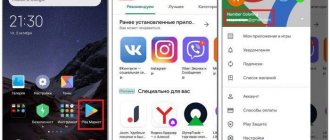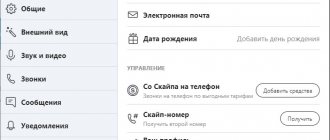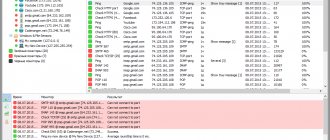This phrase comes from the English language and stands for “Internet Protocol Address”. The IP address of a computer on a network is the address that is assigned to the machine when connecting to the network.
Two types of addresses are used: IPv4 and IPv6 (newer). The first is already losing ground and inferior to the second, since it cannot identify all the computers on the Internet (there are not enough symbols and combinations).
When a computer is connected to a network, two types of IP addresses can be issued, which differ in the mechanism for assigning an address to the device.
- Dynamic . The most common type. It is issued automatically by your router (the device with which you connect to the network) or your Internet provider. As soon as the computer connected to the network, he received it. Dynamic IP may change. Once you restart your PC or reconnect it to the Internet, the IP address will change. This type is commonly used by many providers.
- Static . Assigned once and for all. It does not change under any circumstances. Typically, such addresses are distributed by providers for a fee. They can also be found on a home local network if the user set up the network himself and personally assigned them to each device.
Also, there are different types of IP addresses depending on the type of network they are used on. There are internal and external IPs.
- Internal . These are those that are assigned to devices within the same network. For example, this is the address of a computer on the local network of an apartment or house. Devices that connect to the router also have internal IP addresses.
- External . The device receives an external address by connecting to the Internet directly. The router will have an external IP. A smartphone with mobile data enabled will also have an external IP. But the computer cannot connect directly. He needs a router or modem.
Many users confuse the IP address and MAC address of the device. These are different things. The fact is that the MAC address is assigned to the device (network card, router) at the factory - this is a unique identifier of your device. This is a kind of hardware identifier. That's the whole difference.
How to find out the internal IP address on Windows
There are different methods used to view internal and external IP. Let's start with the internal.
"Control Panel" in Windows
This simple method is suitable for almost all OS versions. Even those who use Windows 7 or Vista will be able to view their IP. You need to do the following.
- Launch the “Control Panel” using a special shortcut and click on the “Network and Sharing Center” item.
- Now select “Change adapter settings”.
3. Right-click on the active connection (the network must be connected) (step 1 in the screenshot) and select “Status” (2) from the drop-down menu.
4. In the window that appears, click “Information”.
5. And in the next window you can find the internal IP address of the computer that was assigned to it by the router or router
Command line
Many users are frightened by this rather archaic component of the operating system, since they need to operate the command line using text commands. But in fact, it is very useful and can provide all the necessary information about the computer.
You can find out the IP of your computer using the command line with just one command. You need to do the following.
- Press the key combination “Win + R” and call the system component “Run”. In its line, enter “cmd” (1) and press “OK” or “Enter” on the keyboard (2).
- The Windows Command Prompt will open immediately. Type “ipconfig /all” (without quotes) and press “Enter”.
- After entering this command, all information about current connections will appear.
This method allows you to determine the address of a computer on a local network. The console will provide information about both IPv4 and IPv6 (in the screenshot above).
Settings app (Windows 10)
Windows 10 users have the opportunity to view the computer’s IP in an alternative way. The “top ten” has introduced the “Settings” application, which is designed to replace the standard “Control Panel”. Although the latter has not gone away either.
The Settings application has a new design, made in the style of Windows 10 and gives the user access to all the operating system settings. Let's do the following.
- Open the Start menu and click on the gear icon.
- The main application window will appear. Here you need to select the “Network and Internet” section.
- Now click on “View network properties”.
Here he is.
Task Manager
The task manager is a universal tool that allows you to find out almost everything about the current state of the operating system. It displays the number of running processes, RAM consumption and much more.
Few people know, but using this tool you can also determine the IP address of a computer on a local network. Launch the “Start” menu, move to the “Windows – System Tools” directory (1) and click on the “Task Manager” item (2).
2. In the main dispatcher window, move to the “Performance” tab.
3. Now click on the item that displays the network (it may say “Wi-Fi” or “Ethernet”).
4. The next window will display the computer's IP address.
This option is suitable for those who use Windows 7, 8, 8.1 and 10. The method allows you not only to find out the network address of the PC, but also to monitor the network status in real time. A very useful thing.
Using the System Information component
This is an alternative option. It is also simple and accessible.
- Launch the “Run” component (using “Win + R”) and enter “msinfo32” (1) in the line. Press “OK” or “Enter” (2).
- A window will immediately open with a huge amount of information. Here you need to click on “Components” (1), go to “Network” (2) and select “Adapter” (3). The IP information will be displayed on the right side of the window.
As you can see, calculating the IP of a computer is not that difficult. But we were talking exclusively about the internal address. Now let's talk about the outside.
Many users are surprised that two IPs are usually displayed in the connection properties. No need to worry. Both are correct. It's just that one is IPv4 and the other is IPv6. They even differ in writing style. The first contains only numbers separated by dots, and the second contains numbers and letters of the Latin alphabet, separated by colons.
What is an IP address
Like most people, every computer has a kind of passport data, consisting of two main parts: MAC and IP addresses. The first one is built into the network card chip by the manufacturer and, as a rule, does not change - it represents the name of the computer by which it can be identified on any network. The second one is provided by the Internet provider and is the actual address - using it you can find out the location of the node through which the computer accesses the network.
In general, the Internet is very similar to the regular postal system. When a user visits a website, the home computer and the server begin to exchange data packets, like people send letters. In order to receive site data, the server must know where to send it - this is why the computer’s IP address is needed.
Thus, in most situations, devices exchange their addresses without human assistance. Sometimes, however, you have to find out the IP of your computer and specify it manually:
- to connect to another PC via the Internet or local network in some programs - for example, in online games or software for remote access to the desktop;
- to open shared access to the contents of hard drives or various equipment;
- to set up a local network or Internet connection;
- to create a home server.
Each PC has two IPs: internal and external. The first is used to distinguish devices connected to a local network, while the second is an identifier on the Internet. Both of these addresses are a series of 4 three-digit numbers from 0 to 255 in the IPv4 version. An external IP can be almost anything, but a local one almost always looks like 192.168.xxx.xxx - this is due to the fact that a subnet with this number is not used on the World Wide Web.
A computer may also have an additional set of addresses created using the IPv6 protocol. If the IPv4 version identifier is 32 bits in size, then a more modern protocol allows you to write the order of numbers in 128 bits, which increases the number of possible addresses by several orders of magnitude. At the moment, IPv6 is practically not used, so there is no point in understanding this protocol in detail.
How to find out the external IP address on a Windows PC
It is not possible to find out the external address using the operating system. But you can use online services to obtain such data. They can determine the IP. Let's look at the most popular ones.
2ip.ru
Online service that displays external IP. The service also provides information about the browser used, determines the approximate location of the computer and displays the type of browser used.
Just type “2ip.ru” into your browser and press “Enter” (point 1 in the screenshot). The service will determine the external address and provide all the required information (2 in the picture).
Whoer.net
This online service has many options. It even has its own VPN. But we are only interested in IP.
You need to go to the site and all the necessary information will be displayed on the main page. In addition to IP information (1), you will see the approximate location of the computer, the name of the provider, OS, browser and much more.
Hidemyna.me
A service with a self-explanatory name. It was created to ensure anonymity on the Internet, but can also show all the necessary information about the current IP address of the computer. Has Russian language in the interface.
Immediately after going to the site, a window will appear displaying information about the current IP (1 in the picture). There will also be a “Change IP address” button next to it. The service can do this too. The site can also provide a VPN and do many other interesting things.
A method to see your IP, which is suitable for Windows 10, 8, 7.
You can easily view your computer's IP address using the command line. Now we'll show you how to do this.
Win and R ” key combination Run ” menu. Enter “ cmd ” into it and press “ Enter ”.
A black window will pop up, you are required to enter one command “ ipconfig ”, after entering press “ Enter ”. Opposite the line “ IPv4 address ” will be your IP address.
Searching for an IP address on the local network and on the provider’s network
You can find an IP on the local network using the command line method described above. But you need to look for IP in the provider’s network in a completely different way. To do this, you will need to know the login and password to access the router settings (by default - admin).
Local network search
If the computer is connected to the Internet using a router, then the above command line method will give just the local IP address. To do this, you just need to repeat the steps described in the instructions above.
The address will be exactly the one that the router or router issued to the specific device. If the computer is simply connected to a local network (without Internet access), then the result will be exactly the same.
Search the provider's network
To obtain information about the public IP address on the provider's network, you will have to refer to the router settings.
- Open the browser and enter “192.168.1.1” in the address bar (standard for any router) and press “Enter”. A window for entering your username and password will immediately appear (it may look different for you depending on the router).
- Enter your login and password (by default – admin\admin) and click on “Login”. If the default login and password have been changed, you need to find them out from the person who set up the router.
The WAN block will display the required IP address and its type.
How to find out the IP address in Mac OS and Ubuntu
Due to the nature of these systems, the steps will be slightly different from those used in Windows.
MacOS
The process itself is not particularly complicated, but you will have to contact the operating system terminal. So, first you need to launch the Mac OS terminal.
Now enter the command “ifconfig en0” (1 in the screenshot above) and press “Enter”. The required address will be displayed in the information that appears (2 in the picture).
Ubuntu
Here you will also have to use the terminal. And there is nothing strange about this, since Mac OS and Linux are based on Unix. That's why they are very similar. So, first you need to launch the Ubuntu terminal and follow the further instructions.
Enter the command “ifconfig” (1 in the picture above) and press “Enter”. And we get the local IP address (2 in the screenshot) and the router address when connecting to Wi-Fi (3 in the same image).
On Windows 7
In one of the most popular system builds you can also find out the internal IP. The path to the desired value here is slightly different from that in Windows XP.
- To begin, open the Start menu, and then click on “Control Panel”.
- Find the item “Network and Sharing Center” and click on it to go.
- In the upper left corner, select “Change adapter settings”
- Among the available connections, select “Local Area Connection” (in our case, we use a cable to access the network, but if you use a wireless router, you should select “Wireless Network” and apply the following measures to it). By right-clicking on the area with the icon, call up the context menu and select the “Status” option.
- In the window that appears, click on the “Details...” button.
- In the information window that opens, look for the “IPv4 Address” column. Opposite it is the value that interests us.
How to change your IP
Many users want to hide their IP or change it. Why do this? There may be several reasons for this.
- Blocking on forums, message boards and other sites. Many sites block users by IP for violations. Therefore, you cannot create a new account. This may require a change of address.
- View blocked content. Some authorities may block certain content for residents of a particular country. To bypass the blocking you need to change your address.
You can change the IP address of your computer using both the operating system and third-party applications. If you need to change your address so that the system seems to be from another country, then only with the help of programs. But let's consider all the options.
Using the Windows Command Line
We launch the command line using the already known method.
In the console, enter the command “ipconfig /release” and press “Enter”. It will reset the current IP.
Now you need to enter “ipconfig /renew”. This command will update the already reset address and it will change.
But often this option does not work. That's why you need to use third-party programs. Let's look at the most popular and efficient ones.
SafeIP
This utility allows you to completely change even the static IP address of your computer. Moreover, for this you can select a server from any country. The program will allow you to view content that is not available for a specific country.
First you need to run the utility. Then, in the left column, select the desired server (No. 1 in the screenshot) and click on the “Change IP” button (2 in the picture). The address will be changed immediately. The advantage of this program is the availability of Russian language.
Chameleon
The free version of the program has its limitations. For example, in the list of addresses for change there is only one Ukrainian server.
To change the address, you just need to launch the program and select the desired one in the list of servers (1 in the screenshot). There is no point in changing the address to Ukrainian. Therefore, you will need to purchase the full version of the program.
Proxy Switcher
Simple program, simple installation process. All that is required is to launch the program.
To get started, you need to click the green button in the program control panel (1 in the screenshot). The utility has a set of powerful tools for working with connections. But the average user does not need them.
How to find out the address of someone else's computer
It is also quite possible to calculate the location of someone else's computer by IP. There are several ways to do this. All of them are capable of providing the user with a certain amount of information.
Using mail.ru mail
This method allows you to find out the IP of someone else's computer only if the user sent a message to your email address. The algorithm of actions is simple. You just need to know where to look for the IP.
- Open the browser, go to the mailbox and open the desired message.
- Now in the panel just above the window, click the “More” button (1) and select “Service headers” (2).
3. A window with service information will appear. The required address will be in the location highlighted in the screenshot.