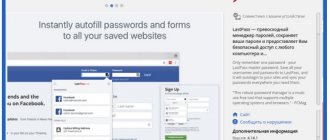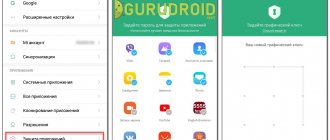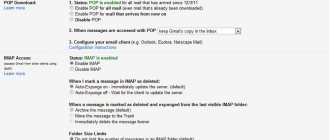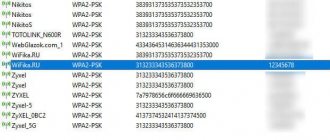Third party apps for Android
In the Play Store you can find a huge number of applications that supposedly allow you to get the password for a connected Wi-Fi. But some of these programs simply do not work, while others seem to find the network access code, but in the end it turns out to be incorrect. We have prepared a selection of the best utilities, but they all require root rights on the smartphone. Simply put, such programs replace the explorer from the previous method. There you had to do everything manually, but here the process is automated.
WiFi Password
QR Code
WiFi Password Recovery
Developer: WiFi Password Recovery Team
Price: Free
Let's start with the WiFi Password Recovery app. From the name you can already guess its purpose. Everything is simple here: the utility collects data stored on the phone, and then displays it in the format of a structured and neat list. The application contains a sufficient amount of advertising, which does not interfere with the comfort of working with the software. So, here are step-by-step instructions for finding your Wi-Fi password:
- We launch the program and wait until the initial settings are completed. This usually takes a few seconds.
- We provide access to the location, as well as the file system of the device.
- Open the “ Scanned WiFi ” tab and here we see the names of the networks that you previously tried to connect to.
- Show PWD icon will appear next to it .
- As you may have guessed, you need to click on this icon and view the Wi-Fi key. The long-awaited combination will be displayed in the “ PASS ” column.
The application interface is simple and clear, so it will not be difficult to understand it. You might be thinking: what is the first tab “ Saved WiFi ” for? And it is used to recover old passwords. Let's assume that you once connected to a certain access point a long time ago, but now you no longer remember the key to it. In this case, go to the “ Saved WiFi ” section and start the scanning procedure. The program will detect access points and provide passwords for them.
WiFi Key Recovery
QR Code
WiFi Key Recovery (needs root)
Developer: Alexandros Schillings
Price: Free
Many users know the WiFi Key Recovery program, since it appeared a relatively long time ago. But even after many years, the application does its job perfectly. The essence of the utility is no different from the previous version. After launch, all data is automatically collected, and after that a list of available networks and passwords is generated. It is clear that in this case there is no way to do without root rights.
For clarity, here are step-by-step instructions for working with the program:
- Install the application from Google Play.
- Open the utility and provide the requested permissions.
- On the main screen we see a list of detected networks. To search for a specific access point, you can enter its name in the “ SSID Quicksearch ” column.
- Select the desired Wi-Fi and see the password in the “ PSK ” field. The level of network protection can also be indicated here.
That's all, no further actions need to be performed. To copy the access code, click on the desired Wi-Fi, and then select “ Copy Password ” in the menu that appears. You can also create a QR code for connection by clicking on the “ Show QR Code ” item. It will be enough to scan it with another phone and then join the network.
By the way, you can read about scanning QR codes here.
WiFi Pass Recovery
QR Code
Wifi Password Recovery
Developer: Javier Luque Sanabria
Price: Free
You can also use the free WiFi Pass Recovery application to obtain the password for a Wi-Fi network. You can install it from Google Play in the standard way. In principle, all programs from our selection work according to the same algorithm. Thanks to superuser rights, they gain access to the smartphone’s file system, and from there they get data from Wi-Fi. But still, for clarity, we suggest considering the instructions for the WiFi Pass Recovery application:
- We launch the utility and provide the requested permissions.
- We wait until the program detects all available networks.
- Click on the name of the desired access point.
- In the “ SSID ” column we see the name of the Wi-Fi, and just below in the “ PSK ” field we see the password.
- You can copy the access code and use it to connect.
In the program settings, you can automatically activate the search for new networks, and also change the time interval. In general, the program is standard, so there’s not much to say about it. And if you do not have root rights on your phone, then do not even try to use the presented applications. Nothing will work out.
How to see Wi-Fi password on iPhone
To easily gain access to your own or someone else’s Wi-Fi through an Apple device, there are also programs:
- “Aircrack” – easily generates keys and operates on the principle of data search. It does analysis and then intercepts traffic that goes through the wireless connection. If necessary, you can go to the official website and immediately download the archive, which will contain versions for all OSes.
- “iWep pro” – available exclusively in the App Store with the corresponding operating system. It will easily help you generate a Wi-Fi password, so you can use it later on your phone. Available in several languages. The cost is about 80 rubles.
- “NetworkList” is another software that allows you to view the key to someone else’s or your own router. It helps if you were previously connected to a specific network from your mobile device, but cannot remember the password. You don't have to pay for this application; it stores all entered combinations in a hidden folder.
How to share a connected password via QR code?
Do you use a smartphone with a modern version of Android? Great, then you can share the password from the connected Wi-Fi network with another person without installing additional applications, and most importantly, completely without root rights. All actions will be performed through the smartphone settings, so let's move on to instructions for different devices.
On Xiaomi
So, on a Xiaomi phone, the required tab is located on the main settings page. But we still recommend paying attention to the step-by-step instructions:
- Open the settings and go to the “ Wi- Fi ” section.
- Click on the name of the connected network.
- In the window that appears, we see the treasured QR code.
Another person just needs to launch a scanner on their smartphone, point the camera at the code, and then scan it. The connection to the selected Wi-Fi hotspot will be completed automatically.
On Samsung Galaxy
Owners of Samsung smartphones can also use this convenient option. In this case, the procedure differs slightly, but if unknown problems arise, then use the detailed guide:
- Go to settings and open the “ Connections ” tab.
- Click on the “ Wi- Fi ” item.
- Click on the connected network to display a QR code on the screen.
However, older phone models may not be able to view the QR code through settings. What to do in this case, is it really not possible to share the Internet? But no, you can use a special website or application to generate a connection code.
You will need to enter the name of the access point (SSID), password and encryption type in a special field. Next, click on the “Show Barcode” button and download the created QR code. You can even print it out and then use it to quickly connect to the Internet.
By the way, we talk about connecting a printer to a phone here.
On Huawei (Honor)
Are you using a phone from Huawei or Honor? Then you too can create a QR code to connect to the Internet. Step-by-step instructions will help you do everything right:
- Open the settings.
- Go to the “ Wireless Networks ” section.
- Click on the “ Wi- Fi ” item.
- Find the connected network and click on its name.
- A QR code appears on the screen.
The received code cannot be saved on your phone in image format. But you can take a screenshot of the screen.
Using the phone's file system
Methods for connecting Wi-Fi to your phone
The functionality of the Android system, which saves the names of the “Wi-Fi” networks to which the smartphone is connected, also allows you to find out the necessary data. They also save the encryption key used at login, which remains in a special file.
The latter can be easily opened for reading. But here, too, you will first need to obtain Root user rights; without them, you will be able to see the required data and the system will not allow you to enter the desired folder.
To do this, install a file manager, for example, RootBrowser and the accompanying program RB Text Editor. After this, it’s easy to find out the forgotten password using the sequential combination data/misc/wifi/wpa_supplicant, this requires:
- Launch the application, find the folder named data.
- Go to the misc folder.
- In the WI-FI directory, find the wpa_supplicant.conf file.
- Open it using the RB Text Editor program.
- A window will open with information about the wi-fi network, including the password, indicated by SSID and psk.
Answers to popular questions
How to change Wi-Fi key on Android?
You need to go to the router settings, open the “Wireless Mode” tab and change the specified combination in the “Password” field. We remind you that the minimum length of the access code is 8 characters. It should consist of letters, numbers and sometimes special characters. Try to come up with a strong key so that it is difficult to crack.
Is it possible to find out the network password without root rights through the application?
No, all programs require superuser rights on the smartphone. And regular apps running on any phone almost always display the wrong passcode. We recommend that instead of using additional utilities, simply go to the router settings and look at the password there.
How to change the access point password?
You need to go to the settings of your smartphone, open the “Connection and Sharing” tab and click on the “Access Point Settings” item.
Find the “Password” column, delete all characters, and then enter a new access code. Save the changes by clicking on the checkmark in the corner of the screen. Agree that finding out your Wi-Fi password on Android is easy if you have access to the router settings. In other cases, you will have to use workarounds, where you cannot do without root rights!
Did you like the article? Share with your friends:
View public Wi-Fi passwords
To access public Wi-Fi hotspots, you can use several methods:
- Interception and decryption of data packets. For an inexperienced user, this will be difficult to do, especially from a phone. Therefore, this method is suitable for those who are well versed in the functioning of wireless networks.
- Selecting a WPS access code. To do this, you need to install a special hacking application. It does not calculate the password, but the WPS security code of public Wi-Fi.
- Phishing. The essence of the method is to create a fake access point with the same name as the one for which you need to obtain the password. When another user mixes up the access points and accidentally clicks on yours, he will enter the password. This way you can intercept him.
As a last resort, you can try to manually guess the password. But this may take a lot of time.