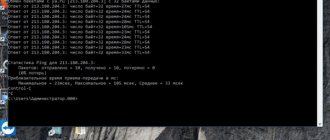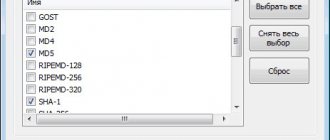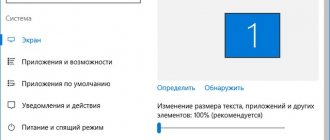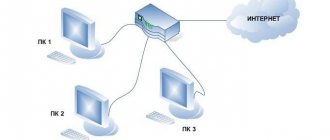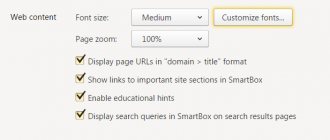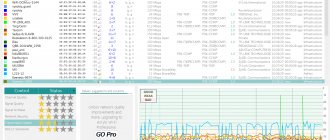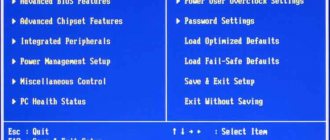What is this?
High ping in games with good internet is a concept that gamers most often encounter. But all users should know the definition; this is the most important parameter for working on the network.
This is the time it takes for a request to travel to another computer and back. “Ping” means checking the speed at which data packets are sent to the server and returned, as well as the number of packets. The indicator is measured in milliseconds (thousandths of a second).
Important! The lower this parameter, the better - it means that data packets come and go faster, the Internet speed does not slow down, and the delay is practically not felt.
We have figured out what ping is in Internet speed - it’s time to discuss what indicators are kept within normal limits!
What is ping?
In its primary understanding, this term is found in almost all online games and is displayed on the screen in one form or another. It is not difficult to see that when the indicator becomes high, problems immediately begin with any commands - they are executed slowly, the game begins to slow down and may crash.
But not everyone can answer exactly what ping is. In fact, this indicator reflects the speed at which a command is sent from your computer to the game server, after which the data is returned back. This is how the action is performed in the game when, for example, you want to take a shot or take a step.
The faster the signal travels from the computer to the server and back, the faster the game works and the lower the ping rate.
The second meaning of the term ping implies that there is a special program in the operating system with which you can send data to any of the IP addresses and calculate how long it will take for them to return back. To perform this check, do the following:
- Open the Windows Command Prompt, search for this function in Start or hold down the menu key and press R.
- In the window that appears, enter the cmd command.
- A black window will appear in front of you, where you need to enter ping + IP of the game server or the address of any site, then press Enter.
- After execution, you will see the results of calculating the speed of your connection. This will allow you to understand how bad or good the connection is, in addition, if you see that there are a certain number of data packets that are lost, then the speed leaves much to be desired.
There are also online services for measuring data transfer speed, but their results may be less accurate than what you will see directly when checking the system.
So, after you have found out the ping speed, you are wondering what this indicator depends on and how to increase it? Let's move on directly to solving this problem.
Optimal indicator
Every user should know what the Internet ping should be - this data will help you figure out whether the data transfer is normal. Let's divide the delay time into several groups:
- Up to 45 milliseconds is the best option. With this value, you can freely watch movies and TV series, play games, and broadcast live;
- From 45 to 120 milliseconds is a good value that does not have a serious impact on traffic speed. Minor interference may only be observed in the case of severe traffic overhead;
- More than 120 milliseconds is a bad indicator, you will feel the network slow down. Given such data, users have difficulty opening even simple web pages - these are obvious problems with the server and communication channel;
- An indicator of 300 milliseconds is a reason to urgently call your provider!
It’s easy to understand what a normal ping is for the Internet - the lower the indicators, the better for the user. The optimal values have been determined - it’s time to find out how and where to check the ping of your Internet connection in order to get the necessary information.
Internet diagnostic tests
The PING command can be used to perform several useful Internet diagnostic tests, such as the following:
Domain IP address
PING can be used to check a domain name or IP address. The response displays the corresponding IP address.
Time and distance
The PING command can be used to determine how long it takes for a packet to bounce from another site, which tells the user the distance to the Internet in network terms.
Access
The PING function can be used to check whether a user can reach another computer device. If the user cannot ping at all, but can ping other sites, this indicates that the Internet is working, but the site is not working. However, if the user is unable to ping any site, it indicates that the entire network connection is down due to a bad connection.
The following are considered good ping response times:
- <30ms - excellent ping and ideal for online gaming.
- 30 to 50ms is an average ping and is still good for online gaming.
- 50 to 100 ms is a somewhat slow ping time, which affects online gaming.
- 100-500ms is slow ping and has minimal impact on web browsing, but creates noticeable lag when playing online games.
- 500 ms - pings lasting half a second and more noticeably delay all requests.
The output of the PING utility depends on the operating system. However, almost all PING outputs display the following:
- Destination IP address
- ICMP sequence number
- Time to Live (TTL)
- Round trip time
- Payload size
- The number of packets lost during transmission.
Most ping programs send multiple pings and provide an average number of pings at the end.[4]
Checking the value
Users can measure the ping of an Internet connection using a tool built into the operating system shell - no need to install additional applications.
A special utility allows you to measure the Internet ping for a specific site or computer - you will find out the travel time of packets to their destination and back. Let's learn how to use the Windows tool:
- Click on the Win+R key combination;
- The Run window will open;
- In the text input field, enter the value “cmd”;
- Click on the “OK” button;
- A command line will open, into which you need to enter the word “ping” (without quotes);
- Place a space and write the IP address or website name;
- Click on the “Enter” button;
- The command line will send four packets to the selected IP address and wait for a response;
- You will receive data for each packet with the number of bytes and time in milliseconds.
Let's summarize the data obtained from checking the Internet ping:
- If all four packets are received, the connection is at the highest level;
- If at least one package is missing, there are certain problems with accessing servers or sites.
Programs for checking ping
In addition, there are special programs that allow you to check ping and Internet speed. Let's look at some examples of proven reliable services!
The first option is the Speedtest website:
- Go to the resource;
- Click on the big button on the “Start verification” page;
- You will see a measurement of the reception and return speed;
- You will be able to see which hosting you have access to;
- On the map you can select a geographic point to check.
You can also use the Ping-admin website:
- Open the resource;
- Enter the website address;
- Check the appropriate countries/cities/zones for verification;
- Start the test with the Enter button;
- Review data on total time, response time, and download speed.
Now you know how to check the Internet ping and get the necessary information. Everything is simple and clear! Why check these parameters at all? You should use our instructions if:
- You are experiencing slow page loading speeds;
- Sometimes the connection to the network disappears completely;
- Videos in the browser often slow down.
Have you found at least one factor in your daily work? Then let's fix it! Use the built-in tool or open a third-party service.
Let's solve the next question and determine whether ping depends on Internet speed.
How to check your ping? Find out your ping! Ping test
How to check your own ping and how to find it out? To check ping, use the command line. You can open it in various ways. For example, click on the “Start” button and enter the command “cmd” in the search bar, or press the key combination “Win + R”, and then enter the same command, and then “Enter”. In the open black window that appears, enter the “Ping” command, followed by the network address (IP address) or site. For example, you can write: “ping www.yandex.ru”. Then, on the keyboard, press the “Enter” key. Next, the computer will start sending requests to the corresponding site and display the result to us. All that remains is to compare the total number of packets that we sent with the number of received packets, and also look at the response speed. Next, the computer will show us the number of lost packets as a percentage. Having studied all the data, you can determine how high-quality the connection to the network is.
Completely 4 packets of information arrive at the server, then general address statistics are displayed indicating: the total size of the information packet (32 bytes), response time (in milliseconds), and the total period of time (TTL) the computer waits for a response from the server. If the loss is 0 percent, then the connection is considered excellent. If a significant portion of packets are lost and the ping is high, this indicates that there are serious problems in some part of the network.
To check the connection to a specific provider, you should ping its DNS server. If you want to check your own router, you should use the “ping 192.168.1.1” command.
What influences the indicators?
Does Internet speed affect ping? This is an important question that interests many users, especially for gamers. The answer is yes - the slower the traffic, the greater/higher the indicators.
Why can there be a high ping with good Internet? There are other factors that influence the exchange of information:
- There is a large distance between the server and the computer - packets may be lost during the connection process;
- Poor-quality server – if the server’s bandwidth is low, there is a large influx of users, and the packet transmission speed drops sharply;
- Computer performance - the worse the device speed, the worse the packet data throughput;
- Provider. If the operator offers low-quality channels with low bandwidth, which determines the speed, do not be surprised by the sad indicators;
- Heavy channel congestion when connecting a large number of users or programs - this can happen at home or in a public place.
We figured out why the ping is high, but the Internet is good and vice versa - we discussed all the possible influencing factors. Let's discuss ways to reduce the indicator - they will be useful not only for gamers, but also for ordinary users.
How to reduce data?
There are several useful recommendations that will help reduce the value to an acceptable level - even a teapot can adopt these tips. So, let's learn how to reduce Internet ping on our own:
- Disable utilities and background applications that “eat” traffic;
- Try connecting the router via cable if you previously used a wireless connection;
- Check the integrity of the cable;
- Try reinstalling the drivers - it is best to download software from the manufacturer of the network card, adapter or modem;
- Update your browser to the latest version;
- Run an antivirus scan, scan your device and remove malicious files;
- Contact the provider's technical support and identify the problem; perhaps the difficulties lie on the service provider's side;
- Defragment the disk;
- Use a proxy server to connect.
If all else fails, try changing your provider, which offers a high network connection speed. We have already talked about what ping means in Internet speed above.
Have you decided how to reduce Internet ping? We learned about optimal indicators and verification methods, and discussed the influence of third-party factors. Let us remind you that this is the most important indicator of connection quality, which should be under close attention.