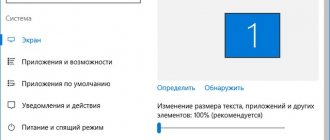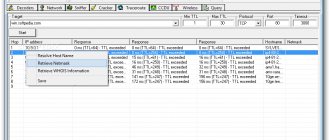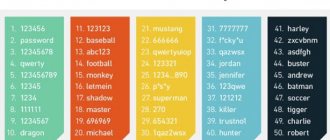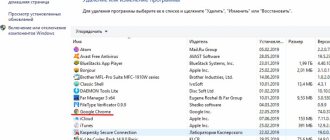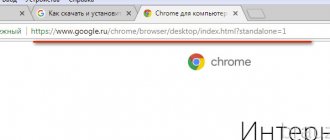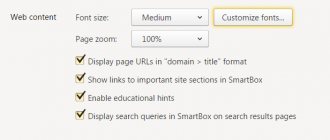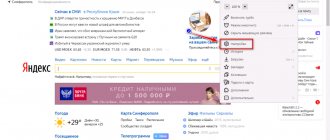Saving traffic is one of the principles for any Internet user. Subscribers of mobile operators who view the contents of browser pages from a phone, tablet or laptop have to monitor traffic consumption especially carefully. This is due to the fact that few operators provide unlimited packages, so the amount of data received is limited.
To prevent the device from eating up the entire package available for the month, you have to disable access, extend the amount of available data, or install special extensions and programs to compress and limit the information received. You can also take advantage of the built-in capabilities of some browsers, which can both save Internet traffic and monitor the amount of available traffic in order to warn the user in time.
Where is it spent?
Every user of the global network should know that the maximum amount of memory is occupied by multimedia files. These include photos and videos, music and animation files. Watching online videos or downloading movies and photos from the Internet consumes the largest number of megabytes of available data.
If you have an unlimited tariff connected, then you don’t have to worry about it. However, not all users have the opportunity to obtain such tariffs and packages. This is especially true for mobile access.
Today the most popular browsers are the following:
- Google Chrome;
- Opera;
- Mozilla Firefox;
- Yandex browser and others.
Note! Each operating system has its own built-in browsers, for example, Internet Explorer for Windows or Safari for iOS.
The following functions and actions can answer the question of how to save Internet traffic.
Entering media restrictions
Disabling or limiting media viewing can be a big help in saving money. Using certain functions, you can achieve a complete or partial ban on spending data on watching videos or photos. Most browsers have this option available.
However, this method is only suitable in extreme cases. Because by limiting pop-up banners and multimedia advertising, the device owner will not be able to see photos of friends on social networks and other important moments. An option that is not aimed at completely blocking, but only at compressing such files, is more suitable. The Opera program has this option.
The developers realized that compressing objects would make it possible not to restrict surfing on the user’s network, and at the same time significantly save consumed information.
Caching
Cash is a special section of the browser's memory. It contains all previously viewed pages. This allows you to speed up the opening of previously viewed pages on repeat visits. When caching is active, the page is loaded only with those fragments that have undergone changes.
All others are taken from the browser's memory.
Note! In this case, you get good savings in the data received, but it is recommended to clear the cache periodically, since over time it takes up a large amount of device memory.
Undesirable content and its blocking
Almost all sites on the global network today have built-in advertising. Banners can be located around the entire perimeter of the page, and pop-up advertising may be present. All this significantly slows down the program and consumes a huge amount of traffic. In addition, pop-up windows can contain a lot of unwanted and harmful content. You can enable a mode to block the appearance of such intrusive advertising by installing special utilities. The most popular today are:
- FlashBlock;
- AdBlock;
- Simple AdBlock;
- Adguard;
- AdsCleaner;
- Proxomitron;
- Webcompressor.
Page compression
Such services work in the same way with multimedia file compression functions. However, in this case, the entire page being opened is compressed. For this purpose, programs use their own servers on which the pre-compression process takes place. As a result, the end subscriber receives already compressed data. The programs help both spend less traffic and protect the user from unnecessary content.
Important! The disadvantages of the presented functions and programs are that compression does not always occur efficiently. Partial or no compression occurs if the connection is secure.
Malware protection
The development of the global network has entailed the development of all kinds of software. However, it is not always useful. Various viruses infecting devices carry many threats. One of them may be completely uncontrolled consumption of data from the network.
As a result, a threat is caused to the equipment used and the user’s personal data, which may end up in the public domain or in the hands of attackers.
To protect against such threats, it is recommended to use a good anti-virus program, which allows you to protect and warn a person in case of infection. In addition, in order to protect yourself from visiting unwanted resources, you should take care of installing a high-quality firewall.
The fact is that the built-in tools are not always of sufficient quality, so it is recommended to use third-party programs. For example, Outpost Firewall. Its activities are aimed at protecting the browser from malicious content and unwanted program activity.
Enabling turbo mode in Opera
Depending on the browser version, some interface elements may differ from the description in the article, but they are intuitively easy to find.
If you need to get the image in original quality, click on the picture and select “Reload image in original quality” from the menu.
Important! If you have fast unlimited Internet, it is recommended not to use this browser function, because... In this case, you will not receive a significant reduction in page loading time, and a number of browser functions may be unavailable.
Compression Extensions
Features and capabilities of the Yandex Internetometer program
Extensions for saving traffic allow you to activate compression of all data received when viewing pages. The principle of operation of all the presented extensions is that when information reaches the end subscriber, it is processed on the servers of these programs. There, the data is compressed and sent to the user's modem or router.
Note! Options can either disable saving received traffic for a while or work permanently in hidden mode.
The following extensions can help in compressing incoming information:
- a special extension called “Traffic Saving” for Google Chrome;
- for the Opera browser there is a “Turbo” function;
- programs Traffic Compressor, Web Compressor, Toonel.net.
"Tricky" addon from Google developers
In the official store you can download an extension that allows you to enable the “turbo” mode, or, if you prefer, the economy mode. In English it is called Data Saver, and in Russian it is called “Traffic Saving”.
Its operating algorithm is as follows:
- The user requests a web page in the browser.
- Chrome pre-loads it onto a special Google server, where the requested data is compressed (reduced in volume).
- After processing, the page is redirected in compressed form directly to the user’s PC, to the browser.
Thus, thanks to pre-compression, the “weight” of a web page is reduced, and, accordingly, traffic consumption is reduced compared to standard (“direct”) loading of sites.
But there are limitations in this addon. It does not work when Incognito mode is enabled (anonymous web surfing), or on websites using the HTTPS protocol.
Compression programs
Why did mobile Internet traffic on MTS begin to be consumed quickly?
Similar programs have become widespread and popular:
- TrafficCompressor. Software that compresses received and transmitted information almost in half. Quite easy to use and free.
- Paid utility called Onspeed. One of the most common and effective. It works on the principle of compressing information on its own server and transmitting it in this form to the user.
- Another free utility called MyProxy allows you to compress data, increase speed and hide annoying ads.
Saving in Yandex Browser
In Yandex Browser you can save traffic; turning it on and off is quite easy.
Peculiarities
How to save mobile Internet traffic on a smartphone
The presented option is developed on the basis of the internationally recognized Opera Turbo technology and is activated if the connection to the global network is slow enough. Using the extension increases the speed of opening pages and saves traffic.
Note! Features include preliminary sending of the requested information to the Yandex servers. There it is compressed as much as possible into the gzip format, and in processed form is transmitted to the browser.
Activation and deactivation
You can enable or disable the option in your browser settings. To do this, just open the "Add-ons" tab and turn the acceleration tool toggle on or off.
Additional properties
It is noteworthy that using the extension helps you visit resources blocked by Roskomnadzor. In addition, there is a special “Scoreboard” panel, which stores the twenty most visited resources. The intelligent search bar allows you to enter queries in writing and voice.
Saving mobile Internet traffic
Mobile traffic has an unpleasant feature for most users: even with inactive use of the gadget, megabytes are consumed very quickly. This happens due to the automatic installation of program and application updates.
If the user initially bought a smartphone for frequent use of applications and synchronization with the Internet, the best way to save money would be to choose the right tariff package. In many cases, it is more profitable to connect to unlimited.
Rational use of data transmission mode
Often the user does not pay attention to the fact that the mobile data option is enabled. If the Internet is not being used right now, the function can be disabled. This will save traffic, since in this case the gadget will not have access to the Internet.
About automatic mode of switching mobile networks:
It is especially important to disable data transfer mode when roaming, since regardless of traffic consumption, the payment for Internet use will be much higher.
Configuring auto-updates and traffic limitation
If you refuse automatic application updates, you can save up to 60% of traffic. How to do this step by step on Android smartphones:
- From your mobile phone, go online and open Play Market.
- Go to the Google Play menu.
- Select "Settings".
- Go to "Auto-update applications".
- In the window that opens, 3 update options will appear. The most profitable one is “Auto-update via Wi-Fi only.”
On Apple mobile gadgets, you can disable auto-updates for each individual application as follows:
- Go to the “Settings” tab.
- Select the “Basic” section.
- Go to "Application Update". In the window that opens, you need to uncheck the boxes next to those programs whose updates the user wants to disable. You can check the box at the top for permission to “Auto-update from a Wi-FI network.”
You should not completely abandon application updates, otherwise you may miss out on useful innovations that manufacturers and developers are constantly worrying about.
Setting a traffic limit
Another option for saving traffic is to set a limit on its use. This function is already present in modern Android smartphones by default. To enable it, you need to go to “Settings”, go to the “Data Usage” section, then to the “Set Limit” section. On iOS, the limit can be set in a free third-party application from the App Store (for example, the TrafficMonitor utility).
If you enable this option on any smartphone, you can save up to 50% MB when downloading new information.
Page compression
If compression is enabled, the web page is saved in the server's memory before loading, optimized, and displayed in almost the same form. At the same time, less traffic is absorbed.
Many functions are already automatically installed in the gadget to reduce traffic consumption.
Android smartphones are already equipped with this tool. It can be activated in the browser settings by checking the appropriate box.
According to the Gazeta.Ru portal, page compression will save up to 40% of traffic.
The disadvantage of this method is the low download speed.
Refusal to sync
Synchronization allows applications to update information using data from remote servers. For example, if Viber is installed on a smartphone, a tablet, and a computer, all changes on one gadget will have to be loaded into the program of the others. The synchronization process eats up traffic, and if it is not necessary, you should disable it to save money:
- on an Android smartphone, you need to go to System Settings, then go to the “Accounts” section and check the box next to “Disable synchronization” or “Synchronize only over Wi-Fi” (in the second case, synchronization will occur only when connected to the wireless Internet, accordingly, mobile traffic will not be consumed);
- on iOS, you need to check the box next to “Turn off cellular data” in two sections: iCloud (Settings > iCloud > iCloud-Drive) and iTunes (Settings > iTunes Store > App Store).
If you leave a checkmark next to the “Cellular data” item, the gadget will synchronize applications only when connected to Wi-Fi
It is advisable to disable widgets, which are also regularly synchronized with the Internet to update data.
Limiting the display of multimedia files, caching pages and blocking pop-up ads will help save home Internet traffic. Changing your smartphone settings and using the data transfer function correctly will allow you to spend less megabytes on your mobile device.
Google Chrome
Chrome also has a data saving feature.
Principle of operation
It is based on a principle identical to Yandex and other services. All data received on the PC is compressed on the company’s servers. In addition, if the connection speed is low, a simplified version of the resource opens.
Inclusion
To manage the service, you need to go to your browser settings. After this, you should open the “Advanced” section and find the “Traffic Saving” item. There will be a slider to enable the option.
How to find and install the extension
In order to find a function in Google Chrome, you need to go to the menu of the same name. To do this, find and click the “Menu” button in the upper right part of the window. A context menu will open, in it, hover over “Additional tools” and select “Extensions”.
You will see a tab that will display all the extensions that you currently have installed. Then you need to go to the store, to do this, scroll down to the end and follow the “More extensions” link.
So you ended up in that same store. In order not to waste a lot of time and not manually search for the “Traffic Saving” mode in Google Chrome, it is better to use the search. The search bar is located on the left panel at the very top, enter “data saver” there.
All search results will be shown to you. We are interested in the “Extensions” section, where the desired “Traffic Saving” utility should be first on the list. In Google Chrome, to install it, you need to click “Install”. Next, confirmation will be required, agree - and the download and installation will begin.