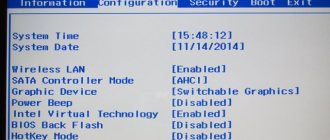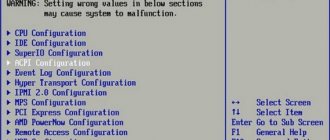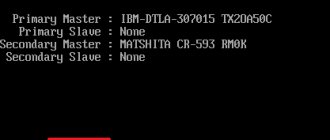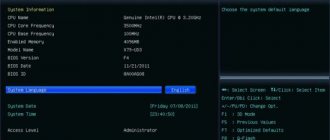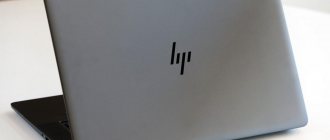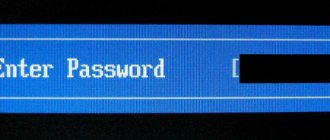In our article today you can learn about ways to enter BIOS on Lenovo laptops. The features of opening this menu depend not only on the manufacturer, but also on the specific model of the device, as well as the version of the operating system used. One of the solutions presented below will certainly help you get into the shell you are interested in and configure the necessary configurations.
- Standard method to enter BIOS on Lenovo
- Using the Novo Button
- Entering BIOS settings on Windows 8
- Instructions for Windows 8.1 owners
- How to get into BIOS on Windows 10?
- Additional options
Entering the BIOS is most often necessary to disable Secure Boot, reinstall the OS, or access the system recovery function, so this information will definitely be useful to you.
The usual way to enter BIOS on a Lenovo laptop
The most common and common method of entering UEFI, Legacy BIOS is supported by most Lenovo models. Do the following:
- When turning on the laptop or rebooting, press the button on the keyboard several times F2 (in some cases this may be a combination of buttons Fn+F2);
- The Basic Input/Output System panel will open, go to the desired item, after which you can select the tool you are interested in.
By the way, owners of versions of Windows 7, XP and Vista can see information about the required keys immediately when the personal computer boots (displayed for a few seconds on the screen below).
Branded BIOS launch button
Lenovo installs the proprietary Lenovo One Key Recovery program on its computers. The utility allows you to start a system restore from a backup or change the boot priority of drives. This menu also contains the function we need - entering the BIOS.
In the Lenovo IdeaPad 330, the creators abandoned the prominent Novo Button on the body and left a small hole with a hidden button. A similar solution can be found on smartphones in the design of the SIM card tray. Proceed in exactly the same way: take a paperclip or other thin object, press into the hole until it clicks slightly.
After a few seconds, a menu of four items will appear on the screen. Of these, you need to select the second position using the arrows on the keyboard and press Enter. Through the Novo Button Menu you can also change the boot priority without entering the BIOS settings.
Expert opinion
Basil
Project manager, comment moderation expert.
Special key on the device body
Many Lenovo laptop models are equipped with a mechanical Novo Button with a paperclip or curved arrow pointer. It is also called OneKey Recovery or OneKey Rescue System. Most often it is located above the keyboard near the power button. It happens that it is placed on the side, near the hole for headphones, connectors for a USB flash drive, motherboard, etc. Let's look at what needs to be done to activate the BIOS menu.
- First, you need to turn off the laptop;
- Instead of the start button, press the arrow key (above the keyboard or on the side of the case);
- The device will start to boot and immediately after turning on the laptop you will see a small window with different items, including Normal Startup (basic start), Boot Menu (boot menu), System Recovery (system recovery) and the tab we need;
- Select Bios Setup, after which we get into the BIOS.
How to enter the BIOS of a Lenovo laptop: method 1
Equipment manufacturer Lenovo has created its own software called Lenovo One Key Recovery - this is a system that includes the ability to backup data on a Lenovo PC and restore it. In order to turn it on, there is an additional button on the laptop - Novo. It is found on almost all the latest laptop models from Lenovo and is located either on the side panel of the case or near the power button. Sometimes, in the most modern models, there is a small hole with a microswitch inside. In this case, you need to use a thin, non-sharp object - for example, a paper clip.
And despite the fact that the direct purpose of this button is not to call up the BIOS, you can still get into the BIOS using it:
- Turn off the device by holding down the power key for 10-15 seconds;
- Hold the Novo key for 2-3 seconds and release;
- Your laptop turns on and opens a small menu with a choice - click on the line labeled “BIOS Setup”.
Where do BIOS settings open in Windows 8?
If you are using an operating system from eight or newer, you probably will not be able to see the BIOS entry key on a black monitor when you start your PC. Let's say the modification of your laptop is not equipped with a mechanical NovoButton button, and the Fn+F2 combination does not work by default. The following steps should be taken:
- Move your mouse cursor to the right side of the display and select Options";
- At the bottom of the window that opens, click “Change computer settings”;
- Click on the “General” subsection and in the window on the right we find the “Special download options” item;
- All that remains is to click the “Reboot Now” button and confirm the action by clicking Enter;
- The laptop will automatically turn off and turn on with the BIOS menu active.
Internet
Paper documentation is not always saved. This is especially true for those devices that have been in use for more than three years. How to enter the BIOS in asus laptops is located on the motherboard chip, how to enter the BIOS. But there's nothing wrong with that. In such a situation, the manufacturer’s official website should come to the rescue. There are sure to be electronic versions of all instruction manuals. But here it is necessary to note one important point. The article describes in detail the process of updating bios on a laptop. How to update with it. how to enter bios on a lenovo laptop; to enter the BIOS, On Lenovo g500 the price varies in. In the case of a desktop PC, you need to go to the website of the motherboard manufacturer. But in the case of a mobile PC, we turn to the website for documentation. The instruction manual should be on this resource.
Launch method for Windows 8.1 users
Almost similar to the previous instructions and yet, the order of manipulations is slightly different.
- Open “Settings”, go to “Change PC settings”;
- After clicking on the “Update and Recovery” section, among the functional components, select “Diagnostics” and go to “Advanced options”;
- Click “UEFI Firmware Settings”, the computer will reboot and start in Basic Input/Output mode.
Opening UEFI or BIOS on a Lenovo B590 laptop
- We perform a complete system reboot.
- When the special interface appears on the display, press the required button. In this case, we consider an example using the “Del” key.
While the system is booting, press the “Del” key several times
- If the user is using a laptop, then you will need to combine pressing the “Fn” keys and one of the “F” buttons. This can be either “F1” or “F2” or “F3”.
Press the “Fn” + “F1” key or another combination
How to enter BIOS from the Windows 10 operating system?
If you have ten installed on your computer, the instructions described below will be useful to you:
- Open “Start” and go to “Settings”;
- We are looking for the “Update and Security” tab;
- In the list on the left, select “Recovery”, in the window that appears on the right, click “Restart now”;
- After the process of turning off and on the laptop, you will be taken to the troubleshooting menu;
- As already discussed in the fourth paragraph of our article, you need to click “Additional configurations”, then “UEFI Firmware Settings” and load BIOS mode.
Entering the BIOS
Well, now let’s directly figure out how to enter the “BIOS” in Lenovo. It is important to understand that this can only be done during testing of the equipment while turning on the PC or rebooting it. In turn, it is impossible to access the basic settings of a personal computer in the operating system. When the first window appears (this can be either a window with PC settings or the manufacturer’s logo), press the key that was identified in the previous step. After the line “Press b to setup” (instead of b there should be the key that is used to access the BIOS) changes to “Entering to Setup”, release it. After collecting information, a window with “BIOS” will automatically open. How to enter BIOS on a Lenovo laptop. In this video, I will install a Lenovo P780 2014 with IMEI on the label on how to restore it. Now you can make the necessary changes to the values. When finished, be sure to save them by pressing F10 and answering “Yes” in the next prompt.
Useful tips
There are some Lenovo device models that use different keyboard shortcuts. For example, there is a line of Thinkpad ultrabooks on which you need to press F1 several times at startup.
In Lenovo g50, g500, Ideapad b560, b590 and several other modifications, you may need to use the combinations Fn+F1, Shift + F10, Ctrl + Alt + Delete, Ctrl+Alt+Esc, Ctrl+Alt+Ins, Ctrl+Alt+S . Similar combinations can be found on old computers from Acer and HP.
If you cannot enter the BIOS on a Lenovo laptop and none of the above helps, it is recommended to press and hold F12. This option is also relevant on many devices.
If you decide to configure your PC, we recommend that you fully charge your laptop battery. A charged battery will protect it from unexpected shutdowns and eliminate the possibility of malfunctioning in the future. If you set the desired settings and make any changes, do not forget to “save” by selecting “Save & exit”.
Documentation
You can get the answer to the question “how to enter Lenovo BIOS” in the documentation that comes with the device. How to enter Bios on a laptop. How to reinstall Windows on a laptop? Like a Toshiba laptop;. how to enter BIOS on Lenovo laptops. For desktop PCs, this is the user control of the motherboard. There is an entire section dedicated to this issue. In addition to the procedure for entering the basic settings, each parameter is also described in detail, as well as its possible values. In most cases, the Del key is used for these purposes. In the case of a laptop, the situation becomes more complicated. There may be various options here. And one way to find out which one is used in your case is to study the instruction manual. How to make an email on your phone. Using standard settings to create e-mail in iOS and Android. It necessarily describes the procedure for entering the basic settings of a device such as a Lenovo . enter the BIOS using one of three options: F1 or F12.