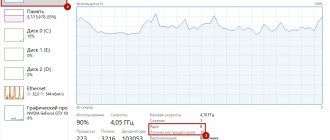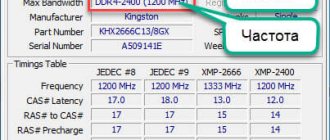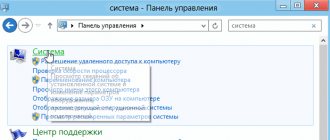It's always nice to get extra performance out of a system for free - that's why people overclock. However, first of all, overclockers overclock the processor and video card, since experiments on these components give the greatest increase in speed. The memory is usually left for dessert or not touched at all. Some are stopped by the fact that overclocking the RAM is difficult, others - that this process gives a very minor bonus to performance. It even happens that memory overclocking is visible in benchmarks and some applications, but is absolutely not visible in games. But for those who, in any case, want to squeeze all the juice out of their system, “Gaming” publishes an educational program on memory overclocking.
Multifaceted
| Compared to conventional SDRAM, DDR memory has double the bandwidth, which is reflected in its name - Double Data Rate. |
As with other system components, the process of overclocking RAM involves changing the operating parameters of the device. Shamanic dances with three main characteristics - frequency, voltage and delays (timings) help to achieve maximum performance from RAM.
What can we say about frequency? The bigger it is, the better! In fact, its value shows how many useful cycles memory modules can perform per second of real time. However, there are some nuances here too. The fact is that for DDR memory, which is used in modern computers, there are two different frequencies - real and effective, and the second is exactly twice as high as the first. Module manufacturers always indicate the effective frequency of their creations, while in various diagnostic utilities, as well as in the BIOS of motherboards, the actual frequency is often displayed.
What's the catch? The name DDR is an abbreviation of the phrase DDR SDRAM, which stands for Double Data Rate Synchronous Dynamic Random Access Memory, that is, synchronous dynamic memory with random access and double data transfer rate. The key words here are double speed. Unlike simple SDRAM (the predecessor of DDR), the memory in question interacts with the data bus not only on the edge, but also on the fall of the clock signal, that is, one bus cycle corresponds to two clock cycles of the memory chip. Accordingly, some software developers prefer to count bus clocks (real frequency), while others indicate the operating frequency of the chips themselves (effective frequency). So if during overclocking you suddenly find that the memory frequency is exactly two times lower than it should be, then don’t be surprised, this is normal.
The operating voltage of the modules has a significant impact on their stability. In accordance with the standards, the standard voltage for DDR2 dies is 1.8 V, and for DDR3 - 1.5 V. Slow modules, as a rule, adhere to these values, but overclocking kits almost always work with higher voltages: overclocked chips do not have enough nutrition, and it has to be increased. Naturally, this leads to more intense heat generation, but if the memory chips have heatsinks, then a slight increase in voltage does not create any special problems. Nevertheless, it is better not to cross certain boundaries, otherwise the modules may fail. For DDR2, a voltage of 2.2 V can be considered a reasonable maximum, and for DDR3 - 1.65 V.
The third key parameter of RAM is latency (timings), and this is definitely a topic for a separate chapter.
Before you overclock your RAM
In theory, no matter what you do to your RAM during experimentation and overclocking, you cannot harm it in any way.
If the settings are critical, the computer simply will not turn on or will automatically reset the settings to optimal. However, we should not forget that any increase in RAM performance reduces its lifespan. Yes, it’s the same in life, bodybuilders don’t live long.
It is also very important to understand that overclocking a computer's RAM is not just about increasing its clock speed! You'll have to do a lot of experimentation to tweak and fine-tune parameters like clock speed, voltage, and latency timings. If you increase the frequency, then the timings will also have to be increased, but RAM, as you know, works faster the lower the latency timings. It's a double-edged sword.
That is why, when overclocking RAM, it will not be possible to select the optimal settings the first time. Although, if you have RAM of some famous brand, then most likely someone has already tried to overclock this model of RAM and, quite likely, posted useful information somewhere on the Internet on specialized forums. You just need to search a little.
Please also keep in mind that even if you found on some forum the optimal parameters for overclocking your RAM, this does not mean that in your case these parameters will also be optimal and have maximum performance. A lot depends on the CPU-Mother-RAM . Therefore, if you immediately want the optimal parameters for overclocking RAM, then it will be useful for you to have some information about your computer at your disposal. Try to answer the questions:
- What kind of RAM do I have? Manufacturer and model. And if the memory is from a budget class, then you just need to know the type of RAM, frequency, and latency timings.
- What processor do I have? Model, frequency, size of 2nd and 3rd level cache.
- What motherboard do I have? And what BIOS is installed on it?
Having answered these questions, feel free to go to the forums and look for connections similar to yours. But again, it’s best to experiment and find out which settings and parameters will be optimal for your system.
No rush
| The RAM actually has a lot of timings, but only four of them deserve our attention. |
So, delays - or timings. Before explaining what it is, it wouldn't hurt to familiarize yourself with DDR memory architecture.
To store the simplest unit of information (a bit), DDR chips use a cell that is a combination of a transistor and a capacitor. There are a huge number of similar cells in each memory chip. They are arranged in rows and columns, which ultimately form arrays called banks. Since DDR chips are a dynamic type of memory, their contents must be periodically updated (recharged), otherwise the information recorded in them will be lost.
The so-called memory controller interacts with RAM. Having received a command from the processor to read or write a data bit with a logical address, it determines in which bank/row/column the desired cell is located and what should be done with it. The problem is that the cell cannot be processed instantly - a certain amount of time (read: number of memory cycles) must pass before the desired operation is performed. Delays that occur at certain stages of reading/writing bits are called timings.
| The motherboard manual is a useful read if you haven’t combed through the BIOS up and down yet. |
There are a large number of timings, but only a few of them have a key impact on memory performance. Specifically - CAS Latency, RAS-to-CAS Delay, Row Precharge Time and Row Active Time. This is their order in order of importance, and it is in this sequence that they are located in the BIOS of motherboards and in the descriptions of memory modules. For example, in the technical characteristics of Kingmax DDR3 2400 MHz Nano Gaming RAM
there is a line “10-11-10-30” - so, these are the timings. The first digit shows the CAS Latency value, the second - RAS-to-CAS Delay, and so on.
To understand what these or those delays are responsible for, you need to understand how data is read from cells. First, the memory chip must prepare the required row and column in the bank for processing. To do this, the corresponding command is sent to them, after which the process of activating the line occurs, which takes a certain time. The number of clock cycles required to “awaken” a line is called RAS-to-CAS Delay.
Next, the controller sends a read command to the required sequence of cells (its length depends on the type of memory and additional settings), but the first piece of information does not arrive on the data bus immediately, but after several clock cycles - this delay is called CAS Latency and is considered key for memory modules. After all the necessary data has been read, the controller issues a command to close and recharge the line.
| Sometimes, to revive the motherboard after overclocking, you need to remove the battery from it for a while. |
Where are the other two timings? The first, Row Precharge Time, takes effect immediately after the row is closed. The fact is that subsequent access to this row does not become possible immediately, but only after recharging, which takes a certain number of clock cycles - Row Precharge Time is responsible for this interval. Well, the Row Active Time timing shows the period of activity of the row, that is, the number of cycles that have passed from the moment of its activation until the moment the recharging command is received. In fact, this delay depends on the parameters RAS-to-CAS Delay, CAS Latency and the length of the read line, but usually its value is selected by simply adding three other timings. This is not entirely correct, but it is guaranteed to avoid problems with stability with minimal performance losses.
Writing data to memory cells is carried out in a similar way, so we will not consider this process in detail. We will also not focus on additional memory settings such as line length and secondary timings - their impact on the overall performance of the system is too insignificant. These parameters will be of interest to overclockers who are going for a record, and not at all to ordinary users.
| Stick it in - and everything is fine? |
| It was customary to put the “SLI Ready” label on modules with built-in EPP profiles, although such memory had nothing to do with SLI technology. |
Many novice builders often make the following mistake: in an effort to equip the system unit to the maximum, they install DDR3 modules with an exorbitant operating frequency (say, 2400 MHz) into the motherboard and remain in the happy confidence that the memory in their computer already works at the declared speed. However, without additional manipulations on the part of the user, such dies will work in the same mode as their cheap counterparts. This is explained by the fact that the motherboard derives its basic memory settings from a special SPD (Serial Presence Detect) chip, which is mandatory for each DDR module. The frequencies and timings specified in the SPD are, as a rule, far from the maximum possible - this is done so that the modules can start even in a very weak system. Accordingly, such memory has to be overclocked additionally.
Fortunately, sometimes this process can be made much easier. Thus, Intel has been promoting a special extension for the SPD chip, known as XMP
(Extreme Memory Profiles). It writes information about additional system settings into memory modules, which can be read by motherboards that support this technology. If the motherboard manages to pick up the required XMP profile (it is selected through the BIOS), then it will automatically set the memory frequency stated in it, adjusting other system parameters for this purpose - automatic overclocking will occur. True, it is highly desirable that the memory be certified for the platform on which it is installed, otherwise the profile will either not work or will work, but not as it should. In addition, it is never a bad idea to double-check the values set automatically, since some memory manufacturers manage to specify settings in the XMP profile that can cause the system to suddenly die. In general, this technology is very useful, but it is only compatible with Intel processors.
It is worth noting that even before the advent of XMP, NVIDIA
and
Corsair
promoted a similar design known as
EPP
(Enhanced Performance Profiles), but it did not catch on.
How it works and what to look for
In order to obtain the necessary data from memory, the central processor must access the cell at a specific address. The RAM of a modern computer is organized in the form of pages, that is, fixed sections, ranging in size from several kilobytes to several megabytes. Information about the addresses of these pages is contained in the tables.
It works like this: first the processor makes a request to the required table, then to the table row, and only then to the required column, where it gets access to the page with the data it needs. The memory of modern computers amounts to gigabytes, and the size of tables is limited, so a multi-level structure is used, where tables are grouped into special “directories”.
The speed of execution of all these requests is very high, but still limited by the physical capabilities of a particular architecture. Delays occur when performing almost any operation: when accessing a table column or row, when switching between table rows, between completing one query and submitting the next, etc. These delays are called timings.
Most manufacturers indicate timings in the markings on memory modules. It can be 4 digits, for example: 9-9-9-24
, or just one, for example CL14, which indicates the most important timing - latency.
The order in which timings are indicated in the markings is standard:
- First comes latency (CAS Latency or CL);
- Then RAS to CAS Delay (tRCD);
- Next is RAS Precharge (tRP);
- And the fourth is Active to Precharge Delay (tRAS).
Let's take a closer look at what RAM timings affect:
- CAS Latency (CL) or RAM latency is the most important among timings. Latency is the delay between the moment the processor requests memory and the receipt of this data.
- RAS to CAS Delay (tRCD) - the delay between accessing a column of the RAM page address matrix and accessing a row of the same matrix.
- RAS Precharge (tRP) - the delay between closing access to one row of the matrix and opening access to another.
- Active to Precharge Delay (tRAS) - The delay required to return memory to await the next request.
In addition, the module labeling may contain a parameter such as Command Rate (CMD). The Command Rate indicates the delay that will occur from the time memory is activated until the first request can be executed. It is usually indicated next to the timings and can have the value T1 or T2, which corresponds to 1 or 2 clock cycles.
The smaller each of the timing parameters, the better.
Juicer
| The popular CPU-Z utility displays the real memory frequency, not the effective one, and this drives many beginners into a stupor. |
We figured out how RAM works. Now all that remains is to figure out how to get more performance out of it - and this is not an easy matter. There are two different ways to overclock memory. The first involves increasing the frequency of the modules, the second means lowering the timings. In other words: you can either increase the number of cycles per second, or make the cycles themselves more productive. Ideally, of course, both methods should be used simultaneously, but improving one parameter always leads to a deterioration in the other, and finding the optimal balance is not easy. It is impossible to say in advance what will be more useful to your system - high-frequency memory with weakened timings or modules operating at a lower frequency, but with minimal delays.
If you are ready to fight for every extra point in some PCMark, then we recommend trying several different ratios of frequencies and timings and choosing the one that gives the best result specifically for your system. Otherwise, it would be wiser to first increase the timings, then find the frequency ceiling for the memory modules used, and then try to reduce the delays again - as practice shows, this approach is often successful. At the same time, along the entire path you should not deviate too much from the basic timing ratio: the first three delays should be approximately the same, and for the fourth it is advisable to set a value equal to the sum of these timings or slightly lower.
| When overclocking memory, you have to regularly resort to benchmarks that help assess the stability of operation. |
When overclocking memory, you cannot do without the help of tests that measure system performance - they will allow you to evaluate how large the performance increase is due to your manipulations and whether there is any at all. It may seem paradoxical, but sometimes lowering the timings or increasing the frequency of the RAM can negatively affect the speed of the computer - such surprises happen infrequently, but you shouldn’t brush them aside. In general, you can’t go anywhere without benchmarks. What software is best to use? We recommend the gentleman's set from PCMark
,
Everest
and
WinRAR
(built-in test), but in general the list of diagnostic utilities for memory is extensive - choose what you like best.
By the way, benchmarks are also useful because they allow you to check your memory for stability. And after the overclocking is considered complete, it won’t hurt to additionally torture the computer with stress tests like OCCT
and
S&M
in order to finally make sure that the system is stable.
When conducting experiments, you should not forget about increasing the voltage, and we are talking not only about the modules themselves, but also about the memory controller - often it is this that prevents the full potential of overclocked dies from being revealed. Previously, on Intel platforms, this important element of the system was located in the north bridge of the chipset, but recently it has finally moved to the central processors, so on modern platforms, increasing the voltage on the controller has a negative impact on the CPU temperature. Thus, sometimes in order to effectively overclock memory it is necessary to additionally increase the cooling of the processor, and not the modules themselves. We warn you: do not increase the voltage on the controller by more than a quarter, this can lead to dire consequences.
Finally, it is worth deciding in advance how the overclocking will be carried out. You can either use a special utility or change the necessary parameters directly in the BIOS. We strongly recommend using the second option, since no program is able to reveal all the capabilities provided by the motherboard. Accordingly, before carrying out experiments, it would not hurt to carefully study the instructions for the motherboard - this will allow you to understand what exactly is hidden under this or that item in the BIOS. It just so happens that each manufacturer strives to introduce its own designations into use, and even such seemingly generally accepted terms as the names of timings can vary from board to board.
And one more thing: don’t immediately panic if at a certain stage of overclocking the system suddenly completely refuses to start. As a rule, this only means that the motherboard cannot automatically reset BIOS settings that are unacceptable to it. This disease does not occur very often and is treated by simply removing the battery from the board. But if this doesn’t help, then you can panic.
How to find out
In order to find out the timings of the memory installed in the system, it is not necessary to open the system unit or laptop case. This problem can be solved by simply installing the appropriate program. Among the variety of applications, the following can be noted:
- CPU-Z is a free utility that can provide detailed information about the computer platform and, in particular, RAM
.
- AIDA64 - provides information about the computer configuration and allows you to test the performance of individual subsystems. The program is paid, but it has a trial period.
- SiSoftware Sandra is another program for obtaining information about the computer configuration, the Lite version is free.
The capabilities of these applications are more than enough to find out RAM timings, as well as a lot of other information about the installed hardware.
Using programs is perhaps the only way to get an answer to the question: how to find out the RAM timings on a laptop in which the modules are soldered to the motherboard or are not marked, which is very common.
In addition, on many motherboards and laptops, you can go into the BIOS and find where to look at the RAM timings. BIOS navigation, section names, and even timing designations may differ slightly from one manufacturer to another; if you don’t know where to look, you should refer to the documentation.
Individual approach
| You can use special utilities to overclock the system, but you don’t need to - their functionality is lame. |
When it comes directly to poking around in numerous menus, it becomes clear that changing timings is much easier than changing memory frequency. This is all elementary in video cards: you pull the slider to the right in a special utility and you get the desired increase in frequency. With full-fledged DDR modules, everything is much more complicated.
The main problems are related to the fact that the speed of the RAM depends on two parameters at once - the reference frequency (FSB, BCLK) and the multiplier. Multiplying these values, we get the final RAM frequency. However, simply increasing the first parameter will almost certainly lead to unexpected results, because this will invariably affect the performance of other system components. You can, of course, leave the reference frequency alone, but in most cases it is impossible to achieve impressive overclocking using multiplier modifications alone.
Changing the reference frequency has different effects on different platforms. In addition, in order to increase memory speed, it is often necessary to change the operating parameters of other execution units of the system. In short, each platform requires its own approach, so we will try to analyze the main nuances for each case. Of course, we will not consider all possible configurations; we will focus on desktop platforms that have appeared in the last few years. All of them have a memory controller located in the processor, so we can say that overclocking features depend on which piece of silicon is the heart of the system. So, the hit parade of the most current processors today...
Intel Sandy Bridge
| By increasing the operating voltage, you can increase the overclocking potential of the modules, but you should not mindlessly increase this parameter - the memory may burn out. |
Intel processors
, represented by the two thousandth line of
Core i3/i5/i7
, will appeal to novice overclockers. Seasoned overclocking adherents believe that with the advent of Sandy Bridge, overclocking the system has become too boring. The thing is that in these processors the reference frequency (Intel calls it BCLK), from which all the main execution units dance, is practically impossible to change - as soon as you deviate it by some 6-7 MHz, the system begins to behave inappropriately . Accordingly, the good old tricks do not work in the case of Sandy Bridge, so the only way to overclock the RAM (as well as the processor) is to increase the corresponding multiplier. Fortunately, the memory controller built into the new processors is quite fast, and it can handle the frequency of 2133 MHz without any problems. Since it is strongly not recommended to touch BCLK, the final reference memory frequency in any case should be a multiple of 266 MHz, that is, not every DDR3 set can be run at exactly the frequency stated by its manufacturer. Let's say, DDR3-2000 modules, when used with new Intel processors, will work as DDR3-1866.
Note that a Sandy Bridge processor alone is not enough to effectively overclock RAM—you also need a suitable motherboard. The thing is that Intel artificially limited the overclocking capabilities of not only processors (the multiplier can be increased only for models with the “K” index), but also chipsets. Thus, low-end logic sets cannot overclock memory, so in motherboards based on them, even the fastest modules will operate as DDR3-1333. But the Intel P67 Express
, positioned as a solution for enthusiasts, supports modes up to DDR3-2133, so choosing a motherboard for Sandy Bridge should be approached with the utmost care.
| Ready to fight |
| The better the heatsinks your memory has, the higher its overclocking potential. |
How to determine whether your specific modules are suitable for overclocking or not? If the dies do not initially belong to the overclocker class (that is, their frequency does not exceed the values recommended by the creators of the processors), then you should start primarily from their manufacturer, operating voltage and cooling system.
We don’t think it’s worth explaining about the manufacturer: well-known companies use proven chips, the capabilities of which, as a rule, have not been fully exhausted, but you shouldn’t expect outstanding overclocking potential from a Chinese name. The operating voltage also allows you to determine how close the chips are to the limit of their capabilities: the fewer volts supplied to the chips by default, the more you can increase the voltage yourself and the higher the frequency potential will be. Well, high-quality radiators allow you to more effectively remove heat from the chips, which allows you to squeeze a little more performance out of the dies.
Intel Bloomfield
| If you make the wrong choice of motherboard for Sandy Bridge, then you can immediately forget about overclocking the memory. |
Enthusiast Favorites - Core i7
nine hundredth series - have phenomenal computing power, but with their help it is very difficult to make memory work at prohibitive frequencies. This is partly compensated by the fact that Bloomfield's memory controller can operate in a three-channel mode, which is not available on other platforms under consideration.
When working with Core i7-9xx
The capabilities of overclocking modules, as a rule, are limited by the insufficient performance of the Uncore processor unit. The latter consists of a memory controller and L3 cache, and its operating speed directly depends on BCLK. At the same time, there is a rule that the frequency of this block must be at least twice as high as the memory operating frequency, that is, for example, for normal operation of the dies in DDR3-1800 mode, you will have to run Uncore at 3600 MHz. The problem is that this same block turned out to be large and hot. It does not like to work in abnormal mode, and the voltage supplied to it must be significantly increased (but not set above 1.4 V!). As a result, even if you do not overclock the processing units of the processor, Uncore with a frequency of 4000 MHz will heat up the crystal so much that not every cooler can handle it. Therefore, it is extremely difficult to cross the 2000 MHz line for memory without applying serious cooling. And since overclocking memory without increasing the processor frequency is not very reasonable, we can state that the average Bloomfield-based computer does not need high-speed memory at all - some DDR3-1600 will be more than enough.
It is curious that models of the Core i7-9xx family provide the user with an impressive set of memory multipliers - they cover the range from 6x to 16x in 2x increments. For Uncore, the multiplier can be increased to 42x. Well, since Bloomfield’s standard BCLK frequency is 133 MHz, you can get close to the maximum possible frequency values for memory without even touching the clock generator. However, by playing with both BCLK and the multiplier, an experienced overclocker will in any case be able to squeeze a few more bonus megahertz out of the dies.
Which RAM timings are best?
The most important question is which timings are better? As we have already found out, timings are a delay, so it is obvious that if the delay is less, then it is better and, therefore, the memory will be more productive. For example, let's take two RAM models - GEIL Super Luce RGB TUF Black Gaming 16GB and Patriot Viper RGB Black 16GB. Both DRAMs have the same frequency of 2666 MHz, the same PC4-21300 bandwidth and the same price (at the time of writing), but they have different timings. Model from GEIL
has timings of
19-19-19-43
, and memory from Patriot
15-17-17-35
, so the latter will be a more preferable and productive option, given the same frequency and memory cost.
Intel Lynnfield
| When overclocking memory on the Bloomfield platform, you should first of all take care of effective cooling of the processor. |
Processors of the Core i7-8xx
and
Core i5-7xx
, built on the Lynnfield architecture, are perhaps the best choice for those who want to set a memory module frequency record. To see this, just look at what processors are used by the current record holders.
The secret of Lynnfield's success is that for stable operation of the RAM, the Uncore frequency of these crystals does not necessarily have to be twice the memory frequency. Intel decided to completely block the multiplier of the block that is hated by overclockers: for eight hundredth Core i7 models it is fixed at 18x, and for seven hundredth models it is fixed at 16x. The maximum memory multipliers for these processors are 12x and 10x, respectively. Thus, Uncore no longer acts as a bottleneck when overclocking memory, so the “gain in height” is easy and relaxed.
A processor from the Core i7-8xx line can easily squeeze the maximum out of any set of memory: up to 1600 MHz (133x12) can be reached without touching BCLK, and then experiments with the reference frequency begin. The seven hundredth Core i7 has a little more modest capabilities, but it should be more than enough for the average user. Of course, with a significant increase in BCLK, the Uncore unit will warm up well (its operating voltage will have to be increased), but by that time the modules will already be operating at their limit. In general, in such cases, a powerful processor cooling system is extremely desirable.
Intel Clarkdale
| Clarkdale processors have a memory controller on a separate chip, and this has a bad effect on the efficiency of the controller. |
Budget Intel processors with integrated graphics, represented by the Core i5-6xx
,
Core i3
and
Pentium G
are not good with memory. Alas, in order to save money, in these models the memory controller, together with the graphics core, is placed on a separate chip, which is connected to the computing cores by the QPI bus. Using a bus has a bad effect on controller performance, so high-speed memory in a system with Clarkdale will not be of much use.
Overclocking memory working in tandem with the designated processors is carried out in the most usual way: increase the multiplier, turn up the BCLK frequency (by default it is 133 MHz). There are no pitfalls, except that with strong overclocking you will have to lower the QPI multiplier and increase the voltage supplied to the L3 cache (the notorious Uncore). Older Clarkdales, as a rule, can overclock the memory at frequencies of about 2000 MHz, which is not so bad. Another thing is that the increase in system performance from increasing the speed of the dies will be very meager. As for the maximum multiplier for memory, it depends on the specific processor model: for Pentiums it is 8x, and for Core i5-6xx and Core i3 it is 10x. In addition, there is also a Core i5-655K
, designed specifically for overclocking, it supports a 16x multiplier, but few motherboards know about its capabilities.
How and what to do
How can you overclock RAM? Before you start directly overclocking the RAM on your PC, you need to take into account several important nuances that will determine the performance gain, as well as the very possibility of normal overclocking of the RAM. Here they are:
- It is important to take into account that the manufacturer may specify too low a frequency in the specifications of your PC's central processor. It is important to understand that this value is not a “ceiling” at all. The company simply guarantees normal operation of the central processor at a given frequency. You can safely raise the standard frequency.
- Overclocking must be supported by your motherboard's chipset. If your PC has an Intel central processor and the motherboard runs on the Z chipset, then you can overclock the RAM. Unfortunately, you won’t be able to do this with the H and B chipsets. On a locked chipset, you can increase the RAM frequency to a maximum, which depends on the CPU, but it usually does not exceed the stock frequency of most chips. The same goes for AMD devices. Support for memory overclocking is only available on chipsets B and X. If your computer runs on any fairly ancient processors, then you need to check all the specifications of the motherboard. First of all, you need to find out its model, after which you can search the Internet for characteristics. If you find out that your motherboard, unfortunately, does not support memory overclocking, then you can stop reading the manual here. In addition to the possibility of overclocking, it is also important to check the maximum possible frequency. Overclocking RAM is also possible on laptops, but it very much depends on the presence of the necessary parameters in the BIOS.
- If your motherboard still supports RAM overclocking, you need to check what mode it is operating in. If you have an Intel CPU, then for normal overclocking of RAM it is not at all necessary that it be with the K suffix. You can overclock the RAM, if the chipset allows, regardless of whether the CPU multiplier is blocked. It is best to drive memory using the so-called dual-channel mode. Of course, you can use single-channel memory, but then you will get almost nothing out of it. It is also worth noting that during overclocking, dual-rank dies show much greater performance when the chips are located on both sides of the board.
- You can harm your PC by overclocking the memory, but the chances of quickly burning something inside the machine are extremely small if you approach overclocking without great fanaticism and slowly. When overclocking, you cannot immediately raise the voltage to the limit or increase the clock frequency to the maximum.
- Be sure to prepare for the fact that your PC will often freeze when overclocking RAM. Don't worry, it's normal. This almost always happens when overclocking computer components. With the help of such problems when overclocking memory, you can easily find the required frequency and determine the possible limit of your hardware. You will have to learn how to reset the BIOS, because overclocking may very well cause your system to simply stop turning on. In this case, the only way out is to reset the BIOS. Therefore, if you have any doubts about your own abilities, then it is better not to start overclocking RAM at all.
- Don't be discouraged if your memory doesn't go beyond two steps. Even this kind of overclocking will be quite good.
AMD Phenom II/Athlon II
| Over the past few years, Intel has been actively experimenting with the architectures of its processors, but AMD is much more conservative. |
In recent years, each new processor architecture from Intel has introduced some new features related to overclocking. With AMD
everything is different - the algorithm for firing up these crystals has not undergone any changes for a long time.
It is likely that with the release of Llano
equipped with an integrated graphics core, this stability will come to an end, but for now we will look at how memory is overclocked when working in tandem with current AMD solutions -
Phenom II
and
Athlon II
.
The reference frequency for the memory in this case is the system bus frequency (HT Clock in AMD terminology), which by default is 200 MHz. Changing this parameter affects the operating mode of the processor, memory controller (this block is usually designated as CPU NB) and the HyperTransport Link bus. For this reason, in search of the frequency ceiling of your RAM, you should lower the multipliers for the processor and HT Link, but on the contrary, you should not turn off the memory controller. Its frequency must be at least three times higher than the actual memory frequency (and, accordingly, one and a half times higher than the effective frequency), otherwise system stability is not guaranteed. At the same time, the faster the controller operates, the greater the chances of squeezing extra megahertz out of memory modules or lowering their timings. You can even slightly raise the CPU NB voltage to achieve better results, but you shouldn’t get too carried away.
It should be noted that on AMD platforms the memory overclocks worse than on Intel platforms and, as a rule, overclockers cannot reach the 2000 MHz mark. Thus, there is little point in buying ultra-fast DDR3 sticks for such a system. Please note that operating modes up to DDR3-1600 MHz inclusive can be activated by changing the multiplier, but with further overclocking, in any case, you will have to torture the clock generator.
Overclocking RAM (DDR3, DDR4 RAM) via BIOS
In principle, there is no fundamental difference whether you want to overclock DDR3 or DDR4 RAM. Searching for settings in the BIOS and subsequent testing will look approximately the same. And the overclocking potential will depend more on the manufacturer and quality of the RAM and also on the motherboard and processor.
I also want to note that on most laptops the BIOS does not provide the ability to change RAM settings. But all this “overclocking” is essentially based on adjusting the parameters.
Overclocking RAM in BIOS Award
Before you start overclocking RAM in the Award , you need to press the key combination Ctrl + F1 so that the advanced settings menu appears. Without this "trick" you will not find the RAM parameters that we need so badly anywhere.
MB Intelligent Tweaker ( M.I.T. ) item in the menu . Here are the RAM settings we need, namely System Memory Multiplier . By changing the frequency of this multiplier, you can increase or decrease the clock speed of your RAM.
Please also note that if you want to overclock RAM that works in conjunction with an older processor, then you will most likely have a common multiplier for the RAM and the processor. Thus, by overclocking the RAM, you will also overclock the processor. Unfortunately, there is no way around this feature of older platforms.
You can immediately increase the voltage supply to the RAM. However, this is fraught with consequences, so tension should only be touched if you understand what you are doing and why you are doing it. Otherwise, it's better to leave everything as is. And if you still decide, then do not understand the voltage to be more than 0.15V.
After you have decided on the frequency (so it seems to you for now) and voltage (if you have decided), go to the main menu and look for the Advanced Chipset Features . Here you can select delay timings. To do this, you first need to change the value of the DRAM Timing Selectable from Auto to Manual , that is, to manual setting.
How to correctly calculate the ratio of timings and frequencies will be written below. And here I’m simply describing where to find the settings we need in the BIOS.
Overclocking RAM in UEFI BIOS
UEFI BIOS is the youngest BIOS of all, and therefore looks almost like an operating system. For the same reason, it is much more convenient to use. It is not devoid of graphics, like its ancestors, and supports different languages, including Russian.
Dive straight into the first tab under the abbreviation name M.I.T. and go there to “ Advanced frequency settings ”. Thanks to the Russian interface, you definitely won’t get confused here. Everything is the same as the first option - adjust the memory multiplier .
Then go to “ Advanced memory settings ”. Here we manage the voltage and timings. I think everything is clear with this.
I don’t see any point in dwelling on bios any longer. If you have some other BIOS, then either use scientific research to find the required item, or read the manuals for your BIOS.
* * *
As you can see, you almost always have to change the reference frequency during more or less serious memory overclocking (and if Sandy Bridge didn’t exist, this statement would be even more categorical). Yes, sometimes serious frequencies can be achieved using multipliers alone, but the step between the frequency values available for activation in this case turns out to be too large, so to more accurately find the frequency ceiling you still have to play around with the clock generator. Well, this, as you know, leads to a change in processor frequency.
The moral is this: if you are serious about overclocking memory, then you should also overclock the processor at the same time. In fact, why squeeze all the juice out of the dies and at the same time try to restrain the operating frequency of the processor, if even a slight overclocking of the CPU will give a much greater effect than all the experiments on memory? Thus, before you start overclocking your memory, it would be a good idea to know what frequencies your processor can handle. Well, after that you will have to look for a balance between the speed of the crystal and the frequency/timings of the RAM, because it is usually impossible to set the most attractive values for both components at once.
Difficult? Well, no one is stopping you from simply tweaking the timings slightly or increasing the memory multiplier, and then enjoying the performance that has dropped out of nowhere, without going into further overclocking of the computer. If you don’t want to reveal the full potential of the system, don’t. Well, we wish gentlemen enthusiasts good luck in this difficult but interesting task.