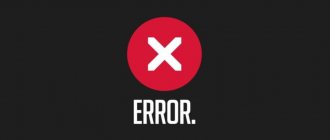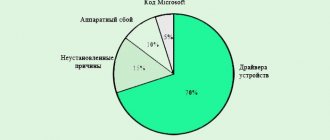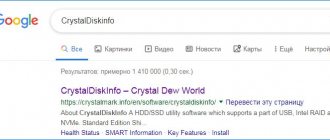Reasons for appearance
It can be very difficult to classify a breakdown, since there can be many reasons for its occurrence, mainly:
- Faulty processor power driver;
- Windows incompatibility with current hardware;
- Missing disk space;
- System errors;
- Recent updates or new applications;
- Lost drivers;
- Old BIOS version, caching enabled;
- Malfunction of components (power supply, video card, hard drive, RAM);
- Overclocked processor and RAM.
- Defective image.
- Required update packages are missing.
Each case must be considered individually; there is simply no general solution.
I propose to move on to specific solutions and figure out what to do when error 0x0000007e appears in a given situation.
If a blue screen appears when loading Windows 7, then to perform further actions, you need to boot into safe mode or using a LiveCD.
The main causes of error 0x0000007e
- The installed driver for the device contributed to the conflict. The system has conflicting and outdated drivers.
- Changing components also causes the SYSTEM THREAD EXCEPTION NOT HANDLED error to appear. This happens because Windows cannot identify the new hardware. Usually, when changing hardware, the best option is to reinstall the system, but you can try to install device drivers through safe mode. Often the error manifests itself when installing the printer.
- Installing the system on a partition where there is not enough disk space will cause this error. The same applies to installing drivers and any software.
- You can see additional information in the error code that points to a specific file extension. For example, some file with the DLL extension. It could be ati3duag.dll. It points to the driver from the ATI video card or the utility that controls it, which means the problem lies on the surface. In addition, there are system files that cause 0x0000007e, for example, nvlddmkm.sys - included in the NVIDIA video card driver. Win32k.sys, which is part of the remote control program, but could belong to any other program.
Solving a problem with the processor power driver
As a solution, I suggest disabling this component. This approach has already helped most users fix blue screen 0x0000007e.
And this is how to do it:
- Open the Run tool by pressing the Win+R combination.
- Enter the special command – regedit and press “Enter”.
- Move to the branch “HKEY_LOCAL_MACHINE\SYSTEM\ControlSet001\Services\Intelppm”.
- We find a parameter called “Start”, double-click on it, change the value to “4”, click “OK” and restart the computer.
We check the result, everything should work.
Options
A blue screen of death appears and on it you need to find the line with the specified content:
STOP 0 x0000004 E PFN_ LIST_ CORRUPT (Code No. 1, Code No. 2, Code No. 3, Code No. 4)
It is this that is of interest for further consideration. Depending on the parameter values, you can judge the causes of the malfunction. Below is a table with valid options.
| Code No. 1 | Code No. 2 | Code No. 3 | Code No. 4 | Reason for appearance |
| 0x01 | Defective ListHead indicator | Number of pages available | 0 | There is a defect in ListHead |
| 0x02 | Entry to be removed from the list | Highest physical page count | Reference count for the entry that will be deleted | There is a defect in the list entry |
| 0x07 | Page block indicator | Current separator indicator | 0 | In relation to a certain page, unlocking has been done more times than blocking |
| 0x8D | Number of the page block where inappropriate indicators were identified | 0 | 0 | A list with no pages is defective. As practice shows, in most cases a hardware fault is assumed. |
| 0x8F | Specified page number | The page number that was previously set | 0 | A nulled or idle ListHead page has a defect |
| 0x99 | Page block indicator | Current state of the page | 0 | The PTE or PFN record is defective |
| 0x9A | Page block indicator | Current state of the page | Reference count for the entry that will be deleted | An attempt was made to release a locked page in order to perform I/O processes |
STOP 0x0000007e when installing Windows 7
The blue screen 0x0000007e that appears when installing Windows 7 may indicate existing problems on the side of a defective assembly of the operating system that you are trying to install. It also appears as a result of incorrect recording of the image to a flash drive or disk, damaged RAM, or incompatibility of the operating system with the current hardware.
How to more accurately identify the problem:
- Make sure that there is enough free space on the partition on which you are installing. Format it if necessary.
- Check your RAM for errors. A little lower, I’ll tell you more about this.
- Download and burn another image, preferably onto a previously unused flash drive.
- Make sure that the version of the system you are installing is compatible with your equipment. For example, the latest versions of processors only support Windows 10. To install Windows 7 on a new PC, you need to resort to more cunning methods. But the question is, is it necessary? After all, most likely you will encounter missing drivers for your hardware under seven.
- I would like to pay special attention to the Asus x540s laptop. To install Windows 7 on it, you need to find software for the chipset, SATA, USB and integrate them into the “install.wim” installer. Or put a ten.
If you still have not found a suitable solution to resolve the problem associated with error 0x0000007e, then move on.
STOP error: 0x0000007E. What is this?
This failure, as a rule, is quite difficult to initially classify, since there can be many reasons for its occurrence, and they all differ from each other.
However, if you note the result, it represents the appearance of a blue screen either at the system boot stage (which indicates a video driver crash, or in an already loaded system, when the execution of system processes for some reason becomes impossible). Although the notification itself contains a direct hint about the BIOS, sometimes this may not be the reason at all.
System errors
If the failure occurred as a result of an abrupt shutdown of the computer, after installing a program, detecting or removing viruses, then most likely we are dealing with defects on the side of important system files.
They need to be checked and restored. I described how to do this in an article on hard drive errors.
RAM memory failure
You should also check the RAM, especially if in cases where the error code 0x0000007e occurred after any manipulation of the RAM.
How to check is recommended:
- First, remove all modules (if you have several).
- Clean the contacts with a paper eraser.
- Insert one module back into the correct slot.
- Run memory diagnostics using Memtest86+.
Repeat all steps in turn with each RAM stick. Then replace all faulty modules, if there are any.
Less often we deal with incompatibility of planks. Then I recommend checking the operation of the computer one by one with each memory stick.
We remove the latest updates and installed applications
Very often, you can fix error 0x0000007e by uninstalling recently installed Windows updates or programs (most often antivirus programs).
To uninstall updates, do the following:
- Open the “Programs and Features” section. To do this, just use the search in the “Start” section.
- Let's go to the viewing section.
- Click on the desired component with the mouse and press the “Delete” button.
After this, restart the computer.
I recommend removing programs using special uninstallers:
- Download and run the Revo Uninstaller program.
- Right-click on the desired application and click “Delete”.
- Then we confirm the deletion, perform a full scan and get rid of the remains.
- Reboot the device.
Pay special attention to antiviruses, they most often cause various failures.
This method will help solve the problem only in cases where the blue screen 0x0000007e was caused due to the installation of applications incompatible with Windows 7, XP.
Checking drivers
The BlueScreenView program is best able to identify the defective component; use it first.
In addition, you can use the standard device manager.
- Open the manager and expand all tabs.
- Inspect each component. There should be no red or yellow signs next to it. If the signs are present, this indicates a faulty or missing driver. It needs to be installed.
After this, reboot your device.
Here is a short list of the most common causes of BSOD 0x0000007e.
- iusb3xhc.sys is a file responsible for the correct operation of the USB port. Check and, if necessary, install the latest software for the USB component.
- aswRvrt.sys is part of the Avast antivirus. The error has been observed since Windows XP and can be treated by deleting this file, updating or reinstalling the antivirus.
- portcls.sys – if a blue screen with code 0x0000007e occurs indicating this file, you should reinstall the sound drivers.
- nvlddmkm.sys – the error indicates a problem with the NVIDIA drivers. Reinstall them by first deleting the old ones; this can be done using the DDU program.
Before you download the latest software, make sure it is compatible with your current version of the operating system.
Fixing a crash with STOP code: 0x0000007E (Windows 7). Disk cleanup.
But we digress a little. The first remedy for a failure with stop code STOP: 0x0000007E, naturally, is to delete unnecessary information. Typically, user files, unlike programs, take up little space, so, by and large, you can leave them alone.
The whole point of cleaning comes down to cleaning system services and their traces of activity. You can, of course, use optimizer utilities, but, as a rule, you will not get the most effective impact. This is only due to the fact that programs of this type do not interfere with the residual components of the installation of the system itself or its updates, although they can remove incorrect entries from the system registry or clean up computer junk.
Therefore, first of all, you need to use the built-in tool of any Windows system, which is called through the context menu by selecting the properties line of the disk or partition and going to the service tab. Here you can perform a disk cleanup, noting the cache, updates, temporary files, and a bunch of other things. It is believed that the simplest cleaning of disk space eliminates the problem of failure with the code STOP: 0x0000007E quite often (of course, unless this is due to damage to the components of the system itself).
BIOS Settings
If STOP 0x0000007e appears immediately when loading Windows 7, then the reason may be an outdated BIOS version or caching enabled.
This can be fixed in the following way:
- The BIOS is being updated. The current version can be downloaded from the motherboard website by entering its name and model into the search.
- Enter the BIOS settings and deactivate the caching and shadowing options. They are usually found in the "Advanced" section.
After this everything should work.
What to do
There are several prescribed courses of action. Possible options to consider:
- When the cause is a driver, you must first disable it and download the update.
- Replace the video adapter.
- Disable BIOS functions responsible for caching and shadowing. If necessary, the BIOS is updated.
- Try disabling any drivers that were updated or installed some time ago. If you encounter difficulties starting the OS, it is recommended to use safe mode.
- In some situations there is a connection with the Win32k.sys . This suggests a problem with the remote access applications. It is necessary to remove such a program.
- Perform hardware diagnostics to detect an error. After this, you can disable memory caching in the BIOS.
- An error occurs during the first startup of the computer after installing Windows on it. This means it is not BIOS compatible. The problem is solved by downloading updates.
The above is a general list of actions, but there are targeted measures. It is necessary to consider the main causes, cases of their occurrence and the procedure for action in case of these failures.
Diagnostics of components
Let's touch on the main components that most often cause stop 0x0000007e failure.
- Video card . It would seem that they reinstalled the driver, perhaps even installed a different version of Windows, but the computer still produces a blue screen. Moreover, when analyzing the dump with the BlueScreenView utility, we see nvlddmkm.sys directly affecting the operation of the video card. There could be many reasons for this, for example, the video card cannot work stably due to overheating, which usually results in chip failure. In this case, the drivers do not fit on it or constantly fly off. When checked, artifacts are issued. Only professional repair (warming up the chip) or replacing the video card helps. Even less often, capacitors are to blame, which can simply burst.
- HDD . Don't forget to check your hard drive for bad sectors. The Victoria and MHDD programs can help with this. If there are a significant number of bad sectors, it should be replaced. Strange noises (squeaks, crackles, clicks, hums) also indicate a drive malfunction.
- Power unit . With this component, not everything is so simple. If the power supply is insufficient, other components may fail. Please check this point separately, especially if you have upgraded your computer. If your computer or power supply has already expired, I recommend opening it and inspecting the capacitors. They should be intact, without signs of swelling.
Error 0x0000007e will stop appearing after all found problems are resolved.
How to fix PFN_LIST_CORRUPT blue screen errors (0x0000004E)
Sometimes hardware-related PFN_LIST_CORRUPT blue screen errors can be caused by corrupted random access memory (RAM). If you are experiencing random computer reboots, booting beeps, or other computer problems (in addition to BSOD 0x4E errors), then it is highly likely that you have memory corruption. In fact, almost 10% of application crashes on Windows OS are caused by memory corruption.If you've recently added new memory to your computer, we recommend temporarily removing it to make sure it's not causing the PFN_LIST_CORRUPT error. If this action resolves the BSOD, then this is the source of the problem, and therefore the new memory is either incompatible with some of your hardware or damaged. In this case, you will need to replace new memory modules.
If you did not add new memory, the next step is to run a diagnostic test on your computer's existing memory. A memory test will scan for hard memory failures and intermittent errors that could be causing your Blue Screen of Death 0x4E.
Although recent versions of Windows include a RAM test utility, I highly recommend using Memtest86 instead. Memtest86 is a BIOS-based testing software, unlike other test programs that run on Windows. The advantage of this approach is that the utility allows you to check ALL operating memory for PFN_LIST_CORRUPT errors, while other programs cannot check memory areas occupied by the program itself, the operating system and other running programs.
How to run Memtest86 to scan for memory corruption causing STOP errors 0x4E:
- Take an unused USB flash drive and connect it to your computer.
- Download the USB image of Windows MemTest86 .
- Right-click on the image file and select " Extract to current folder ". Extract the folder to any location where you can easily access it (for example, your Desktop).
- Open the extracted folder, launch the ImageUSB utility and select the connected USB drive to create a bootable disk. WARNING: This action will erase all data on the USB drive.
- Memtest86 will be installed on the USB drive , after which you can start checking the possible sources of PFN_LIST_CORRUPT errors.
- Reboot your computer using the installed USB drive.
- Memtest86 will begin testing the memory for errors.
- Follow the commands on the screen.
If all the above steps fail and Memtest86 detects memory corruption, then it is highly likely that the PFN_LIST_CORRUPT blue screen error is caused by bad memory. In this case, you need to replace the failing memory to eliminate the 0x4E BSODs.
For further assistance, this tutorial video from Corsair shows you how to run Memtest86:
https://www2.corsair.com/training/how_to_memtest/6
Overclocked processor and RAM
It happens that a failure appears after overclocking the processor or RAM. Therefore, if you changed any values in the BIOS, return them to their previous state. To do this, you can use the “Load Optimized Defaults” reset option or something similar.
Sometimes the blue screen 0x0000007e after installing an additional RAM module, without overclocking. Most likely this is due to the memory bar itself. To fix the problem, just lower the clock speed of the RAM in the BIOS.
Peripheral problem
Before writing the article, I took into account not only personal experience, but also the opinion of many users who, when installing Windows 7, disconnected all third-party peripherals (flash drives, adapters and other USB devices).
Even less often, the culprit for the appearance of stop code 0x0000007e was a computer mouse from Microsoft. The problem was solved by replacing it.