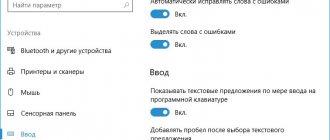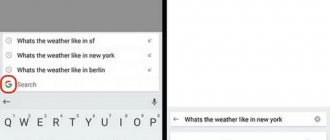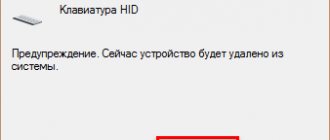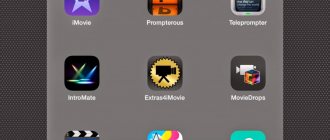What are we talking about?
Below I will describe my personal experience with different on-screen keyboards and my own opinion. Naturally, it can and will differ from other people's opinions, so welcome to the comments for discussion.
I will not be tied to any specific platform, although there will be two main ones: iOS and Android. I have been working with both of them simultaneously for many years and they are the main players in the market. That is, we are not talking about choosing the best on-screen keyboard in principle, but about what I personally think is the best. This is an important point.
I was prompted to think about this topic by my recent experience with the old dialer and the release of the new Google Android keyboard with serial number 5 , which really pleased me and made me pick up the Nexus 6 more often.
You get used to good things quickly...
...What I felt especially acutely the other day was when I tried to type a text message on the hardware keyboard of a regular mobile phone, that is, a dialer. This is some kind of hellish hell, but before they recruited and were happy. But if you compare this with the capabilities of modern smartphones, including cheap models priced up to $100, then the difference is heaven and earth.
Replying to an email with a few sentences is no problem. Updating your status on a social network is a matter of minutes. I even manage to sometimes type entire articles on the iPhone’s on-screen keyboard. For example, this is how material was written about the experience of using the iPhone 6 Plus. By the way, I often respond to comments from my smartphone screen and sometimes I end up with quite large texts that can be typed in minutes.
Still, over the past 10 years there has been a huge leap in the development of touch interfaces and input means in particular. At one time, the on-screen iOS keyboard became a real revolution or a huge evolutionary leap. Not only did it implement many unique features, including finger input, but it also worked very quickly, if not to say “Perfect” in comparison with other solutions of this kind.
Perhaps I will be criticized by Android fans, but on this platform only Google with its proprietary application has managed to achieve similar quality of on-screen keyboard performance. And then only with the release of Android 5.x. Before that, the response to taps and the experience of working with on-screen keyboards for Android left much to be desired. Moreover, I tried (and bought) many of the most popular thematic applications, including SWYPE (yes, this keyboard was initially paid), SWIFT , Fleksy , Swiftkey , TouchPal and Samsung branded solutions (also quite good).
But first, I suggest you take a little dip into history and remember how on-screen keyboards developed.
Features of the algorithm
Initially, this method was developed for touch screens, which at that time (2011-2012) could display a standard keyboard.
From the very beginning, the developers developed an input method that would allow you to add characters by lifting your finger only in between this action.
Immediately Swipe was connected to T9 and the keyboard began to guess the words that the user was entering. True, it uses its own, slightly modified guessing system.
Swype includes three main modules:
1 Stylus/finger trajectory analyzer.
2 Word search module in its own database.
3 Interface (keyboard or a program that records movement on the screen).
According to research, using this method, a person can enter about 30-40 words every minute.
The record belongs to Andrey Dubikov, who managed to type 25 words in 18 seconds. In addition, this system supports a huge number of languages, including Russian.
Where it all began
My history of working with on-screen keyboards began 10–11 years ago with the Windows Mobile 5 platform. In those ancient times, I purchased a Fujitsu Siemens Pocket LOOX N500 . There wasn’t much choice among on-screen keyboards back then, or I didn’t look for them because I was happy with the standard one.
Tiny keys, work only with a stylus, but there is everything at once: a number row, cursor control buttons, and even support for gestures. For example, quickly deleting a word or typing with a capital letter. Typing speed, of course, is limited by one hand and the need to hit small buttons with the stylus, but it was definitely higher than when working on the alphanumeric keyboard of mobile phones.
In this regard, only smartphones with a hardware QWERTY keyboard benefited, among which in personal use were the legendary Nokia E61 , E61i and E71 .
Then came the first iPhone , which took the world by storm and essentially introduced a new standard for both touch interfaces and on-screen keyboards.
I have long been bothered by the need to use two hands to operate the PDA, especially when it comes to the communicator. Before switching to the iPhone, I used the “people's” Samsung i710 , and it was simply impossible to type an SMS on it when you are on a bus and holding the handrail with one hand. Accordingly, the finger interface in iPhone OS (that’s what iOS was originally called) became like manna from heaven for me.
By the way, before that I tried to install a similar “finger” shell on the Samsung i710 - their boom just happened after the announcement of the iPhone - I was even a little happy about the improved functionality of the gadget when working with one hand. But when, some time later, I bought myself a phone from Apple (initially it was still closer to a phone than to a smartphone), I realized how the shells on Windows Mobile are a cruel surrogate compared to the original.
I think veterans who have gone from the iPhone 2G to modern models, and who have previously used other smartphones and communicators, will understand me.
What a buzz it was! The iPhone OS interface is just a fairy tale after Symbian and Windows Mobile: smooth operation, inertial scrolling, animation - some kind of space technology after everything that happened before! And this is just the shell of the operating system. “Let me scroll,” I often heard this from friends who saw the iPhone in my hands. And remember about mobile Safari - in general, heaven and earth compared to the efforts on other platforms of that time. But let's return to the on-screen keyboard.
Not all at once
What was first implemented in the iOS keyboard:
- instant response to pressing with a cool signature click that we hear to this day;
- pop-up preview of the button when pressed - you always know which symbol your finger is on;
- a long press allows you to select an additional character on the same button;
- moving the numeric and symbolic keyboards to a separate menu;
- quick switching of the layout language with one button (Russian support did not appear immediately);
- unique cursor hover with a lens that magnifies text;
- An absolutely amazing touch recognition system (including with thick sausage fingers), when even if you don’t hit the button very accurately, you get the character you intended to print.
Lenses, clicks, button previews and a perfectly tuned touch recognition system, plus the ability to easily and quickly type text with one hand - all of this was simply torn to shreds with delight compared to the efforts of competitors.
Although not everything was so sweet , despite the revolutionary nature and convenience. The function of copying/pasting text and the clipboard appeared only in iOS 3. If my memory serves me correctly, then a feature with undoing/redoing entered text by shaking the device .
It's funny that copying and pasting was implemented in an equally convenient form within Android only recently in Android 6.x (the menu appears above the selected text, and not at the very top of the screen). Although, selecting text in Robot itself is not intuitive - you need to click on the word and hold your finger. While in iOS it is a double click on the word (as in desktop platforms).
Please note that the second option (the same one from Android) works in Safari for iOS , and in this way you can even select the text of a link (rather than click on it). Just tap on a word, hold your finger on it until it is highlighted, and then, without releasing your finger, move to another word - the highlighted area will jump from word to word, following your finger. You hover over the link, release it, but the selection markers remain - then you can mark the whole phrase, if necessary.
Even more ridiculous is the fact that Android still does not have an undo/redo function for entered text!
It's also worth noting that people speak very highly of the on-screen keyboard in Windows/Windows Phone , but I don't have much experience with it. It's fast, the tablet version has support for hot keys - that's all I can say. The platform is not the most common on smartphones, so there’s not much to discuss here.
Returning to Apple's on-screen keyboard, it is worth noting that after the mentioned changes in iOS 3, it remained almost in its original form until the release of the iPhone 6, iPhone 6 PLus and iOS 8, respectively. Then it was slightly modified. In the tablet version, we saw real improvements only in iOS 9, but they turned out to be very solid.
In turn, on the Android platform, the on-screen keyboard grew out of “short pants” only recently with the release of Google Keyboard 5 ...
...Don’t throw rotten tomatoes and other impurities at me - I repeat, this is just my opinion. Yes, I am aware that there are 100,500 alternative keyboards. Yes, they have 100,500 of their own chips. But the quality of the basic functions is important, isn’t it? Let's talk about them below.
Swipe Keyboard
December 7, 2020 | DROIDOFF Category:
Office System
Over 250 million users already, and every day - even more. Guinness World Record for fastest text message. Own the original Swype keyboard that started it all and forget about limitations.
SWYPE – YOUR KEYBOARD FOR ALL OCCASIONS OF LIFE
Swype is made for YOU. Do you type quickly or value accuracy? Or maybe you are a real Swype ninja? Either way, get ready to type even better and faster with a keyboard that learns as you use it. Swype takes into account your typing style and creates a personal language model that is always with you across all devices. Swype is the most powerful keyboard in the world.
EXCLUSIVE SWYPE KEYBOARD FEATURES
BILINGUAL SUPPORT: Swype now lets you enter words from two languages at the same time! Swype's suggested words will be automatically adjusted to match your bilingual support settings.
MORE CUSTOMIZATION OPTIONS: Swype allows you to change keyboard settings, including long press delay, vibration duration, keyboard height, and miniature keyboards left and right in landscape mode.
ACCESSIBILITY SUPPORT: Swype supports Android accessibility features such as Talkback and Touch Browse. If accessibility is enabled, text the user enters will be spoken.
NEXT WORD PREDICTION works so well that you'll feel like Swype is (practically) reading your mind. The most powerful personal language model on the market teaches the device to learn your unique vocabulary and predict words based on their previous use.
DRAGON DICTATION'S WORLD-FAMOUS SPEECH RECOGNITION TECHNOLOGY frees your hands by quickly and accurately converting voice to text. Just press the Dragon key. 36 languages available.
The SMART EDITOR analyzes the entire sentence, noting possible quick fix errors, and also suggests the most likely alternatives.
Even more personalized and smart features of Swype: • Multi-functionality: Swype, type, write, speak. • Unique tablet keyboards: No need to download a separate tablet app. Swype includes three modes for tablets: the original Swype keyboard, small floating keyboard, and split keyboard for easy typing on tablets. • Smart touch: Swype learns your unique typing style and continually improves and adapts to your input pattern, truly personalizing your keyboard experience. • Download languages: Swype supports downloading more than 71 languages. • Keyboard Themes: Choose the best theme from a wide variety and customize the look of your Swype keyboard according to your taste. • Voice and text dictionary synchronization: New words added to your personal Swype keyboard dictionary are synced across all typing methods, allowing you to type them in Swype mode, dictate them using the Dragon feature, or type using the classic method. • Gestures: For convenience, you can quickly navigate to common tasks such as capitalization, punctuation, and text editing (such as Select All, Copy, Paste, and even switching languages).
Requirements:
Depends on device
How to download and install How to download from file hosting services
How to install an application without cache
How to install an application with a cache
Did you like the game, application or news? Share the link with your friends 
Add a comment