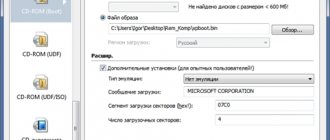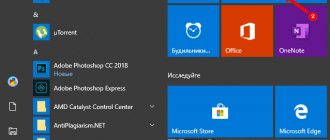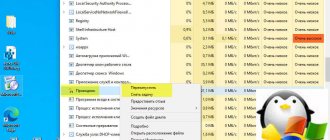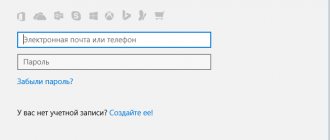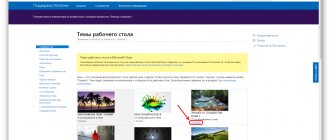| Evolution | |
| Type | email program, collaboration software and personal information manager[2] |
| Author | Ximian |
| Developer | GNOME and Novell |
| Written on | [3][4] |
| Interface | GTK+ |
| operating system | Linux, BSD operating systems, Oracle Solaris |
| First edition | May 10, 2000[1] |
| Latest version |
|
| Readable file formats | Maildir |
| License | GNU LGPL[6] and GNU GPL |
| Website | wiki.gnome.org/Ap… (English) |
| Evolution at Wikimedia Commons | |
Evolution
is a freeware email, address book, and task scheduler program originally written for the Linux platform. Created by Ximian, which was acquired in 2003 by Novell Corporation, which developed and supported the product until it transferred control to the GNOME project in 2012. Since September 2004, it has been part of the GNOME window environment as a default email program.
Description
Contains a calendar, time planning system, and address book. Supports all common email protocols - IMAP, POP3, SMTP with authentication via TLS. Evolution can connect to Microsoft Exchange 2000/2003/2007 and GroupWise servers. In addition, the program supports PGP/GnuPG for encryption or electronic signature of messages, and contains a Junk/Spam filter. It can also be used to read newsgroups and integrate into the Gnome panel clock, allowing you to access the user's tasks with a single click.
Evolution supports the following functions and protocols:
- Receive email via POP3 and IMAP protocols and send it via SMTP.
- Support for IMAP4 protocol extensions to quickly update the contents of Quick Resync[7] folders and notifications from the IMAP IDLE[8] server.
- Local mail support on UNIX systems.
- Support for secure communication protocols SSL, TLS and STARTTLS.
- Encryption of correspondence using GPG and S/MIME.
- Uses the NSS library to manage certificates, allowing shared storage[9] between compatible programs, such as Mozilla Firefox, Mozilla Thunderbird, LibreOffice, etc.
- Search mail folders and sort mail by criteria.
- Automatic spam filtering using SpamAssassin and Bogofilter.
- Ability to work with Microsoft Exchange Server, Novell GroupWise and Kolab.
- Calendar with support for the iCalendar file format and WebDAV, CalDAV protocols and the ability to connect to Google Calendar.
- Address book with support for local contacts, CardDAV, LDAP and Google Contacts.
- Address book integration with LibreOffice.
- Support for user avatars from the address book, from the X-Face, Face headers and automatic search for them using the email address hash on the Gravatar service.
- Supports extensions for reading RSS news feeds, importing mail from Microsoft Outlook archives, synchronizing with mobile devices and the Ekiga VoIP application.
Setting up Mail.ru
To work with email in Ubuntu, it is convenient to use the pre-installed email client Evolution . The process of creating an account looks very simple. When you first launch the program, it will ask you for your name, as well as your email address for the first (for some people, the only) mailbox from which you will receive or send mail. Next, you will need to select the type of server through which mail will be received - IMAP or POP3. In the case of Mail.ru, select POP. For the server name, enter pop.mail.ru (pop.list.ru, pop.bk.ru, pop.inbox.ru). The username will most likely already be entered. If not, dial the mailbox address up to the dog @. Check the “remember password” checkbox and click “Forward”. We will be asked for the password the first time we try to connect to the mail server.
Next, configure to your liking how often Evolution will check your mailbox and whether to save on the server those messages that were collected. After accepting the necessary settings, click “Forward” and you will be taken to the mail sending settings screen. In the case of Mail.ru, there is one subtle point, without knowing which it will simply be impossible to send mail through the mailbox. The point is that instead of port 25, Mail.ru uses port 2525 to send mail. Therefore, the “Server” line should not smtp.mail.ru, but smtp.mail.ru:2525, that is, you must explicitly specify the port number. It won't work without this - I checked. It is noteworthy that for an address of the type in the “Authentication” section, you need to change the PLANE drop-down list to POP before SMTP (that is, in order to send a letter, the program will have to authorize the server via the POP3 server, that is, first pick up letters from the server, then send the written letters). It is noteworthy that in the case of it was simply PLANE. Keep in mind!
Next, all the settings are standard - check the “Authentication required” checkbox, enter your user name (everything in the email address up to the ampersand @), check the “Remember password” checkbox. Click “Forward”, then they will ask about the name of the entry, write what we want. That's all! 
Notes
- https://mail.gnome.org/archives/evolution-hackers/2000-May/msg00002.html
- Evolution // GNOME Wiki
https://wikidata.org/Track:Q29605393″> - evolution.doap // Gnome Git Repository
https://wikidata.org/Track:Q29578250″> - https://www.openhub.net/p/evolution/analyses/latest/languages_summary
- 3.28.5 · Tags · GNOME/evolution
- https://git.gnome.org/browse/evolution/tree/COPYING
- RFC 5162 - IMAP4 Extensions for Quick Mailbox Resynchronization.
- RFC 2177 - IMAP4 IDLE command.
- The process of setting up a shared certificate store.
- Choosing the right connector. GNOME Library
. GNOME. Retrieved January 29, 2013. - Evolution 2.6 for Mac OS X. Novell. Retrieved January 26, 2013. Archived May 28, 2007.
- Evolution builds for Microsoft Windows.
GMail settings
The process of setting up Evolution for GMail is quite complicated and has several pitfalls. Let's start with the fact that to work with POP3, sometimes it is necessary to enable this protocol in the mail account itself through the settings in the web interface. I haven’t worked with IMAP, I can’t say anything about it yet, I think I’ll try it sometime later. The process of setting up POP3 is described in sufficient detail here: https://help.ubuntu.com/community/UsingGmailWithEvolution. The following settings worked for me:
I think the main idea is clear - we use the line smtp.gmail.com:587 to send.
I think that’s all for today, I hope that soon I will be able to please you with something more informative from my own experience with Ubuntu .
Filters and search in email clients
Gmail now offers users 15GB mailboxes. Yahoo generally gives out a whole terabyte to store your messages and attachments. While this is very valuable, the downside to the huge storage space is that people don't delete emails anymore. Most email services now allow you to archive mail or perform a similar function so that only important messages remain in your inbox. This inevitably leads to massive inboxes that accumulate tens of thousands of messages over the years.
As you subscribe to more mailing lists and add contacts, your email client should allow you to filter by automatically sorting different messages into designated folders or applying labels for easier identification. Search capabilities are equally important, otherwise finding one specific letter from your priest from several years ago can be a difficult request if he regularly sends you several letters a day.
All clients allow you to create your own filters for each configured account. You can configure these applications to perform operations such as moving mail to specified folders and applying labels based on various conditions such as from, to, header, BCC, subject, size, attachments, etc.
When searching for messages, Mailspring provides instant results by presenting relevant suggestions as you type in the search field.
There is also a Gmail-style search for special queries using tools like “in: notread” and the like. Claws Mail can be quite slow when connecting to an existing email account that already has thousands of messages. Search, although fast, lags behind Thunderbird and Mailspring.
We sort letters by email in Evolution.
After setting up a certain email using the POP protocol, I create a folder with the name of this soap. For example, as in the screenshot.
I click on the arrow next to the “create” button and select “create a new folder”. I write the name and put it in the root. Those. I allocate on this computer. Next, we need to look for letters from this email that are placed in the “Inbox” folder and, if the recipient’s address matches, move them to the folder we need. To do this, go to “Edit - Message Filters”. Adding a new filter for “Inbox” mail.
The filter will only take effect after checking new emails. It does not sort existing letters in the program. Therefore, before receiving letters using the Evolution program, it is better to create such filters for each email box.
If you look at it, the program is really good and there are many interesting functions. However, when there are many mailboxes, you cannot do without the program. Having configured it once, then it will save your time.
If you can’t set up an email correctly in Evolution, write in the comments and I’ll try to help.
Security Features
All the apps featured in our review provide various tools and solutions to protect the privacy of your communications and the security of your machines. In addition to the default settings, most also offer additional mechanisms to protect you using plugins.
When working with Evolution, KMail and Claws to detect and eliminate spam messages, you have the choice of Bogofilter or SpamAssassin. The main Claws package includes several useful plugins, incl. Bogofilter. But if you installed it through your distribution's software management utility, you will also need to install the claws-mail-plugins package.
KMail's anti-spam and anti-virus wizards will help you set up the appropriate tools. You should already have tools installed for such operations, such as Bogofilter or ClamAV. If the tools are not found, the wizard will simply inform you about this - he will not recommend any tools. Some users have reported problems with the wizard detecting their antivirus tools. Even worse, when you connect an antivirus utility, KMail's performance drops dramatically as every message is scanned for viruses.
Thunderbird has an advanced spam filter that learns and improves its filtering based on what you flag as spam. All incoming messages go through a filter, and you can have Thunderbird alert you about potential phishing messages and when a link in a message takes you to a site other than the one specified in the URL.
With the exception of Mailspring, all clients can be configured to provide spam detection and encryption through the popular GnuPG utility.
Adding mail from rambler.ru to Evolution.
The server for incoming and outgoing messages in Ramler is the same: mail.rambler.ru. Look carefully at what they write in the documentation about ports. You can add a port to Evolution as follows: mail.rambler.ru:587. I decided to configure Rambler and Yandex mail via IMAP.
In principle, there is no point in describing further the connection of email in Evolution for each email service separately. Everything is done in the same way. Now I would like to tell you how I managed to sort emails into folders with the name of a specific email. This is only necessary when the setup is via the POP protocol. Using IMAP, folders are added themselves to the left menu and synchronized with the mail server.
conclusions
Whether you just need basic functionality or more advanced features, you can find what you need in this list. These best Linux email clients will work best for you. If the article does not include your favorite email client, write the name of the program in the comments!
Source: https://www.tecmint.com/best-email-clients-linux/
Related posts:
No similar posts