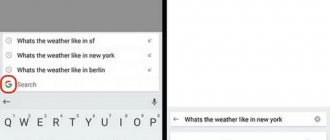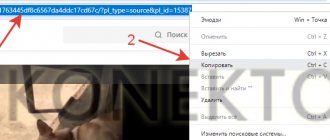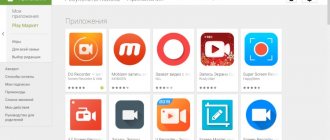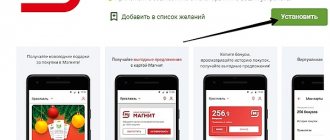The article provides a brief overview of the best GPS Tracker applications for Android. All applications have a Russian-language interface, some can work offline.
Nowadays, the telephone has become an indispensable assistant due to the presence of useful functions. One such feature is the location module. Thanks to geolocation, you can plot routes in navigator applications and use tips when moving along the route. In addition, you can determine the location and movement of another person if he has a GPS tracker program installed on his phone.
This is useful:
- for outdoor enthusiasts (hikers, hunters, campers, cyclists, skiers, motorcyclists, fishermen) to track the path traveled;
- for superiors to control the work of subordinates;
- for caring parents to know where the child is;
- for those who are afraid of losing relatives in an unfamiliar area while traveling;
- to find a lost or stolen phone.
The GPS tracker program for Android is installed on both the device being tracked and the one being tracked. Thus, the first will transmit its coordinates, and the last will receive information about the location of the first.
Each GPS application for Android - tracker or navigator - requires an enabled geolocation module and/or the Internet. Therefore, in the absence of a stable Internet connection, a GPS tracker for Android with support for offline operation will be a priority.
Let's look at the best GPS trackers for Android.
Family locator and tracker for family safety
This application makes it possible to determine the location of family members. To do this, all participants must be invited to the group using a code. The application accurately determines its own location when GPS and the Internet are turned on. In the free version, the settings are limited: only one family member can connect. In children's mode, the child's movement is monitored and you can even hear the surrounding environment. However, the free version has limitations to this functionality. In offline mode, the program works poorly for both the tracker and the tracked. When the Internet connection and geolocation sensor are turned on simultaneously, the location is determined with an accuracy of 100-150 m.
There is no advertising, the program is equipped with an intuitive Russian-language interface.
Installing and configuring the UESHKA GPS-Monitoring application
For the UESHKA GPS Monitoring application to work correctly, GPS and mobile Internet must be turned on on your smartphone.
* To avoid unexpected expenses, we recommend connecting to unlimited mobile Internet on your smartphone.
Turning on GPS on your smartphone
To activate GPS, go to the smartphone settings. In the search bar, which is located at the top of the settings, enter the following query: “GPS” (without quotes). Next, you will be prompted to go to the appropriate setting in which you need to activate GPS (location data/geodata).
Installing the UESHKA GPS Monitoring application
Step 1. Go to the website ueshka.ru and go to the tab “ ” - “ - “More details”
Step 2. On the page that appears, follow the link: “
GPS monitoring
application ”, which is located in point 1 in the description of steps to connect to the service.
After clicking on the link, the download of the file (application) will begin.
Step 3. Next, open the file we downloaded.
After opening the file, the installation of the “UESHKA GPS tracker” application will begin.
Once the installation is complete, launch the application.
Step 4. Go to the application settings.
- We write down the IMEI, this number will be needed when activating the service in your personal account
- Set a password to access application settings
- Set the frequency of taking coordinates (recommended 1 min.)
- Set the threshold for taking coordinates (recommended 25 m)
- We set 11 digits of the phone number with an 8-digit number to which the device coordinates will be sent when the SOS button is pressed
Step 5. Check the entered data, click “Save” and start the service.
If the service does not start and the error “Turn on geolocation before starting the service” appears, then GPS is not running on your smartphone. We return to the item “Turn on GPS on your smartphone” and check whether GPS is turned on.
If the service has started, the application setup is complete.
Activation of GPS Monitoring in the personal account of the mobile application
Installation of the mobile application "UESHKA", authorization and adding the device to monitoring
To go to your personal account through the mobile application, you need to download it. download the “ UESHKA ” mobile application using the corresponding QR code.
We go to the “ UESHKA ” mobile application and go through authorization.
If this is your first login to your personal account, then click Registration / Password recovery .
Enter the 10 digits of the phone number specified when filling out the registration form and click “ SEND PASSWORD ”.
Next, enter the login and password from the received SMS to the specified phone number and click “ Send ”.
Go to the “ GPS monitoring ” section.
When you first log in to the “ GPS monitoring ” section, go to settings.
By going to settings you need to register. To do this, click “ Register ”
After registration is completed, a message indicating successful registration will appear on the phone screen.
After registering, you need to open the list of devices and click on the button to enter the device adding mode. In the “ Name ” field, enter the name of the device; it will be displayed in the list of devices. In the “IMEI” field, enter 15 digits of the IMEI code and click “ Confirm ” (if the device being added is a smartphone). If you need to add a SMART watch, then in the “IMEI” field, instead of 15, you must enter 10 digits that correspond to the watch ID. You can learn how to correctly register a SMART watch in the mobile application in step 4.
After adding a new device, it will appear in the list of devices, which can be opened by going to Settings . Also, the added devices will be displayed in the left corner of the GPS monitoring screen.
If there is no need to monitor the device, GPS monitoring can be disabled by clicking on the “ Delete ” button.
Connecting SMS notifications
To track the selected device, you need to select zones, when crossing the boundaries of which SMS notifications will be sent. To do this, click “ Zone ”, then click “ Add ”. After doing the above, the message “Instructions” will appear on the screen.
We get to know her and click “ Everything is clear ” or “ Don’t show again ”.
Next, we begin to set the points of the zone of interest to us on the map.
After successfully limiting the zone, click “Save”.
When saving the zone, we will be asked to give it a name and click “ Confirm ”
The name of the zone we have selected will be added to the list of zones, which is displayed on the left in GPS monitoring.
When a child crosses the boundaries of this zone, an SMS notification will be sent. If a zone is selected incorrectly, it can be deleted by clicking the “ Delete ” button, which will appear if we click on the name of the zone of interest to us.
Viewing the child's movement history
To view the history, you need to click on the corresponding “ History ” button and select the period of interest for which you want to view the history of movements.
After we have selected the period of interest to us, the route of the device we are monitoring will be built.
By clicking on any point of the constructed route, the time at which the device was at a certain point will be displayed.
Activation of GPS Monitoring in your personal account on the website ueshka.ru
Authorization in your personal account
We go to the website and go to your personal account
If this is the first time you log into your personal account, then click “ REGISTRATION / PASSWORD RESTORE ”.
Enter the 10 digits of the mobile phone number that was specified when filling out the registration form and click “ SEND PASSWORD ”.
Enter the login and password from the received SMS to the specified phone number and click “ LOGIN ”.
Setting up GPS monitoring
Go to the “ GPS monitoring ” section.
By going to the “ GPS monitoring ” tab, instructions will be displayed on the screen.
To activate the service, you need to add a tracking device; to do this, click on the “ Devices ” item.
By clicking on the “ Devices ” item, a new instruction will appear, following which we will add a new device. Please note that if the device being added is a SMART watch, then you must follow the instructions in paragraph 4 “Registering a SMART watch in a mobile application or personal account.”
After the device is added, you need to set GPS zones, when crossing the boundaries of which SMS notifications will be sent. To do this, you need to click on the “ GPS zones ” item and follow the instructions that will be displayed on the screen.
Connecting SMS notifications
After adding the device and GPS zone, the zone of interest to us will be highlighted in green on the map. When a child crosses the boundaries of this zone, an SMS notification will be sent.
We can deactivate this GPS zone if we do not need to monitor this zone. To do this, just click on the green zone and in the “Select GPS zone” window that appears, deactivate it by clicking on the “ Disable zone ” button.
The name that we gave to the GPS zone can be edited by clicking on the “ Change name ” button.
If we do not need this GPS zone, it can be deleted by clicking on the corresponding “ Delete zone ” button.
Viewing the child's movement history
To view the history of the child’s movement, you must select the desired device in the list of devices and click on the “ History ” button; if the device was not selected, then when you click the “ History ” button, a message will be displayed.
By selecting the device we are interested in and clicking on the “ History ” button, you will be asked to select the period for which you want to track changes in the device’s location (the period should not be more than a day).
After selecting the period, click “ OK ” and if the coordinates from the device were sent, a route will be built for the specified date.
Registering a SMART watch in a mobile application or personal account
Preliminary actions
Before registering your watch in the system, you need to complete several steps:
1. Check the status of connection to the GPRS network. To do this, send the SMS command pw,123456,ts# , in case of a negative status (NO), it is recommended to check the availability of the GPRS function for the installed SIM card, and also configure the APN of the access point (see Appendix command No. 5). After sending the command, you will receive a message similar to the following:
Where ver is the software version; ID – device identifier, used to register the device in your personal account or mobile application; imei – device IMEI; ip_url — address for management and monitoring; port – servers for management and monitoring; center – main phone number for notifications; slave – additional phone number for notifications; sos 1, sos 2, sos 3 – telephone numbers for emergency calls; upload – period of receiving geolocation in seconds; bat level – battery charge level; language – clock interface language; zone – time zone; GPS – GPS module operation status; GPRS – connection status to the GPRS network; pw – current password.
2. Find out the watch ID. To do this, send the SMS command pw,123456,ts#. In the response message there will be a corresponding parameter containing a ten-digit digital code, write it down, it will be needed at the stage of adding a device in the application or personal account.
3. We make sure that the ip_url and port fields contain the values 95.163.86.76 and 8001, respectively; if this is not the case, then send SMS command No. 6 from the appendix of this instruction.
Adding watches via mobile application
Open the section of the GPS monitoring application. Expand the list of devices and click on the button to enter the adding device mode. In the “Name” field, enter the name of the device; it will be displayed in the list of devices. In the “IMEI” field, enter the watch ID, which you learned in section 4.1. Please note that for watches in the “IMEI” field you need to enter the ID and not the IMEI.
Click the “Continue” button. The clock has now been added to the monitoring system.
Adding hours through your personal account
Adding watches through your personal account is similar to the procedure for adding watches through a mobile application:
- Go to your personal account on the site and log in.
- Open the GPS monitoring section.
- Open the list of devices and click the button to add a new device.
- Fill in the “Device Name” and “Device Code” fields, where “Device Code” is the watch ID from clause 4.1.
5. Click the “Add” button. The clock has been added to the system.
APPLICATION
Useful SMS commands
All commands are sent to the SIM card installed in the watch, commands begin with a password, the default password is 123456 (alternative password 523681).
| Name | Team | Note | |
| 1 | Check all parameters and settings | pw,123456,ts# | You can see the transcript of the response SMS below after the table. |
| 2 | Reset watch | pw,123456,reset# | |
| 3 | Set time and date | pw,123456,time,hh.mm.ss,date,yyyy.mm.dd# | Where: 123456 is the password, hh.mm.ss — time in hours.minutes.seconds format , yyyy.mm.dd — date in the format year.month.date |
| 4 | Select language and time zone | pw,123456,lz,9,3# | Example: where 9 is Russian language, 3 is time zone +3 |
| 5 | Set the APN of the cellular operator | pw,123456,apn,apn name,login,password# | For Russia: MTS: pw,123456,apn,intern et.mts.ru,mts,mts# BeeLine: pw,123456,apn,intern et.beeline.ru,beeline, beeline# Megafon: pw,123456,apn,intern et,gdata,gdata# Tele2: pw,123456,apn,intern et.tele2.ru# Yota: pw,123456,apn,intern et.yota# SMARTS: pw,123456,apn,intern et.smarts.ru# BaikalWestCom: pw,123456,apn,inet.b wc.ru,bwc,bwc# Motive: pw,123456,apn,inet.y cc.ru,motiv# |
| 6 | Set server and port | pw,123456,ip,95.163.86.76,8001# |
Family GPS tracker KidControl
This GPS tracker application receives information about the location of a phone or other gadget, such as a tablet or smart watch. There is a notification function when a monitored device approaches. The battery drains slowly during use and the connection is not stable enough.
The free version contains advertising. In the paid version there is no advertising, the functionality is expanded. The interface is Russian-language and easy to understand.
TOP 10: best GPS apps for Android
Heading out on the road? Be sure to install navigation apps on your smartphone so you don't have to rely on strangers for directions.
It's summer and it's just right for travel, during which you can't do without special apps. When you mention GPS applications, the first thing that comes to mind is, of course, Yandex Maps. But if you do not take this into account, there are still a large number of different applications with which you can easily find your way in an unfamiliar place. We have collected information about the ten best solutions with which it is impossible to get lost, regardless of location and network access.
BackCountry Navigator is a great app for outdoor enthusiasts and hikers. It is quite expensive, but its main advantage is access to a large number of offline topographic maps. It will be an ideal solution if you go somewhere where there is no network. The user can also mark favorite places on the maps and simply leave notes, view different trails, select different maps, and much more. The application is quite expensive and costs $19.99. But before you spend money, you need to decide for sure whether you can do without it or whether it is irreplaceable for you.
HERE WeGo is often called Google Maps' main competitor. With it you can safely go to any corner of the world, but first you need to download the necessary offline maps. The application has a very simple, but at the same time attractive interface. Depending on the location, it may show information about roads and public transport. It is completely free and allows you to save your favorite places or modify existing maps.
MapFactor is a fairly simple GPS navigation application. It uses data from the non-profit OpenStreetMaps project, so it's free to use, except for some maps that you have to purchase separately. The user gets access to offline maps with their subsequent monthly updates. The application has good functionality, which includes voice prompts, 2D and 3D modes, night and day modes of use, and much more. The application will be useful when visiting several dozen countries around the world.
Video -
MapQuest - This application has undergone many changes over the years. But it still remains the reliable assistant it was in the good old days. It uses turn-by-turn navigation and can display real-time traffic information, navigate traffic-related routes, and display the cheapest gas stations. For some countries, the ability to call a tow truck is available. Its functionality still doesn't compare to Google Maps, and it doesn't make recommendations as effectively as GasBuddy. However, it is very effective for those who want to kill two birds with one stone.
Google Maps is called one of the best navigation applications, because it offers a lot of useful functions. The user can use step-by-step navigation, view information about roads, public transport and various businesses. It is best to start studying GPS applications with it, because after using it, other solutions no longer seem so attractive. It's free and even allows you to use offline maps. And by downloading the Google Street View app, you can get a more detailed look at your destination.
Maps.me is another great free app that will give you directions, allow you to use maps offline, and download maps that are updated via OpenStreetMap. The functionality of the application is very wide, so it will be useful all over the world. As with other services, the user can mark favorite places, check road conditions and much more. Users sometimes report rare problems with its operation, but there is nothing serious to speak of. The main thing is not to forget to download the necessary maps in advance!
Polaris Navigation developers tried to combine the maximum range of functions in one application and in some ways they really succeeded. Its undoubted advantage is access to maps from Google Maps, OpenStreetMaps, MapQuest Maps and Cycle Route Maps, the use of which is chosen by the user. It uses different coordinate formats, the user can create their own path and use a unique waypoint navigation control system. Step-by-step navigation is also supported. Moreover, the app has separate features for those who love hiking, camping, fishing, hunting and other outdoor activities. The application interface is somewhat outdated, but it works flawlessly.
Sygic is a very popular navigation app with over 50 million downloads to date. Like other apps, Sygic allows you to use offline maps, but it gets all its data from TomTom. It provides the standard set of functions, as well as the ability to view speed limit information. Access to additional features is paid and quite expensive, but at least you only have to pay once to get an unlimited subscription.
Scout GPS app has been around for quite some time, but was recently updated. The developers transformed it by changing the name (previously called TeleNav), icon and interface. The application is reliable and has all the necessary functions. Among other things, it can automatically notify the user's friends about the approximate time of his arrival, as well as send a request for help. This is what makes it unique and more like a social network.
Waze is also a product of Google, sharing several common characteristics with Google Maps. But it also has its own unique functionality, for example, information about the situation on the roads is updated by the drivers themselves. The user can check the speed limit, police stations, find cheaper gas stations, share his location with friends and find other necessary information. The application also contains a list of the most active users. Waze is completely free and suitable for those who want to experiment.
GeoZilla is a family locator. GPS tracker
To use the GPS tracker without the Internet, registration or authorization using existing social network accounts is required. A group is then created, whose members can be followed and found on the map. You can add an unlimited number of participants, and with devices running other operating systems. The accuracy of geolocation when the Internet connection and geolocation are turned on is 100 m. There is a function to view the history of daily movements of each participant.
Paid features available, no ads. Accessible and understandable interface in Russian.
Tracker Plus
GPS for Android works on the same principle that is used in navigators to plot a route to a point, record the path and determine the location. A special beacon in the smartphone receives a signal from the satellite system, and a dot appears on the map. Anyone with a telephone and Internet access can use this option.
If you need not only navigation, but also object tracking, then you should use special applications or services for surveillance. They offer comprehensive monitoring: actual location, route of movement for a selected period, additional settings. For example, Tracker plus has several tariffs with which you can monitor one or more phones. You can get data about 1 tracker online for free. This is a good option to find out where the child is now.
- How to treat cervical osteochondrosis
- How to knit a hat for a boy with knitting needles
- How to cook dumplings in a pan without them falling apart or sticking together
Find My Kids
To use the application, pre-registration is required. Then a circle is created to which participants are added. The accuracy of geolocation determination is about 200 m. Alerts are available when a participant approaches. There is an emergency call function.
There are no ads in the app, but a free trial is available for only 7 days. The paid version has additional functionality. The program is in Russian, understandable and easy to learn.
Family locator – GPS tracker
This is a free GPS tracker application similar to the previous one. There is communication via chat, the ability to create several circles (for example, for family, for employees, for friends). Higher stability and accuracy of operation. In addition, you can track a stolen or lost gadget.
The program has no advertising, a free trial for 7 days, after which you need to purchase paid content. The interface language is Russian.
Family tracker Asterium
Another GPS tracker for Android, aimed at tracking the route and location of phone owners. Unlike the previous one, this application is more family than corporate.
If you are wondering where your children, parents, friends, car, cat are - this spy program is for you.
The speed and accuracy of data transfer depends on the level of the GPS/GLONASS network; the higher it is, the more accurate and faster the tracks will be transmitted from the phone on which the spy is installed. The update speed with an ideal network signal can be only one second, that is, the point on the map moves almost smoothly, and not jerkily, as in many trackers with an update rate of 3 seconds and higher.
This application makes registration very convenient - you don’t need to enter a bunch of new data or come up with passwords, just log in through your existing VK, Facebook or Google account. As soon as the user connects to the system, it will immediately determine which of his contacts are already using the Asterium tracker.
Real-Time GPS Tracker 2
After registration, the application is ready to use. There is an opportunity to find and add friends to your circle, chat. In addition to location monitoring, there is a function for sending an emergency signal. The accuracy of operation varies depending on the reception conditions of satellite and Internet signals.
The free version has ads, the paid version does not. The interface is in Russian, extremely simple and easy to learn.
Family Locator – Phone Tracker
Registration is required for the application to work. High accuracy of location determination when the Internet and the location module are turned on simultaneously. When working offline, the accuracy is lower.
The free version has a limited operating time. To continue using, you must purchase the program. The application is Russified, but the interface is confusing. It will take some time to understand and master its functionality.