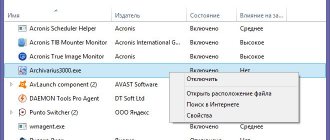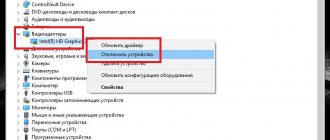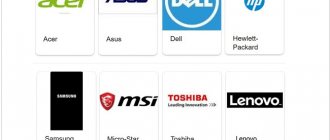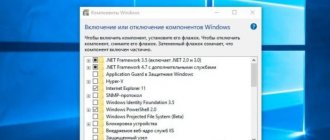Cleaning the registry
Although we don't recommend cleaning the registry frequently, in some cases it can improve your operating system's boot speed and overall Windows performance.
Although we don't often recommend cleaning the registry, in some rare cases running cleaners can help improve the overall performance of Windows, including Windows startup. If you run through all the above recommendations you can clean up your system registry.
- Should I clean the Windows registry?
Reason 4: There are errors in the system
Next, you can try to fix the problem by checking the disk for errors. To do this, open Windows Explorer from the This PC
and right-click on the drive on which Windows is installed and select
“Properties”
.
In the new window, go to the “Service”
and in the
“Check for errors”
, click on the
“Check”
.
After running disk check, wait until the process completes. If errors are found, the system will automatically fix them.
Reasons why a laptop takes a long time to boot.
- The laptop needs cleaning of software debris.
- The laptop needs to be cleaned from dust.
- Search and remove viruses.
- Reinstallation of the operating system is required.
- The hard drive and RAM need to be checked/replaced.
- Laptop needs upgrading.
So, we have listed all the possible reasons why a laptop takes a very long time to boot. Now let's look at each of them in more detail.
The laptop needs cleaning of software debris.
One of the main reasons why a laptop takes a long time to boot is a large amount of software garbage that needs to be removed. This is quite easy to do with the help of the wonderful CCleaner program.
You can download it completely free of charge on the official website https://ccleaner.org.ua/download/
The program is very easy to use and in addition to getting rid of unnecessary files, it will also help correct errors in the system registry, remove all unnecessary programs from startup, and much more.
You can read detailed instructions on how to clean your laptop using CCleaner
The laptop needs to be cleaned from dust.
Cleaning your laptop from dust is a mandatory scheduled event that should be carried out as soon as the air from the radiator grille becomes scalding hot. This is another reason why the laptop takes a very long time to boot, as the central processor, motherboard and other components overheat, which in turn affects the performance of the laptop.
If you are not confident in your abilities, then it is better to take your PC to a service center where it will be cleaned by professionals. Otherwise, if you break something, it will only get worse.
To get acquainted, you can read the fairly detailed instructions for, and After reading these articles, if you are confident in your abilities, try to find a video on YouTube on disassembling and assembling your laptop and do everything as shown there.
Search and remove viruses.
There is also a solution to this issue. You need to download the free antivirus Dr.Web Cureit! After downloading, you need to run a scan of your entire computer in advanced mode. Then delete everything it found . You can download this antivirus from the official website: https://www.freedrweb.ru/download+cureit+free/?lng=ru
Reinstallation of the operating system is required.
It is also possible that the laptop takes a very long time to boot because the system itself is very old and has simply become obsolete. The solution here is quite simple. The "" section contains detailed instructions on how to install Windows XP, 7, 8. I am sure after reading them you will no longer have any questions.
The hard drive and RAM need to be checked/replaced.
As a rule, it is precisely because of these components that it takes a long time to load, and appearances are also possible, etc.
In order to exclude this cause, you need to check the hard drive and RAM. I recommend checking the hard drive using the Victoria 4.46b program. You can download it on the Internet completely free of charge.
It also has a Remap function to fix bad sectors on your hard drive. After launch, you need to click on the Tests tab, select “Remap” as in the picture below and click “Start”.
If after checking there are orange red sectors or errors in general, this means that the hard drive is in poor condition and that is why the laptop takes a very long time to boot. If there are only gray sectors, congratulations! The hard drive is in excellent condition. These are the ones they sell in the store.
RAM is a little more difficult to test. In order to do this you need to download the memtest86 program.
Write it to a flash drive or disk in a special way (there are a lot of detailed instructions for recording on the Internet), and then it will be loaded not from the hard drive as usual, but from the device on which the program is recorded. You can find out how to set boot priority in Bios and boot from a flash drive or disk
Laptop needs upgrading.
Of course, this is not a mandatory item, but still, if you have a laptop that is not powerful enough and you work with fairly heavy applications or games, it will help you if you follow the link and you will be taken to a section where you will certainly find out in what ways you can increase the performance of your laptop.
This brings this article to its logical conclusion. I really hope that it helped you get rid of the very long loading time of your laptop. Thank you for your attention! Good luck to you!
The laptop gets very hot
The processors that modern computers are equipped with are protected against overheating. With insufficient cooling, their clock frequency gradually decreases, which slows down the speed of the system. Having heated up to a critical temperature, about 70 degrees, the laptop automatically turns off to prevent damage. The video card also reacts to overheating in a similar way. This problem is not difficult to detect. As a rule, the laptop body becomes very warm, and not just the bottom. Also, the cooler inside starts working intensively, creating a lot of noise. To accurately track temperatures, you need to install a specialized utility.
Overheating causes your laptop to run slower, which can lead to breakdowns over time. Usually the reason lies in dust accumulated on the cooling elements. It is imperative to periodically disassemble the laptop and clean the inside of the case. You can do this yourself, but if you don’t know how, it’s better to contact a service center.
Offline mode
To increase battery life, the system reduces the frequencies of the processor, video card and memory. As a result, the laptop can last longer on a charge, although overall performance is slightly reduced. But even in this case, the power should be enough for most programs.
If the performance decrease is very noticeable, you can manually switch to standard mode. Then the speed of the processor, video card and memory will not be limited.
Virus infection
There are many viruses that are written in such a way that they use computer resources to the maximum. Moreover, the longer the laptop is turned on, the more processor and RAM resources are consumed. It is not difficult to identify this problem. It is enough to turn on the laptop and let it work for one or two hours without launching any programs. Then we look in the task manager: are there any suspicious processes that use a lot of RAM and heavily load the processor. If yes, then with 99% probability the system is infected with viruses.
You can deal with the problem with any antivirus program, but it is recommended to use a different one than what you currently have installed. Just don’t forget to remove the previous one before installing a new antivirus. We do a full system scan and remove viruses. If suddenly the antivirus fails. Then, using the name of the process, we look for a solution to the problem on the Internet. Other users have most likely encountered this problem and there are already solutions. If all that has been done does not help, you need to reinstall the operating system.
Registry clogged
Many people often install and uninstall programs and games while using a computer. Uninstallation does not always remove information from the registry correctly. Therefore, over time it becomes clogged, which greatly reduces the speed of the laptop.
You need to clean the registry with special programs. Some of them can clean the registry fully automatically according to a given schedule, while with others you will have to start the process manually. For example, the RegCleaner and CCleaner programs do an excellent job with this task. You can also use them to clean startup lists and remove programs that you rarely use. This will reduce the boot time of your laptop.
"Programs that eat up" system resources
Sometimes, due to improper installation of an application or due to the algorithm of their operation, programs can continue to consume an unreasonably large amount of resources. As a result, the laptop will run slower than usual. You can identify such programs in the task manager.
If you cannot do without the program, you can try reinstalling it or updating it to the latest version. As a rule, developers quickly eliminate such errors in the operation of programs. As a last resort, you can manually stop the process every time you close the application.
Hard drive not defragmented
Information is written to the hard drive in a specific chain. But every day, thousands of files are overwritten, and as a result, fragments of one file can be scattered across different parts of the hard drive. Such files are called fragmented, and in order to read them, the hard drive reader has to make many “jumps” from one place to another. The more such files, the more noticeably the speed of the laptop decreases.
The defragmentation process will restore order to the hard drive.
In some cases, the speed of the system can increase by 50% or more. Windows already provides this feature. The easiest way is to type the command “defrag” in the command line and press “Enter”, then select the disk partitions that need to be defragmented. There are also many third-party programs that do the job just as well. For normal defragmentation, partitions must have at least 15% free space. It is advisable to carry out the defragmentation process at least 1-2 times a month. 10 reasons why your laptop is slow.
Focusing on high quality, improving technology, and purchasing new equipment allows the company, in conditions of fierce competition and an unstable Russian economy, to maintain its position and master new technologies and new sectors of the construction market. LLC “carries out installation and commissioning of lifting cranes of any type, imported and domestic, as well as their after-sales service; the prices for installing cranes are even very reasonable.
Many users are faced with the problem of a slow laptop. Let's look at nine main reasons why a laptop takes a long time to turn on.
Startup programs
The more programs you run on your laptop, the slower it will run. Sometimes we ourselves don’t pay attention to how many different applications are running. The fact is that when installing programs, some of them are added to startup, that is, they are automatically launched when the laptop is turned on. These include Skype, ICQ, torrents, antiviruses, download managers and the like. Some of these programs are rarely used, so why do they always work? Let's deal with them!
Press the WIN+R key combination on your keyboard and in the Run program that launches, enter the msconfig command.
System Configuration will be launched , where you need to open the Startup tab.
If you have Windows 7, then here you will see a list of all the programs that run with the laptop. And if you have Windows 8 or 10, then to open Startup you will also need to click the “Open task manager” link. This window sometimes contains several dozen programs that, in addition to slowing down the system startup, also slow down the laptop during operation. So it turns out that the laptop is slowing down due to the load on the RAM and processor. We uncheck those programs that are not needed to work immediately after Windows starts.
Please note that there may be names of programs unknown to you. Do not rush to remove this program from startup. First of all, use a search engine and read the description of this program. Then draw your conclusions!
After removing unnecessary programs from startup, all that remains is to apply the changes and restart the laptop.