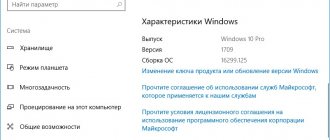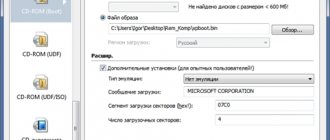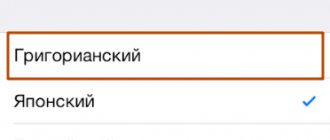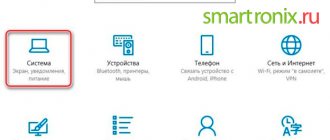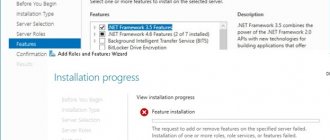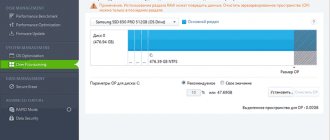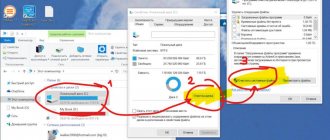Console utility SystemInfo
Let's start with the simplest method, which does not require downloading applications and dancing with a tambourine.
1. Open a command line with administrator privileges: through the Start context menu or with the “cmd” command.
2. Type and execute "systeminfo".
After receiving the system information, scroll almost to the top of the list of displayed information. The necessary data is in the “Installation date” line. A little higher you can see what build is installed, and below is the start time of the current session.
The command “systeminfo | find "Date of installation" From the entire list of displayed information, it will display only the required line.
how to see windows installation date
We will use the command line utility (I have already described calling the Windows command line, in as many as ten ways :)) So, enter this command line utility
systeminfo
As a result, systeminfo will display very detailed information on the screen, part of which will be the line Windows installation date.
You can also filter the output of the command, with a specific value in the form of the desired field.
systeminfo | find /i “Installation date” in English
systeminfo | find /i "Original Install Date"
Determining the installation date using utilities
In fact, there are many utilities for solving this problem, and this is how I will consider the AIDA former Everest tool. Let's launch it and see. that the installation date of Windows 10 for me is 07/26/2015, as you can see, it’s no more complicated and there is a lot of such software, since it rips out the same field as systeminfo above.
Via powershell
We will use a powershell script, let me remind you that by default Windows does not allow you to run unsigned scripts, how to fix this is in the link just above. To begin with, we will display, accurate to the second, the date of installation of the system.
$system = Get-WmiObject -Class Win32_OperatingSystem $system.Installdate
As you can see, this value is convenient for a machine, but for a person we will output it like this
$InstallDate = [Management.ManagementDateTimeconverter]::ToDateTime($system.installdate) $InstallDate
Agree more readable