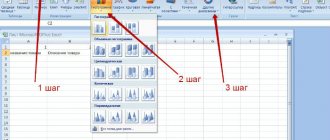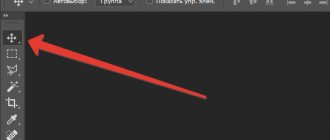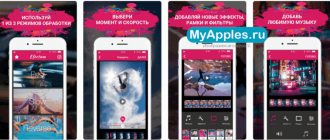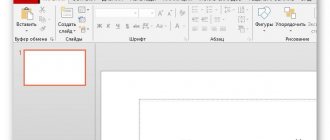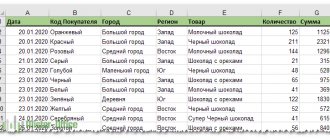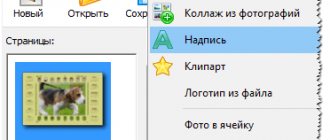Method 1. Calendar in the Calendar Design program
Use the Calendar Design program - this is the most convenient and fastest way to design a calendar. The software offers hundreds of ready-made designs, allows you to upload your photos, place text and mark important dates. To work on a photo calendar you do not need to have any special skills: the friendly interface in Russian is suitable for beginners. Download Calendar Design and create the perfect layout in minutes:
Run the installation file.
During installation, read the user agreement, select a folder and add a shortcut to your desktop.
Select type:
wall, table, pocket, flip or monthly. You can also do everything yourself from scratch.
When choosing, consider how you plan to print and on what paper
Specify the design.
The program has more than 300 templates, you can choose any one you like and personalize it.
Blanks are divided into vertical and horizontal
Import photos
any format: JPG, TIFF, GIF, BMP, PNG, PSD and others.
You will have the opportunity to add more pictures while editing
Set the reference date
: Start from the first month or middle of the year.
Also indicate the page size and resolution (for printing - at least 300 dpi)
Adjust details
: You can change the design of the months manually or choose a different style, customize holidays and highlight your own important dates, change the background color, add text, image, collage.
Set the reference date
: Start from the first month or middle of the year.
It is also possible to change the language
Process your photos
: Crop, apply a shadow, outline, frame or mask to them. You can also adjust the brightness, contrast, and saturation settings.
You can change the transparency of the picture and rotate it
Decorate your calendar layout with cliparts
. They are divided into categories: tourism, romance, flowers, animals, beauty, zodiac signs and others. You will also have the option to upload your sticker and place it on the canvas.
Just drag the one you like onto the canvas
Save
work as image, PDF, CMYK, export as PSD or print. To output to paper, adjust the sheet size, resolution, and orientation.
If necessary, set crop and margin markers
As you can see, the program offers all the necessary tools to make a calendar with your own hands. With its help you can easily arrange a gift, decorate your home or create a table planner. Download the editor and realize any idea!
Try it now! Install Calendar Design on PC:
Works great on Windows 10, 8, 7, Vista, XP
Download Calendar Design
| Purpose: | An excellent program for creating calendars on your computer |
| Name of the program (utility): | Calendar Design |
| Manufacturer (author): | AMS Software® |
| Status: | Trial |
| Category: | Calendars |
| Installer (archive) size: | 160.4 MB |
| OS support: | Windows XP,7,8,10 |
| Interface language: | Russian |
| Safety: | No viruses |
| Similar programs: | Ultimate CalendarInteractive Calendar |
| Link to installer/website: |
…
…
The size of the program is large and this is not surprising - I warned that there are a lot of ready-made preparations waiting for you.
Method 2. Google Calendar
You can create a free calendar using an online service from Google. There is no need to install anything on your PC, the function is available in the browser. Unfortunately, the platform does not provide any options for colorful design. You can enter data about events, important dates and meetings, and then export to PDF or print. To do this:
- log in to your Google account;
- select the appropriate Google service in your browser;
- enter information about events or leave notes for specific dates;
- indicate the time period: day, week, month, schedule of affairs in general, etc.;
- Click on the settings icon and select “Print”. Here you can again
- specify print range, font size, page orientation, color and style;
- Next, specify the printer, and you're done!
The project will look just as simple when printed.
This method doesn't allow you to change the visuals, but you can easily make a simple weekly sheet or monthly planner.
Method 3: Calendar in Publisher
Publisher is an app that helps you quickly and easily create professional-looking print products. It is available in certain editions of Microsoft Office, and the company also offers it as a separate purchase.
Publisher combines the capabilities of a text and graphics editor in one tool. Use it to design newsletters, brochures, letterheads and business cards. To create a calendar:
- purchase the Office package or Publisher utility and install it on your computer;
- Open Microsoft Publisher and click on "Calendars" in the main window or in the list on the left. Choose the workpiece you like;
- you can leave the default design or adjust it as you wish by clicking the down arrow to the right of the "Design" function;
- click the “Set dates” button and select a time period;
- save the result in PDF format or print it on your home printer.
Software subscription as part of the Office suite is $6.99 per month
You can also draw a calendar in other Microsoft programs - Excel and Word. But this will take a lot of time and require certain skills in working with software. Also, these applications do not allow you to visualize the material colorfully.
You will have to manually create a table or search online
New Year IT lesson 2014/2017: making a calendar for the year
Sergey Bondarenko Home page » IT Lessons
Dear readers of the IT Lessons site, I congratulate you on the New Year holidays!
I wish you interesting events in the new year, good deeds, good health and success in all your endeavors!
And as a gift, I present you with this New Year’s IT lesson, in which we will learn how to make a calendar with your own hands.
About the tradition of New Year's lessons
New Year's IT lessons are gradually becoming a tradition for us. The last gift lesson was dedicated to finding New Year's films and cartoons, you can find it at this link.
This lesson will help you make a calendar with your own hands, completely free of charge, which you can print or use electronically (in Word, Excel, etc.).
What a magical program, ACG?
I found the ACG-Free program several years ago. Every year she regularly helps me make calendars of different sizes and formats.
This program was created by Vladimir Shilov back in 2005, but it works great on modern versions of Windows (up to Windows 10). As the name suggests, the program is absolutely free.
Let's get acquainted with the program interface:
ACG-Free program window - creating a calendar is very simple
At the top there are calendar options (number 1), below which there is a toolbar (number 3). On the right side of the program you can see additional calendar parameters (number 2). Most of the program window is occupied by a preview of the calendar you created.
How to make a calendar?
In the previous picture, I arranged the numbers in the order in which it will be easier to use the program: 1. Basic calendar parameters:
- set the year
- select the number of columns (from one to six),
- calendar and program language,
- beginning of the week (Monday or Sunday in English),
- location of the days of the week (near each month or on the left side of the calendar),
- format (RTF is most convenient);
2. Additional calendar options:
- set the placement of the days of the week (I like vertical ones better),
- intervals between numbers in the calendar (can be left as is),
- highlighting dates, names of days of the week, names of months and weekends,
- choice of weekends (Sunday only or together with Saturday),
- you can specify holidays (an example can be found in my version),
- select blocks of dates (for example, religious fast),
- specify periodic blocks (convenient if you work in shifts).
3. Press the export button (the one with the arrow) or the F12 hotkey. 4. When Word opens with the created calendar, you can modify it:
- change the design,
- add a picture,
- you can copy the resulting calendar to another program, for example Excel,
- and save.
5. If you have a printer, you can send the calendar for printing directly in Word.
Example video
Here is a short video with an example of working in the ACG-Free calendar creation program!
Versions of the program with holidays
As you noticed in the video, there are three versions of the program in the archive: especially for readers of the IT lessons site, I compiled a program with the holidays of Russia and Ukraine for 2020. If you do not need to allocate public holidays and additional days off, you can use the “acg2017_blank” version. Don’t worry, even though the picture shows 2014, the archive is already 2020