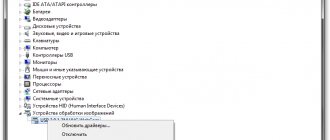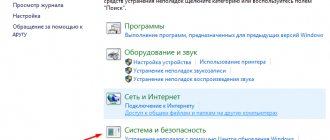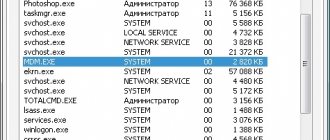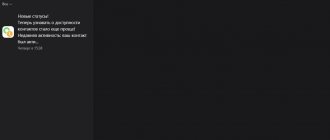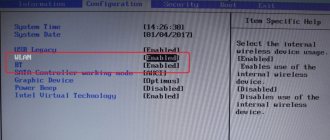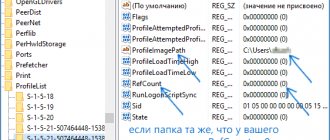At some point in time, no matter what, you wanted to install/reinstall an operating system on your computer. We got the distribution kit, set the settings in the Bios and, most importantly, mentally prepared for the boot and installation process. But it was not there. When installing Windows 7, the computer suddenly freezes without showing the slightest sign of life. Miracles, and that's all. However, before you grab your head, run for validol, or rush to write an angry letter to Bill Gates, you should think about why the problem happened in the system.
After the initial installation completed, several missing drivers appeared, including any form of networking. And for a while it seemed like everything was fine. After about two hours - about four people - I had to leave the house for family work. After another reboot and another check, there were 8 important updates and 1 optional update.
Install, reboot and it was 11pm and there was only 1 important update. This week, an example of this. On Monday we upgraded to a mid-range laptop hard drive because it was broken. We left with homework Monday night and finished Tuesday at the last minute. Download more information.
In this case, the reasons will directly tell us the consequence and, accordingly, all possible ways to solve the problem, why it takes so long 7.
Windows 7 takes a long time to install from a flash drive or optical disk: media problems
So, let's start looking at methods for eliminating such problems with the simplest ones. Naturally, it happens that Windows 7 takes a long time to install on a computer only because the media on which the installation distribution is recorded has software or physical damage.
For example, if there are scratches on an optical disc, the installation of the system freezes at one “wonderful” moment, as evidenced by constant attempts to spin up the disc, but at the same time it is not possible to move from one track to another. After such fruitless attempts, one can often observe complete calm, in which there is no reaction from the host at all. What can be done in such a situation? Just burn the distribution onto a new disc and repeat the installation.
In the case of flash drives, the situation looks almost similar, only the media itself is initially recommended to be checked for functionality, and if malfunctions in the functioning of the controllers are identified, install the factory firmware or perform low-level formatting. For this, the LLFT program is best suited, which is the most radical solution when all else fails.
Changing BIOS settings
Depending on the motherboard and chipset, entering the Basic system is accomplished by repeatedly pressing a certain key immediately after turning on the device. The most commonly used keys or combinations thereof:
- Delete
- Esc
- F1, F2, F3, F10, F11
- Ctrl+Alt+Esc
- Ctrl+Alt+Ins
- Ctrl+Alt+Del
In modern computers, external drives are connected via the SATA serial interface (SerialATA). This standard supports the command queuing function and provides for hot plugging of devices. To use all the features of this interface, you must enable AHCI mode. When working with Windows 7, before enabling this mode in the BIOS, you need to activate the AHCI driver by changing the registry setting. Log in to the following address: HKEY_LOCAL_MACHINE\System\CurrentControlSet\Services\msahci and change the value of the “start” parameter from 3 or 4 to 0. Then you need to enter the BIOS to perform further actions there.
- LiveJournal
- Blogger
Fig.1.
If you entered the BIOS successfully, the following picture appears on the screen. By moving the arrows, you need to open the “INTEGRATEDPERIPHERALS” window. This window contains settings for the SATA controller with the ability to change them. The first line indicates that the controller is enabled, this is indicated by the value “Enabled”.
- LiveJournal
- Blogger
Fig.2.
In the next line, the value “NativeIDE” must be replaced with AHCI. In some cases, if the disk is not detected, you can try setting the value to RAID (group connection). Then you should disconnect the floppy drive, which has not been used for a long time and is not part of the peripheral equipment of modern personal devices. This line looks like this: DriveAFloppy 3 modeSupport 1.44M 3.5[ ]". Next, in parentheses you need to set the “none” parameter, indicating to the system that this device is missing.
- LiveJournal
- Blogger
Fig.3.
The result is the following: The device is missing and in addition it is turned off. Pressing the F10 key saves the new settings. Now you need to go to the line “Save&ExitSetup”, which means “Save changes and exit”. After you restart your computer, the new settings will be installed. All of the above operations should be performed if your computer with Windows 7 freezes or your laptop freezes when installing Windows 7.
If Windows does not install, the reason may be that the device is infected with viruses. Some software downloaded from the Internet can be very slow, so when your Windows 7 computer is running slowly and you plan to reinstall the operating system, it is recommended to scan your device using antivirus utilities before starting the process. The new OS must be installed on a computer that is completely cleaned of various “dirt.”
Incorrectly written distribution
Another reason that Windows 7 takes a very long time to install, as is probably already clear, may be that the distribution was written incorrectly, or you are using some kind of unofficial assembly.
To eliminate such troubles, it is best to download a known working distribution (for example, from the official or partner Microsoft website), and it is recommended to write it to a flash drive using automated applications like Rufus. Such programs independently offer to perform certain operations, based on which distribution or media is used in each specific case.
Windows 7 freezes when installation completes
When installing Windows 7, everything freezes at installation completion Hello Everyone! Help me solve the problem. So I've been using Windows 7 Ultimate for half a year.
Error when completing Windows installation Good day! Need help, advice! After a long period of non-use of a PC with installed.
When the installation of Windows 7 is completed, there is a black screen. Hello advanced users, I need a solution to the problem, I decided to demolish VISTy and install 7ku, , 7ka.
Freezes when installing Windows 7 Help people. after loading this strip: remotely goes to the next screen and installation.
Hello everybody! A week ago I encountered the same problem. They started checking the hardware. They checked everything they could, turning off everything they could in the BIOS (from the periphery).
I came across your forum today and tried this:
When the download completes, the computer reboots as expected, and then the message “Start Windows” appears and funny balls fly in and turn into an emblem. The installation program updates the registry settings, starts services and the installation completion window appears again with a message that the computer will be rebooted several times. After this, the screen goes blank and nothing happens for a long time. Eventually the computer reboots again. It reboots, the Windows startup message with the logo appears again, and then only a black screen. And so on with several distributions. I changed the SATA\AHCI mode in the BIOS, nothing helped. What advice can you give?
Primary BIOS settings
Almost all experts and users who have encountered similar situations cite incorrectly configured settings of the primary BIOS or UEFI input/output systems as the main reason that Windows 7 takes a long time to install.
The very first and most important thing that you immediately need to pay attention to is to set the AHCI mode instead of IDE in the SATA controller settings. However, this approach may not produce results if you have several hard drives connected to your computer. In this case, try using RAID mode for all disks (combining disks into one RAID array).
Another rather counterintuitive troubleshooting solution, oddly enough, is to disable the floppy drives.
It is not known why this happens, but for some unclear reason, several of them may be detected in the BIOS, although in fact they are not installed.
Does your computer freeze when installing Windows 7? We find a way to solve the problem
At some point in time, no matter what, you wanted to install/reinstall an operating system on your computer. We got the distribution kit, set the settings in the Bios and, most importantly, mentally prepared for the boot and installation process. But it was not there. When installing Windows 7, the computer suddenly freezes without showing the slightest sign of life. Miracles, and that's all. However, before you grab your head, run for validol, or rush to write an angry letter to Bill Gates, you should think about why the problem happened in the system. In this case, the reasons will directly tell us the consequences and, accordingly, all possible ways to solve the problem of why it takes so long to install Windows 7.
Hard drive problems
But you can often encounter situations where Windows 7 takes a long time to install, even if the problems described above are not observed. What is the reason? Apparently, file copying cannot start due to a broken hard drive. In some ways, this is similar to the situation with an optical disc. It may very well be that the hard drive simply began to crumble. In this case, we can advise you to immediately check the disk using specialized programs on the basis of which you can create bootable media, or perform similar actions using the command line and the CHKDSK disk check tool, which is available in the distribution kit (in this case, at startup System Restore is selected).
The main reasons for freezes or slow installations
The first reason for a long download or slow installation process can be considered an incorrectly recorded image or its corruption. To check, you need to change the boot media, and you can also replace the image.
In the second case, the cause of the failure may be a damaged hard drive . In this case, the installation may take a long time, or at normal speed, but be interrupted at the very end. You can write a special utility to check disks and test the hard drive.
Problems with RAM or other hardware components of the computer. In this case, various oddities and failures should have accompanied the PC even before the installation process began.
Incorrect BIOS settings . This item is the most common cause of crashes and freezes and should be checked first, before testing the rest of the equipment.
Problems with working memory
Finally, sometimes the problem with Windows 7 taking a long time to install may be RAM problems.
You can, of course, perform memory diagnostics using the command line, but the most effective tool is best to use utilities of the Memtest86/86+ class, which can also be written to removable media, boot from it, setting the device first in boot priority in the BIOS, and then carry out full testing. If problems are identified, faulty strips will have to be replaced.
Is it worth flashing the BIOS?
It’s not often, of course, that problems with the firmware of primary systems becoming outdated can be encountered. But in most cases, this situation has only an indirect relation to the fact that Windows 7 takes a long time to install. However, if you have the necessary knowledge and skills, you can download the updated firmware from the official resource of the BIOS manufacturer or the developer of its software shell, and then perform the installation directly through the primary system, having previously written the firmware to a USB flash drive (keep in mind that when saving to a hard drive, it not only will it not be established, but it will also not be determined).
Windows 7 installation window does not appear
Everything is fine, the computer rebooted and booted from the installation disk. The file loading bar appeared when installing Windows 7, and when the language selection window should appear, nothing happened. The window did not appear, there was only a splash screen (well, the same as when installing seven) and a cursor. I waited about three minutes and restarted the computer. I realized that something was wrong. I decided to go into the BIOS again and look at the settings. Now it’s clear why the store installed Windows XP; most likely, installing Windows 7 failed.
I eliminated the problems with my installation disk immediately, I have installed it more than once. Yes, and I had an exact copy, with which the Windows 7 installation window also did not appear. I didn’t see anything strange in the BIOS, so I reset the BIOS settings. This did not help, Windows 7 did not install , the language selection window did not appear. I decided to open the system unit and see how and what is connected there. I didn't see anything interesting there. A hard drive and an optical drive were connected via the SATA interface.
What else could it be?
Above were only the most basic problems and methods for correcting them. However, on the Internet you can also find posts from users whose system has been installed for a very long time, but none of the above situations occur. What is the reason for this?
Quite often, it is recommended to check the graphics adapter to correct possible failures.
If there are two of them (integrated and discrete), it is better to switch to the basic one (the one built into the motherboard) during the installation of the system.
Sometimes problems are detected in the operation of network adapters when the process of downloading and installing updates freezes. In this case, you should check your Internet connection, as well as the network card itself.
Some users in their experiments go almost to the point of ridiculousness, recommending that you first install the XP version, and then install “seven” from under it. The solution looks clearly irrational, although there is some sense in it (especially when it is impossible to revive the installation process by any means).
Troubleshooting options
Waiting for a response
No matter how trivial it may sound, first you can try just waiting for the Windows installation to finish. There are often cases when, after 10-45 minutes of waiting, the system responded and was subsequently installed without failures or freezes. How can this be explained? It is impossible to find an unambiguous, let alone official, answer to this question. However, as practice shows, very often such a problem occurs when installing Windows on a computer with an AMD processor and a Gigabyte motherboard.
Replacing Windows 7 distribution
If waiting for the system to respond does not help and the PC still freezes, you should try replacing the installation disk (flash drive) with Windows 7 or test it on another computer. If the reason was in it or in the image recorded on it, the problem with the computer slowing down, of course, will disappear with the replacement of the distribution kit.
Here we note that the problem may not be in the boot disk (flash drive) itself, but in the drive (USB connector) with which it is loaded. It is not difficult to identify such a problem in the operation of a PC. It is enough to test the drive (USB connector) for functionality using any other disk (flash drive).
Resetting the BIOS
There are definitely two settings in the BIOS that can affect the speed of your computer, namely:
- SATA Mode (OnChip SATA Type);
- Floppy Drive / Drive A.
It is best to adjust the work of each of them. In the first case, you will need to enter the Integrated Peripherals section and select AHCI for SATA Mode or OnChip SATA Type:
In the second case, you will have to completely deactivate the Floppy Drive (Drive A). You can do this by entering the Advanced section in the BIOS:
You can also try resetting your computer's boot settings that you set before starting the Windows 7 installation process.
External device evaluation
If none of the methods described above helped, it is very likely that the cause of the problem lies in the “stuffing” of the computer. First, it’s worth assessing the external condition of the devices. To do this, we take a screwdriver in our hands, unscrew the bolts from the system unit and check one by one for drips, a burning smell and other malfunctions:
- power supply;
- motherboard;
- hard drive;
- RAM, etc.
It is clear that if the result is positive, the solution will be very simple - we replace the damaged device and forget about the problem. If an external examination does not yield anything, we undertake to test the hard drive and the operation of RAM.
Testing the hard drive and RAM
You can test your hard drive for bad sectors and other faults using different programs, for example, utilities such as:
At the same time, to check RAM, it is more logical to recommend the time-tested MemTest program:
In any case, one of the methods will definitely work!
source