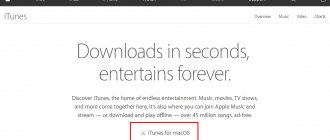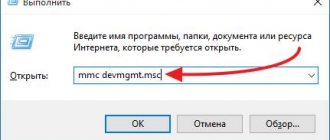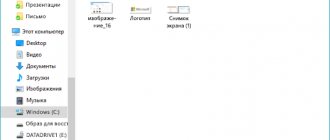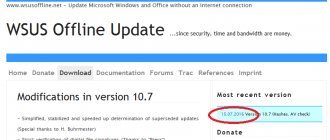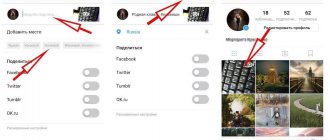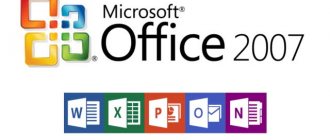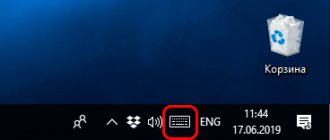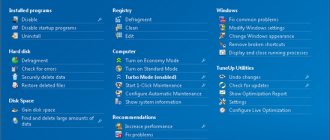Versions of Microsoft Office supported by Windows 10
The following Microsoft Office options will fully work in Windows 10:
- Office 2010 (14.0);
- Office 2013 (15.0);
- Office 2020 (16.0).
The 2007 version has not been tested on the latest Windows OS, as its release and support have already ceased. This means that Office 2007 will not run on Windows 10 or will not work properly.
The best option is Office 2020, as it will continue to be supported by Microsoft. This ensures that the package and its programs are regularly updated, new options are added, and bugs are resolved.
Office 2020 is the best choice for Windows 10, as it is supported by Microsoft and is updated regularly
On the official website, the company also offers to download Office 365. This is a kind of subscription, thanks to which the user will always have the latest version of tools from Microsoft, since the system will automatically start updating the package to it. If you only purchase Office 2020, you will have to purchase a new version separately in the future.
Office 365 is a subscription to Microsoft products: the user will receive subsequent versions created after Office 2020 at no additional cost
A package of office utilities can be purchased and downloaded on the developer’s official website. For the Office 2020 version you will have to pay 5 thousand rubles once. Office 365 for home and personal will cost 3,400 and 2,700 rubles per year, respectively.
It is possible to download the package and use it for free for a month. To download the installer, you will still have to provide your bank card information. Of course, there will be no debits from the account. This is just a requirement from the developer who will remind you to pay for the subscription in the future.
Using the browser version of office utilities
What if you have already used the trial option and do not want to pay further? Use the official online version of utilities from Microsoft. Four applications are available:
- Word;
- Excel;
- PowerPoint;
- OneNote.
To do this, you only need a browser on your PC and an uninterrupted Internet connection, which many users may have problems with during editing. This is the downside of this free method.
All users have the opportunity to use the free online version of Microsoft Office
Online versions of Microsoft office utilities are also available in cloud storage. If you have a Google or Yandex account, create text files, tables and presentations in the “Documents” section. The disadvantage of this method is limited functionality and possible Internet freezes.
Free Office for Windows 10
OpenOffice
Perhaps this product is the most famous office analogue
. I use it myself all the time and recommend it to others. Works on all Windows operating systems, as well as Android, MAC, Linux, etc. OpenOffice works with both text document formats (docx), and tables (xlsx), presentations (pptx), databases, and mathematical formulas. It is possible to create drawings, supports Import and Export of PDF files and much more.
No less famous product. I like it much less than the one described above. I can’t even say for what reason. Although many people, and I know some, like it better. Yes, it is faster and more progressive... It's no joke - it is developed by about 500 programmers!
In operation it is almost identical to the previous one. And if you need standard features from Microsoft Office, then rest assured, you will find them in these two programs.
SoftMaker FreeOffice
At first glance, the application appears to be multifunctional, but this is a misleading assumption. There are more than enough options here. Tables, presentations, databases, etc., etc. In general, everything that can be useful to the user.
After the program is downloaded, run it and during installation enter your real e-mail, since you will receive a serial number for activation.
Polaris Office
The only free office
in this list, which is not Russified, at least at the time of writing this article. If the Russian language has already been added to the utility, please write it in the comments. Thank you in advance!
Many people know this product in the form of a mobile application. Android is promoting it in every possible way and you can constantly see it on smartphones - this is where I first became acquainted with it.
The application was released for Windows relatively recently and has already gathered a sufficient number of its fans.
Here, for subsequent use, you must register on the site. One of the disadvantages in the free version is that the pen and PDF import options will not be available. As for the rest, the options are all there.
At the time of writing, the product was available in this group on Odnoklassniki.
This is a good option. Easy to use, harmonious, supports all file formats of its expensive counterpart. You can also work with tables, presentations, etc. Offers cloud solutions for firms, companies and organizations. Supports all types of OS, including mobile ones.
WPS Office
An office suite from Chinese developers, formerly known as Kingsoft Office. Russian-speaking, works in Windows, Android and Linux. At the time of working with it, I did not identify any shortcomings. In addition to the fact that when printing text and PDF documents it displays its own watermarks. But in essence, it supports all the necessary functions and is quick to use. There are a lot of prepared templates for graphs, presentations, documents, tables. I wanted to highlight this separately!
Conclusion
With all the abundance of free office programs that I have described here and of which there are still a great many, do not forget about Google Docs. Always, as they say, at hand, you don’t need to install anything, access from any place and gadget. Lately, I personally have been using just that, it’s more convenient for me. Well, if you are not used to cloud technologies and it is more convenient for you to work by installing the product on your computer, then any of the utilities described above will suit you. Of course, everyone will choose something separate for themselves. And I, in turn, would like to ask you to write in the comments which of the programs suited you best. and why. Thank you!
The software package from Microsoft, succinctly called Office, seems to be one of the most popular tools among users for creating documents, tables, presentations, databases and other files that can be used in the process of working in the office. In this regard, it makes sense to figure out how to install Office on Windows 10 for free and discuss the nuances associated with this.
Microsoft Word
The Microsoft Word utility is the most popular and popular text editor, allowing you to create files of any size, edit finished material, and simply view it. Although the software interface looks strict and restrained, it has a lot of different tools necessary for comfortable work. Documents that were created using this utility are in “.doc” format and can be opened in most other applications, for example, in various readers.
How to activate Microsoft Word on Windows 7, 8, 10: activation methods
Before proceeding directly to activating Microsoft Word , it is worth saying a few words about the product itself. As already emphasized earlier, this text editor is included in the Microsoft Office package and is purchased along with applications such as Microsoft Excel, Microsoft PowerPoint, Microsoft Outlook and others.
It is possible to purchase a licensed text editor separately from the above applications, but it will cost almost twice as much. There are two ways to activate Microsoft Office:
- Software activation via the Internet;
- Activation via phone call;
- Activation using specialized activator programs;
The first two activation methods are official and the most reliable, while the last one is unofficial and when used, activation of applications from the Microsoft Office package may fail over time. But first things first.
How to install and activate Microsoft Office
Install Office
and activating it correctly is not easy, but by following the rules and doing everything step by step, you will receive free software that will help you when working with text files.
Every year Microsoft Office is updated and becomes even more convenient. Only OneDrive is worth paying attention to. Now, by registering with the service, you will have access to your files anywhere in the world, the main thing is that you have a good Internet connection at hand. In addition, Office products are gaining great popularity on the OS of mobile devices. Microsoft Office components can be found in the Android and iOS stores.
How to reactivate Microsoft Office on Windows 7, 8, 10?
It is worth emphasizing that if important program files of the Microsoft Office package are damaged, the computer’s hard drive is replaced, or the operating system is reinstalled, the activation of Microsoft Office programs will fail and the user will have to reactivate the package using one of the methods described above.
To make sure that programs from the Microsoft Office suite are activated, you must do the following:
Step 1.
- Launch the Microsoft Office Word or any other program from the package.
- At the top of the main window, expand the “ File ” tab and select the “ Account ” section on the left side.
Image 7. Checking the status of applications from the Microsoft Office suite and reactivating them.
Step 2.
- The package's activity status will be displayed on the right side of the window in the Product Details
- If in this column instead of the word “ Product activated ” the status “ You do not have rights to use this product ” is displayed, then you need to click on the “ Change product key ” link and re-enter the activation code in the appropriate field.
Set Word as default on Windows 10 using the Settings app
Step 1. Open the Settings , to do this, simply press two keys at the same time - the Windows logo key and the letter I. Go to the settings group “Applications” → “Default Applications” . Click the link "Set defaults by application" to open a page with all installed applications and programs in Windows 10.
Step 2: Scroll down the page until you find the Word entry. Click on it to reveal the hidden Control button. Click the Manage .
Step 3: On the page that opens, you will find all the file extensions (file types) supported by the Word editor and set as the default program for all these extensions.
To set Word as the default for a file type, click the program icon next to it, and then click the Word program from the list to set the default program.
Method 2 of 4