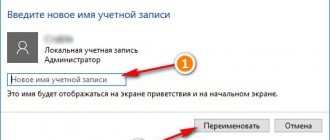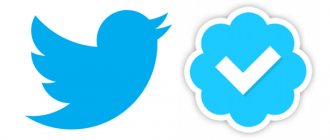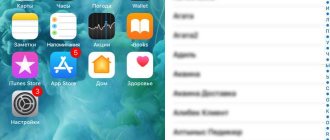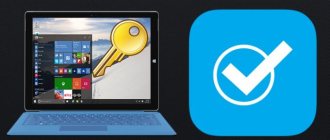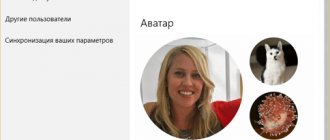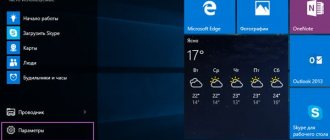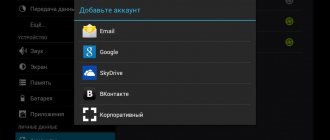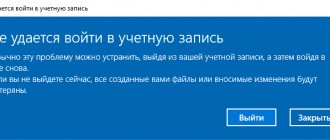Do you agree, it’s a shame to buy an iPhone that uses another account, without authorization in which it is impossible to perform most of the actions? For example, in the Apple Store service, when downloading applications, you sometimes need to re-enter the password for this account, and if you want to change it, you will again need to specify the password. Roughly the same situation can be dangerous for users who sell their iPhone along with a linked Apple ID. If you don’t unlink it, they can read your messages, perform actions that you don’t like, for example, deleting certain applications, calling contacts via FaceTime, downloading a backup copy from the cloud, and many other unpleasant things.
As a result, when selling or buying an iPhone, you should always follow the rule - delete all accounts and binding to the device so that it is completely “clean”, as if it had just come from the factory. Compared to Android, this is a kind of “return to factory settings”. How to do this, you ask? There are actually a lot of ways, but we will consider them all.
Disable Apple ID on your device
If you have access to an iPhone that uses an account with a specific Apple ID, you can disable the linking directly from your smartphone:
- Go to your iPhone's Settings and click on the Apple ID tab. This is the very first item in the settings;
- Scroll down to Sign Out and click on it to sign out of this device.
Attention! In the latest versions of iOS, additional options have appeared when logging out of your account:
- Logging out of iCloud - you will not have access to the cloud service, but you can use iTunes, Music and other services in your current account;
- Exiting the store - programs and games will be installed for another account, but access to the iCloud cloud service will be retained, which will allow you to create copies and transfer data;
- Signing out of iCloud and the store—resets all settings for that account. That is, you completely unlink your Apple ID from this device.
In our case, you need to use the third option - you will completely remove all traces of authorization through your account, and also prevent any access to your Apple ID.
You will need to confirm your exit by providing your account password. Find My iPhone settings will also be reset and the app will be turned off. Ready?
Now you need to go to “Settings”, go to “General” and click the “Reset” tab. Here, click on the “Erase content and settings” item so that the system automatically deletes all data from the smartphone and resets it to factory settings. In this case, you get a “clean device” to which you can later link new accounts and set your own settings.
How to properly disable iCloud
Disabling iCloud is the process of “unlinking” a cloud storage account from an Apple gadget. You can disconnect it through your computer or the gadget itself. To do this, it is advisable to remember your Apple ID.
Owners of Apple electronics often make the mistake of deleting all information from iCloud before selling or transferring the device to other hands. It is not necessary. All the previous owner needs to do is log out of the iCloud account and disable the “ Find iPhone ” function if it is enabled on the smartphone. Read more about how to disable iCloud storage on iPhone.
How to remove iCloud from iPhone
Option 1: via MacBook
Let's consider the case when a MacBook is preparing to change ownership, and then we will briefly describe the method for disabling iCloud on a computer running Windows.
It's easy to disable iCloud on a MacBook if Find My Mac .
If it's enabled, you'll need to remember your Apple ID password as well as your admin password to deactivate it.
Next, to log out of iCloud on a MacBook, or rather, disable it, you will need:
- Proceed to “ System Preferences ”, “iCloud”.
- Select the "Sign Out" option.
- ICloud will offer the device owner a choice: save or delete all data about Safari keys and contacts. Other information from the cloud storage will be deleted, but can be restored when the gadget is reconnected to the previous iCloud account.
- Disabling the cloud service from the MacBook is over.
Option 2: Disable iCloud on Windows
You can disable iCloud on a personal computer running the Windows operating system using the same principle as on a MacBook. Just launch the application and click on the “Exit” button. After which all cloud storage data will be deleted from the PC.
Option 3: Disable iCloud on iPhone/iPad
Disabling a cloud service from a smartphone will not cause difficulties even for inexperienced iOS users.
To “untie” the gadget you will need:
- Turn off Find My iPhone . To do this, you need to remember your Apple ID password or recover/reset it.
- Go to “Settings” - “iCloud”.
- In the “iCloud” , you can disable cloud storage functions individually.
- To completely disable iCloud, click on the “Exit” button. If the gadget has a version of iOS lower than 8, instead of “Exit” there will be “Delete”.
The Apple ID password is only needed to disable Find My iPhone.
However, without disabling this feature, you will not be able to unlink iCloud from your device.
Remotely disable Apple ID from iCloud
As a rule, users do not always have access to the iPhone on which their Apple ID is used, for example, if they urgently sold a smartphone and forgot to delete it or simply lost the device, but at the same time want to delete all information about themselves. Whatever the reasons, you can always disconnect your account from your iPhone remotely, but to do this you need to know the password for it.
- Go to the iCloud service website from your computer and log in using the ID that you will need to remove from the iPhone;
- Once authorization is completed, find the “Find iPhone” tab and click on it;
- Next, you will need to click the “All devices” tab at the top to display a complete list of all gadgets that are connected to this ID and select the one that you decided to disable;
- Here you will have two options: if your phone is currently online, you will need to click the “Erase iPhone” button, and if offline, then click the “Remove from Find iPhone” tab;
- This completes the process of disconnecting your Apple ID from your device via remote access. This way you can control your gadgets from anywhere in the world.
How to clear iCloud storage on iPhone
Now, when you click “Log Out” again on your account, a message may appear stating that if you delete your profile, photos stored in Photo Stream and documents located in the cloud will be deleted from your smartphone.
Accordingly, if there is important and valuable data there, then it is necessary to transfer it. For example, if we are talking about photographs, then you need to move them from Photo Stream to Camera Roll.
To do this, click on the “Share” and “Save to Camera Roll” tab on the photo, or simply use a computer to transfer all the information of interest to your hard drive.
Then you should return to the menu, select “Photos” and opposite the “My photo streams” and “Photo sharing” options, move the switch to “Off”.
In “My Photo Streams” and “Photo Sharing”, move the switch to “Off.”
Now you need to go back to the menu and try to delete your account.
The application may ask what to do with Saphari objects, calendar and contacts. Several options will be offered:
- “Leave on iPhone”—and then all contacts and dates will be available on the device.
- “Delete from iPhone” - and then the data will be erased.
To clear it, you need to go to “Settings” - “iCloud” and select “Storage”. A list of files will appear; to erase them, just swipe it with your finger or do it through the “Edit” menu.
But in both cases, the information will be available in the cloud. To check this, you need to go to the Apple cloud website and log into your account. When you enter your previous password and login, the contacts and dates of this account will appear.
Disabling Apple ID via iTunes
Even in this case, iTunes can come to the rescue and disconnect your account from a specific device. All you need is the device itself, a USB cable and the latest version of the program installed on your PC. Follow these steps:
- Connect the smartphone from which you want to unlink the account to the computer using a USB cable;
- Open iTunes and wait until the system detects the new device. If confirmation of consent to connect is required, complete this action;
- Log in to iCloud through the program using the same password and login. To do this, click the “Account” item in the top menu and provide the appropriate data;
- Once logged in, go to iTunes and scroll to the bottom of the page until you see the “Account” option. Click on this item and click on the “Device Management” tab;
- You will see a complete list of devices that are authorized in this account. Select the one you need and click the “Delete” button next to it.
Changing account
On an iPhone, changing an account is much easier than deleting it completely. You don’t need a computer for this; all actions are performed directly in the device itself.
- First, go to the settings of your device.
- In iOS 11, simply click on the first line that shows your first and last name. In earlier versions, open “iTunes store, App Store”.
- Users of the latest version of the system need to scroll to the bottom of the page and click “Sign Out”. In previous versions, click on your Apple ID and sign out.
- After you log out of your account, you can connect a new one.
Changing your account takes literally a few minutes. This is the easiest and fastest way to quickly delete an account on an iPhone.
How to completely erase an iCloud account
Sometimes users need not only to disconnect their iPhone from the cloud service, but to delete their account, for example, if they no longer use Apple products or have registered a new account, and in order not to duplicate them, they decided to erase old data. Fortunately, Apple developers have foreseen this outcome and provided all the necessary tools to delete your ID yourself. What you need to do:
- The entire process is carried out on the official website of the corporation in a separate section. From a tablet or computer, follow the link https://privacy.apple.com/ and log in using the ID that needs to be deleted;
- Once authorization has been completed, you need to scroll down the page to the “Delete account” item;
- Click this tab and confirm that you agree to delete your account. At this stage, a 12-character code will be generated, which can be communicated to the support service, for example, if you change your mind within 7 days. This is a very important point, especially when someone else decided to delete your account. If you do not provide them with this information, then in a week the ID will be completely deleted!
Consequences of account deletion
Many iPhone users wonder what will happen if they delete their Apple ID. In fact, you will not have any problems after deleting your account . You will be blocked from accessing the App Store and some other apps because they require you to sign in to your account. If you need to access these programs again, please log in to your existing or new account.
When selling your phone, be sure to log out of all your accounts. This is necessary to prevent a new phone user from gaining access to your files. It is quite difficult to completely remove an Apple id, but it is usually not necessary.
Checking authorized devices in iCloud
If you doubt the security of your account, you can always view the full list of authorized devices that have access to it. To do this, go to “Settings” from any iPhone with this account and go to the item with your ID. Below there will be a complete list of all gadgets, and if you find an unfamiliar device, you can click on it and remove it from the list.
We also recommend changing the password, for example, if you recently sold a smartphone and are unsure whether you deleted your account from this smartphone or not.
Is it possible to unlink Apple ID without a password?
When purchasing Apple devices in person, you should always check the availability of accounts and their linking. Under no circumstances buy gadgets that contain data, different IDs and other information. The device must be clean, as if it had just come from the factory, and if there is information on it, it must be removed immediately in front of the owner.
At the moment, unlinking an Apple ID from a device without entering a password is almost impossible. That is why gadgets from this manufacturer are recognized as one of the best in terms of security. Also, be sure to check if the Find My iPhone settings are enabled on the device you are purchasing. They must be turned off if you buy a smartphone second-hand.
As you can see, in general there are many options for managing your Apple ID, however, if attackers hack your account, they will be able to change data, manage your devices, write off money from linked cards and other actions, so we strongly recommend that you use the upper and lower characters in your password register, and also do not log in to portals whose security and reliability you are not sure of. Share link:
How to reset your password using email
The easiest way to recover iCloud if you forgot your password is to use the email associated with your account. This option is suitable for users of any device; if you forgot your iCloud password on iPhone 6, 7, 8 or X, then this is what you need. The procedure can even be performed via a computer.
What do we have to do:
- Sign in to your browser.
- In its address bar, write the address “https://iforgot.apple.com”.
- On the page that opens, enter your Apple
- Select the “Reset” option.
- Then, when the system offers you several recovery options to choose from, select “Via E-mail.”
- Then click “Continue”.
- Open the email address you specified previously.
- There should be a letter from the service, open it and follow the link provided; if it is not there, check your Spam folder; if it is not there either, return to the previous page and select the “Send the letter again” option there.
- A page will open in front of you where you need to enter a new password.
All that remains for you after this is to log into the cloud using the new data. Another reset email will be sent to you; you don’t need to respond to it, you can just delete it.